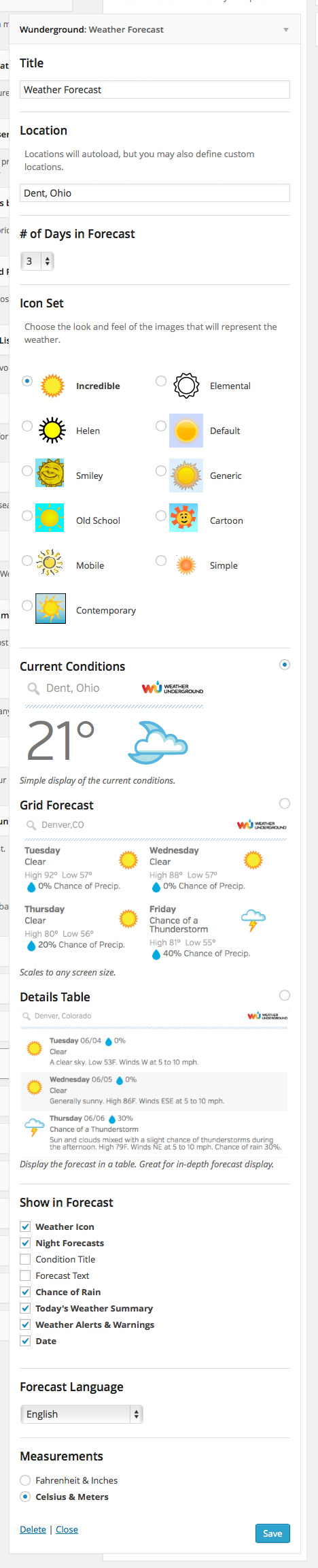Weather Underground Plugin
Get accurate and beautiful weather forecasts powered by Wunderground.com
Wunderground is the best WordPress weather site.
Wunderground.com has the most accurate and in-depth weather information. They’re also not evil corporate giants, and are weather geeks, which is nice. This plugin uses the Wunderground API for its accurate forecasts.
If you want a great-looking weather forecast, use this plugin.
This is the best-looking weather forecast plugin for WordPress. It looks great on many different templates out of the box, including the default WP theme.
For more information, visit the plugin information page
Learn about setting up the plugin, how to configure the shortcode, template overrides and more on the plugin info page.
About Weather Underground
Weather Underground has challenged the conventions around how weather information is shared with the public since 1993. We’re immensely proud of the unique products that our community and meteorologists have created to improve people’s access to meaningful weather data from around the globe. As the Internet’s 1st weather service, we consider ourselves pioneers within our field and we’re constantly seeking new data sets and the next technologies that will help us share more data with more people.
Weather Underground is a registered trademark of The Weather Channel, LLC. both in the United States and internationally. The Weather Underground Logo is a trademark of Weather Underground, LLC.
Installation
- Upload plugin files to your plugins folder, or install using WordPress’ built-in Add New Plugin installer
- Activate the plugin
- To add a forecast to your sidebar, go to Appearance, then Widgets. Click on the Wunderground widget and add it to a sidebar.
- To embed a forecast in a post or page, use the
[wunderground]“shortcode” as described on the plugin page’s Shortcode Parameter guide.
Screenshots
FAQ
Installation Instructions
- Upload plugin files to your plugins folder, or install using WordPress’ built-in Add New Plugin installer
- Activate the plugin
- To add a forecast to your sidebar, go to Appearance, then Widgets. Click on the Wunderground widget and add it to a sidebar.
- To embed a forecast in a post or page, use the
[wunderground]“shortcode” as described on the plugin page’s Shortcode Parameter guide.
[Upgrading from 1.x] Where is the settings page?
Version 2.0 got rid of the default settings page; now shortcodes and widgets are configured individually.
[Upgrading from 1.x] My forecast looks different
Version 2.0 made lots of changes as to how the forecast is displayed. You can download the last update of the “1.x” version of the plugin here: Version 1.2.5.1
[Upgrading from 1.x] My location can no longer be found
If your location isn’t working any more, follow the steps below:
- Go to Wunderground.com
- In the “Search Locations” box, type in your location
- Click on the location when it appears in the auto-complete box
- When the page loads, copy the URL. It will likely look like this:
http://www.wunderground.com/q/zmw:00000.4.17340 - Copy the part of the URL after the
/q/. In this example, it would bezmw:00000.4.17340 - Use that as your location in the shortcode, like this:
[wunderground location="zmw:00000.4.17340" /] - That should work!
How do I use my own API key?
Weather Underground has generously donated free API access to users of this plugin.
If you prefer, you can define your own API key in your installation’s wp-config.php file by setting a WUNDERGROUND_API_KEY constant, like so:
define( 'WUNDERGROUND_API_KEY', 'myapikey' );
You can also override the API key using the wunderground_api_key filter, like so:
add_filter( 'wunderground_api_key', 'my_custom_wunderground_api_key' ); /** * Use my own API key! * @return string My API key */ function wunderground_api_key( $old_api_key = '' ) { return 'myapikey'; } How do I use my own icons?
If you want to use your own icons, you would add a filter to the bottom of your theme’s functions.php file. See a list of icons you should have available. Here’s sample code:
add_filter('wp_wunderground_forecast_icon', 'use_custom_wunderground_icons', 10, 2 ); /** * @return string URL to the root folder of the icon set. */ function use_custom_wunderground_icons( $url_base = '', $icon_name = '' ) { return 'http://icons.wxug.com/i/c/a/'; } I want to modify the forecast output. How do I do that?
Please see the “Using your own template” section on the Plugin Github page
I’m making changes to the settings, but nothing changes
The output of the widget is cached for speed. Add ?debug to the URL and it will refresh.
You can also add add_filter( 'wunderground_twig_debug' '__return_true' ); to your functions.php file to disable caching during development. Only disable caching when absolutely necessary; it will slow down your site.
What is the plugin license?
This plugin is released under a GPL license. Weather Underground is a registered trademark of The Weather Channel, LLC. both in the United States and internationally. The Weather Underground Logo is a trademark of Weather Underground, LLC.
Do I need a Wunderground account?
Weather Underground has been very gracious and has provided the plugin with free data – you don’t need your own account. If you want to use Wunderground data in your own application, register for a Weather Underground API account.
Changelog
2.1.2 and 2.1.3 on June 30, 2016
- Added: Ability to override API key using the
wunderground_api_keyfilter or theWUNDERGROUND_API_KEYconstant - Fixed: Location autocomplete issue on HTTPS websites
- Fixed: Don’t cache responses if they result in errors (good idea, eh?)
- Added:
wunderground_include_pwsfilter to toggle whether to include Personal Weather Stations as data sources (Default: false, unless the location requested is specifically a PWS station) - Updated: Twig template framework from 1.21.0 to 1.24.1
2.1.1 on August 25, 2015
- Fixed: WordPress 4.3 compatibility
- Added: Display any errors while fetching forecasts to administrators
- Updated: Polish translation (thanks Cezary!) and Brazilian Portuguese (thanks Filipe!)
- Removed unused
<thead>code intable-horizontal.htmltemplate - Updated: Twig template loader to version 1.21 from 1.18.1
2.1 on April 29, 2015
- Added: Now supports Weather Underground Severe Weather alerts & warnings
- Fixed: Issue using multi-word cities (thanks @christianriley!)
- Fixed: Restored
alttext for icon when using the Current template - Fixed: Widget preview for “Old School” icon set
- Fixed: Fatal error if plugin or theme already used Twig template loader
- Fixed: Replace Icon Set FAQ code
- Updated: Translations – thanks to all the translators!
- Slovenian: Aleš Hočevar
- Bosnian: Marko Saraba
2.0.11 on December 4
- Fixed: Fatal error when no location is set in shortcode
- Fixed: Link to Wunderground now goes to forecast URL, not the weather station URL
- Fixed: Support lowercase
languageparameters in the shortcode (fr, not onlyFR) - Fixed: Japanese Wunderground subdomain (nihongo.wunderground.com)
- Fixed: Duplicate forecasts in Horizontal Table layout (reported here)
- Fix: Remove erroneous PHP code in
<table>tag - Tweak: Make icon names case insensitive. Before, icon names were case sensitive, so
incredibledidn’t work, since the plugin expectedIncredible. (reported here) - Tweak: Replace
<table cellspacing="0">with CSS - Added Bulgarian translation – thanks @cocacoli4ko!
2.0.10 on October 24
- Added: Missing font files
2.0.9 on October 22
- Added: Caching of forecast output HTML. This makes the plugin use fewer server resources when displaying the forecast.
- Fixed: Widget forecasts use the correct date formatting (set by
wunderground_get_date_format()) - Modified: Locally storing font, which fixes issues with older IE versions causing site load time issues
- Added: Hebrew translation – thanks, @nirbentzy!
2.0.8 on October 7
- Fixed: PHP warning reported here
- Fixed: Date wasn’t respecting current timezone (as reported here)
- Added: Support for
[forecast]and[wunderground]shortcodes in Text widgets by adding ado_shortcodefilter on widgets. This had been enabled in Version 1.x. - Added:
wp_wunderground_forecastfilter to be backward-compatible with Version 1.x
2.0.7 on October 3
- Fixed:
hidedatashortcode parameter wasn’t working properly - Modified: Removed support for
%%day%%%%month%%and%%year%%placeholder tags
2.0.6 on October 3
- Added: Support for using using settings from Version 1.x as the defaults. This fixes the loss of your configuration if you use the
[forecast]shortcode with no parameters. - Added: Lithuanian translation
2.0.5 on October 2
- Added:
datelabelparameter for backward compatibility - Added:
wunderground_get_date_format()function to process date format - Added: German and Romanian translations
- Fixed: Escaped translation strings
- Tweak: Improved readme
2.0.4
- Fixed: Widget location data saving is fixed
- Fixed: Number of days display properly for the Simple forecast
- Added: Support for RTL languages
- Added: Show the Horizontal Table layout in widget options
- Tweak: Move widget settings around
- Added: Night forecast support for picker
- Added: Locally host icons
- Fixed: Fixed: Hide chance of precipitation when not set
- Fixed: Show current forecast in horizontal table mode
- Fixed: Show temperature in lieu of high/low for current conditions
- Modified: Converted template files to include snippets for forecast elements
- Tweak: Update language files
- Tweak: Added descriptions to widget checkboxes
- Tweak: Add search box as an optional widget checkbox
- Tweak: Widget now uses
wunderground_parse_atts()
2.0.3
- Fixed: Cached results weren’t being used!
- Fixed: Autocomplete not working in admin Widgets page
- Fixed: Handle queries with quotes in them
- Modified: Switched to showing global results by default. You can still limit results by using the
wunderground_autocomplete_country_codefilter and returning a country code.
2.0.2
- Fixed:
table-horizontallayout now works - Fixed:
simpletemplate updated to use Chance of Precipitation translation string - Fixed: Added checks to make sure
numdaysis always less than 10 - Added:
hidedataattribute that works likeshowdata, but in reverse. By default, all items are shown when embedding the shortcode (conditions, precipitation %, icon, etc). If you want to hide the icon, for example, you would addhidedata="icon"to the shortcode. - Added:
wunderground_twig_debugfilter. You can force Twig debug mode by addingadd_filter( 'wunderground_twig_debug' '__return_true' );to your theme’sfunctions.phpfile. You can also enable debug mode if you’re logged in as an Administrator by adding?debugto your current page’s URL.
2.0.1
- Added:
location_titleparameter. Settinglocation_titleoverwrites that location that is displayed in the search bar, so that if your location is “ugly”, like longitude/latitude, you can overwrite that. - Fixed: Forecast icon display in themes that add borders, etc. to images
- Fixed: Units (C/F) now working in shortcode
- Fixed: Added support for Personal Weather Station codes in the shortcode
2.0
- Major re-write You may need to re-configure your widget.
- Images are now stored locally; this will allow use on SSL-secured websites.
1.2.5.1
- Quick fix for icon issues: the icon images were broken.
1.2.5
- Fixed issue where checkbox state wasn’t being reflected in settings (as mentioned in this support thread)
1.2.4
- Removed error generation when XML file cannot be read (Error on line 427, as reported). Now, it just outputs an HTML comment error message.
1.2.3
- Fixed bug where Degree Measurement select drop-down would not show saved state as Celsius, even though it was working properly. (thanks Robson)
- Added proper HTML escaping for High/Low formatting and temperature output
1.2.2
- Added GoDaddy compatibility by switching from
simplexml_load_filetowp_remote_fopenandsimplexml_load_string(thanks, rjune)
1.2.1
- Fixed issue with “Give thanks” link
1.2
- Improved data storage, fixing issues users were having with Celsius / Fahrenheit settings and setting the number of columns in a table
- A new
cacheoption has been added to the shortcode. Addcache=0orcache=to the shortcode to disable storing forecasts. Not recommended; will dramatically slow down site.- If you want to refresh the results, you can add
?cache=falseto your URL and the forecast will be updated.
- If you want to refresh the results, you can add
- Added “width” option to shortcode to define table width.
100%is the default. Usewidth=0orwidth=to disable hard-coding width in table. - Changed the default high/low setting to add the degree symbol.
- Removed code whitespace when storing table for added speed
- Added CSS classes to forecast columns based on weather conditions. This will allow you to make “Partly Cloudy” columns gray, “Sunny” blue, etc.
- Added three new filters:
wp_wunderground_forecast_cache– How long results are cached for. Default: 6 hours.wp_wunderground_forecast_iconwp_wunderground_forecast_conditionswp_wunderground_forecast_temp
- Rounded column width to two digits. Instead of
16.66666667%, it’s now16.67%
1.1
- Added data storage – the plugin will now store forecast tables for 6 hours. This should speed up the time it takes to load the forecasts.
- Added a check for PHP5 and
simplexml_load_file, which are required for the plugin.
1.0
- Initial launch