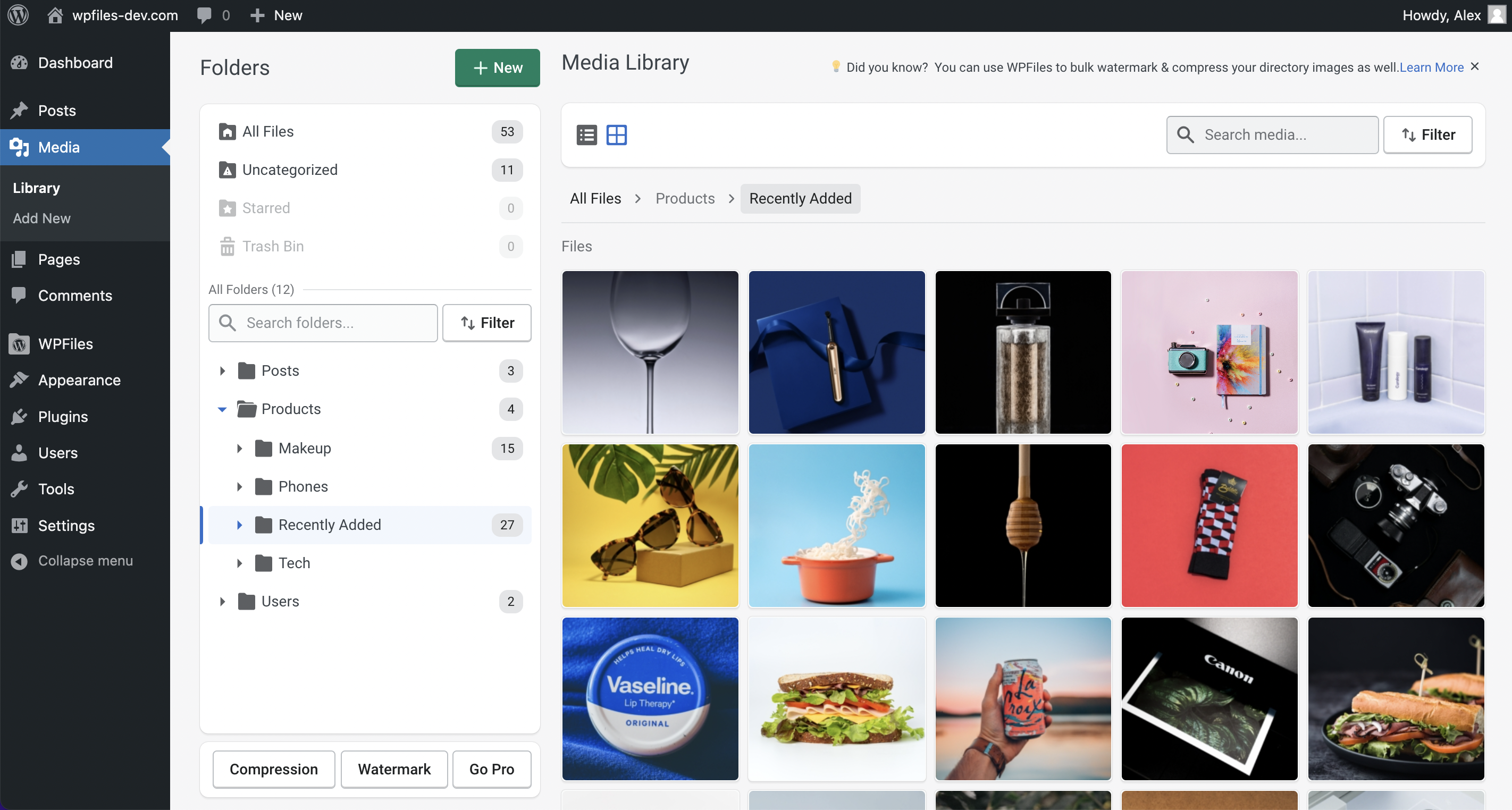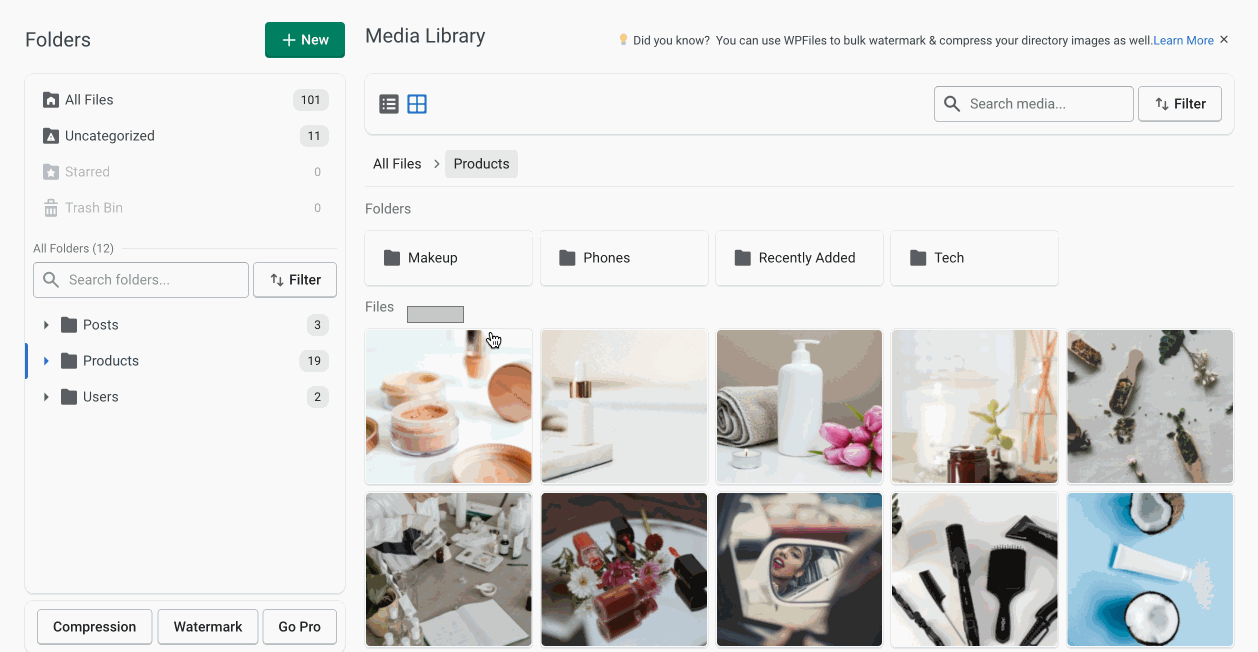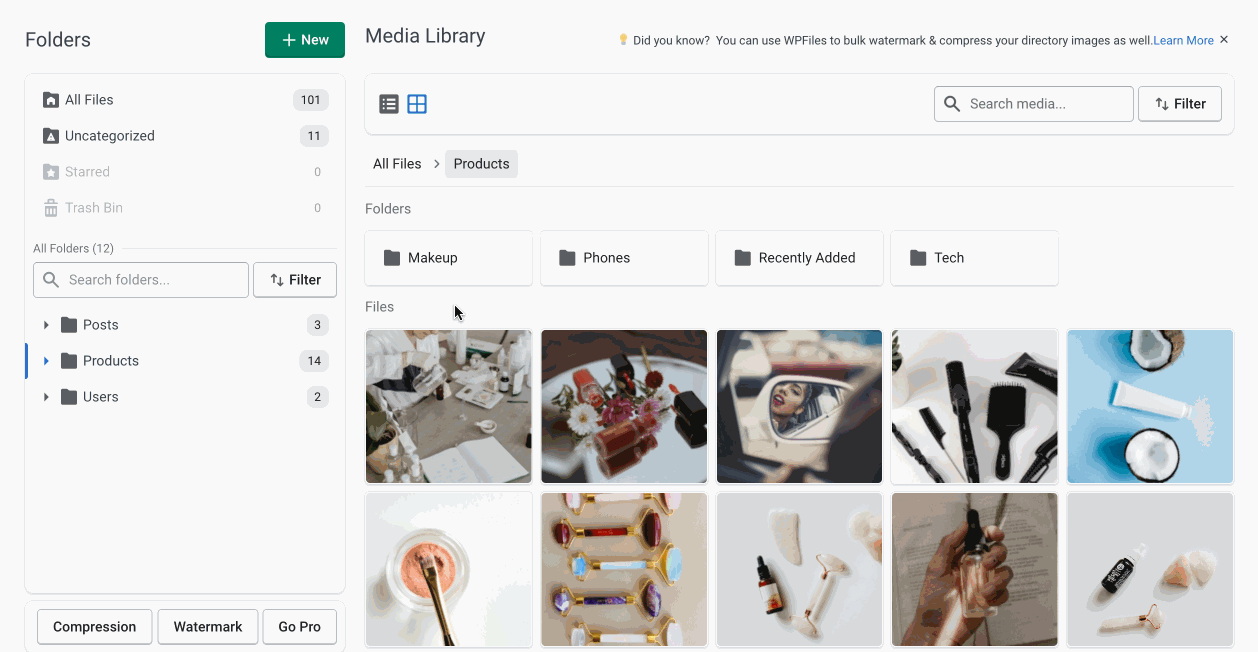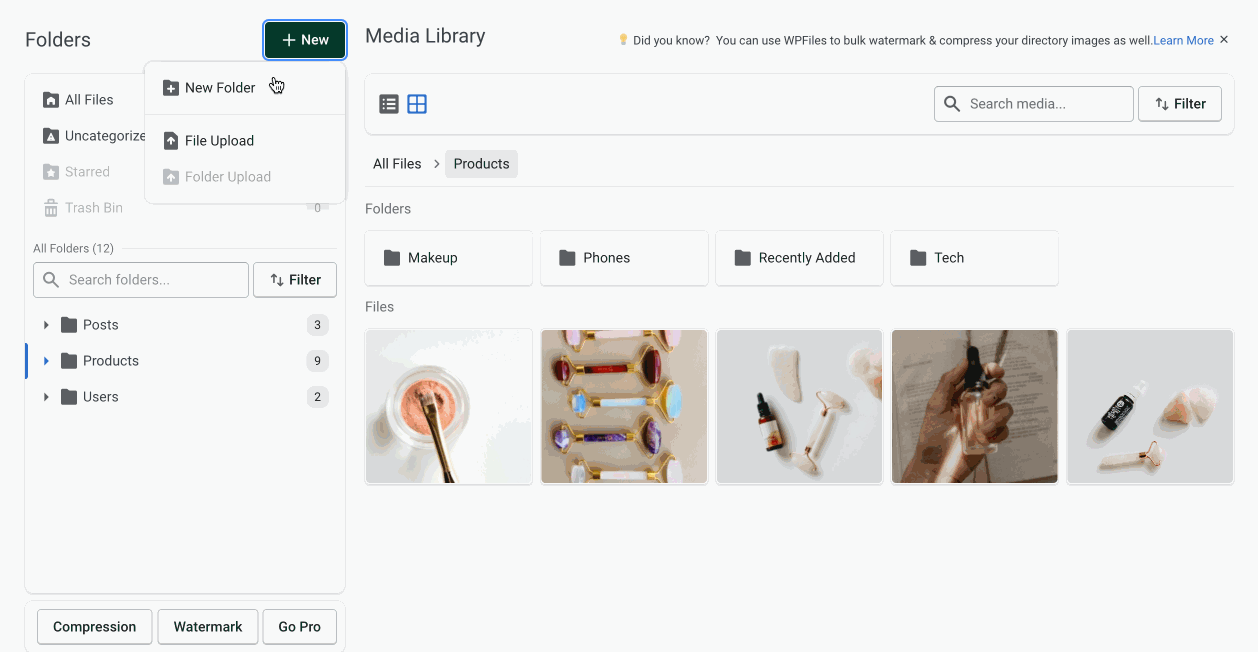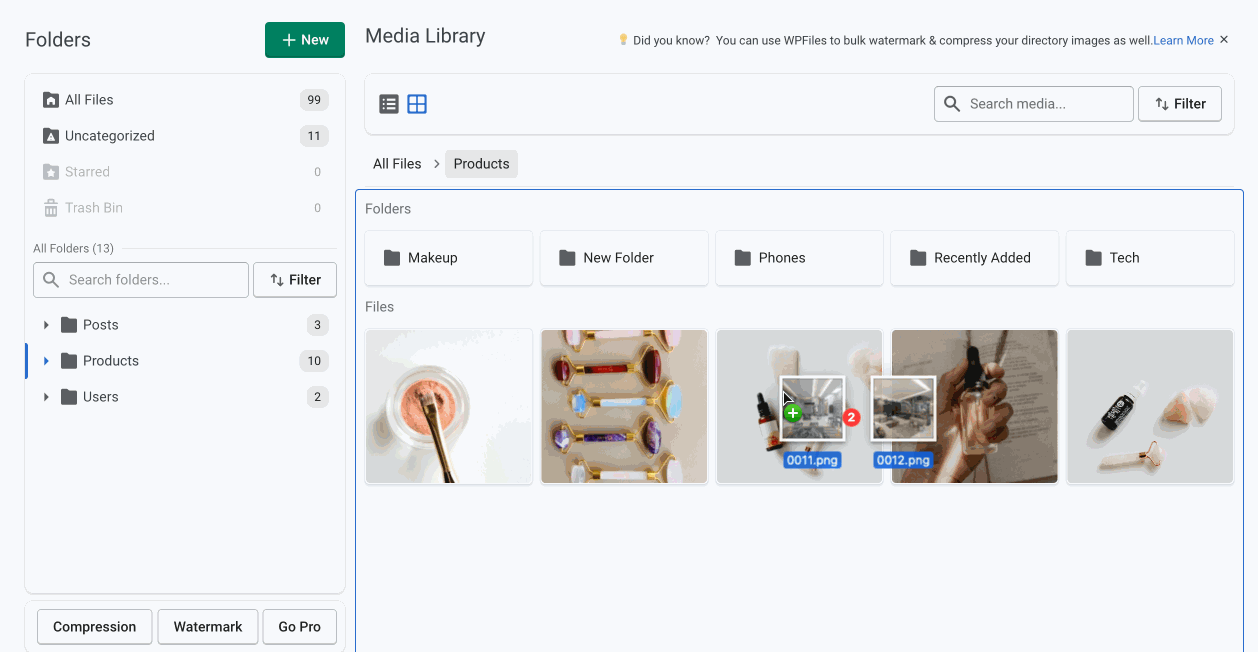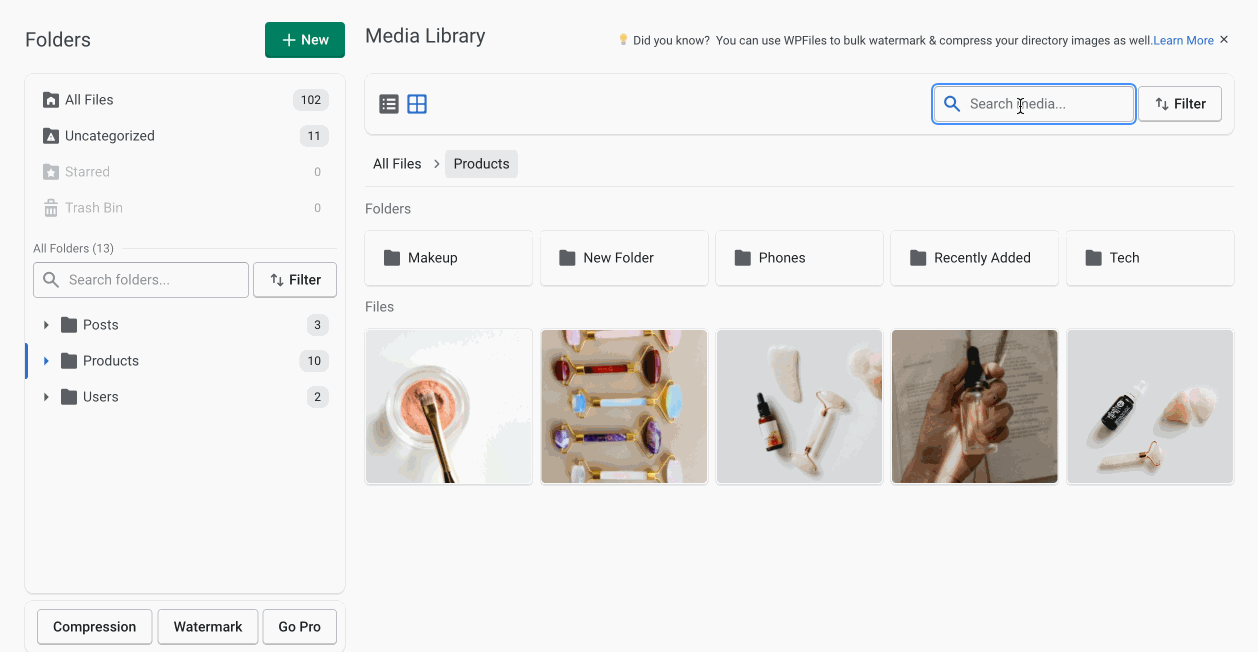WPFiles – WordPress Media Library Folders with CDN, Image Compression, Watermark, Lazy load & more Plugin
Organize your media library into folders, increase website speed by image compression, CDN and lazy loading, also offers image watermarking and much m …
WPFiles is the best WordPress media plugin to organize media library into folders, increase your website speed by compressing and lazy loading images, CDN support, advanced automatic watermarking and much more.
GET PRO 💎
⚡️ Why use WPFiles?
WPFiles is a simple yet powerful free plugin that allows you to organize your media files with ease. Create virtual folders and arrange your media files just like on your computer, then move them around freely without worrying about breaking the permalinks to your images or other media files. It’s the ultimate solution for managing and cleaning up your WordPress Media Library!
WPFiles allows you to compress images to reduce size without losing quality, lazy load images as they scroll into view, server images from a fast CDN, automatically add watermark to images as they are uploaded to the media library, and tons of more features. WPFiles is the perfect way to help speed up your website.
Full WPFiles Feature List
🔥 Powerful Media Library
Unclutter & supercharge your WP Media Library with tons of features.
- Media Upload – Upload media by dragging and dropping.
- Folder Upload [PRO] – Upload the folder with all its media in one go.
- Powerful Uploader – WP default uploader is replaced with WPFiles powerful and user-friendly uploader.
- Star Media [PRO] – Starring is a way to bookmark your important media or folders.
- Trash Bin – The trash bin is temporary storage for media or folders set aside for deletion.
- List View – Powerful list view with column control.
- Grid View – WP default grid view replaced with WPFiles enhanced grid view.
- Folder Search [PRO] – Easily search folders and subfolders.
- Folder Sorting [PRO] – Sort folders in ascending or descending order.
- Bulk Compression – Compress thousands of images to speed up your website, also supports directory compression.
- Bulk Watermarking – Watermark thousands of images in one go, also supports directory watermarking.
- Media Search – WPFiles will start searching media as soon as you start typing.
- Advanced Media Sorting and Filters – Sort media based on different sorting orders and filters.
- Powerful Context Menu – A feature-packed context menu to keep all-powerful controls under a single click.
- Bulk Bar – Bulk bar to apply different actions in one go on multiple items.
- Media Download [PRO] – Download all the items from your media library or just the ones that you want.
- Goto item location [PRO] – Easily locate an item inside its enclosing folder.
- Shortcuts [PRO] – Create a shortcut to link to a file or folder.
- Cut & Paste [PRO] – Easily cut media/folders from one place and paste them somewhere else.
- Move To – Easily move selected items to a different folder.
- Add To [PRO] – Add selected items into a newly created folder.
- Bulk Selection by Dragging – Easily select items just by dragging and holding the click.
🚀 Powerful & Fast CDN [PRO]
Serve images from WPFiles CDN with compression on the fly. There are over 100 edge locations in our CDN network which spans over 69 countries and 6 continents
- Compress on Fly [PRO] – Use WPFiles CDN to automatically compress your images on the fly. No compression is done on original images.
- Super Compression [PRO] – Compress images up to 2x more than regular compression with almost no visible drop in quality.
- Strip Image Metadata [PRO] – Photos often store camera settings in the file, i.e., focal length, date, time and location. Removing EXIF data reduces the file size.
- Automatic Resizing [PRO] – Images will be automatically resized to match container size, preventing the ‘properly size image’ warning in Google PageSpeed.
- Auto WebP compression [PRO] – Images will be automatically converted and served as WebP to compatible browsers.
🗜️ Image Compression
Compress images to reduce size without the loss of quality. This will increase website speed and improve page load times.
- Automatic Compression – When you upload images to your site, WPFiles will automatically optimize and compress them for you.
- Super Compression [Pro] – Compress images up to 2x more than regular compression with almost no visible drop in quality.
- Convert PNG to JPEG [Pro] – When you compress a PNG, WPFiles will check if converting it to JPEG could further reduce its size.
- Strip Image Metadata – Photos often store camera settings in the file, i.e., focal length, date, time and location. Removing EXIF data reduces the file size.
- Image Resizing – Detect unnecessarily large oversize images on your pages to reduce their size and decrease load times.
- Disable WordPress default Compression – WordPress automatically compresses uploaded images by up to 90%. If these images are further compressed with WPFiles the drop in image quality is often noticeable.
- Compress Original Full-size images. [Pro] – Do you want WPFiles to compress the copy of the original full-size image?
- Compressed Images backup & restoration – WPFiles will store original images in a separate folder so if an image is lossy after compression you will be able to revert to the original.
✔️ Image Watermark
Automatically add watermarks to images as they are uploaded to the media library. You can also watermark existing images.
- Automatic Compression – When you upload images to your site, WPFiles will automatically optimize and compress them for you.
- Automatic Watermarking – When you upload images to your site, WPFiles will automatically watermark them for you.
- Image Watermark Type – Select an image to be used as a watermark.
- Text Watermark Type – Use WPFiles advanced text watermark builder.
- Watermark Size [Pro] – Adjust the size of the watermark.
- Watermark Position [Pro] – Define the position where the watermark will be displayed such as the top left.
- Watermark Opacity [Pro] – Make watermark semi transparent.
- Watermarked Images backup & restoration – WPFiles will store original images in a separate folder so you will be able to revert to the original non-watermarked state.
➕ Additional Modules
WPFiles have built-in modules to further extend the functionality.
- Lazy Load – Speed up your website by loading images as they scroll into view and reduce the number of images that need to be loaded on a page upfront.
- Media Download [Pro] – Download all the items from your media library or just the ones that you want. Selected items will be zipped and start downloading instantly.
- Folder Colors [Pro] – Make your folders stand out from the crowd by applying colours to them. Because different folders will be used for different purposes.
- Starred Media & Folders [Pro] – Starring is a way to bookmark your important media or folders. This allows you to quickly access your most important media or folders at all times.
- Trash Bin – The trash bin is temporary storage for media or folders set aside for deletion. In case something happens, they can be restored.
- WooCommerce Folders [Pro] – Organize all of your WooCommerce product images into folders automatically created on basis of products, categories, and more.
- Gutenberg Gallery [Pro] – Create dynamic galleries from a folder. Show images in columns set the maximum number of images per column, choose the layout, and much more.
⚙️ 3rd Party Support
Directly integrate WPFiles into over 20+ plugins and themes. This means that you can now have WPFiles media library management everywhere.
- Gutenberg Support – Integrate WPFiles folder structure directly into Gutenberg.
- Classic Editor Support [PRO] – Integrate WPFiles folder structure directly into Classic Editor.
- WooCommerce Support [PRO] – Integrate WPFiles folders structure directly into WooCommerce.
- Elementor Support [PRO] – Integrate WPFiles folders structure directly into Elementor.
- Beaver Builder Support [PRO] – Integrate WPFiles folder structure directly into Beaver Builder.
- Brizy Builder Support [PRO] – Integrate WPFiles folders structure directly into Brizy Builder.
- Cornerstone Builder Support [PRO] – Integrate WPFiles folder structure directly into Cornerstone Builder.
- Divi Builder Support [PRO] – Integrate WPFiles folder structure directly into Divi Builder.
- Thrive Quiz Builder Support [PRO] – Integrate WPFiles folders structure directly into Thrive Quiz Builder.
- Fusion Builder Support [PRO] – Integrate WPFiles folder structure directly into Fusion Builder.
- Oxygen Builder Support [PRO] – Integrate WPFiles folder structure directly into Oxygen Builder.
- Tatsu Builder Support [PRO] – Integrate WPFiles folder structure directly into Tatsu Builder.
- Dokan Support [PRO] – Integrate WPFiles folder structure directly into Dokan.
After reading this feature list, you can probably imagine why WPFiles is the best All-in-One WordPress Media Library and Image Optimization Plugin.
Give WPFiles a try.
Want to unlock more features? Upgrade to our Pro version.
Installation
Setup is easy and takes fewer than one minute.
- Download the plugin from wordpress.org, unpack it and upload the [wpfiles] folder to your wp-content/plugins/ directory.
- Activate the plugin through the ‘Plugins‘ menu in WordPress.
- Go to your main WordPress menu > Media to create a folder to manage your files.
And that’s all. Enjoy 😉
Screenshots
FAQ
WPFiles is perfect for freelancers, agencies, business owners, bloggers, designers, developers, photographers, and basically everyone else. If you want to organize your WordPress Media Library, Compress images, apply watermark on images and speed up your website by serving images directly from a fast and powerful CDN network then you need to use WPFiles — WPFiles has a lot to offer.
WPFiles is built with beginners in mind. Anyone without any coding background can easily use WPFiles for every need. It’s all plug-and-play.
Yes, you can find all uploads in the All Files folder.
No, it makes no changes to your images on the site front-end.
No, it does not. The plugin helps organize files into folders visually. Every file permalink/URL remains unchanged.
No worries, your website will be completely unaffected. Upon deactivation, all your files can be found in the default WordPress media library.
WPFiles will drastically improve your website speed if you use WPFiles image compression module to decrease the size of images with almost near to zero loss in quality and WPFiles CDN (PRO) to server images directly to your visitors from our CDN network of servers over 100+ location.
We do have priority support for Pro users but worry not we got almost everything covered in our helpful docs, if you still face issues try asking in forums.
If you wish to unlock the true power of WPFiles, you can upgrade to WPFiles PRO or Compare WPFiles Free vs Pro.
Changelog
1.1.1
Dec 20, 2022 – Version 1.1.1
* Fixed: Folder Deletion issue in some scenarios.
* Fixed: Some minor issues fixed.
1.1.0
Nov 3, 2022 – Version 1.1.0
* Fixed: Account connection issue.
* Fixed: Compression stats issue.
* Added: Staging website support.
* Improved: Plugin overall speed.
1.0.6
Oct 21, 2022 – Version 1.0.6
* Fixed: Top Pro bar was not hiding in some cases.
* Fixed: Some GIFs were breaking on CDN with on-the-fly optimization.
* Fixed: New folder creation issue multiple toasts were showing.
* Fixed: Folder move issue in some scenarios.
1.0.5
Oct 18, 2022 – Version 1.0.5
* Addition: Added SVG support for WPFiles CDN as well.
* Fixed: Folders were not being imported in the correct hierarchy structure.
* Fixed: Folders were hiding in the trash bin upon deletion.
1.0.4
Oct 15, 2022 – Version 1.0.4
* Addition: Trash Bin is now available for WPFiles Free version as well.
* Addition: Move to is now available for WPFiles Free version as well.
* Fixed: Difference between CDN stats b/w WPFiles Web dashboard and plugin dashboard.
* Fixed: Watermarked images were not updating due to cache.
* Fixed: Some design glitches.
1.0.3
Oct 10, 2022 – Version 1.0.3
* Fixed: Other plugins data import issue.
* Fixed: Call to undefined function get_current_screen() issue.
1.0.2
Oct 9, 2022 – Version 1.0.2
* Fixed: Minor Design issues.
* Fixed: Lazy load Src issue.
* Fixed: Media Deletion issue.
1.0.1
Oct 6, 2022 – Version 1.0.1
* Fixed: Few Minor issues.
* Improved: Plugin overall speed.
1.0.0
Sep 20, 2022 – Version 1.0.0
* Version 1.0.0 Beta Initial Release