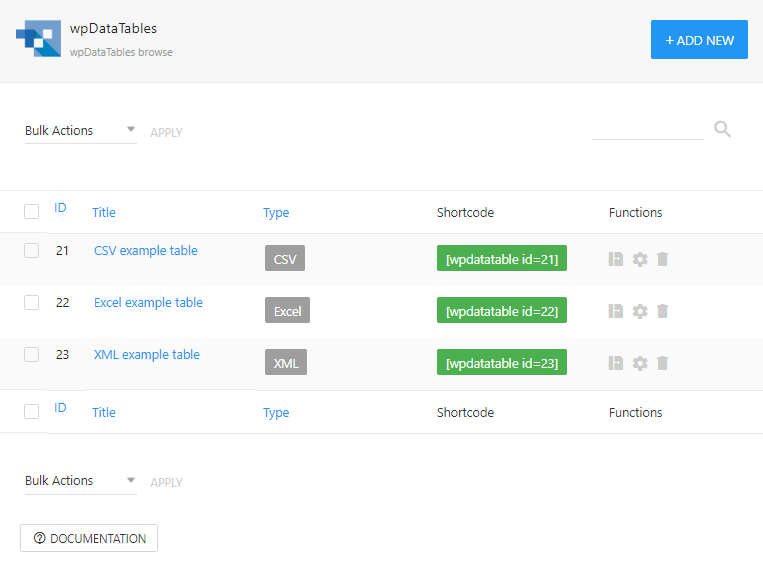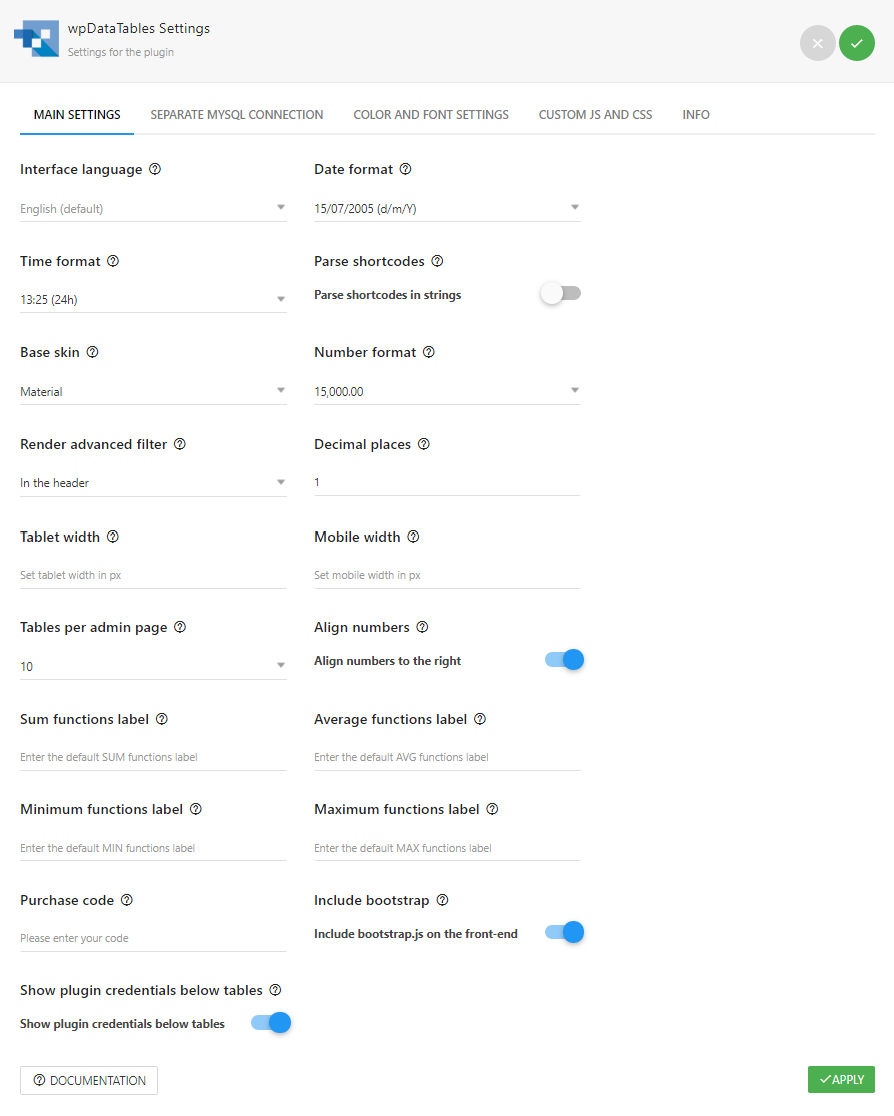wpDataTables – WordPress Data Table, Dynamic Tables & Table Charts Plugin Plugin
The best WordPress table plugin. Create responsive, searchable, sortable tables and charts from Excel (.xlsx, .xls or .ods), CSV, XML, JSON and PHP.
wpDataTables is a popular WordPress table plugin used to quickly create data tables & table charts from Excel, CSV, XML, JSON, PHP and other data sources. Use our WP table plugin to represent vast amounts of complicated data in concise, user-friendly way using tables or charts.
The main benefits wpDataTables provides to its users are saved time (as it automates displaying data in website and allows to do so without investing time in coding) and no need to learn coding (creating a WordPress table like in wpDataTable would require development without it).
Amazing WordPress Table Builder
New table builder is introduced in wpDataTables – Creating simple WordPress tables from scratch. These tables can be anything but simple, though, as you can now merge cells, style each cell differently, add star ratings to cells, media and so much more.
Here is the list of the new functionality in those simple tables:
- Merge cells
- Excel like editor
- Responsive mode
- Add/Remove columns and rows
- Resize/Reorder columns and rows
- Cell custom formatting
- Font family and font size
- Undo/Redo
- Add star rating
- Custom links
- Add media
- Custom HTML editor
- Shortcode in cells
- Border options
Create responsive data table very easy
Responsiveness is a feature that allows presenting the same content differently depending on the display size of device that is used to view it. More about process of creating a responsive table in our docs Responsive table in WordPress.
Your tables will be 100% functional, and they will look great on all screen and devices.
Create datatable from Excel
Microsoft Excel is a very powerful tool and one of the most efficient software for graphic-analytical and tabular data processing. With wpDataTables, it’s even more powerful in WordPress environment. .XLS and .XLSX formats are also so common for storing data simpler, faster and more intuitive. Checkout more details in our documentation about How to create WordPress tables from Excel files where you can find and video tutorials as well.
Make data table from CSV
The CSV, or “comma-separated-values” is a widely used format; It is lightweight, simple, can be generated by almost any software, and created manually by users. Beside ‘comma’, wpDataTables support ‘colon’, ‘semicolon’, ‘vertical bar (pipe) and ‘TAB’ as CSV delimiter. You can find detail instructions on the link How to create WordPress tables from CSV files.
Generate data table from XML
XML – (Extensible Markup Language) is a universal standard for presenting data. A lot of web services “run” on XML, and wpDataTables supports XML as an input data source as well. Find in our docs How to create WordPress tables with XML.
Build WordPress table from JSON
JSON has become the ‘de facto’ standard for packing data on the web and wpDataTables also supports the JSON format as an input data source.
Learn How to create WordPress tables from JSON in our documentation.
NEW! Create data table from Nested JSON
As you know, with wpDataTables you are able to create a table linked to an existing JSON file that need to contain a one-level array of same-structured objects, but not any more. Now you are able to choose root path where is your data with or without JSON Authentication. More info in our docs about Creating data tables in WordPress from nested JSON
NEW! JSON Authentication
Most of JSON APIs are locked, password protected, and can’t be accessed without some authentication. wpDataTables support basic authentication and also custom headers where you can provide details needed for authentication for that specific JSON (for example API keys, tokens, etc.). More info in our docs about JSON Authentication.
NEW! Cache tables data
We are introducing a new feature that will dramatically increase the loading performance of your tables created from existing data sources like CSV, Excel, XML, JSON, Nested JSON and PHP array. More details in our docs about Caching tables in WordPress.
NEW! Auto update table cache from source file
This new option is related with previous option caching tables. If you are updating your source file frequently, and want to keep the data in the table updated after a custom interval, the new feature Auto update cache from the source file will be perfect for you. You can read more in our docs about Auto update cache from source and cron job instructions.
Develop dynamic WordPress table from Serialized PHP array
For developer users, or users who are at least somewhat familiar with PHP language. Learn how you can prepare a PHP file and How to create WordPress tables based on serialized PHP arrays in our docs.
Create Responsive Charts
Responsive Charts in wpDataTables can be created with a step-by-step chart creation wizard in WordPress admin. More about chart wizard and chart customization options in our docs about How to create responsive charts in WordPress.
Editing charts
Editing charts with wpDataTables plugin is very easy – everything is done with the same wizard used to create them – the only difference is, the data is already prefilled. More on link Editing charts in WordPress.
NEW! Grouping data in Charts
Charts in wpDataTables have a very useful feature: grouping – the values of the rows with the same label will be summed up and rendered as a single series. More in our docs about Grouping data in WordPress Charts.
wpDataTables allows creating 14 different chart types using the Google Charts rendering engine:
- Google Line Chart
- Google Column Chart
- Google Pie Chart
- Google Area Chart
- Google Stepped area Chart
- Google Histogram
- Google Bar Chart
- Google Stacked Bar Chart
- Google Bubble Chart
- Google Donut Chart
- Google Gauge Chart
- Google Scatter Chart
- Google Candlestick Chart
- Google Waterfall Chart
NEW! And now 9 more awesome chart types with Chart.js engine, that renders simple and flexible WordPress charts with a lot of customization options:
- Chart.js Line Chart
- Chart.js Column Chart
- Chart.js Area Chart
- Chart.js Stacked area Chart
- Chart.js Radar Chart
- Chart.js Polar Chart
- Chart.js Pie Chart
- Chart.js Doughnut Chart
- Chart.js Bubble Chart
Creating tables, datatables and charts with a WordPress tables plugin has never been easier. It only takes 3 basic steps:
Step 1 – Provide table data
You can provide table data for WordPress tables by uploading Excel, CSV , JSON, Nested JSON, XML or Serialized PHP array, or you will create simple table from scratch with new WordPress table builder.
Step 2 – Customization
You can customize and configure the columns of your WordPress table (rename, reorder, add CSS classes, add prefix or suffix, set visibility, hide on mobile or tablet, change colors, set text alignment for cells and header, sort) and also you can customize and configure table Color and Font settings( Font, Header, Table border, Row , Cell and Pagination) in any way you see fit.
Step 3 – Publish in a post or page
All tables (except simple table) will become sortable and will have pagination, global search, display length and export table buttons by default. Once you are happy with the design of your WordPress table, you can easily insert it on any post or page through Gutenberg, standard WP Editor and shortcode, or through page builders like:
Export table data and column visibility (Table tools)
Additionally, each table (except simple table) can have a search bar, display length, table info, pagination and can have the following export functions: “Copy to Clipboard”, “Export to CSV”, “Export to PDF”, “Export to XLS”, “Print“. More info in our docs about Table tools in wpDataTables and Table and column settings (simple table has own customization panel).
Full front-end WCAG compatibility
wpDataTables includes full compatibility with Web Content Accessibility Guidelines (WCAG), ensuring that it is accessible to all users, including those with disabilities.
Global, individual and multiple columns sorting
wpDataTables can act as a sortable table plugin by supporting sorting for all the data types. Tables rendered by the wpDataTables plugin are sortable by default (except simple tables). It means that the content of the datatables can be ordered by the values of one of its columns. Detail explanation you can find in our documentation about Creating a sortable table in WordPress.
Row grouping
If one column of your table contains similar values for many rows, it often makes sense to use it as a “group column”.This means it will not be displayed as a column, but its values will be used to group the rows.
For detail explanation check out How to set up row grouping in WordPress tables.
Single cell shortcode
Most of the users need to show a single value from their tables. wpDataTables presents dynamic single-cell shortcodes that you can use in many options. There are differences in shortcode parameters depending on the table type. More about Single cell shortcode you can read in our docs.
Showcases how it is commonly applied
- Pricing tables
- Amazon product comparison table
- Searchable catalogs of car parts, books, etc.
- Currency and crypto rates
- Financial and investment rates
- Customer lists
- Statistics data (weather for example)
- Scientific data
- Monitoring of data
- Tourist agency – rating hotels and trips
- Game popularity comparison
- Gamers statistics
- Monthly employee statistics
- Product lists
- Product lists with links to online stores
- Pedigree tables
- Historical data
- Country population statistics
- Datatables
- and all other cases or industries where data need to be shown as tabular or chart format.
Premium features include:
- NEW! Folders/Categories – Organize Tables and Charts in WordPress Using Folders.
- NEW! Transform Value – Allows you to transfer some of the values in your columns into links, mailing triggers, phone triggers, and images.
- NEW! Fixed/Sticky headers – Now you can freeze headers after scroll very easy for each datatable.
- NEW! Fixed/Sticky Columns – Now you can freeze left and right columns very easy for each datatable.
- NEW! Customize Options For Each Table – Now you can customize each table with different skin, font, background, colors and lot more.
- NEW! Create Tables via Google Spreadsheet API – Instant synchronization in wpDataTables after changes in Google sheets. Create tables from Private Google Spreadsheets.
- Manual tables – how to create a wpDataTable based on a query to a MySQL table.
- Update manual tables from source files – dramatically improve the updating process of manual tables from existing data sources like CSV, Excel, and Google sheets.
- Editable Tables – you or any other WordPress user with access will be able to edit and/or adjust the published tables at any point
- Excel-like editing – Excel-like spreadsheet editing interface is available both for back-end and front-end editing
- Advanced Filters and Search– you will be able to create individual filters that will help you narrow the search results in the table quickly and easily. You can also configure a cascade filter with the Powerful Filters addon.
- Highlighting – highlighting the rows, columns, cells of your WordPress tables etc. has never been easier with this plugin’s conditional formatting feature
- Highcharts – excellent charts library which allows exceptional rendering and animated charts
- HighCharts Stock – advanced financial charting library that empowers users to generate sophisticated and interactive visualizations for financial data on websites
- ApexCharts – create beautiful and interactive visualizations on the website
- Calculating Tools – calculating a sum, average, minimum and maximum of all the values for a given column is easier than ever with the wpDataTables advanced calculating tools
- Placeholders – make dynamic tables from SQL Queries and use it through the shortcodes and as predefined values in filters and editing.
- MySQL based tables – how to create a wpDataTable based on a query to a MySQL table.
- SQL query builder – built-in SQL query constructor with graphical user interface which allows a user to pick and jon other tables from database
- WPDB query builder – built-in WPDB query constructor with graphical user interface which allows a user to pick the post types, custom/meta fields, and taxonomies
- Foreign key – wpDataTables also has method for connecting several tables to each other by the Foreign key concept
- Multiple databases support – wpDataTables is the only WordPress table plugin that can display the data from MySQL, MS SQL or PostgreSQL databases.
- Handle large tables with millions of rows – wpDataTables Premium can create huge tables (millions of rows) in a matter of minutes. All the operations will be handled by the MySQL server.
- Users can see and edit only their own data – allowing front-end users to see and edit only their own data
- and much more…
You can get all of these features by purchasing the Premium version on the plugin’s site.
Extend wpDataTables functionality with add-ons
wpDataTable Lite and Premium users have the option to extend wpDataTables functionality with FREE add-ons such as:
1. Forminator Forms Integration – that allows you to create datatables from Forminator Forms submissions.
wpDataTable Premium users have the option to extend wpDataTables functionality with premium add-ons such as:
1. Master-detail tables** – which allows you and your site visitors to see details for each row with a simple click (view on popup or custom page/post)
1. Powerful Filters** – to filter table data in the WordPress Tables frontend with Cascade filters; it also allows you to hide the table before the filter is applied; show search button;
1. Report Builder** – The Best WordPress report builder plugin that generate Word or Excel reports from your WP in 1 click.
1. Gravity Forms integration** – allows you to create editable wpDataTables from Gravity Forms entries data.
1. Formidable Forms Integration** – that allows you to create wpDataTables from Formidable Forms entries data.
**Those add-ons are not included in the premium plugin. They have to be purchased separately.
What do people say about wpDataTables?
★★★★★
Great plugin, great features, great support. Highly customizable and performing. – mirkolofio
★★★★★
This is the best plugin for displaying tables and charts! And the support is the best one I had on WordPress. Responses within hours and problem fix the same day ! – ldeschenes
★★★★★
I don’t do many reviews, but my experience with wpDataTables has been awesome; from using the plugin to interacting with customer service and their support team. I was pretty amazed that even through the holiday season the support team replied quickly to my request. – tekv
Useful links
- Official Page – wpDataTables – WordPress Table Plugin
- Documentation – How to use wpDataTables?
- Learn from our tutorials on Youtube channel
- Showcases for every industry
- Facebook Page
- Instagram Feed
- Twitter Profile
Installation
Installation of the plugin is really simple.
- Install using one of these options:
- Install directly from WordPress Admin panel: go to Plugins -> Add New -> Search for “wpDataTables”, and click the Install button.
- Download the ZIP manually from WordPress’ plugins repository, and upload it through WordPress Admin panel: go to Plugins -> Add New -> Upload Plugin, browse to the downloaded Zip and upload it.
- Download the ZIP, extract it and manually upload the extracted folder through FTP to the
/wp-content/plugins/directory of your WordPress installation.
- Activate the plugin through the ‘Plugins’ menu in WordPress.
- That’s it!
Screenshots
FAQ
Usually this happens when PHP version is older than 5.4 is installed. Please first check this, and upgrade to PHP 5.4 or more, if that’s the issue.
Go to display tab of the table settings block and disable the “Info block” setting.
You can configure how the links will be opened by toggling the “URL target attribute” switch
In the Data tab of the Column Settings popup. It is up to you to define for each URL column if you prefer the link to open in a new or in the same tab.
Go to display tab of the table settings block and disable the “Rows per page” setting.
For every table column in the column settings modal you can find text fields “Cell content prefix” and “Cell content suffix” in Display tab.
Values from those text fields will be appeared before or/and after every cell content in a column.
This feature uses CSS for displaying the entered text, therefore sorting of the columns will not be affected.
Date format can be changed in wpDataTables Settings page using the “Date format” drop-down menu.
This can be changed from the “Number format” drop-down menu in the wpDataTables Settings page.
Changelog
3.4.2.19
- Compatibility with WordPress 6.6 approved.
Other small bug fixes and stability improvements.
3.4.2.19
- Compatibility with WordPress 6.5.5 approved.
- Improved some admin pages.
Other small bug fixes and stability improvements.
3.4.2.18
- Compatibility with WordPress 6.5.4 approved.
Other small bug fixes and stability improvements.
3.4.2.17
- Minor CSS fixes.
Other small bug fixes and stability improvements.
3.4.2.16
- Update filters and actions.
Other small bug fixes and stability improvements.
3.4.2.15
- Fixed issue with tables containing DateTime fields.
- Compatibility with WordPress 6.5.3 version approved.
Other small bug fixes and stability improvements.
3.4.2.14
- Fixed vulnerability issue with import functionality.
Other small bug fixes and stability improvements.
3.4.2.13
- Pagination Interaction Improvement: Auto-Scroll to Table Header on Number Selection.
Other small bug fixes and stability improvements.
3.4.2.12
- Added notice when trying to create a chart from Simple tables.
Other small bug fixes and stability improvements.
3.4.2.11
- Refactoring Gutenberg blocks logic.
- Compatibility with WordPress 6.5.2 approved.
Other small bug fixes and stability improvements.
3.4.2.10
- Fixed issue with empty columns (after last column data) from Excel files.
Other small bug fixes and stability improvements.
3.4.2.9
- CSS fix for Simple table templates.
Other small bug fixes and stability improvements.
3.4.2.8
- Templates for Simple tables.
Other small bug fixes and stability improvements.
3.4.2.7
- Improved table deletion from the database when the plugin is uninstalled.
Other small bug fixes and stability improvements.
3.4.2.6
- Optimize plugins size by removing unnecessary files.
Other small bug fixes and stability improvements.
3.4.2.5
- Refactoring chart logic.
- Fixed vulnerability issue by third party library
Other small bug fixes and stability improvements.
3.4.2.4
- Compatibility with WordPress 6.4.3 approved.
Other small bug fixes and stability improvements.
3.4.2.3
- Added “Use stable version” option for the GoogleCharts engine.
Other small bug fixes and stability improvements.
3.4.2.2
- Added option that allows Frontend WCAG compliance.
- Fixed issue with deprecated warnings.
Other small bug fixes and stability improvements.
3.4.2.1
- Fixed issue with deprecated warnings.
Other small bug fixes and stability improvements.
2.1.79
*Fixed issue with fatal error on activation.
2.1.78
*Fixed issue with deprecated use of curly brackets on a string.
*Compatibility with WordPress 6.4 approved.
2.1.77
*wpDataTables Lite requires PHP version 7.4 or newer.
Other small bug fixes and stability improvements.
2.1.76
*Fixed deprecated warning for the Welcome page submenu.
Other small bug fixes and stability improvements.
2.1.75
- Updated page Lite vs Premium.
- CSS improvements.
Other small bug fixes and stability improvements.
2.1.74
- CSS fixes for bootstrap elements.
2.1.73
- Fixed issue with incorrect date format (d F Y).
2.1.72
- Fixed issue when openssl is not set on server.
2.1.71
- Updated back-end images.
Other small bug fixes and stability improvements.
2.1.70
- CSS fixes for front-end modals.
Other small bug fixes and stability improvements.
2.1.69
- CSS fixes for front-end modals.
Other small bug fixes and stability improvements.
2.1.68
- Removed unused CSS.
Other small bug fixes and stability improvements.
2.1.67
- Compatibility with WordPress 6.3 approved.
- Removed unnecessary CSS.
2.1.66
- Fixed vulnerability issue with PHP Object Injection.
2.1.65
- Fixed issue with showing wpDataTables notification messages on other admin pages.
2.1.64
- New, minimalist, dark skin – Dark Mojito.
Other small bug fixes and stability improvements.
2.1.63
- CSS fixes for the Raspberry Cream skin.
Other small bug fixes and stability improvements.
2.1.62
- Added a new hook, wpdatatables_before_render_table_config_data.
Other small bug fixes and stability improvements.
2.1.61
- Fixed issue with tables not showing when an address field is in a form group of Forminator forms.
Other small bug fixes and stability improvements.
2.1.60
- Feature: Alignment settings for column headers – choose to align to the left, center, or right.
Other small bug fixes and stability improvements.
2.1.59
- Feature: Alignment settings for column cells – choose to align to the left, center, or right.
- Compatibility with WordPress 6.2.2 approved.
Other small bug fixes and stability improvements.
2.1.58
- New, modern, light skin – Raspberry Cream.
2.1.57
- New, minimalist, light skin – Mojito.
2.1.56
- Added option for choosing star rating color.
- Compatibility with WordPress 6.2 approved.
2.1.55
- Added a new option for displaying a table description for each table.
Other small bug fixes and stability improvements.
2.1.54
- CSS fixes for cell text colors on Material, Aqua, Purple and Dark skins.
Other small bug fixes and stability improvements.
2.1.53
- Fixed issue with deleting rows in a simple table containing merged cells.
Other small bug fixes and stability improvements.
2.1.52
- Updated Chart.js library.
- Three new chart types within the Chart.js engine: Stacked Column, Bar and Stacked Bar.
Other small bug fixes and stability improvements.
2.1.51
- Fix for table title showing inside h2 instead of h3 tag.
- Fixed issue with simple tables in the back-end.
- Fixed bug for row height when displaying empty fields.
Other small bug fixes and stability improvements.
2.1.50
- Updated back-end images
- Added wpdatatables_curl_get_data and wpdatatables_curl_get_data_complete filters
- Added dynamic table title id based on table ID
- Resolved security issue with XSS (discovered by Rafshanzani Suhada)
2.1.49
- CSS fix for missing CSV icon in exporting tools.
Other small bug fixes and stability improvements.
2.1.48
- Updated libraries (Datatables, Table Tools, moment.js).
Other small bug fixes and stability improvements.
2.1.47
- Added a new option for creating CSV and Excel tables using different server and location sources.
Other small bug fixes and stability improvements.
2.1.46
- Improved logging errors for cashing tables.
- Compatibility with WordPress 6.1.1 approved.
Other small bug fixes and stability improvements.
2.1.45
- Bugfix: Fixed errors in console after saving table
- Compatibility with WordPress 6.1 approved.
Other small bug fixes and stability improvements.
2.1.44
- Feature: Create table from New data source type: Nested JSON
- Feature: JSON authentication
- Compatibility with WordPress 6.0.3 approved.
Other small bug fixes and stability improvements.
2.1.43
- CSS fixes.
- Bugfix: Fixed issue loading tables crated from Forminator.
Other small bug fixes and stability improvements.
2.1.42
- Feature: Caching tables data for non-server-side tables (Excel, CSV, XML, JSON, and PHP array).
- Feature: Auto update table cache for non-server-side tables (Excel, CSV, XML, JSON, and PHP array).
Other small bug fixes and stability improvements.
2.1.41
- CSS update.
Other small bug fixes and stability improvements.
2.1.40
- Bugfix: Fixed issue with saving CSS rules on simple table.
- Bugfix: Fixed issue with popup CSS style.
- Compatibility with WordPress 6.0.2 approved.
Other small bug fixes and stability improvements.
2.1.39
- Bugfix: Fix for Display tab settings not being aligned inside rows.
Other small bug fixes and stability improvements.
2.1.38
- Feature: Added single cell shortcode. More about this in our docs about Single cell shortcode.
- BugFix: Fixed issue bootstrap CSS.
Other small bug fixes and stability improvements.
2.1.37
- BugFix: Fixed issue with fatal error with old versions of Avada theme.
Other small bug fixes and stability improvements.
2.1.36
- BugFix: Fixed issue with CSS.
Other small bug fixes and stability improvements.
2.1.35
- Feature: Responsive datatables – now each datatable can be responsive where you can choose which columns do you want to be visible or hidden on tablets and/or mobiles.
- Feature: Added options for responsive actions in datatables – icon, row or cell.
- Feature: Responsive Charts – now each chart (both Google and Chartjs) can be responsive – just tick the “responsive” checkbox near the width input. Responsive chart will occupy 100% width of the container, instead of having fixed width, therefore always render correctly on any device types, and when you resize browser window.
- Feature: Grouping Charts – rows with same labels would be treated as a single entry, summing up all the values in other cells.
- Improvement: Enabled options in Google chart: Horizontal crosshair, Horizontal axis direction, Vertical crosshair, Vertical axis direction, Invert
- BugFix: Fixed issue with PHP notice.
Other small bug fixes and stability improvements.
2.1.34
- BugFix: Fixed issue with PHP warnings.
Other small bug fixes and stability improvements.
2.1.33
- BugFix: Fixed issue with Elementor integration.
Other small bug fixes and stability improvements.
2.1.32
- BugFix: Fixed issue with showing tables insert from Divi integration.
- Compatibility with WordPress 6.0 approved.
Other small bug fixes and stability improvements.
2.1.31
- Improvement: Remove unnecessary files from Divi integration.
Other small bug fixes and stability improvements.
2.1.29
- BugFix: Fixed issue with inserting spaces for column prefix and suffix.
- Compatibility with WordPress 5.9.3 approved.
Other small bug fixes and stability improvements.
2.1.28
- Improvement: Improved custom JS and CSS layout
- BugFix: Fixed issue with Jet plugins in Elementor widgets.
- BugFix: Fixed issue with Gutenberg blocks when Avada’s post/page types are disabled.
- BugFix: Fixed issue with merge cells from context menu.
- BugFix: Fixed issue with XSS vulnerability founded by mOze.
Other small bug fixes and stability improvements.
2.1.27
- Feature: Chart.js enabled with 9 new chart types as second chart rendering engine. Beside Google Charts, we have added Chart.js that renders simple and flexible charts with a lot of customization options.
- Improvement: Improved integration with Divi Builder.
- Improvement: Added new filters for each chart engine render data: wpdatatables_filter_google_charts_render_data and wpdatatables_filter_chartjs_render_data.
- Compatibility with WordPress 5.9.2 approved.
Other small bug fixes and stability improvements.
2.1.26
- Feature: Added integration with Avada Website builder. Read more on this link Avada Page builder integration for wpDataTables.
- Feature: Added integration with DIVI Website builder. Read more on this link DIVI Website builder integration for wpDataTables.
- Improvement: Added export file name parameter in module for WPBakery page builder.
- Improvement: Replaced deprecated methods for Elementor integration.
- Bugfix: Fixed enqueue minify version wpdatatables-bootstrap.min.css
Other small bug fixes and stability improvements.
2.1.25
- Bugfix: Removed extra quotes from img element in simple table
- Compatibility with WordPress 5.9 approved.
- Other small bug fixes and stability improvements.
2.1.24
- Compatibility with WordPress 5.8.3 approved.
- Other small bug fixes and stability improvements.
2.1.23
- Improvement: Reduce plugin size by removing unnecessary files
- Bugfix: Fixed CSS conflicts with Gravity forms.
- Other small bug fixes and stability improvements.
2.1.22
- Improvement: Added pagination above the table on browse page for tables and charts.
- Improvement: Added new hook to filter URL of PHP array tables: wpdatatables_filter_url_php_array.
- Improvement: Add new pre-formatted hooks for all column types in datatables:
wpdatatables_filter_date_cell_before_formatting, wpdatatables_filter_time_cell_before_formatting,
wpdatatables_filter_datetime_cell_before_formatting, wpdatatables_filter_link_cell_before_formatting,
wpdatatables_filter_email_cell_before_formatting, wpdatatables_filter_string_cell_before_formatting,
wpdatatables_filter_int_cell_before_formatting, wpdatatables_filter_float_cell_before_formatting
and wpdatatables_filter_image_cell_before_formatting. - Bugfix: Fixed notice for deprecated hook in Gutenberg.
- Bugfix: Fixed issue with browsing tables and charts with search
- Compatibility with WordPress 5.8.2 approved.
- Other small bug fixes and stability improvements
2.1.21
- Feature: Added new options for link columns in datatables (noreferrer and sponsored attributes)
- Feature: Added new options for link editor in simple table (noreferrer and sponsored attributes)
- Other small bug fixes and stability improvements
2.1.20
- Feature: Added clear button in color-picker in simple table.
- Bugfix: Fixed resetting CSS rule for background and text color in simple table editor.
- Other small bug fixes and stability improvements
2.1.19
- Feature: Added new option for the simple table: “Remove borders”.
- Feature: Added new option for the simple table: “Border collapse” .
- Feature: Added new option for the simple table: “Border spacing”.
- Improvement: Improved checking for existing PHP extension – zlib on the server.
- Compatibility with WordPress 5.8.1 approved.
- Other small bug fixes and stability improvements
2.1.18
- Feature: Added new option “Page Orientation” for PDF export reports.
- Feature: Added new option “Paper Size” for PDF export reports.
- Other small bug fixes and stability improvements.
2.1.17
- Bugfix: Removed unnecessary CSS.
- Other small bug fixes and stability improvements.
2.1.16
- Feature: Added Font and Font size options in simple table.
- Feature: Added new option for showing HTML code in exported files like Print, Copy, CSV and Excel.
- Updated moment.js library.
- Compatibility with WordPress 5.8 approved.
- Other small bug fixes and stability improvements.
2.1.15
- Bugfix: Removed unnecessary CSS.
- Other small bug fixes and stability improvements.
2.1.14
- Added new hooks wpdatatables_filter_int_cell_data_in_charts and wpdatatables_filter_float_cell_data_in_charts.
- Bugfix: Fixed layout of copy to clipboard element.
- Bugfix: Fixed CSS issue in simple tables on mobile devices.
- Bugfix: Fixed issue with changing colors in charts.
- Bugfix: Fixed conflict on back-end with Gravity forms tooltips
- Other small bug fixes and stability improvements.
2.1.13
- New FREE addon: “Forminator Forms integration for wpDataTables” available. Tool that adds “Forminator Form” as a new table type and allows you to create wpDataTables from Forminator Forms submissions. More on this link.
- BugFix: Fixed issue with strings in loops (conflict with other plugins).
- BugFix: Fixed issue with color-picker visibility in column color option on small screens.
- BugFix: Fixed issue with showing quotes in charts.
- BugFix: Fixed issue with Notice on Dashboard page.
- BugFix: Fixed issue with JS notices about sourceMappingURL’s.
- Compatibility with WordPress 5.7.2 approved.
- Other small bug fixes and stability improvements.
2.1.12
- BugFix: Fixed issue with spaces in column headers
- BugFix: Fixed issue with not saving tooltip options in charts
- BugFix: Fixed error message on the welcome page.
- Compatibility with WordPress 5.7.1 approved.
- Other small bug fixes and stability improvements.
2.1.11
- BugFix: Fixed issue with not showing simple editor on Safari browser
- BugFix: Fixed issue with welcome page on bulk plugin activation
- BugFix: Fixed some PHP Notice messages
- BugFix: Fixed issue with table borders in simple table
- Other small bug fixes and stability improvements.
2.1.10
- Feature: Add new option for creating 3D pie chart
- Feature: Search for tables and charts using ID on browse pages
- Added translate functions on several strings.
- Added German translation
- Bugfix: Fixed issue with Fatal errors if allow_url_fopen is turned off on server.
- Bugfix: Fixed issue with loading simple table preview after clicking on back button in browser from some pages.
- Bugfix: Fixed issue with inserting “px” in column width option.
- Compatibility with WordPress 5.7 approved.
- Other small bug fixes and stability improvements.
2.1.9
- Improvement: Added auto-save functionality after insert media in Simple tables
- Improvement: Added translate functions on some strings
- Improvement: Added new hooks for enqueuing scripts in admin area and filters for elementor widgets
- BugFix: Fixed issue with font in material skin and background in graphite skin.
- BugFix: Fixed issue with class name in Global font color settings.
- Compatibility with WordPress 5.6.2 approved.
- Other small bug fixes and stability improvements.
2.1.8
- Feature: Added new date formats
- BugFix: Fixed issue with warnings and notices with simple table and other page builders.
- BugFix: Fixed issue with showing charts with WP rocket caching.
- BugFix: Fixed issue with counter variable in charts.
- Compatibility with WordPress 5.6.1 approved.
- Other small bug fixes and stability improvements.
2.1.7
- Feature: New option to set column data to be available/disabled in global Search results
- Feature: New option to set NOFOLLOW relation for links in simple and data tables
- BugFix: Fixed issue with saving page in Divi builder with simple table shortcode.
- BugFix: Fixed issue with not showing tabs in backend after switch.
- BugFix: Fixed issue with tooltip when is loaded jQuery UI.
- BugFix: Fixed issue with disappearing Display length selectbox.
- Other small bug fixes and stability improvements.
2.1.6
- BugFix: Fixed issue with Fatal errors on Dashboard page if PHP extensions are not installed.
- Compatibility with WordPress 5.6 approved.
- Compatibility with PHP 8 approved.
- Other small bug fixes and stability improvements.
2.1.5
- Improvement: Replaced PHPExcel library with PhpSpreadsheet library.
- BugFix: Fixed issue with deprecated errors.
- Notice: From this version required PHP version is 5.6 or newer!
- Other small bug fixes and stability improvements.
2.1.4
A major update with a couple of new features, bug fixes and stability improvements:
* Feature: Elementor integration – Added Elementor Blocks for tables and charts.
* Feature: New option to hide pagination for each table.
* Feature: New option to set pagination position for each table.(Right, center and left)
* Feature: New option to set pagination layout for each table.(Six different layouts)
* Feature: New option to set tables sorting order on browse pages.
* BugFix: Fixed issue for reset options Remove borders.
* BugFix: Fixed issue with showing tables in Internet Explorer browser.
* BugFix: Remove wpdt-c class from admin area on other admin pages
* BugFix: Correct folder name for Slovenian language.
* BugFix: Fixed issue with removing message modals in admin area
* BugFix: Fixed issue for simple tables with random sorting.
* Other small bug fixes and stability improvements.
2.1.3
- Feature: New table type – Create a simple table with any data, merged cells, styling, star rating and a lot more.
- Feature: Added Slovenian translation
- Improvement: Update French translation
- Improvement: Added new color picker
- Other small bug fixes and stability improvements.
2.1.2
- Fixed issue with the slow backend
- Fixed issue with loader after saving global plugin settings
- Bug fixes and stability improvements.
2.1.1
- Bug fixes and stability improvements.
- Compatibility with WordPress 5.5 approved.
2.1
- Design: New fresh admin UI.
- New page: New Dashboard page with lots of useful information and guides.
- New page: New detailed System Info page which simplifies resolving external conflicts.
- Feature: New Popup First-launch Guide with feature explanations for new users.
- Feature: New options like Feature suggestion, Subscription and lot more.
- Feature: Now it is possible to create all Google charts.
- Feature: Chart Tooltips are enabled.
- Feature: Global Table Customization are available (Color And Font Settings)
- Notice: For next update of wpDataTables Lite it will be required 5.6 version of PHP, so the users who have still 5.4 have time to upgrade.
- Bug fixes and stability improvements.
- Compatibility with WordPress 5.4.2 approved.
2.0.21
- Bug fix: Issue with Gutenberg hooks
- Compatibility with WordPress 5.4.1 approved.
2.0.19
- Bug fix: Issue with padding in container for Aqua skin in backend
- Bug fix: Issue with padding for ellipsis button in pagination
- Compatibility with WordPress 5.4 approved.
2.0.18
- Added option for title on Print button
- Bug fix: Issue for enabling Apply button on input/paste URL input
- Bug fixes and stability improvements.
2.0.17
- Updated Russian translation
- Bug fixes and stability improvements.
2.0.16
- A minor update with a couple of small bugfixes:
- Bugfix: Fixed conflict with WooCommerce product page and Gutenberg
- Resolved minor security issue – added nonce on Settings page
- Compatibility with WordPress 5.3.2 approved.
2.0.15
- A minor update with a couple of small bugfixes:
- BugFix: Plugin is now compatible with jQuery 3.x.
- BugFix: Fix PHP notices
- Compatibility with WordPress 5.3 approved.
2.0.14
- Feature: Added new date formats
- Updated French translation
- Updated core of Datatables library
- Bug fixes and stability improvements.
- Compatibility with WordPress 5.2.3 approved.
2.0.13
- Feature: Removed limitation for number of rows in tables
- Feature: Added functionality for creating Google charts(Line, Column and Pie)
- Feature: Added options for customizing Google charts(Line, Column and Pie)
- Bug fixes and stability improvements.
2.0.12
- Bug fixes and stability improvements.
2.0.11
- Bug fixes and stability improvements.
- Compatibility with WordPress 5.2.2 approved.
2.0.10
- Bug fixes and stability improvements.
2.0.9
- Feature: Added Gutenberg block – the plugin is now Gutenberg optimized.
- Feature: Added option to choose whether you want to keep the tables after deleting the plugin from the Plugins page (by default the tables will be saved in database after deleting the plugin).
- Bug fixes and stability improvements.
- Compatibility with WordPress 5.2.1 approved.
2.0.8
- Bug fixes and stability improvements.
- Compatibility with WordPress 5.1.1 approved.
2.0.7
- New skins and new UI elements – a new Dark and Purple-style skins for tables front-end, new UI elements;
- Bug fixes and stability improvements.
- Compatibility with WordPress 5.1 approved.
2.0.6
- New skin and new UI elements – a new Aqua-style skin for tables front-end, new UI elements;
- Bug fixes and stability improvements.
- Compatibility with WordPress 5.0 approved.
2.0.5
- Added more Date formats
- Bug fixes and stability improvements.
2.0.4
- Added French language for translation
- Bug fixes and stability improvements.
- Compatibility with WordPress 4.9.8 approved.
2.0.3
- An option to choose CSV delimiter in the Settings page.
- Bug fixes and stability improvements.
- Compatibility with WordPress 4.9.7 approved.
2.0.2
- The plugin’s design was re-worked from scratch to a more intuitive, smooth and user friendly interface following Material Design guidelines;
- New skin and new UI elements – a new Material-style skin for tables front-end, new UI elements;
- Feature: Checkbox for including Bootstrap on the front-end added on the Settings page;
- Feature: New settings for URL link columns – now it is possible e.g. to make them display as buttons, configure if the links should open in a new tab, or change the default text;
- Fix: removed “All” when table displays all of the entries, and if you have less entries than selected displayed length;
- Under-the-hood improvements
- Security and stability improvements;
- A number of other minor bugfixes;
- Compatibility with WordPress 4.9.1 approved.
1.2.3
- Security issues fixed for deleting and loading wpDataTable.
1.2.2
- Security issues fixed for all save actions.
1.2.1
- Compatibility with WP 4.7 approved
- Problem with PHPExcel components resolved
1.2
- DateTime column type added
- Time column type added
- Extended multisite support
- Improved Settings page
- Compatibility with WP 4.6.1 approved
- Numerous bugfixes
1.1
- Migrated Table Tools to use HTML5 instead of Adobe Flash
- Advanced settings for configuring Table Tools (individually per button)
- Wide tables can be configured to be horizontally scrollable
- Upgraded used libraries
- Compatibility with WP 4.5.2 approved
- Numerous bugfixes
1.0
- Initial version for wp.org