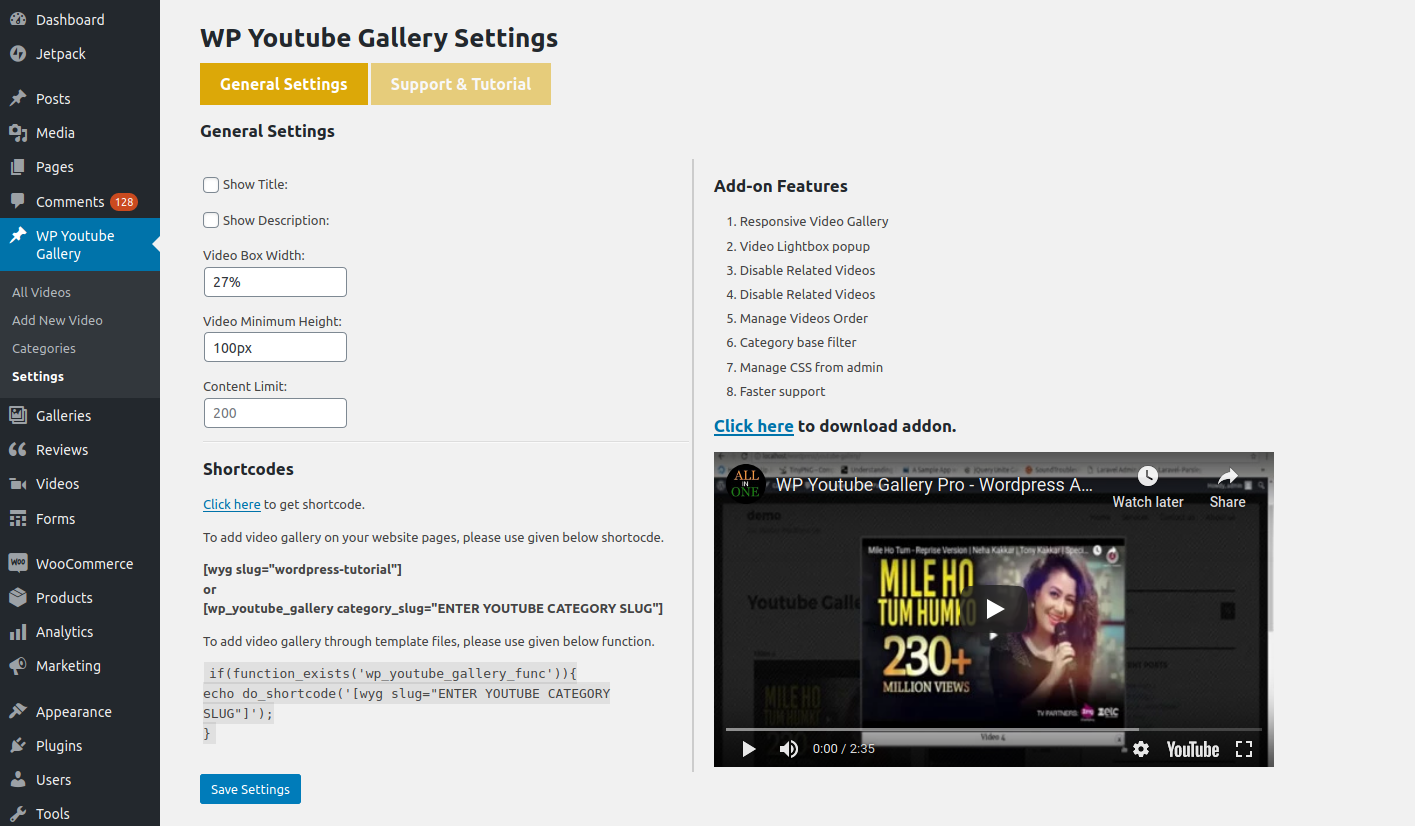WP Youtube Gallery Plugin
Add a simple youtube gallery on your website!
A very simple & light weight youtube gallery plugin. Using shortcode you can add youtube video gallery on any page of the website.
Video Tutorial:
Features
- Gallery Shortcode
- An option to show/hide video title & content
- An option to define content limit
Shortcode
- [wyg catid=”ENTER YOUTUBE CATEGORY ID”] OR [wyg slug=”ENTER YOUTUBE CATEGORY SLUG”]
- Use category id/slug in shortcode for publish the video from specific category
FLAT 15% DISCOUNT ON ADDON! No Coupon Code Required. Hurry! Limited Time Offer!
Go Pro
We have also released an addon of this plugin which not only demonstrates the flexibility of free version, but also added some important features given below:
- Responsive Video Gallery
- Video Lightbox popup
- Category base filter
- Listing videos with Pagination
- Manage CSS from admin
- Manage Videos Order
- Disable Related Videos
Faster support
Do You Have Any Query? Submit here
Installation
In most cases you can install automatically from WordPress.
However, if you install this manually, follow these steps:
- Step 1. Upload “wp-youtube-gallery” folder to the
/wp-content/plugins/directory - Step 2. Activate the plugin through the Plugins menu in WordPress
- Step 3. Go to WP Youtube Gallery >> “Settings” and configure the plugin settings.
Screenshots
FAQ
Ans. Use [wyg slug=”ENTER YOUTUBE CATEGORY SLUG”] shortcode to add the gallery on any page/post.
Ans. You can find category slug from youtube category list page. For more see screenshot-4.png
Ans. Yes, You can add categories base filter on your video page but This feature is available only in plugin addon. Click Here To Download Addon.
Ans. Yes, You can listing the all categories video from anyt single page but This feature is available only in plugin addon. Click Here To Download Addon.
Ans. Yes, You can define the videos order from plugin addon settings page. Click Here To Download Addon.
Changelog
1.8
- Tested with wordpress 5.4.1
- Fixed resposvie issue
- Add option to show shortcode on video category page
- Added an option to filter video on base of category (Pro Features)
- Added an option to define video ordering (Pro Features)
- Added an option to define video ordering (Pro Features)
1.5
- Tested with wordpress 4.9.4
- Optimized code
1.4
- Tested with wordpress 4.8.1
- Released Pro version 1.3
- Added show more/less button
- Optimized code
1.3
- Fixed responsive issues
- Fixed css minor issues
- Released Pro version
1.2
- Changed plugin settings page layout
- Fixed some minor issues
1.1
- Plugin is now responsive
- Add new options to define into sortcode
- Fixed CSS issues
1.0
- First stable release