
Importer: All Import Export Solution for any CSV or XML File to WordPress! Plugin
Enjoy the bulk import export website content as simple CSV Excel or XML with our all in one importer plugin for WordPress.
A simple yet powerful All in One Import Export Plugin for instant import or Schedule them later
Introducing an Ultimate WordPress Importer plugin for effective data migration, an alternative to the native WordPress Importer, which is buggy, lacks advanced filters and offers less control over wp all import options.
With a user-friendly interface and few clicks, anyone can effortlessly migrate the website content. Productively import export your posts, pages, custom posts, and media from CSV or XML to your live site with lightning speed and pinpoint accuracy.
Try our Free Demo: You Won’t Be Disappointed!
Not enough? Create a private trial instance here.
With our importer plugin and its advanced features, enjoy the simplified data migration process. No technical skills required. Transfer your website content with just a few clicks.
Key aspects that make our plugin stand out:
- User-friendly UI: Enjoy the efficient content uploads with an easy-to-access interface. Migrate your data with a few clicks. Browse CSV, choose content type, Map, configure, and Import.
- Multiple Upload Options: Powerful data importer of multiple file types, allows to Import CSV or XML from multiple sources such as PC, URL, or FTP/SFTP
- Notification System: Get notification and stay informed while all imports are in progress.
This ensures smooth operation even during maintenance mode. - Top Ranked Imports: Save time and effort by uploading hundreds or thousands of blog posts in minutes using a single CSV or XML file.
- Image Import: Seamless and automatic image import with posts, pages, etc. It is easy to import images in the media library with an effective image import feature. Eliminate the need for manual uploads and keep your website visually appealing.
- Taxonomy Terms Import: Effortlessly migrate your categories, tags, and custom taxonomies and maintain a well-organized website.
- WordPress Attributes Migration: Migrate crucial post attributes such as custom fields efficiently in one go.
With our top ranked importer plugin, save your productive time and effort on migrating your websites.
Now Data Migration becomes as simple as you think. Let your precious data get transferred smoothly and safely with our Smart WP CSV importer. Focus your efforts on creating captivating content for your audience while we handle the technical aspects. Kickstart your migration journey today!
Unlock Premium Features
Explore the premium features with our Pro plugin for the advanced needs of data migration. Upgrade to premium and enjoy the following powerful functionalities:
- Schedule and Automate Imports: Schedule your bulk imports at your convenience time. Let data migration doesn’t affect your productive time.
- Efficient Background Processing: Import large files and media files in the background, enhancing performance and ensuring a smooth workflow.
- Advanced Post Updates: Update existing post data based on Post ID, Title, or Slug. Flexible to Choose specific fields to update or the entire post.
- Customizable Updates: Easy to update or replace titles and slugs with updated changes while using Post ID as the primary matching field.
- Export All: Filter your exported content based on your business needs with the advanced filters. For example, Export the post between specific periods, export the post of a specific author, etc.
Our premium option also supports:
- Import/Export of Custom post types and taxonomies
- Effectively manage custom fields, post relations, intermediate posts, repeatable fields, and repeater field groups.
- Seamless all import export capable of handling multi-language content, SEO data, events, and gallery data.
Upgrade to Pro Import today and streamline your content management with these robust, time-saving features!
CSV Import: Why?
Simplify your WordPress content migration with WordPress CSV Import. Instead of dealing with complicated processes, you can use the familiar Comma-Separated Values (CSV Excel) format to import your data smoothly.
Here’s why you’ll love it:
- Bulk Post Import: Say goodbye to hours of manual work! Import hundreds of blog posts from just one CSV Excel file.
- Easy File Prep: Create or edit your content using simple spreadsheet programs like Microsoft Excel or Google Sheets. Save it as a CSV file, and you’re good to go!
- Simple File Management: Make edits directly within your WP CSV import file using any spreadsheet editing software. It gives you full control over your content before import.
- Effective Auto-Mapping The plugin effortlessly maps your CSV Excel header data to the right WordPress fields, saving you from tedious manual data entry.
- Drag and drop and Advanced Mapping Easy to add custom field mapping with a simple drag and drop method. Or Map the desired fields from the drop-down with advanced mode.
- ACF Field Support (For Premium Versions): Premium plugins often support Advanced Custom Fields (ACF), ensuring an unlimited import of your custom data.
Note: The WordPress CSV import feature simplifies the data migration process, offering a user-friendly format that seamlessly integrates with popular plugins like WPML, MetaBox, and JetEngine. In WordPress, the default format is UTF-8, while non-Latin character data uses UTF-8 without BOM. You can choose from various encoding types such as ANSI, UTF-8, UTF-8 without BOM, UCS-2 BE BOM, and UCS-2 LE BOM. However, it’s essential to ensure a smooth import from a CSV file by correctly escaping characters and avoiding misplaced or missing ones. Before importing, it’s wise to check for errors or warnings. Utilizing a free tool like CSV Lint can help pinpoint and address any issues precisely, ensuring a hassle-free import process.
XML Import
Our importer plugin offers a standardized way to store and exchange data with the XML (Extensible Markup Language) Import/Export.
Here’s why it’s a game-changer:
- Direct Import: Strongly Supports XML files for both import Export process
- Structured Data Transfer: XML files maintain the data structure, ensuring accurate import and minimizing errors.
- Complete Blog Archives: Import your entire blog archive with titles, content, and comments from a single XML import file.
- Custom Content Types: Easily migrate custom post types for products, events, or any other content.
- Organized Taxonomies: Keep your website’s structure intact by importing categories, tags, and other taxonomies during migration.
Note WordPress XML importer option offers an efficient, structured solution for migrating your website content. Whether you prefer to Export Import CSV or XML, both options significantly reduce the time and effort needed to migrate your content.
WordPress Import & Export Plugins as Addon
Now, let’s streamline your export workflow by installing our WordPress all export for csv and XML Addon
Managing your WordPress content doesn’t have to be one-way traffic. These plugins let you move your content in and out of your website effortlessly, saving time and simplifying maintenance.
Here’s what they bring to the table:
- Effortless Backups : Efficient data export of your WordPress content, such as posts, pages, custom post types, and comments, with just one click.
- Simplified Migrations: Seamlessly move your website to a new host or domain by exporting your entire website and importing it elsewhere.
- Efficient Content Sharing: Share specific content with colleagues or another website by exporting the desired posts, pages, or custom content types.
These plugins often offer more goodies like exporting posts with images or importing content from other platforms.
Import Images
Images enhance your content and boost engagement, making them crucial for any website. The WP Ultimate CSV Importer plugin simplifies importing images from any external sources directly into WordPress. You can adjust the dimensions of the images to fit your design perfectly and add SEO-friendly captions and alternative text. This plugin also allows to update images for better SEO and manage duplicates effectively. It’s a powerful tool for bringing in large numbers of images along with their metadata—titles, descriptions, and SEO information—straight into your WordPress Media Library, ensuring they are organized and easy to access. This makes it an invaluable resource for efficient and large-scale image management.
WordPress User Import Export
Again, install our WordPress Users & Members Import from CSV addon along with an export addon to use the User Import & Export feature. With this plugin effectively manage your user account and build a thriving online community.
Highlighted features of User import:
- Bulk User Import: Easy import of user information such as usernames, email addresses, and hashed passwords with a single CSV upload.
- Import Users from Various Sources: Migrate users from other platforms or databases easily with plugins that handle various formats.
- Effortless User Export: Get all your complete user’s records such as profiles and roles, for backups with a single user export.
Additional Features to Consider:
- Import Users with Passwords: Secured methods to import users along with their passwords, stored using a one-way hashing function.
WordPress user import Export plugins are valuable for efficiently managing your user base, streamlining onboarding processes, and ensuring data security.
WooCommerce Product Import Export Plugins
Adding products to your WooCommerce store shouldn’t be a time-consuming chore.
By installing our WooCommerce Products & Bundle Import Addon plugin, You can streamline this process by importing your product data from various sources, saving your precious time and ensuring accuracy.
Transform your product management experience:
- Bulk Product Uploads: Effortlessly Import hundreds of products at once using CSV or XML files.
- Seamless Image Integration: With a single import, the products are imported along with their images. This ensures they are visually appealing from the start.
- Import Products with Attributes: Eliminate the manual handling of product attributes like size, color, or material
- Organized Categorization: Import products with categories to maintain a well-structured store.
- Import from Various Sources: Supports and handles the product data in various file formats such as CSV, Excel, or XML. This provides flexibility in data management.
Additional Features to Explore:
- WooCommerce Import Export Plugin: The WordPress importer plugin bundled with free add-ons often offers two-way functionality, allowing you to import export your WooCommerce products for backups or data transfer.
With the WooCommerce import export plugin, you can experience seamless product management. It ensures data accuracy and boosts store efficiency.
WordPress Multilingual Content Import Export
Do you have a multilingual website or plan to expand your reach to new audiences? Then you are in the right place. Our csv import plugin is highly compatible with popular multilingual plugins like WPML and Polylang.
Effortlessly migrate existing multilingual content: Seamless import/export of your multilingual content from another platform with few clicks.
Save time and resources: Ditch the manual translation copy-pasting and focus on creating stellar content for your global audience.
Wanna try
- Get Started with docs.
- Check our YouTube playlist
Installation
It is as simple as installing any other WordPress plugin. There are two general methods:
From Admin Page
- Go to Plugins -> Add New
- Search for WP Ultimate CSV Importer
- Click Install Now -> Activate
Screenshots
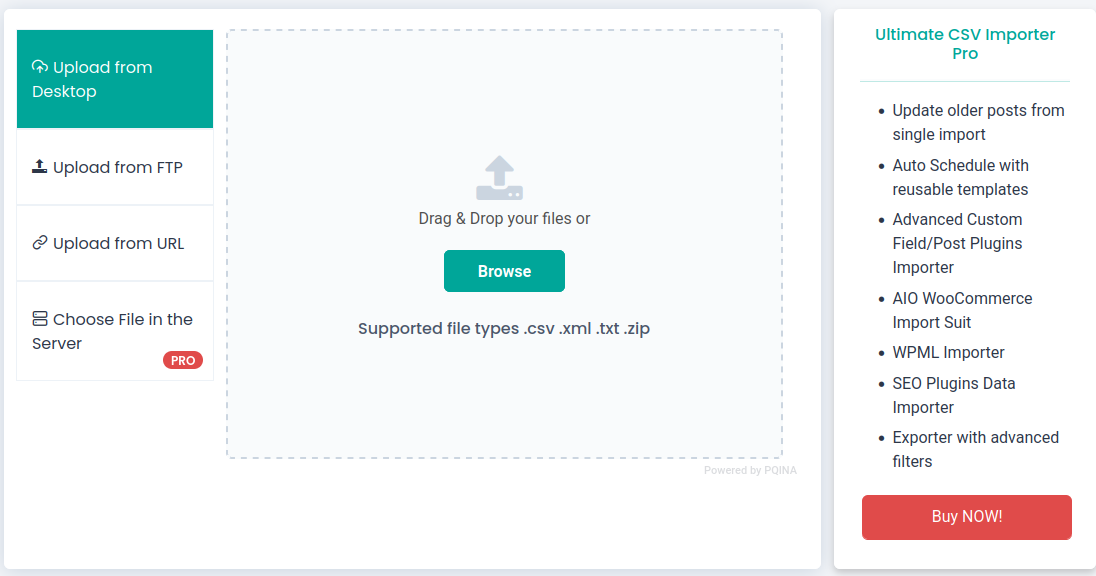
Dashboard view of the WordPress Ultimate CSV Importer plugin.
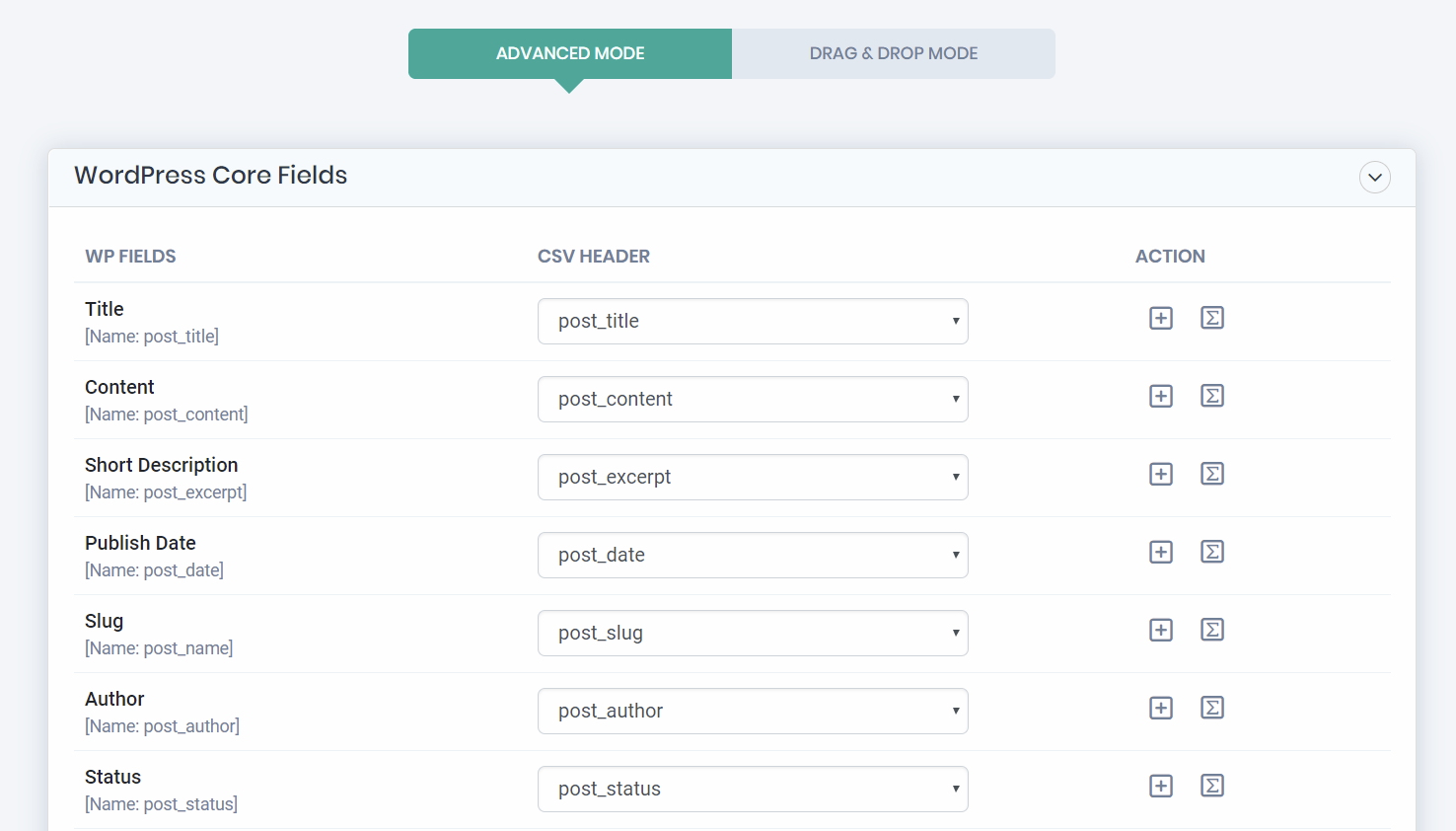
Upload an XML or CSV file.
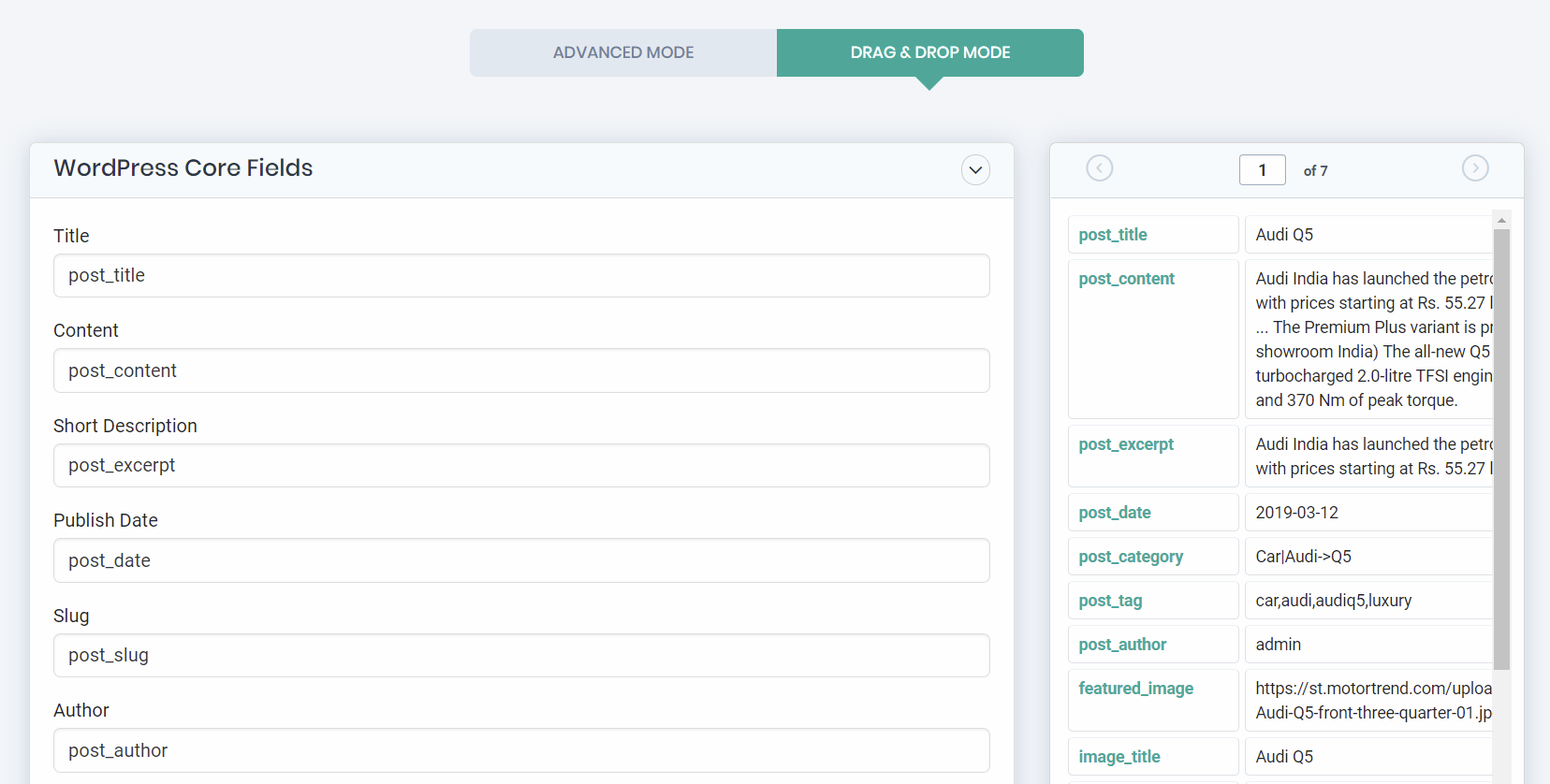
Simple Drag and Drop mapping in Importer.
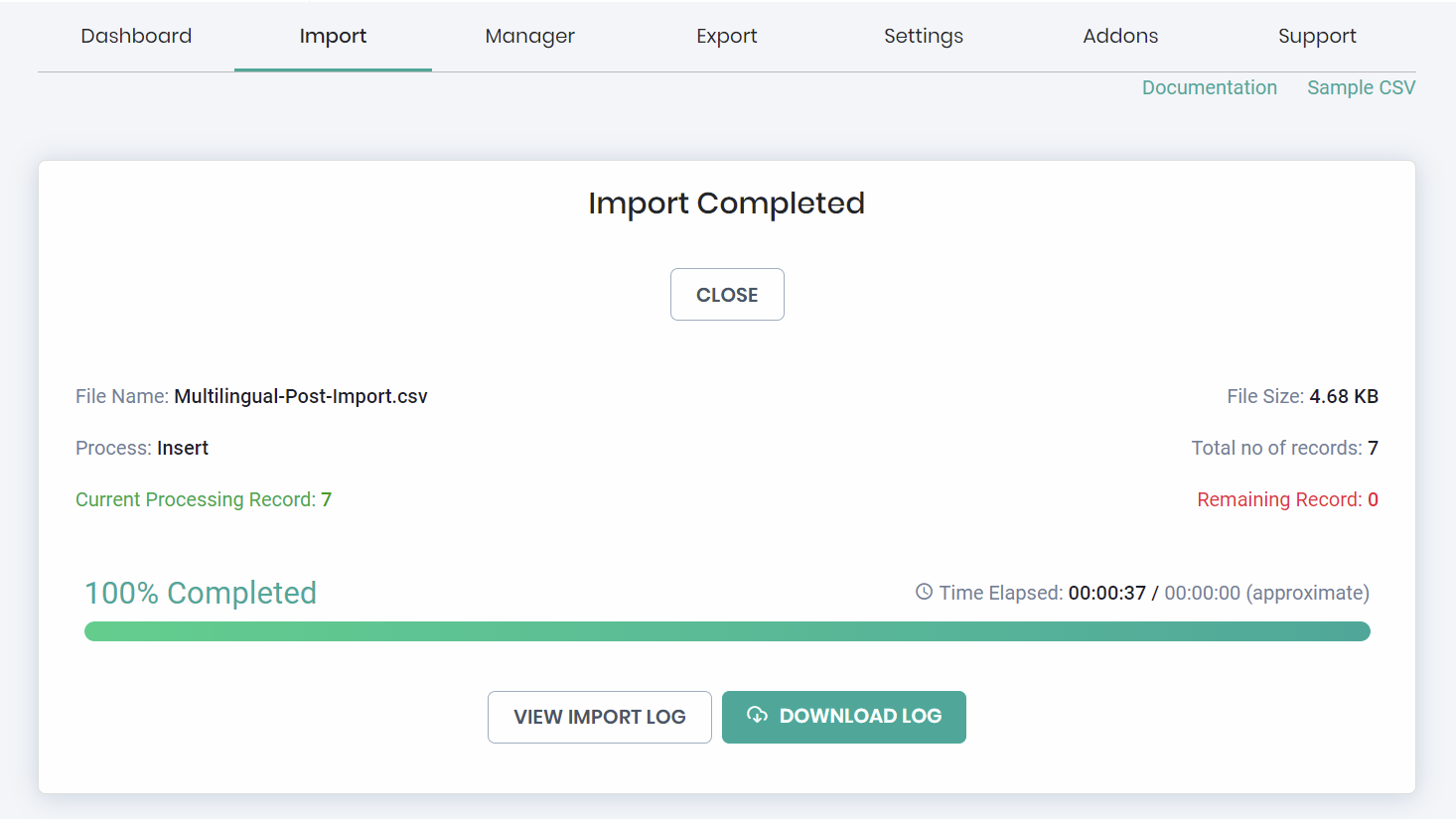
Mapping view of the uploaded XML or CSV. All import wp fields are set up against WordPress fields.
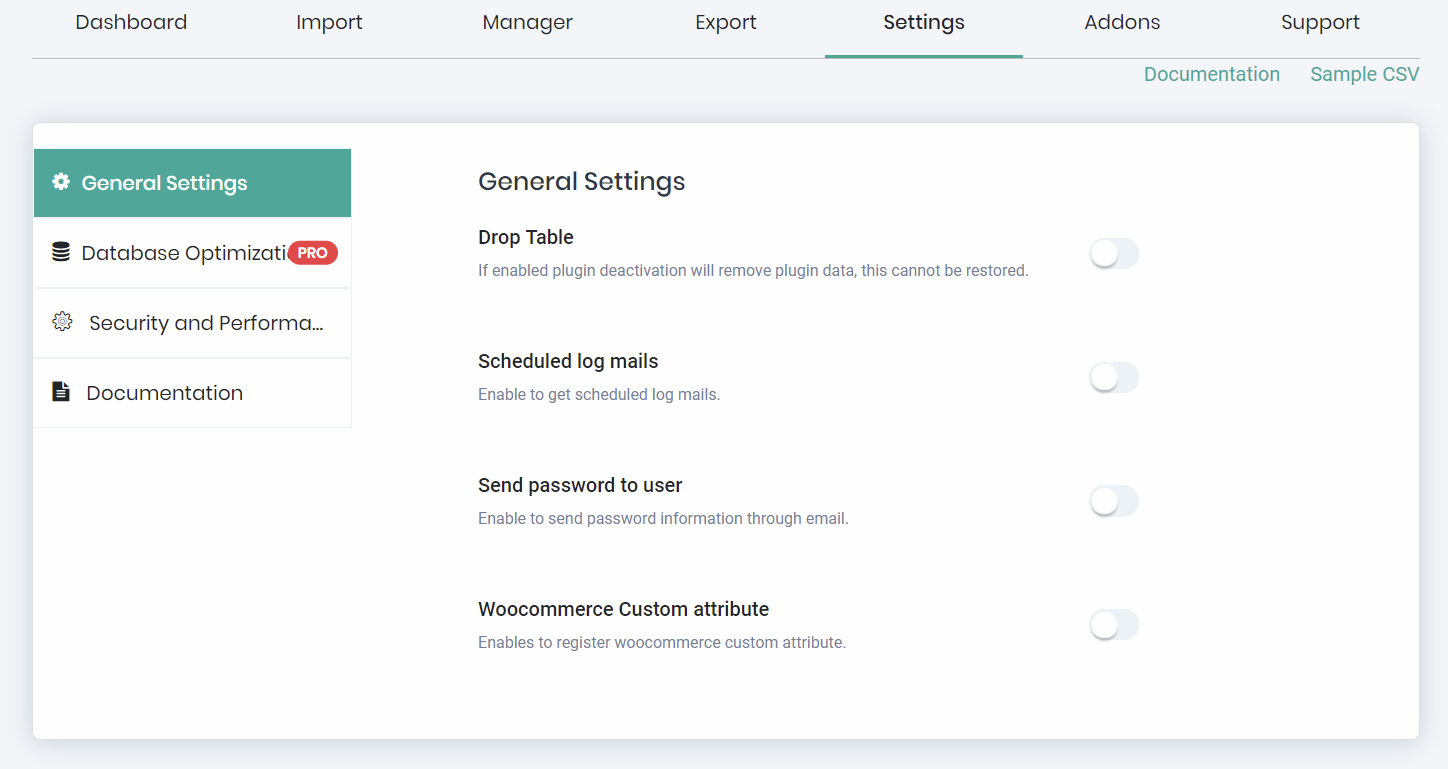
Detailed real-time log in WordPress.
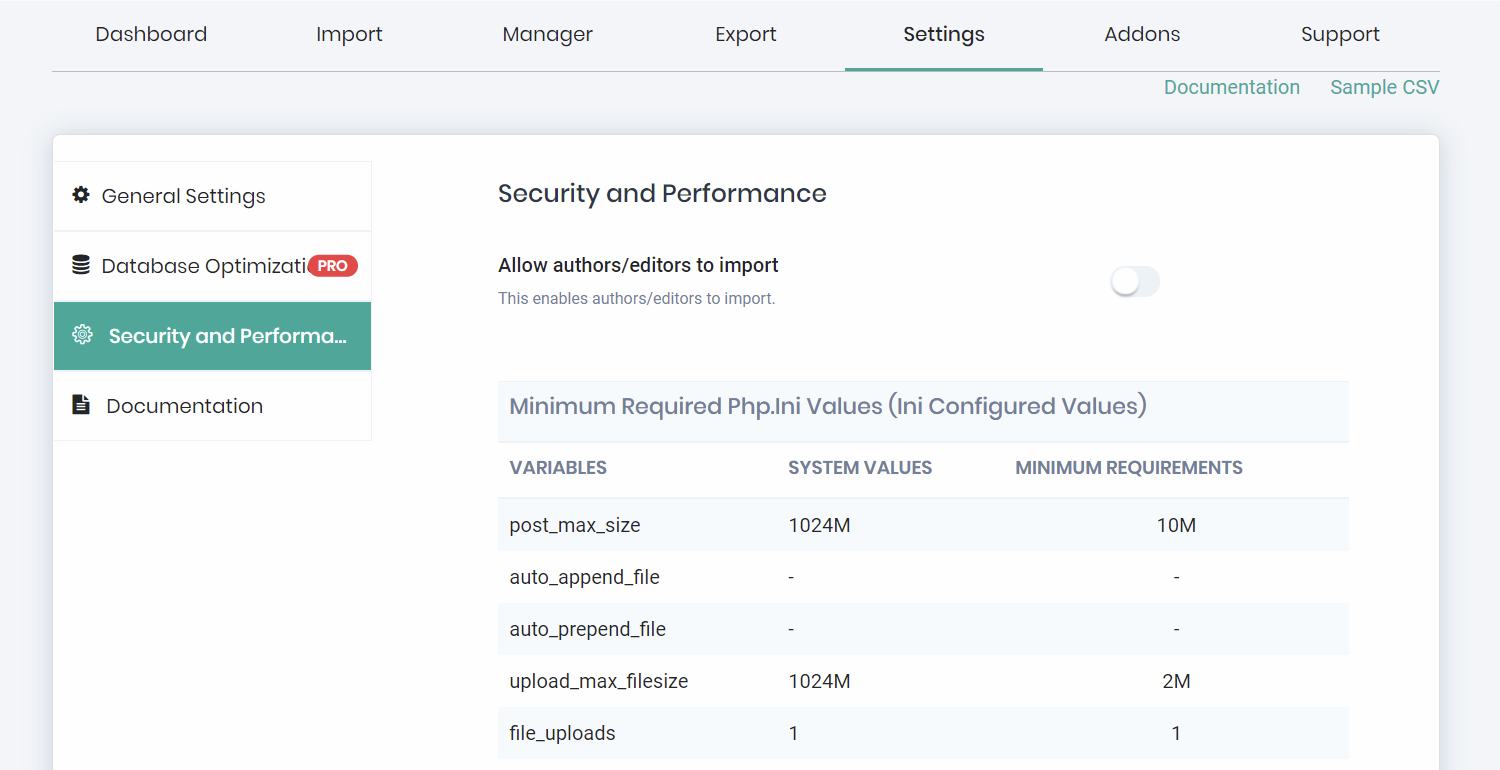
Settings with php.ini details.
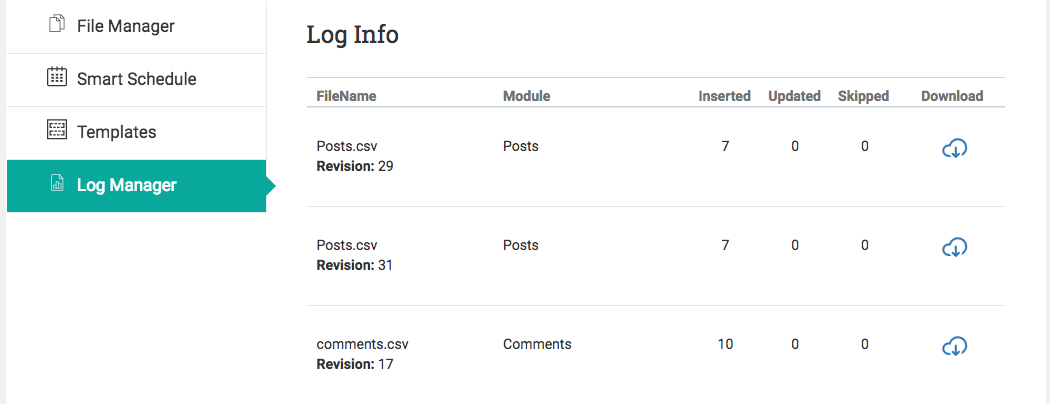
Downloadable log manager for all imported events.
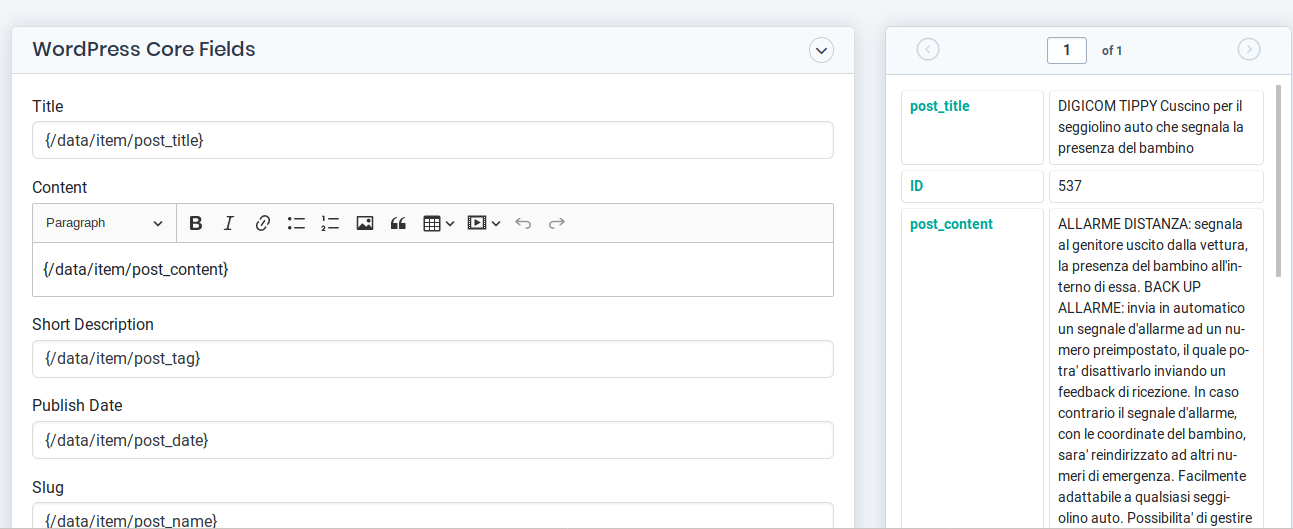
WordPress XML All Import Option.
FAQ
The most straightforward method for file import is through direct upload to WordPress. Alternatively, use import tools located under Tools > Import/Export or a plugin. If the plugin is installed, access the CSV importer menu for seamless WordPress import and export. Support for various file formats, including XML and CSV.
The CSV method empowers users with basic Excel or spreadsheet knowledge to visually audit, change, edit, or update bulk data before importing. This offline approach minimizes manual work and saves time.
Editing XML demands a basic understanding of the structure. Otherwise, users are restricted to importing without making changes to the source file.
Choose between CSV and XML with the WordPress CSV Import Export plugin. Export and Import all content like Posts, Pages, Custom Posts, WooCommerce, and various post types to and from WordPress.
- Utilize the export option to export existing content records from WordPress. Create a base sample CSV or XML file, or use it as a template for building your import file.
- Seamlessly edit and update the export file for reimporting.
- Add new fields with values to existing posts using the import file.
- Or add more posts according to your needs.
- Opt for the update option by selecting existing items during import. This updates/replaces values based on mapping setups.
For users of XAMPP or WAMP, exporting from the export tab after development and customization is feasible. Use advanced filters to trim content, excluding unwanted or unfinished items, before importing to a remote host.
You can also use this method when building new sites, developing them in localhost, and needing access to existing content on the old server.
This is also useful if you have moved your site to another server or hosting and want to move it back.
Importing your CSV may fail if you miss escaping characters or misplace/skip characters. Any CSV file should be checked for errors or warnings before being imported into WordPress. You can validate a CSV file using a free tool CSV Lint to identify issues and where to fix them exactly.
An XML document is a basic unit of XML information, consisting of elements and other markups in an orderly package. An XML document contains a wide variety of data.
Get example CSV files from here to start testing import with CSV Import.
This could rarely happen for reasons like,
1. Mandatory fields have no values.
2. wp_debug value is set to True.
You could avoid this error by providing values to the mandatory fields and setting False to wp_debug in the wp_config file.
The failure may be due to,
1. Unsupported image formats.
2. The image is not publicly downloadable (permission issue).
3. The domain or URL doesn’t exist or isn’t secured (SSL issues).
To do this, add a separate column for featured images in your import file and mention the image URL as a value. Or declare the inline images inside the post_content and provide the image URL using the HTML tag inside the post_content.
In the Media Handling (images import) section of the WordPress Importer plugin, just enable the Download Post-Content External Images to Media option. This will import all the images from Google Images, Pexels, Pixabay, Dropbox, etc., directly to your WordPress media library. Check Media Handling in WordPress Importer documentation for more information.
You can import the same post content without duplicating using the update method using the wordpress csv import tool. After uploading the file, select the Existing items option. Followed by other steps, in the Import Configuration Section click on Update to update the newly imported data inside your existing WordPress Posts.
Typically, the speed and performance are influenced by your server speed, memory capacity, and file size. You can track the completion time of import in the Import Configuration section screen.
For more detailed FAQ answers, please visit the FAQ article for CSV Import.
To export posts, go to the Export tab and select Posts. Provide a file name and select one file type. Click Export and download the file to your local device. This exported file can serve as a sample for creating a new file or for importing the data to another WordPress site using CSV Importer.
To import posts, go to the import/update section and upload your prepared CSV or XML file.
If you have a Word document to import into WordPress, follow these steps:
There are no viable solutions or plugins available to directly import the docx or docs file to WordPress. Instead, you can use a tool or plugin to convert them into a post. Note that this applies only to a single post.
Alternatively, there are three possible ways to do this manually by copying and pasting content from docs,
1. The first possibility to do that using Classic editor, go to Pages > Add New. Simply copy and paste the content as one post at a time.
2. For the Gutenberg editor, copy and paste the content to create blocks one at a time.
3. Else you can embed a Word document using a plugin.
Make sure the export addon is installed and activated in WordPress. Then, navigate to the plugin export tab to export WP Users.
Changelog
7.11.3
Release date: 2024-07-16
- Added: Import support for Toolset Types plugin’s basic fields.
- Fixed: Post title mandatory not display in drag and drop section.
- Fixed: Pods relationship field front end display.
- Fixed: Product category image import issue.
7.11.2
Release date: 2024-06-24
Enhancements
- CSV Export for Media Details: After importing media, users can now download a detailed CSV file. This CSV includes columns for status, media_id, media_url, file_name, title, caption, alt_text, and description.
- New Media Import Tab: Introduced a new tab dedicated to media import and update. This feature allows users to upload both local and external images directly.
- Added featured image metadata to the mapping section, including image_title, image_filename, image_alt_text, image_description, and image_caption.
- Improved logging details for more comprehensive tracking of import and media processes.
- Included post-import log details to display the count of images associated with the post and the count of any failed images.
- Improved: Log Manager: Implemented a log manager where users can access and download summary logs, media logs, and failed media logs as CSV files.
- Enabled the download of failed media logs and summary logs as CSV files.CSV.
7.11.1
Release date: 2024-05-28
Enhancements
Introducing the Elementor templates bulk export (addon) and import feature in a single CSV file format. This allows you to back up your Elementor templates as an easily portable single CSV file.
Introducing content import support for Posts, Pages, Custom Post Types (CPTs), and WooCommerce Products designed with Elementor, simplifying the content migration process for Elementor websites.
7.11.0
Release date: 2024-05-21
Enhancements
- Introducing a new WPML import feature, enabling users to import multilingual content as posts and pages using the WordPress CSV Import Export plugin for both CSV and XML files.
7.10.21
- Added: Implemented one-to-one relationship for JetEngine meta fields
- Fixed: Resolved issue with exporting data using authors’ advanced filter.
- Fixed: Resolved issue with the specific authors select box.
7.10.20
- Fixed: Security vulnerability issue.
- Fixed: PHP Deprecated issue with optional parameters $unikey_value, $unikey_name, $line_number.
- Fixed: Import back button from mapping section skips previous stage.
- Fixed: Plugin language loads from the site language, not the admin language
7.10.19
- Fixed: undefined variable: $import_type.
- Fixed: issue with XML file upload error in PHP 7.4 & PHP 8.1
- Fixed: deprecated function warnings (auto_detect_line_endings, Specific_Status, Specific_Author, & Specific_Period).
- Fixed: import issues for draft pages.
- Fixed: prefix value empty notice on the settings page.
- Fixed: array conversion error
- Fixed: null array access error.
- Fixed: import issues for math functions & custom functions.
- Fixed: post content formatting.
- Fixed: import of tab-separated CSV files.
7.10.18
- Fixed: term import with same slug name different taxonomy issue
7.10.17
- Fixed: category hierarchical import issue
- Fixed: Undefined variable $nextnotice issue warning
- Fixed: addon section and title alignment post-install view
- Added: translation for upgrade notice message
- Added: popup box for all pro button
- Added: header and back button to main page addon section for Plugin active functionality
- Updated: background color to light and professional across all areas
7.10.16
- Fixed: unwanted widget showing the issue
- Fixed: LifterLMS course multiple instructor import issue
- Fixed: Mapping section popup
7.10.15
Fixed: Resolved Lifter LMS issue related to course import.
Fixed: bug with Lifter LMS instructor field import
Fixed: activation conflict when the Meta Box plugin is active.
7.10.14
- Fixed: XML import issue and error.
- Updated: Event Manager (Events) Import support.
- Fixed: Polylang issue resolved.
7.10.13
- Fixed: minor bug with the import process
- Fixed: UI & cosmetic issues
7.10.12
- Fixed: FIFU support for custom_post_type.
- Fixed: PHP deprecated error.
- Removed: Additional carriage returns.
- Fixed: WooCommerce post_date import & product count issue.
- Fixed: Custom Post Type (CPT) product count display showing ‘0’ issue.
- Fixed: Email Subscription issue
7.10.11
- Fixed: minor bug related to the evaluation function
- Fixed: an issue where image URLs containing spaces were not imported correctly.
- Fixed: the problem causing the admin-view to malfunction after image import.
7.10.10
- Removed: Unwanted Upgrade Notice Removed
7.10.9
- Added: Polylang multilingual support
- Fixed: Elementor Style Import Issue
- Fixed: Custom taxonomy import issue Created by CptUI plugin
- Fixed: Metabox custom field import issue which is assigned to taxonomy
- Added: support for image, tag, category
- Added: export support for tag, category
7.10.8
- Fixed: Addon vulnerability fix
7.10.7
- Fixed: RankMath SEO Import Issue
- Fixed: All-in-one SEO Import Issue
- Fixed: Yoast SEO Import Issue
- Added: Language support for New Zealand, Australia, Pirate, Polish
7.10.6
- Added: WP Version 6.4.2 compatibility
- Modified: Minor UI changes
- Fixed: Support for all postdate formats
7.10.5
- Resolved: post_title mandatory bug in advanced mode
7.10.4
- Added: ChatGPT integration for content and featured image
7.10.3
- Fixed: WP Error when import empty post title.
7.10.2
- Added: Bulk Import & Export Support for Elementor Templates
7.10.1
- Added: WP Version 6.4.1 compatibility
7.10.0
- Added: Support for ACF Bidirectional Relationship Import (User, Post Object, Relationship, Taxonomy)
7.9.10.9
- Added: Restriction added for Masterstudy LMS Import & Export
7.9.10.8
- Added: WP Version 6.3.2 compatibility
- Added: Exmage image import support
7.9.10.7
- Added: Import support for WPComplete plugin
7.9.10.6
- Fixed: Minor bugs in the meta box checkbox list
- Updated: admin notice
7.9.10.5
- Fixed: Minor bugs in totalpress import
- Updated: Banner image
7.9.10.4
- Added: Support for TotalPress Custom Post Types and Fields Import & Export
7.9.10.3
- Fixed: Minor bugs
- Removed: Unwanted code
7.9.10.2
- Added: Support for CFS loop fields import
7.9.10.1
- Added: WP Version 6.3 compatibility
- Fixed: CFS Import issue
7.9.10
- Fixed: Delete from WordPress – XML limit issue
- Fixed: 500 issues
7.9.9
- Added: Yoast SEO Free import and export support
- Updated: Security fix – Restriction in import folder indexing
- Removed: Author/Editor import option from settings for security reasons
7.9.8
- Fixed: Restricted advanced manipulation options for author role
- Updated: Security fix – Restriction in export folder indexing
7.9.7
- Fixed: JetEngine default time import
7.9.6
- Added: ACF Basic Fields under Taxonomies
7.9.5
- Resolved: ACF Fields Missing under Users Module
7.9.4
- Resolved: Issue with Upload txt file via FTP, SFTP sections
7.9.3
- Modified: Media table image url data type
- Fixed: WooCommerce Stock Status issue
7.9.2
- Modified: Displays plugin menu based on the selected user roles
7.9.1
- Fixed: WooCommerce bundle product sort order issue
- Added: MetaBox plugin’s video field import support
7.9
- Added: Support for BuddyPress Users Import
7.8
- Fixed: PHP 7.4 Warnings & Notices & Deprecated Errors
- Fixed: Minor bugs in MasterStudy LMS Import
7.7
- Added: Support for FIFU (Featured Image From Url) import and export
- Cleared: PHP 7.4 Warnings & Notices
7.6
- Added: Support for MasterStudy LMS plugin: Courses, Lessons, Quizzes, Questions, Orders
- Checked: 6.2 version compatibility
- Fixed: Minor bugs
7.5
- Added: Support for Lifter-LMS plugin: Courses, Coupons, Reviews, Lessons
- Fixed: Missing language translations
- Fixed: XML Zip file upload
7.4
- Fixed: Turkish & Chinese language translations
- Added: WooCommerce Orders, Coupons & Refunds export support
7.3
- Added: SEOPress import integration with complete support
- Fixed: UI/UX issues and minor bugs
- Fixed: Now install and manage add-ons directly from the plugin interface
7.2
- Added: options for WooCommerce Orders exporter addon
- Added: options for WooCommerce Coupon exporter addon
- Added: options for WooCommerce Refund exporter addon
- Added: Usability and UI Improvements
- Added: Translation added for missing strings for 4 languages
- Checked: 6.1.1 version compatibility
7.1
- Resolved: PHP Version 8.0 check array values
- Checked: Compatibility for WordPress 6.1
- Changed: XML limits for files with fewer than 10 records to three
7.0.1
- Added: Arabic language
- Added: Persian language
- Added: Language support for Chinese(Simplified)
- Added: Language support for Tamil
7.0
- Added: Support for Advanced Custom Fields * Basic, Choices, and JQuery Fields
- Checked: Compatibility for WordPress 6.0.2
6.5.8
- Security Fix * Reported by Sanjay Das Payatu
6.5.7
- Added: Support for Jet Engine Basic Fields
6.5.6
- Checked: Compatibility for WordPress 6.0.1
- Modified: Minor UI changes
6.5.5
- Added: support for the Pods plugin
6.5.4
- Added: support for the MetaBox plugin
6.5.3
- Fixed: Added Support for default Categories and Tags
6.5.2
- Fixed: Restricted the internal URL upload process
6.5.1
- Updated: Documentation section links
- Updated: Module name from export section
6.5
- Checked: Compatibility for WordPress 5.9.3
- Added: Support for WP Job Manager.
6.4.4
- Checked: Compatibility for WordPress 5.9
- Fixed: Comment content import.
6.4.3
- Updated: All CSS and JS libraries to the latest version.
- Added: Proper sanitizing and escaping.
- Fixed: Calling files remotely
- Removed: wp-load.php and replaced with WordPress Ajax call.
- Fixed: Combining and/or Renaming Javascript Files
6.4.2
- Added: CSRF Protection
- Fixed: Security Issues (Removed curl, bitly urls, and file_get_contents for remote URL instead of using HTTP API)
- Updated: Bootstrap CSS and JS libraries to the latest.
- Verified: Nonce Check.
6.4.1
- Fixed: Vulnerability Issue in Zip File Upload
- Updated: Exporter Pro Buy Now and Upgrade to Pro price changes
6.4
- Added: Support for latest LearnPress-LMS plugin-V4.1.4.1: Courses, Lessons, Quizzes, Orders, and Questions.
6.3
- Checked: Compatibility for WordPress 5.8.2
- Updated: Third-party CSS and JS libraries
6.2.9
- Added: Support for latest WooCommerce product bundle plugin-v6.12.4
- Fixed: Dropbox link image issue
- Fixed: Language * English(South Africa) issue
6.2.8
- Added: support for an image through a Dropbox link
- Checked: Compatibility for WordPress 5.8.1
6.2.7
- Added: Upgrade now for the latest updates.
- Added: Delete records not present in XML, CSV files * settings option
- Added: Separate widget for WooCommerce product attributes
- Added: List WooCommerce Product Variations in the dropdown, on clicking display update to pro alert (toastify)
- Fixed: Support page mail issue
- Fixed: Post content image issue
6.2.6
- Added: Support for URL and FTP file upload
- Added: WordPress 5.8 Compatibility
- Fixed: JQuery droppable issue
6.2.5
- Added: Compatibility for WordPress 5.7.2
- Added: Support for Polylang Free & Polylang for WooCommerce plugin.
- Added: WP Custom field widget in advanced mode
- Fixed: Default custom field case-sensitive issue in creating wp custom field widget
6.2.4
- Added: Compatibility for WordPress 5.7
- Added: Compatibility for All in One SEO latest version 4.1.0.2
6.2.3
- Added: Compatibility for WordPress 5.7
- Added: Support for Rank Math SEO PRO Plugin.
6.2.2
- Added: support for Rank Math SEO Plugin.
6.2.1
- Added: Compatibility for WordPress 5.6
- Added: PHP 8 compatibility
- Added: Delete items not present in the XML, and CSV files while importing.
6.2
- Added: Simple Mode Method.
- Added: Support for WooCommerce Product Bundle Fields.
6.1.9
- Added: Language Compatibility for French, Italian, German, Spanish, Japanese, Russian, Dutch, Turkish, English(Canadian), English(British), and English(South African).
6.1.8
- Added: Compatibility for WordPress 5.5.1
- Added: Support for Variation Swatcher for WooCommerce Plugin.
6.1.7
- Added: Support for WC Product Bundle Meta Fields.
6.1.6
- Added: Mandatory fields for posts, pages, custom posts, and categories.
- Added: Recommended addon setup page.
- Fixed: single row WordPress XML import.
- Fixed: Page template import.
6.1.5
- Added: Support for Multi-Language plugin(Posts, Pages, and Custom Posts).
- Added: Post Expirator Support for Posts, Pages, and Custom Posts.
6.1.4
- Added: Support for Widgets import(Posts, Pages, Comments, Categories, and Archives).
- Added: Separate Media Handling Section.
- Fixed: CSV Headers with whitespace issue.
6.1.3
- Fixed: BBPress issues.
- Added: Support for navigation menus.
6.1.2
- Added: Support for BBPress Plugin(Topic, Reply, Forum)
- Fixed: is_plugin_active check condition.
6.1.1
- Added: Post Parent and Menu Order field support for Custom Posts
- Added: CSRF Protection
6.1
- Added: support for LearnPress-LMS plugin: Courses, Lessons, Quizzes, Orders, and Questions.
6.0.9
- Fixed: image extension issue.
- Added: Comment reply support.
6.0.8
- Added: XML supports more than one header mapping.
- Added: post_trash and delete status import.
6.0.7
- Added: Imports the post-content image into the media library.
- Added: featured image based on ID.
6.0.6
- Added: Existing media image with URL and image name.
- Fixed: WordPress XML import post_status publish issue.
6.0.5
- Added: XML Support for posts, pages, custom posts, and users.
- Fixed: post-format issue.
- Fixed: Deprecated: Non-static method.
6.0.4
- Renamed: assets/admin.js to admin-v6.0.4.js (To avoid browser cache problem).
- Fixed: Email validation in support form(gmail.co.uk).
- Added: Language support for the Spanish language.
- Fixed: Resume/pause timer issue.
6.0.3
- Added: post_content image without downloading into media option.
- Added: post_content editor in drag and drop mode.
- Fixed: Bulk import problem.
- Fixed: CSV and text file support with accepted delimiters are, , \t , | , ; , :
- Fixed: plugin home page UI issue with PHP version 5.5
6.0.2
- Fixed: Post imports struck in the first record.
- Added: support for images through Google Drive.
- Fixed: CPT-UI with product category issue.
- Fixed: minor issues & warnings.
6.0.1
- Added: Upload support for the Txt file.
- Improved: UI Improvements * process image for in send button on the support page.
- Improved: UI * Show export tab by default. If the user has not installed the exporter plugin, It contains the download link.
- Improved: UI * In the plugins page inside CSV importer. If a plugin is installed, show it as already installed.
- Fixed: Timer not stopping after import.
- Modified: Changed video URL in the documentation. In settings changed file_uploads and allow_url_fopen to on instead of 1.
6.0
- Improved: User interface and performance.
- Added: Header Manipulation fields can now hold static text content along with any CSV header content.
- Added: Media upload section to import Images from the computer.
- Added: Progress bar for desktop upload.
- Fixed: WordPress core custom fields issue.
5.6.2
- Added: Support for remote URLs without extensions.
5.6.1
- Added: WP CSRF Protection.
5.6
- Added: Compatibility for WordPress 5.0
5.3.7
- Removed: Registering custom field in mapping section.
5.3.6
- Added: Compatibility for WordPress 4.9.8
- Added: Post parent imports with Post Title
- Fixed: Post-export redirection issue.
- Fixed: Post slug import in drag and drop method.
5.3.5
- Added: Support for serialized data import.
- Added: Compatibility for WordPress 4.9.6
- Improved: Usability and user interface.
- Fixed: Insertion of hyperlinks in WYSIWYG editor in drag and drop mapping.
5.3.4
- Improved: Notifications in mapping.
- Fixed: Export menu issue.
5.3.3
- Added: Compatibility for WordPress 4.9
- Moved: User import as an add-on.
- Removed: Export
5.3.2
- Added: Add-ons support
- Moved: User import as an add-on.
- Removed: Export
5.3.1
- Modified: Hide the filter based on Condition.
- Fixed: Data loss when page refresh (export).
- Fixed: Warning during Upload.
- Fixed: WP user export above 1000 records.
- Fixed: Custom Field Suite issue.
- Fixed: Forced quotes issue.
5.3
- Added: Prevent the loss of mapping data
- Added: Custom field group plugin support
- Added: Maintenance mode
- Added: Inclusion feature
- Updated: Exclude selection as included selection in the export module
- Fixed: User import
- Fixed: Delimiter issue
- Fixed: Advance mapping issues
- Fixed: Post status in Mapping
- Fixed: Featured image in Mapping
- Fixed: Post comment in Mapping
- Fixed: Export page radio button based on plugin activation
- Fixed: Comment Export
- Fixed: Text changes
5.2
- Added: Advanced mapping view with Drag and Drop support.
- Added: Ultimate member plugin support for user import.
- Fixed: Issue with Post format.
- Fixed: Month order in dashboard charts.
- Added: Latest version support on All in One SEO 2.3.12.1
- Added: Compatibility for WordPress 4.7.3
5.1.1
- Fixed: Broken when SCRIPT_DEBUG is true. Solved.
- Fixed: Issue in duplicate handling to skip the duplicate records.
- Added: Missing font “glyphicons-halflings-regular.woff2”.
- Removed: Unwanted console warnings.
- Added: Compatibility for WordPress 4.7.2
5.1
- Added: Language Support for German, French, Italian, Spanish, and Dutch & Russian.
- Added: Restriction to show Admin dashboard widget only for users with Admin role. Solved
- Added: Notice to enable wp-cron to populate the feature images. Solved.
- Added: Warning messages to notify when the uploads directory is missing, insufficient permission to access, and the uploaded file size exceeds your server limits.
- Added: Duplicate handling feature to skip duplicate records.
- Added: Canonical URL support in All in One SEO data import.
- Improved: CSV export performance.
- Fixed: All custom fields in WP installation added to a Post. Solved.
- Fixed: Mixing up of Custom taxonomies while assigning a term to Post. Solved.
- Fixed: Adding unwanted data before and after post content. Solved.
- Fixed: Issue with Post Category & Tags export.
- Fixed: Missing up on SEO fields in the mapping section.
- Fixed: Issue in exporting All in one SEO field.
- Fixed: Issue in assigning page template (wp_page_template).
- Removed: Warnings in migration script.
5.0.3
- Added: Support for traditional Chinese characters.
- Fixed: Author/Editor menu visibility issue
- Fixed: Assigning categories to post issue
- Fixed: Import with Chinese character
5.0.2
- Added: Compatibility from PHP 5.3.
5.0.1
- Fixed: WP Customer Reviews import feature.
5.0
- Added: Compatibility for WordPress 4.7 and PHP 7
- Added: Option to replace imported CSV file value with static and dynamic value.
- Added: Image imports from external URL.
- Added: Send email to newly imported User with Password Information
- Added: Any Custom Post Type import.
- Added: Post Type imports with terms & and taxonomies with any depth of the parent-child hierarchy.
- Improved: High-speed import with enhanced UI.
- Improved: User role import with capability value or role name in CSV.
3.11.1
- Fixed: Browse button disappears in 3.11.0 https://wordpress.org/support/topic/browse-button-disappears-in-3110
3.11.0
- Added: Compatibility for WordPress 4.5.3
- Added: menu_order field Import for Custom Post Type.
- Added: Support for comma and pipeline separation in multi-category & taxonomies import.
- Added: Compatibility to export WooCommerce fields with WooCommerce version 2.6.1
- Updated: Help links of Product page and live Demo.
- Fixed: Issues in Taxonomies, Categories & Tags export.
- Fixed: Issue in export by the status filter.
3.10.0
- Improvements: Can export any number of records from the WordPress site.
- Fixed: Issue in ACF relationship field export.
3.9.4
- Improvements: Duplicate image handling. Option to skip or rename image as image_name-number if image name is same as existing media image name.
3.9.3
- Added: Compatibility for WordPress 4.5
- Fixed: Environment issue with custom port ID in MAMP.
3.9.2
- Modified: CSV Parser Engine with Smack CSV Parser, a high-speed robust parser.
3.9.1
- Added: Post parent now supports post title and post name.
- Fixed: jQuery conflicts.
3.9
- Added: PHP 7 compatibility.
- Added: Support for all postdate formats.
- Fixed: Featured image and Inline image naming issues.
- Fixed: Auto mapping issues in Custom Fields and SEO Fields.
3.8.8
- Added: Localize script for multi-language support.
- Added: WordPress 4.4.1 compatibility.
- Improved: Code cleanups with WordPress standards.
- Fixed: Vulnerability security issue.
- Fixed: Export issue.
- Fixed: Custom Taxonomy import issue.
- Fixed: User mail notification on new user imports.
- Fixed: Category & Tag issue in the eShop module.
- Removed: Mod security check.
3.8.6
- Added: Compatibility for WordPress 4.4
- Modified: Support page UI.
- Fixed: Postdate issue.
- Fixed: Custom Post Type listing issue.
3.8.5
- Added: Restriction to view the image without a password for protected status content.
- Modified: Settings page UI.
- Fixed: post_status mandatory validation issue.
- Fixed: SEO Fields mapping issue.
- Fixed: Known issues in export.
- Fixed: Mandatory validation issues.
- Fixed: Console Type Error issue.
3.8.4
- Modified: Changed the Dashboard view.
3.8.3
- Added: Text domain for the language translation system.
- Fixed: Detected duplicate issue.
3.8.2
- Added: Compatibility for WordPress 4.3.1
- Added: Grouped core custom field in mapping section.
- Added: Image import with spaces in the image name.
- Fixed: Module entry counts in dashboard issue.
- Fixed: Duplication of the image in the media gallery.
3.8.1
- Added: Compatibility for WordPress 4.2.3 and 4.2.4
- Added: Export by a specific date and author option in comments.
- Fixed: Warnings triggered in the console.
- Fixed: XSS vulnerability.
- Removed : ../../../../../../wp-load.php and replaced with WordPress Ajax call.
- Removed: Direct usage of wp-content.
3.8
- Added: Multi language support(fr_FR,es_ES,nl_NL).
- Added: Inline image handling with short code along with image attributes.
- Added: Any delimiter support for CSV export.
- Fixed: Warnings and bug fixes.
3.7.4
- Added: WordPress 4.2.2 compatibility.
- Fixed: Allow Editor/Author to import(Multisite also).
3.7.3
- Fixed: Vulnerability security issue.
3.7.2
- Added: WordPress 4.2 and 4.2.1 compatibility.
- Fixed: Blank page issue conflicts.
3.7.1
- Added: Security fix for curl.
- Added: Security fix for session status.
3.7
- Fixed: Featured image hotlink issue.
3.6.78
- Added: Hot security fix in readfile.php.
3.6.77
- Added: WordPress 4.1.1 compatibility.
- Improved: Inline image feature.
- Added a recursive method to assign the image.
- Fixed: Featured image naming issue. Solved
- Removed: Warnings.
3.6.76
- Improved: Post Format.
- Fixed: Export eShop content issue.
- Fixed: Import with image name issue.
- Fixed: Groups plugin conflict.
3.6.75
- Added: Terminate & Continue option in import.
- Improved: Log section.
- Fixed: Web View & Admin View issue.
- Fixed: Security issue in the export module.
3.6.74
- Fixed: Security issue.
3.6.73
- Added: WordPress 4.0 compatibility.
- Added: HTTPS format support for all WP instances.
- Added: Warning to guide the user to create an uploads directory with writable permissions.
- Improved: Security and performance tab under settings module.
- Fixed: Featured image-handling issues.
- Fixed: Multisite compatibility issue.
- Fixed: All console warnings.
- Removed: Post Content field mandatory option.
3.6.72
- Added: Debug mode enable/disable options.
- Modified: Menu order changes.
3.6.71
- Fixed: Minor bugs.
3.6.7
- Added: Export features for all missing modules.
- Fixed: All console warnings and reported logs.
3.6.6
- Fixed: Dashboard chart issue in multisite.
- Modified: UI to improve usability.
- Fixed: Groups plugin conflicts.
3.6.5
- Added: Inline image support with advanced media handling.
- Added: PDO check.
3.6.4
- Added: WordPress 4.0 compatibility.
- Added: Advanced export features with filter options.
- Improved: Advanced log section.
- Fixed: jQuery issues.
3.6.3
- Added: eShop support.
- Added: WordPress 3.9.2 compatibility.
- Fixed: Conflicts with other plugins.
3.6.2
- Fixed: Hot security issue.
3.6.1
- Fixed: Multi-site support issue.
- Fixed: Duplicate issue.
- Fixed: Security issue.
3.6
- Added: Interactive graphs and charts in the plugin dashboard.
- Added: Admin dashboard widgets.
- Added: Users and comments export feature.
- Added: Auto delimiter handling.
- Added: Auto mapping feature.
- Added: Allow authors to access import features.
3.5.5
- Added: post_format attribute support.
- Added: page_template attribute.
- Added: update_post_meta for duplicate meta issue
- Fixed: Type Error issue in jQuery.
3.5.4
- Added: All-in-One SEO Pack support.
- Added: WordPress 3.9.1 compatibility.
3.5.3
- Added: Compatibility for WordPress 3.9
- Added: Export feature for Posts, Page, Custom Post.
- Fixed: Reported bugs
- Removed: All warnings.
3.5.2
- Posts with author names as numerical apart from the User ID.
- Added: menu_order attribute import.
- Added: Auto image rename option.
- Option to cancel any partial import in the middle.
- Improved image handling even special characters in URL.
- can handle image URLs without any extensions.
- User-reported Bugs Fixed.
3.5.1
- User-reported issue fixes.
- Activation and other plugin conflict issues solved like Jetpack.
- Admin UI freezing issues * screen option, help links issues fixed.
- Fixed: WYSIWYG editor UI issue.
3.5.0
- Combined major release versions of 3.5 and 3.4
- Improved MVC structure.
- Improved User interface with drag and drop feature.
- Improved: WordPress 3.8.1 compatibility added.
- Module-based systems allow simplifying UI.
- Added: Detailed log feature added.
- Added: Support and Useful links added.
- Added: Support is made easy now from the plugin.
3.3.1
- Added: Multisite compatibility except for User import.
- Added: Comments, Users modules mandatory fields validation added.
- Improved: Removed unwanted warnings.
3.3.0
- Added: WordPress 3.8 compatibility.
- Added: Bulk users with a role import feature.
- Added: Comments import feature with relevant post IDs.
3.2.3
- Added: WordPress 3.7.1 compatibility added.
- Added: Different media path support added.
- Added: Subfolder installations support added.
- Improved: Updated plugin directory path.
- Improved: Removed unwanted warnings.
- Improved: Performance check.
3.2.2
- Added: WordPress 3.6.1 compatibility added.
- Added: Mapping UI improved with on select dynamic update feature.
- Added: Help content added.
- Fixed: Post slug issue Fixed and tested for 3.6 and 3.6.1
3.2.1
- Improved: Performance improvements on SQL and CSV parsing.
- Fixed: Plugin deactivation issue and updated the code.
- Fixed: Links in the cells make problems with the “quote”.
- Fixed: Loading content from more than one column.
- Fixed: Custom Post type issues Fixed:
3.2.0
- Improved: User interface improvements.
- Improved: WordPress 3.6 compatibility added, Much Improved UI.
- Fixed: Featured image issues fixed for WordPress-3.6
3.1.0
- Improved: Much Improved Featured Image feature.
- Fixed: Image URL for featured image issues.
- Fixed: PHP 5.4 upgrade fix
3.0.0
- Added: Category in numeric are restricted and skipped to Uncategorized
- Added: Protected status password inclusion as {password}.
- Added: Post authors can be User ID or name
- Improved: Much improved workflow
- Improved: Add a custom field option.
- Improved: Date format handling improved
- Improved: Any Date format supported now
- Improved: Future scheduling and status improved
- Improved: Can apply post status for the individual post via CSV itself
- Improved: Featured image handling improved and Fixed. More improvements are scheduled.
- Improved: Duplicate check options improved for both title and content options.
- Improved: Post author issue Fixed and improved
- Improved: Wrong userIDd or name is automatically assigned under admin
- Improved: Multi-category and tags improved
- Fixed: Custom Field mapping and import
- Fixed: Overall Status option improved and issue fixed.
- Fixed: Password field Fixed: for Protected
- Fixed: Status as in CSV option improved and fixed.
2.7.0
- Added: Added more post-status options
- Added: Publish, Sticky, Private, Draft, and Pending Status for the whole import
- Added: Protected status with a common password option added
- Added: “Status as in CSV” to assign a status for the individual post through CSV as ID or Field Tag
- Added: User ID and User Name support for Post author feature added
- Added: In case of missing or false IDs post assigned to admin as draft
- Added: Add Custom Field Text box auto-filled with CSV header tag.
- Added: Duplicate detection for post content and post title added as options.
- Added: The user can choose either one or both to avoid duplicate issues.
- Improved: 6 Standard date format added as drop-down to choose.
- Improved: Renamed post_name as post_slug to avoid confusion
- Improved: Mapping Fields
- Improved: Field tags are formatted to support the auto-mapping option (next milestone)
- Improved: Listed custom fields with the prefix CF: Name for easy identification.
- Fixed: Date format conflict
2.6.0
- Fixed: Major Bug fixed.
- Fixed: Added UTF-8 support.
- Fixed: HTML tag conflicts.
2.5.0
- Major issues fixed and updated to WordPress-3.5.1 compatibility.
2.0.1
- Update to WordPress-3.5 compatibility.
2.0.0
- WPDEBUG errors
- Fixed: The CSV import folder changed to the WP native uploads folder.
1.1.1
…