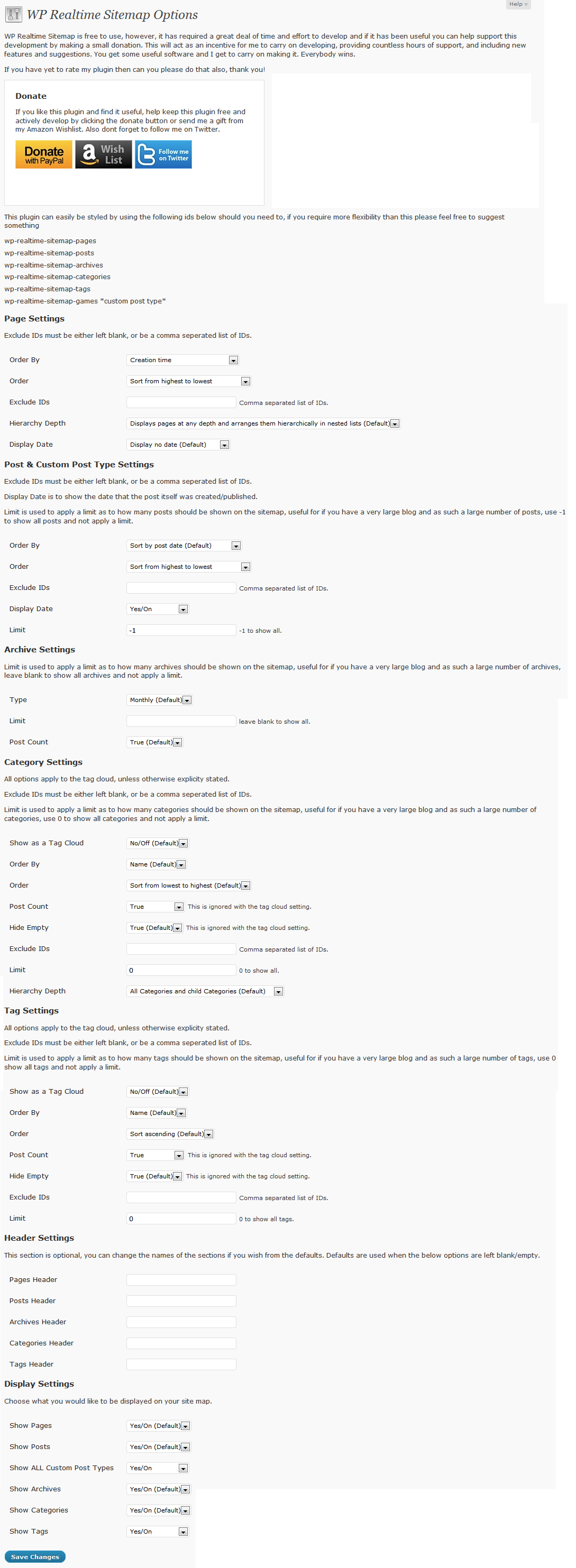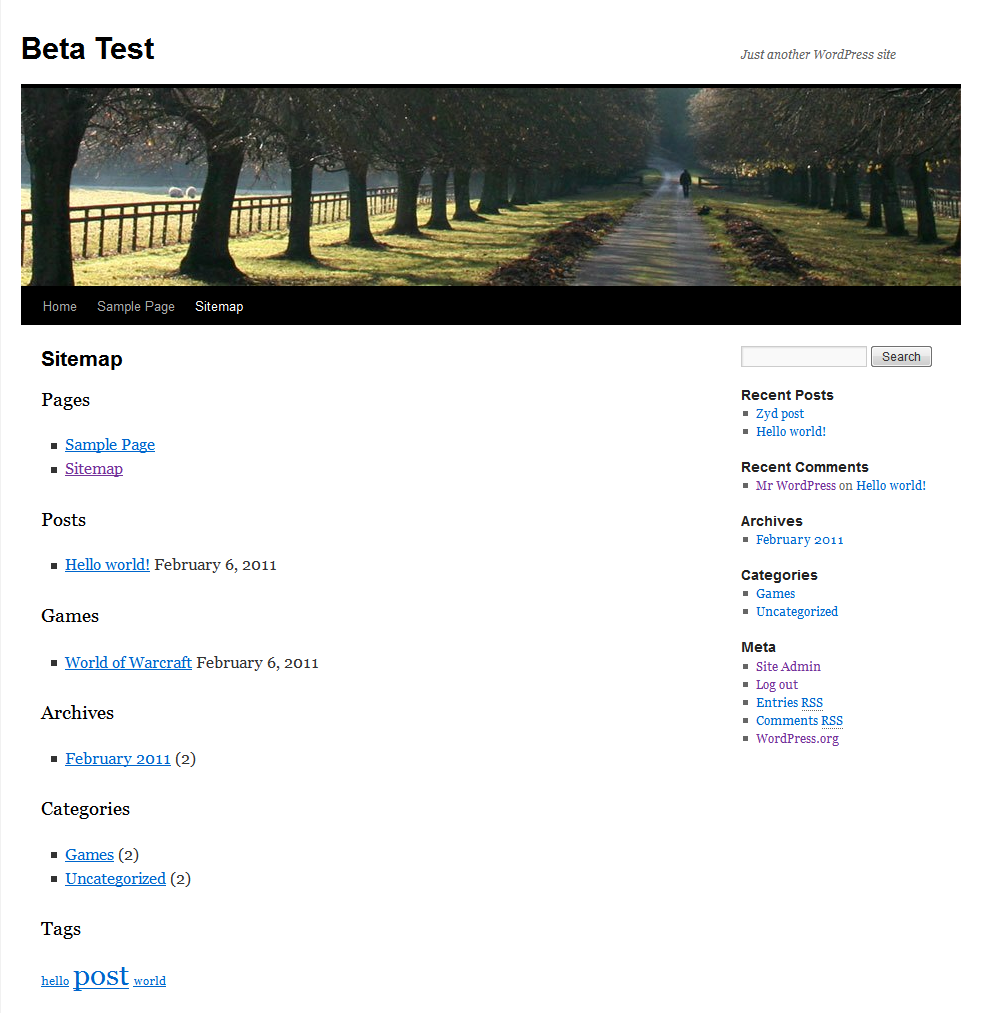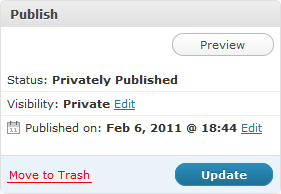WP Realtime Sitemap Plugin
A sitemap plugin to make it easier for your site to show all your pages, posts, archives, categories and tags in an easy to read format.
A sitemap plugin to make it easier for your site to show all your pages, posts, archives, categories and tags in an easy to read format without any need for template modification or HTML/PHP knowledge in a page.
This plugin doesn’t create an XML file to be used with any search engine this is outside of what this plugin was designed to do.
Features
- Order the output anyway you want in the plugin settings page.
- Order the output of the WP Nav Menu, Pages, Posts, Custom Post Types, Archives, Categories and Tags.
- Show/hide WP Nav Menu, Pages, Posts, Custom Post Types, Archives, Categories and Tags.
- Optionally show categories and/or tags as a bullet list, or as a tag cloud.
- Exclude Pages, Posts, Custom Post Types, Categories and Tags IDs.
- Limit the amount of posts, custom post types, archives, categories and tags displayed.
- Change the archive type from the WordPress default.
- Show/hide Categories and Tags which have no posts associated to them.
- Show/hide how many posts are in each Archive, Category or Tag.
- Optionally name the sections different from the default of Pages, Posts, Archives, Categories and Tags.
- Hierarchical list of pages and categories.
- Supports I18n for translation.
- Supports use of the WordPress shortcode for including the sitemap in pages and posts.
- Supports menus created with the inbuilt WordPress Menu Editor.
- Works on WordPress Multisite (WPMU) and Multilingual (WPML) blogs.
- Comes with an uninstaller, if you don’t want it anymore just deactivate the plugin and delete it from within WordPress and it will delete all of its settings itself.
I can’t think of anything else that I personally would need this plugin to do for my own use, if anyone feels it doesn’t meet their requirements, or has any suggestions as to how to make it better then please get in touch with me and I will see what I can do to accommodate your requests.
Please rate this plugin and/or make a donation if you find it useful, thank you.
Translations
WP Realtime Sitemap is available in various languages, some of which are only partially translated if you could help yourself and others by filling in some of the gaps to complete a translation I would personally be very grateful, you can see the translations here https://goo.gl/wwYdW8.
I have included a wp-realtime-sitemap.po file in the translations folder if you would prefer to use a standalone program such as Poedit, if you did choose to do the translation this way please also submit the translations to the http://translate.wordpress.org website also.
Examples
The shortcode will use the admin interface for all its configurable options the shortcode is now only used for where to display/output the sitemap at.
Show the sitemap: [wp-realtime-sitemap].
Ordering is done within the plugin settings page.
Old depreciated options for reference only
The example shortcodes below are for reference only for use using version below v1.5.2, please do not use these past this version as they are unlikely to be included in future versions, and should therefore be treated as depreciated.
Show everything: [wp-realtime-sitemap show="all"].
Show pages: [wp-realtime-sitemap show="pages"].
Show posts: [wp-realtime-sitemap show="posts"].
Show custom post types: [wp-realtime-sitemap show="custom-posts"].
Show archives: [wp-realtime-sitemap show="archives"].
Show categories: [wp-realtime-sitemap show="categories"].
Show tags: [wp-realtime-sitemap show="tags"].
Installation
Instructions for installing via download from WordPress.org
- Download and extract the Plugin zip file.
- Upload the files to
/wp-content/plugins/wp-realtime-sitemapdirectory. - Activate the plugin through the "Plugins" menu in WordPress.
Instructions for installing from within your own blog
- Login to the admin interface.
- Click Plugins in the left hand menu navigation.
- Click on "Add New" next to the Plugins header in the main content area.
- Enter "WP Realtime Sitemap" (without quotes) in the textbox and click the "Search Plugins" button.
- In the list of relevant plugins click the "Install" link for "WP Realtime Sitemap" on the right hand side of the page.
- Click the "Install Now" button on the popup page.
- Click "Activate Plugin" to finish installation.
Display the sitemap on a page or post
- Click Pages in the left hand menu navigation.
- Click on "Add New" in the left hand menu navigation or click on "Add New" next to the Pages header in the main content area.
- Give your page a title I suggest Sitemap, and put
[wp-realtime-sitemap]into the WYSIWYG box. - Now save or update the page and click on the View page link at the top to see your new sitemap.
Note: If you already have a page for your sitemap then put the shortcode [wp-realtime-sitemap] in this pages WYSIWYG box instead of creating a new page.
Please see the FAQ and Other Notes tab for further help.
Screenshots
FAQ
Installation Instructions
Instructions for installing via download from WordPress.org
- Download and extract the Plugin zip file.
- Upload the files to
/wp-content/plugins/wp-realtime-sitemapdirectory. - Activate the plugin through the "Plugins" menu in WordPress.
Instructions for installing from within your own blog
- Login to the admin interface.
- Click Plugins in the left hand menu navigation.
- Click on "Add New" next to the Plugins header in the main content area.
- Enter "WP Realtime Sitemap" (without quotes) in the textbox and click the "Search Plugins" button.
- In the list of relevant plugins click the "Install" link for "WP Realtime Sitemap" on the right hand side of the page.
- Click the "Install Now" button on the popup page.
- Click "Activate Plugin" to finish installation.
Display the sitemap on a page or post
- Click Pages in the left hand menu navigation.
- Click on "Add New" in the left hand menu navigation or click on "Add New" next to the Pages header in the main content area.
- Give your page a title I suggest Sitemap, and put
[wp-realtime-sitemap]into the WYSIWYG box. - Now save or update the page and click on the View page link at the top to see your new sitemap.
Note: If you already have a page for your sitemap then put the shortcode [wp-realtime-sitemap] in this pages WYSIWYG box instead of creating a new page.
Please see the FAQ and Other Notes tab for further help.
I would like to make a donation how can I do this?
You can make a Pay Pal donation by clicking here, or click on “Donate to this plugin” in the right hand side box where it says FYI, your donation will be very gratefully received thank you!
What should I call the page that I add the sitemap to?
You can call it whatever you like. I would suggest you call it Site Map.
I have some pages that I need but are to be hidden and not on the sitemap
My plugin only shows posts and pages that have the status as published, so if you wish to have a post of page be published but not to be shown, change its status to "privately published" and it will disappear off the sitemap, you can do this easily when editing a post/page with the Publish box on the left hand side, I have included a screenshot to show what to set this box to. You can also exclude by ID now in the settings.
I cant get the other short code options to work
These are now depreciated and should no longer be used, only the shortcode [wp-realtime-sitemap] should be in your sitemap page now, all other options are now decided by the admin interface for the plugin and this will always be the case moving forward.
Do I need to add the `` to a Post or a Page?
This method is no longer supported, please use the shortcode [wp-realtime-sitemap] instead in a page or a post, please see the Installation tab for further help.
Is there a PHP code so I can add it to a PHP template file?
This method is no longer supported, please use the shortcode [wp-realtime-sitemap] instead in a page or a post, please see the Installation tab for further help.