
WP Layouts Plugin
Save, store and import layouts instantly, all in one place with the click of a button!
Stop wasting time importing, exporting, sorting, digging through, and organizing JSON files on your hard drive or in the cloud. WP Layouts is by far the best way to organize, import, and export your layouts,
especially if you have multiple websites. Save, store and import layouts instantly, all in one place with the click of a button – WP Layouts will change the way you use layouts forever!
Compatible with the WordPress block editor (Gutenberg), Divi Builder (plugin and Divi/Extra theme), Elementor, and Beaver Builder!
All layouts in one place
No more moving content between sites using file-based imports and exports! Now everything is a simple click away.
Easy search with thumbnail images
Grid view displays thumbnail images of all your layouts, making it much easier to find the one you’re looking for.
WP Layouts are exported with CSS and images
Your layouts will look exactly the same on any website with images and CSS preserved with the export.
Expertly designed WP layouts
Your free WP Layouts account comes with over 20 free layouts!
Get Started!
Check out the installation tab for instructions on installing the plugin and creating your free account. Then, take a look at the demo video or quick start guide for the page builder of your choice:
WordPress Block Editor (Gutenberg)
How to Import & Export Templates (Quick Start)
Divi
How to Save, Import & Export Templates (Quick Start)
Elementor
How to Import & Export Templates (Quick Start)
Beaver Builder
How to Import & Export Templates (Quick Start)
Our story: How we created WP Layouts
WP Layouts happened entirely by accident.
You see, we built WP Layouts to solve our own pain points.
We were tired of the time it took importing, exporting and storing layouts the old way and frankly, we’d rather spend our time doing other things like building new layouts.
We knew there had to be a better, more efficient workflow so we created it!
Since then, WP Layouts has revolutionized the process for our team so much that there’s no way we’ll ever go back. And we’re positive that once you try it, you’ll never want to go back either.
So what were our pain points?
The Old Way Was Too Slow
One of the main advantages to building with layouts is that it’s so much faster than starting from scratch. But it was never quite as fast as we wanted it to be.
Our Layouts Didn’t Follow Us From Site to Site
Even the super-useful Divi Library has limitations. The Divi Library makes life a lot easier for website creators because it allows you to save layouts you’ve already created — or layouts you’ve bought — for easy access when you’re building the other pages on your site. This way, you only have to upload it once, and it’s available every time you want to use it to create another page or another module on the same website.
The problem is your layouts don’t follow you from site to site. So if you’ve got a personal collection of layouts that you use over and over to build websites, you need to upload them to each website individually.
Digging Through External Stored Files
Having to upload to each website each time meant going through multiple steps, including finding the right layout either on your hard drive or in a folder somewhere in the cloud, like in Dropbox or Google Drive. Depending on how many layouts you have — and if you make websites for a living, you probably have a lot of them, like we do — this in itself can be a source of frustration.
The Import/Export Process Was Crashing Our Server
The breaking point came when the process of importing layouts started crashing our, and our clients websites. For a while, every time we imported a layout, the site went down. To say this was extremely frustrating is an understatement.
But there was a silver lining to our pain.
Out of necessity, we took a look at the existing process of importing and exporting layouts, and found much to be desired. So our developers got to work building a better import/export protocol — again, for our own use, just so our site would stop crashing.
But our developers, being the clever bunch they are, realized there was so much more we could do with the import/export process beyond just making it more stable.
If we were going to invest time and energy into changing the way the process worked, we might as well go all the way and create a system that would really make our work easier and our lives better.
So we thought:
- Why not have our own cloud storage specifically designed for storing and organizing layouts?
- And why not make it easy to organize, and even easier to search by including thumbnail images?
- And why not integrate it directly into the WordPress Dashboard and the most popular WordPress builders (i.e., Gutenberg, Divi, Elementor, and Beaver Builder)?
- And why not make it super simple and easy to save your current page layout, a section of the page — or even child theme – directly to your library, complete with all content, css and php files?
- Hell, why not just cut out every intermediate step and make it so easy that all you have to do is click a button, and you can import or export a layout to or from your website?
- So that’s what we did.
And it was everything we hoped it could be, and more. It validated the feeling we always had that there was something that just wasn’t quite right about the old way.
In fact, everything that was wrong with the old way was now painfully obvious, because we had made something that was so much better.
It didn’t take long for us to realize this wasn’t just better for us, it was better for everyone. We saw pretty much right away that this was how everybody should be storing, importing, and exporting their layouts.
So we made it available to everyone. And that’s how WP Layouts was born.
But wait…there’s more! (Sorry, I couldn’t resist :))
Our layouts are some of our most popular products. And there’s a good reason for that. I say this a lot, and I genuinely mean it: I would put our team of developers and designers up against any team in the world.
Using the layouts that our team creates, you can make websites that will absolutely knock people’s socks off.
So we’ve included a whole bunch of them for free!
This is great if you’re a developer or designer who is just starting to branch out into making websites for a living, because it will immediately give you a fantastic library of layouts to build off of. And as you create your own dynamite layouts, you can save those in your WP Layouts library as well. So you’ll always have super convenient, one-click access to all of your favorite layouts, whether you made them yourself or got them from somewhere else.
It’s also great if you’re a developer or designer with a little more professional experience under your belt, and you could use a few fresh new designs in your arsenal.
In fact, we believe anybody creating websites should have these layouts at their disposal. We think you’ll end up coming back to them over and over again.
So when you take everything together:
- The enhanced stability (no more crashes!)
- The super-streamlined one-click import / export process
- The intuitive, easy to navigate library with thumbnails and search functionality
- The free collection of amazing layouts, with easy access to a treasure trove of some of the best layouts on the web
…we truly believe that we’ve created the ultimate plugin for importing/exporting, storing, and managing your layouts. Use it for two weeks (heck, even one day), and you won’t even be able to imagine going back to the “old way.” I guarantee it.
Start using WP Layouts today!
One of the things that makes WordPress special is the community of developers, designers, WordPress business owners, and everyone else who uses the platform, whether it’s for business, hobby, or other personal use.
And one of our guiding principles is that we want to contribute to this community in ways that helps everyone do what they do, and do it better. And that’s equally true for WP Layouts. We’re extremely confident that you’re going to absolutely love WP Layouts.
Thanks for being part of the community,
WP Layouts Team.
P.S. Sorry for the long introduction. People tell me all the time that I talk too much ;). But I wanted to make it clear how excited I am for you to start using WP Layouts, because I know what a difference it’s going to make for you. Thanks again, and drop us a line sometime and let us know what you think about the “new way”!
Important Notice
WP Layouts plugin stores and retrieves layout data on/from the WP Layouts server(s) using the WP Layouts API,
which is an external service provided by WP Layouts (https://wplayouts.space/). You will need to
set up a free account with WP Layouts in order to use the service. Use of the service is subject
to the following:
- Terms and Conditions: https://wplayouts.space/legal/
- Privacy Policy: https://wplayouts.space/privacy-policy/
Installation
- Click “Plugins” > “Add New” in the WordPress admin menu.
- Search for “WP Layouts”.
- Click “Install Now”.
- Click “Activate Plugin”.
Alternatively, you can manually upload the plugin to your wp-content/plugins directory.
Once you have installed and activated the plugin, click the WP Layouts item in your WordPress admin menu. If this is your first time using WP Layouts on this site, you should see a login form. If you haven’t already, create you free account on the WP Layouts site – you will be redirected to a checkout screen, but don’t worry, we aren’t asking for payment details or charging you anything for your free account! Once your account is set up, enter your email and password in the WP Layouts screen on your site to connect the plugin to your WP Layouts account.
To get started, check out the demo video or quick start guide for the page builder of your choice:
WordPress Block Editor (Gutenberg)
How to Import & Export Templates (Quick Start)
Divi
How to Save, Import & Export Templates (Quick Start)
Elementor
How to Import & Export Templates (Quick Start)
Beaver Builder
Screenshots
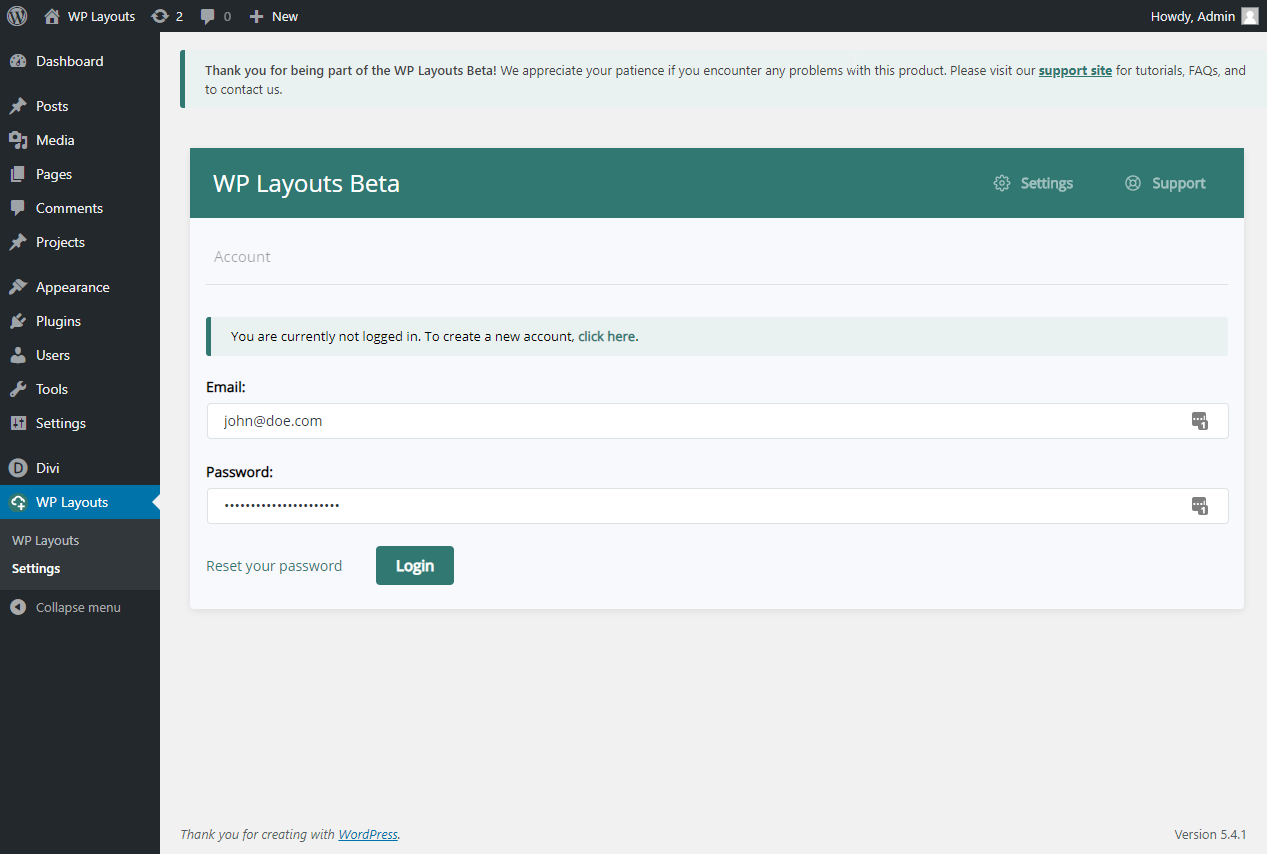
Settings page

WP Layouts My layouts page - grid view

WP Layouts My layouts page - layout selection

WP Layouts My layouts page - list view

WP Layouts Divi: Full page export

WP Layouts Divi: Section export

WP Layouts Divi: Export in progress

WP Layouts Beaver Builder: Main menu with WP Layouts options
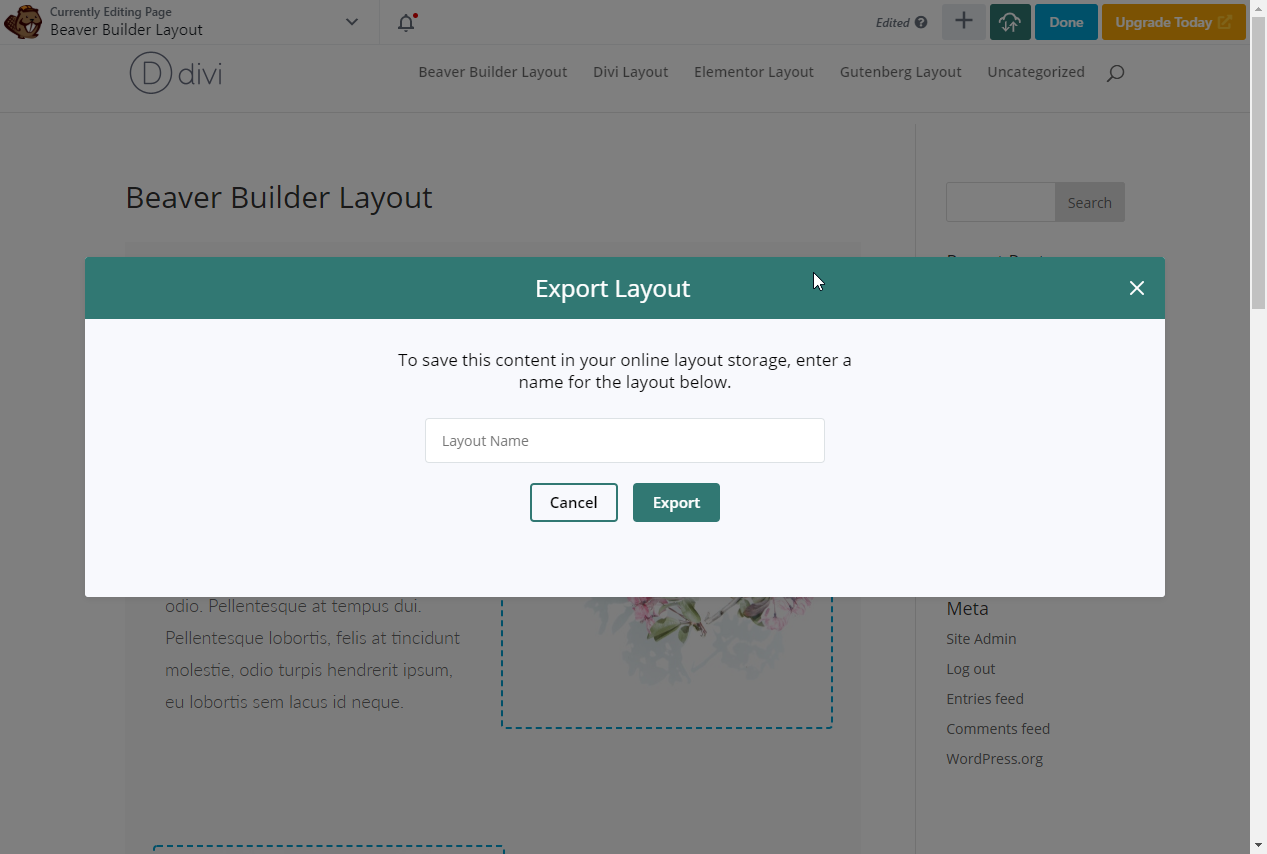
WP Layouts Beaver Builder: Layout export screen

WP Layouts Beaver Builder: Export complete!

WP Layouts Beaver Builder: Layout import selection screen

WP Layouts Beaver Builder: Layout import options

WP Layouts Beaver Builder: Layout import progress

WP Layouts Elementor: Layout export option

WP Layouts Elementor: Layout import list

WP Layouts Elementor: Layout import in progress
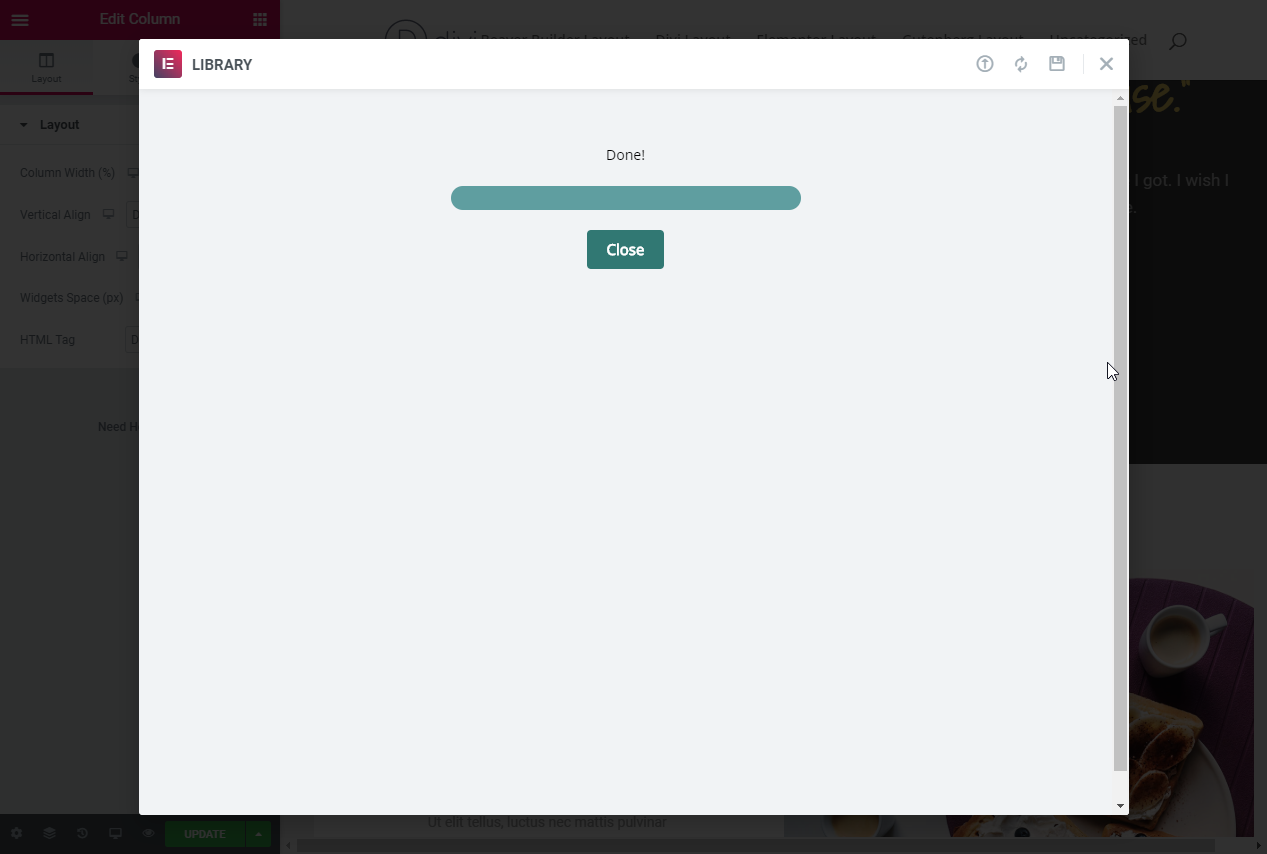
WP Layouts Elementor: Layout import complete!
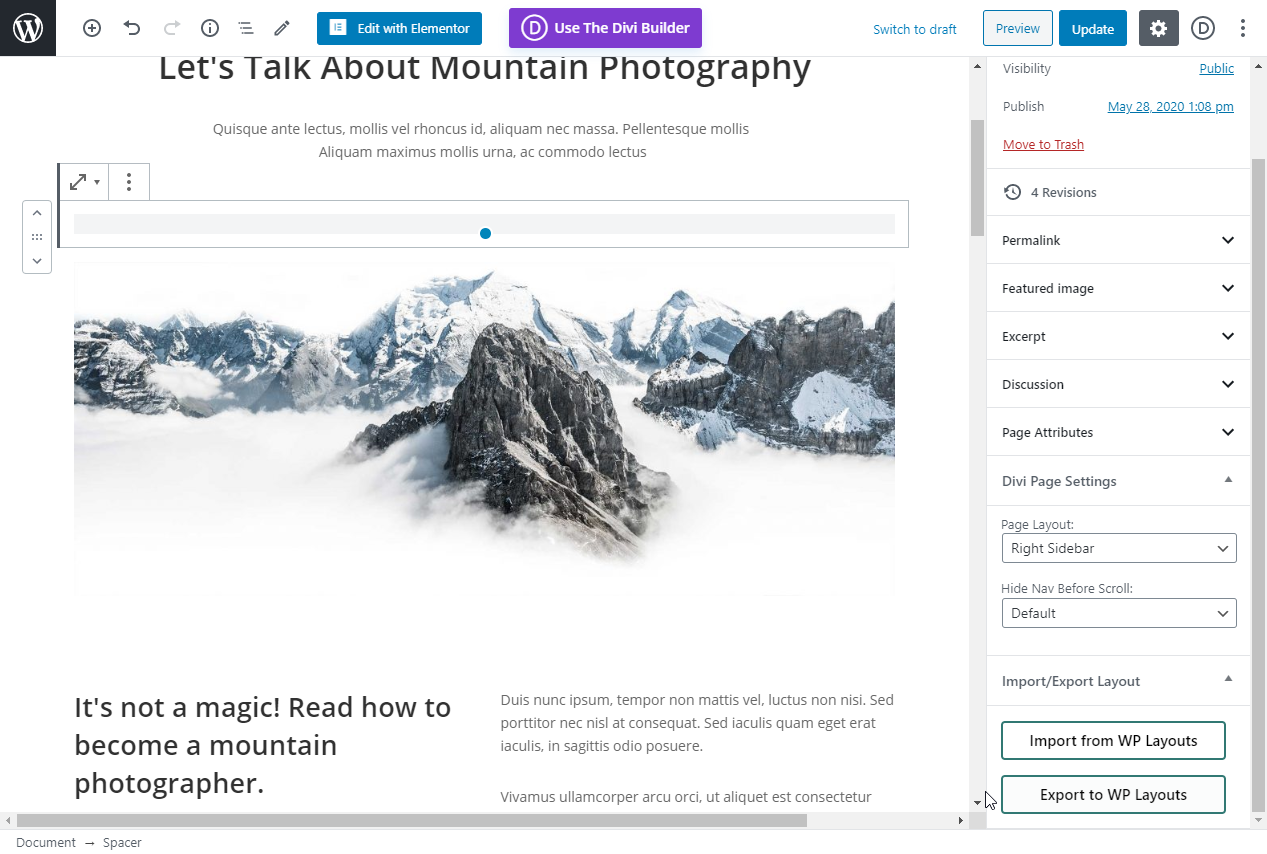
WP Layouts WordPress Block Editor (Gutenberg): Sidebar import/export options

WP Layouts WordPress Block Editor (Gutenberg): Layout import selection screen

WP Layouts WordPress Block Editor (Gutenberg): Layout import options

WP Layouts WordPress Block Editor (Gutenberg): Individual block export option in block menu

WP Layouts WordPress Block Editor (Gutenberg): Layout export screen

WP Layouts Site Importer: Site import selection page

WP Layouts Site Importer: Site import options

WP Layouts Site Exporter: Site export options

WP Layouts Site Export Packager: Site export packaging options
FAQ
Yes, you can use it on client’s sites. You can use any design that is included in the WP Layouts on client’s websites without any attribution.
We support layouts with a combined size (content, images, etc.) up to 25 MB.
Yes, WP Layouts plugin is compatible with WordPress multisite.
You can activate WP Layouts plugin on the network admin dashboard or activate on each site admin panel individually.
- Divi Builder Plugin
- Divi Theme
- Extra Theme
- Gutenberg
- Elementor Free and Pro Versions
- Beaver Builder Free and Pro Versions
This may happen if you preview multiple layouts in quick succession. Please try previewing the layout again.
Our thumbnail generation feature still needs refinement. Please bear with us for the time being!
To change the name of your layout stored in your My Layouts collections, go to WP Layouts -> My Layouts. Click the layout. You will see a new window that appears to the right. Type in the new name and click Save.
To remove a layout from your collections, go to WP Layouts -> My Layouts. Click the to-be-deleted template. You will see a new window that appears to the right. Click Delete button.
Please make sure you are running Elementor version 2.7 or higher, as we do not support prior versions.
If you want to change your e-mail, please contact support.
You can reset your password here.
Changelog
Version 0.6.22 – May 14, 2024
- update support and documentation links
Version 0.6.21 – October 5, 2023
- Fix duplicate theme builder layout issues
- Fix incompatibility with Divi backend builder
Version 0.6.20 – August 23, 2023
- Handle PHP errors during site impor
Version 0.6.19 – August 17, 2023
- Rebranding
- Add notice about new plugin – AI Image Lab
Version 0.6.18 – April 8, 2022
- Fix: Compatibility with Divi 4.17
Version 0.6.17 – March 31, 2022
- Add Divi builder module presets support to site export/ import
Version 0.6.16 – March 22, 2022
- Fix: count(): Parameter must be an array or an object
Version 0.6.15 – January 26, 2022
- Fix: WordPress 5.9.0 compatibility
Version 0.6.14 – December 6, 2021
- Mixed changes related to licensing
Version 0.6.13 – December 3, 2021
- Fix: Layouts were no longer appearing in the block inserter (WordPress Block Editor / Gutenberg integration)
Version 0.6.12 – November 29, 2021
- Fix: error about missing license files
Version 0.6.11 – November 2nd, 2021
- Add error message text for login locked response code
Version 0.6.10 – October 28th, 2021
- Fix: The icon for the Add to WP Layouts menu item in the Gutenberg integration was not sized correctly
Version 0.6.9 – April 21, 2020
- Fix: Large site / demo data imports may fail
- Security improvement: Use the uploads directory for temporary files during site import
Version 0.6.8 – December 16, 2020
- Site exports can now be packaged as theme demo data hooks
Version 0.6.7 – December 13, 2020
- Improve reliability of large layout imports, such as site exports
- Miscellaneous changes
Version 0.6.6 – December 1, 2020
- Automatically retry on certain types of errors when doing site imports
- Fix: Certain types of errors during layout import didn’t result in an error message (only frozen import progress)
Version 0.6.5 – November 19, 2020
- Fix an issue where larger layouts, such as demo data, can’t be imported due to restriction(s) in database server configuration
Version 0.6.4 – September 30, 2020
- Add meta key exclusion settings
Version 0.6.3 – August 27, 2020
- Fix bug in site export packager
Version 0.6.2 – August 7, 2020
- Fix: Site export packager doesn’t include translation (i18n) support for translatable strings in the package configuration
- Fix: Miscellaneous translation fixes
- Miscellaneous minor changes
Version 0.6.1 – July 3, 2020
- Fix: Beaver Builder content may import out of order; there may be PHP messages after Beaver Builder layout import
- Add translation support to some text in admin.js
- Miscellaneous minor changes
Version 0.6.0 – May 29, 2020 (first release on WordPress.org)
- Fix: Layout images were not being created for Elementor layouts
- Fix: Styling issues in the WP Layouts UI when used with the Divi Builder plugin
- Improvement: Avoid uploading multiple size versions of the same image; instead, upload the full size image and create the resized versions when the layout is imported
- Fix: Background images were not being exported for columns and/or other modules in Beaver Builder
- Improvement: In the Divi integration, the existing Divi Builder content is not saved before layout import if the option to replace existing content is selected
- Fix: Clean up certain data from the site import process on plugin deactivation
- Fix: Layout images may not be created when exporting content using the Divi integration
- Fix: Don’t automatically redirect to the WP Layouts settings page if there is an authentication issue in the layout import selection screen
- Miscellaneous changes
Version 0.5.1 – May 25, 2020
- Fix: JavaScript file missing from packaged site exports
- Fix: Improve security (add missing nonce(s))
- Fix: Layout upload process may take longer than necessary and be missing the layout image due to a bug in the layout image creation process
- Feature: Add setting to change the text of the site export retrieval error message in the site export packager
- WPL logins are now specific to individual WordPress users rather than site-wide
- Miscellaneous fix(es)
- Miscellaneous improvements
Version 0.5.0 – May 18, 2020
- Add support for exporting layouts from non-internet-accessible sites, such as localhost sites or sites with SSL issue
- Fix: Menu selection in navigation menu widget may not be imported when doing a site import
- Fix: Exclude the action-group taxonomy from site export by default
- Fix: Product variations may be incorrectly identified as duplicate content when doing a site import
- The “Site content” option in the site exporter no longer exports custom CSS from the customizer (if you need to export customizer custom CSS, please let us know!)
- Miscellaneous fix(es)
Version 0.4.5 – May 13, 2020
- Fix: Parsing of content.xml file during site export may fail in certain instances; increased robustness of XML parsing
- Fix: Preview image for the selected layout on the My Layouts page (in the right sidebar) was broken
- Fix: Menu may not be set in Navigation Menu widget after import
- Improve detection of existing media library items when doing a site import
- Miscellaneous fixes and/or improvements
Version 0.4.4 – May 11, 2020
- Feature: Add “Edit Layout” button when selecting site export layouts on the My Layouts screen (WP Layouts menu item in the WordPress admin) that allows site export layouts to be replaced with an updated version
- Fix: Image URLs in imported content may be incorrect if the images already existed in the media library prior to the current import
- Fix: WooCommerce product attributes may not be imported correctly
- Miscellaneous fixes or improvements
0.4.3
- Fix: Error during layout import/export or other operations resulting from a low timeout value when communication with the WP Layouts Server
- Fix: Certain theme options were being exported that should be excluded from the export
- Fix: Fatal error in site export packages
- Improve internationalization
0.4.2
- Fix bugs in the layout export process
0.4.1
- Fix issue with uploading Divi layouts
- Miscellaneous improvements
0.4.0
- Added support for demo data import from themes and plugins
- Added support for layout-specific read keys
- Use WordPress functions for communication with the layouts server, instead of direct cURL calls
- Fix: Error while importing images referenced in srcset attribute
- Miscellaneous improvements
0.3.1
- Fix CSRF vulnerabilities
0.3.0
- Add support for importing layouts via the “Add From Library” menu options in Divi > Theme Builder
- Add support for importing and exporting layouts in the visual builder when editing Divi theme builder templates
- Fix: Importing a layout into a draft page (or post, etc.) in the Divi builder would result in that page (post, etc.) being published
0.2.2
- Fix: Sign up link was not displaying correctly
- Improve login error messages
0.2.1
- Fix: Layout import not working in Divi backend builder
- Fix: WP Layouts not present in Divi Builder plugin