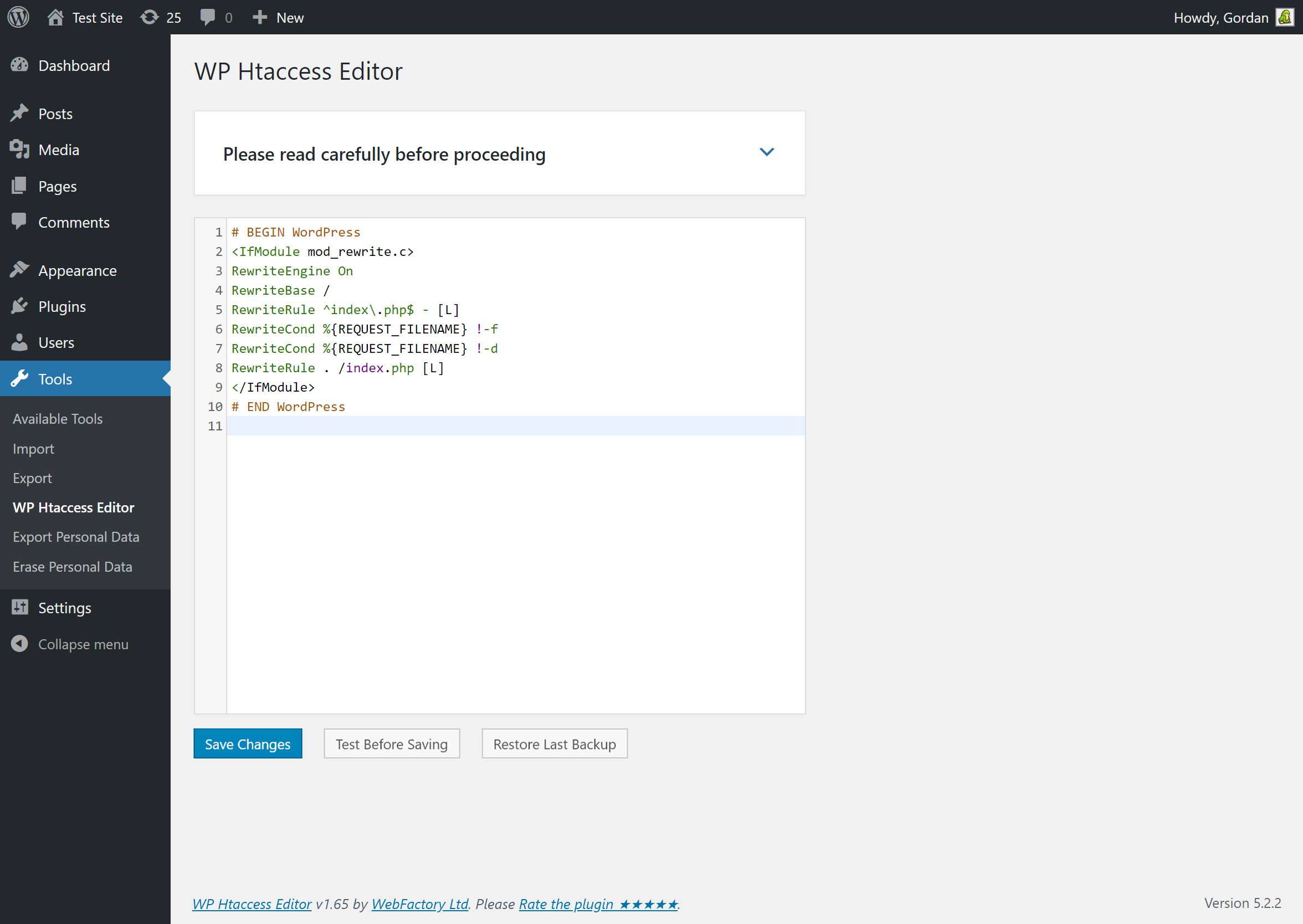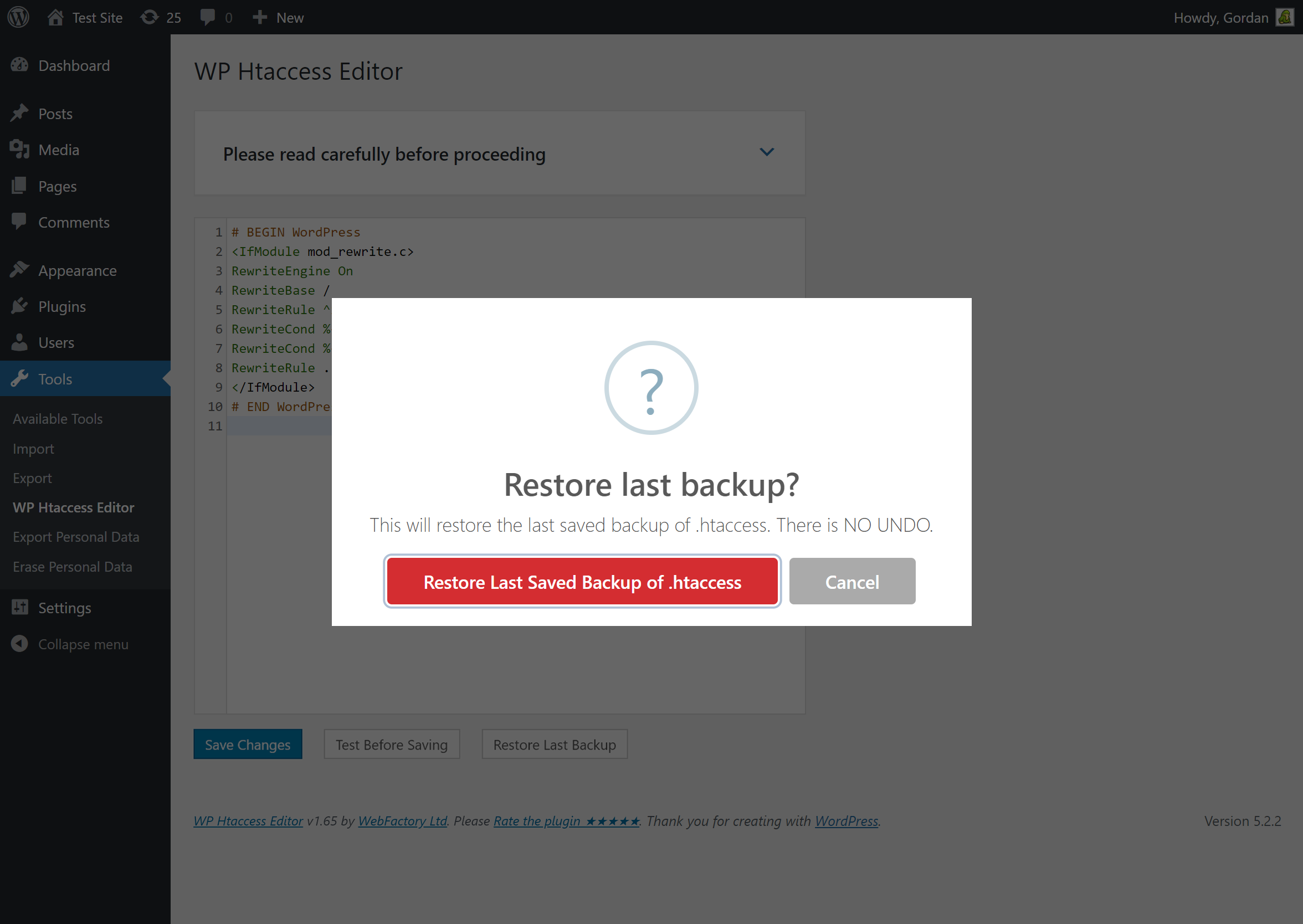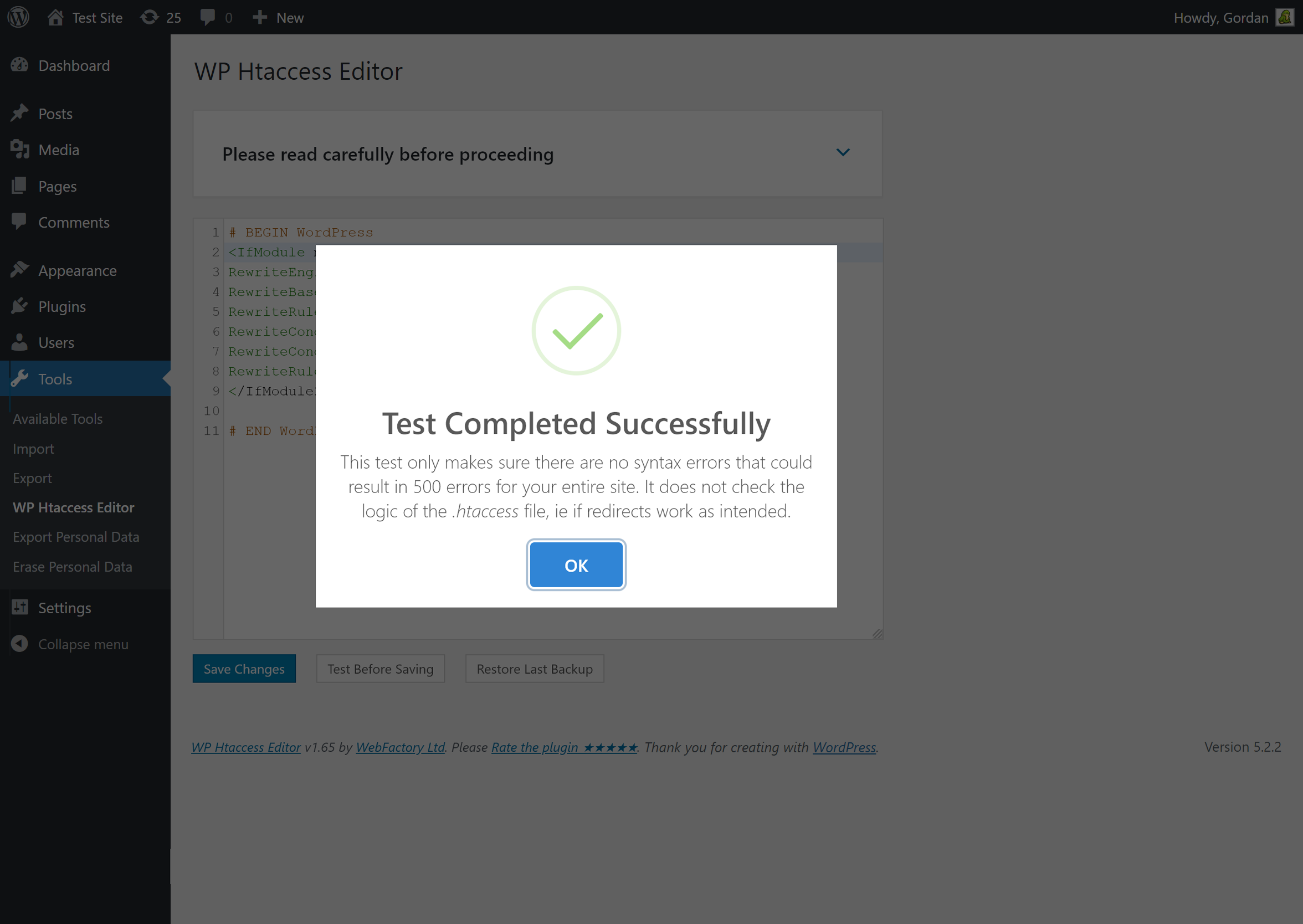Htaccess File Editor – Safely Edit Htaccess File Plugin
A safe & simple htaccess file editor with automatic htaccess backups & htaccess file syntax testing.
WP Htaccess Editor provides a simple, safe & fast way to edit, fix & test the site’s htaccess file from WP admin. Before saving, htaccess file can be tested for syntax errors. It also automatically creates a htaccess backup every time you make a change to the htaccess file. Htaccess backups can be restored directly from the plugin, or via FTP if the errors in htaccess file prevents WP from running normally. Great for fixing htaccess errors. For all questions, including support please use the official forum.
Access WP Htaccess Editor via WP Admin – Settings menu.
If you’re having problems with SSL or HTTPS try our free WP Force SSL plugin. It’s the easiest way to enable SSL and fix SSL problems.
Testing Htaccess Syntax
Use the “test before saving” button to test htaccess file syntax before saving. Please note that this test does not check the logic of your htaccess file, ie if the redirects work as intended. It only checks for syntax errors. If you need to fix htaccess file we suggest restoring it to the default version and then add custom code line by line.
Automatic Htaccess Backups
Htaccess Editor makes automatic backups of htaccess file every time you make a change to it. Backups are located in /wp-content/htaccess-editor-backups/ and timestamped so you can easily find the latest htaccess backup and restore it.
WordPress Network (WPMU) Support
WP Htaccess Editor is fully compatible and tested with WP Network (WPMU). It shows up under the Settings menu in network admin. It’s not available in individual sites as there is only one htaccess file per network.
The plugin was originally developed by Lukenzi in March of 2011.
GDPR compatibility
We are not lawyers. Please do not take any of the following as legal advice.
WP Htaccess Editor does not track, collect or process any user data. Nothing is logged or pushed to any 3rd parties nor do we use any 3rd party services or CDNs. Based on that, we feel it’s GDPR compatible, but again, please, don’t take this as legal advice.
Installation
Follow the usual routine;
- Open WordPress admin, go to Plugins, click Add New
- Enter “htaccess editor” in search and hit Enter
- Plugin will show up as the first on the list, click “Install Now”
- Activate & open plugin’s settings page located under the Settings menu
Or if needed, upload manually;
- Download the latest stable version from from downloads.wordpress.org/plugin/wp-htaccess-editor.latest-stable.zip
- Unzip it and upload to /wp-content/plugins/
- Open WordPress admin – Plugins and click “Activate” next to “WP Htaccess Editor”
- Open plugin’s admin page located under the Settings menu
Screenshots
FAQ
Nothing is lost or deleted. You can easily get your site back.
You’re probably getting an error 500 or a white screen (of death). First connect to your site via FTP and locate the .htaccess file. Delete it, or rename it. Try the site again – it should open. If it did locate the backup of the old, working .htaccess file in /wp-content/htaccess-editor-backups/ copy the file to your site’s root folder and you’re back in business.
Sorry, we can’t change the file access privileges set by your server. You’ll have to edit the file via FTP.
Head over to our support forums. We’ll gladly assist you.
Head over to our support forums. We’ll gladly help you.
Not yet, but we plan to.
You can report security bugs through the Patchstack Vulnerability Disclosure Program. The Patchstack team help validate, triage and handle any security vulnerabilities. Report a security vulnerability.
Changelog
v1.72
- 2024/07/10
- Minor security fixes
- Introduction of PRO
v1.71
- 2022/11/21
- Minor security fixes
v1.70
- 2021/03/04
- PHP 8 fixes
v1.67
- 2021/01/30
- added flyout menu
v1.66
- 2020/10/17
- minor bug fixes
v1.65
- 2019/08/16
- fixed a few bugs
- new feature: test htaccess file for syntax errors before saving
- new feature: htaccess backup
- 50,000 installations hit on 2019-08-10
v1.60
- 2019/03/12
- fixed a few bugs
- new: editor size is persistent; saved in localStorage
- menu item moved from Tools to Settings
- full WordPress Network (WPMU) compatibility
v1.55
- 2019/01/15
- added code editor resize feature
- fixed a few bugs
- 40k installations hit on 2019-01-09 with 172,000 downloads
v1.50
- 2018/12/21
- WebFactory took over development
- complete plugin rewrite
- 30,000 installations; 162,200 downloads
v1.3.0
- Added Spanish translation (Thanks to Andrew Kurtis from WebHostingHub.com)
- Updated design
- Updated info links
v1.2.0
- Improved code
- Improved design
- Improved security
- Removed debug panel
- Updated translations
- Updated links
- Updated screenshots
- Adding plugin logo
v1.1.1
- Fixed CHMOD
v1.1.0
- Adding Czech and English language
- Adding debug panel
- Added information about the author and translators
- Fixed vulnerability
- Fixed bug loading translations files
- Optimized for minimum memory requirements
- Small code modifications
v1.0.1
- Adding button for create .htaccess file if not exists
- Fixed bug in the permissions to view the plugin
- Optimized for smaller memory requirements
v1.0.0
- 2011/03/24
- First stable version
- Adding to WordPress repository