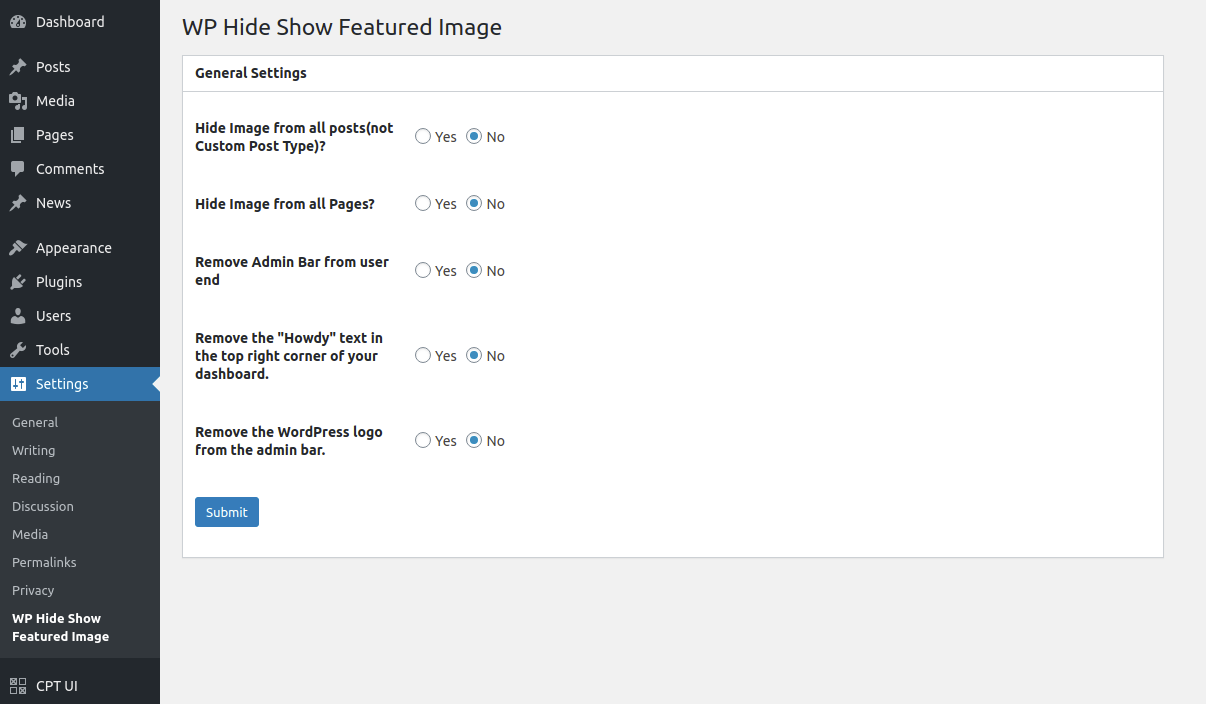WP Hide Show Featured Image Plugin
The plugin provides options to hide featured images from all posts and pages.
To WP Hide Show Featured Image on a single post/page. Hide Admin Toolbar from the user end, Remove the “Howdy” text in the upper right corner of your admin dashboard, Remove the WordPress logo from the upper left corner of the admin bar.
Features
Hide featured images from all posts and pages.
Hide Admin Toolbar on user’s end.
Remove the “Howdy” text in the upper right corner of your admin dashboard.
Remove the WordPress logo from the upper left corner of the admin bar.
Installation
- Install the plugin from the ‘Plugins’ section in your dashboard (Go to
Plugins > Add New > Searchand search for WP Hide Show Featured Image). - OR, You can also download the plugin from the repository. Unzip it and upload it to the plugins folder of your WordPress installation (
wp-content/plugins/directory of your WordPress installation). - Activate it through the ‘Plugins’ section.
Screenshots
FAQ
Go to ‘Wp Hide Show featured image’ setting page ( Plugins > Settings > WP Hide Show Featured Image) and select the option(YES/NO) to wp hide show featured image for all posts or pages.
No, this feature is not available in this version.
Select the option (YES / NO) to hide or show the admin toolbar on the user end and press submit.
Select the option (YES / NO) to remove the “Howdy” text in the upper right corner of your admin dashboard and press submit.
Select the option (YES/NO) to remove the WordPress logo from the upper left corner of the admin bar.
Changelog
2.3
- Stable Release
- Make it compatible with latest WordPress Version
2.2
- Stable Release
2.1
- Stable Release
2.0
- Second Stable Release
- Fixed the warning issue.
1.0
First Stable Release