
WP Header Images Plugin
A great WordPress plugin which helps you to choose a unique image for each menu page.
- Author: Fahad Mahmood
- Project URI: http://androidbubble.com/blog/wordpress/plugins/wp-header-images
- Demo Link: http://demo.androidbubble.com/wp-header-images
- Demo Link: http://demo.androidbubble.com/wp-header-images-slider
Shortcode: [WP_HEADER_IMAGES]
WP Header Images is a great plugin to implement custom header images for each page. You can set images easily and later can manage CSS from your theme.
WP Header Images is a WordPress plugin which helps you to choose a unique image for each menu page. Normally a menu item can be either page, post, category, product or even just a link. These menu items can be managed from WordPress Admin > Appearance > Menus.
WooCommerce categories can have unique header images by using this plugin. It was a difficult thing to manage different slideshow before, most of the times you have to be restricted for banner area for only home page. And that home banners cannot be used for all pages. By this plugin you can use unique header images for each WooCommerce category and product pages too.
Tags
page header, head image, slideshow, dynamic header, dynamic images
Video Tutorials
How it works?
Compatibility List
- Guava Pattern
- Genesis
- Thesis
- WooThemes
- Gantry
- Carrington Core
- Hybrid Core
- Options Framework
- Redux Framework
- SMOF
- UPThemes
- Vafpress
- Codestar
Arbitrary section
I would appreciate the suggestions related to new features. Please don’t forget to support this free plugin by giving your awesome reviews.
A brief Markdown Example
Ordered list:
- Can be used with WooCommerce
- Exceptional support is available
- Developed according to the WordPress plugin development standards
Unordered list:
- It can be used with menu pages
- It can be used with menu posts
- It can be used with menu links
- It can be used with menu categories
- It can be used with menu products
License
This WordPress Plugin is free software: you can redistribute it and/or modify it under the terms of the GNU General Public License as published by the Free Software Foundation, either version 2 of the License, or any later version. This free software is distributed in the hope that it will be useful, but WITHOUT ANY WARRANTY, without even the implied warranty of MERCHANTABILITY or FITNESS FOR A PARTICULAR PURPOSE. See the GNU General Public License for more details. You should have received a copy of the GNU General Public License along with this software. If not, see http://www.gnu.org/licenses/gpl-2.0.html.
Installation
How to install the plugin and get it working:
Method-A:
Go to your WordPress admin “yoursite.com/wp-admin”
Login and then access “yoursite.com/wp-admin/plugin-install.php?tab=upload
Upload and activate this plugin
Now go to admin menu -> settings -> WP Header Images
5- Choose your menu > page
6- Select image from your media library
7- Implementation
<span class="yellow"><?php do_action('apply_header_images'); ?></span> OR <span class="light_blue"><?php do_shortcode('[WP_HEADER_IMAGES]'); ?></span> Method-B:
Download the WP Header Images installation package and extract the files on your computer.
Create a new directory named
WP Header Imagesin thewp-content/pluginsdirectory of your WordPress installation. Use an FTP or SFTP client to upload the contents of your WP Header Images archive to the new directory that you just created on your web host.- Log in to the WordPress Dashboard and activate the WP Header Images plugin.
- Once the plugin is activated, a new WP Header Images sub-menu will appear in your WordPress admin -> settings menu.
Screenshots

Premium Version
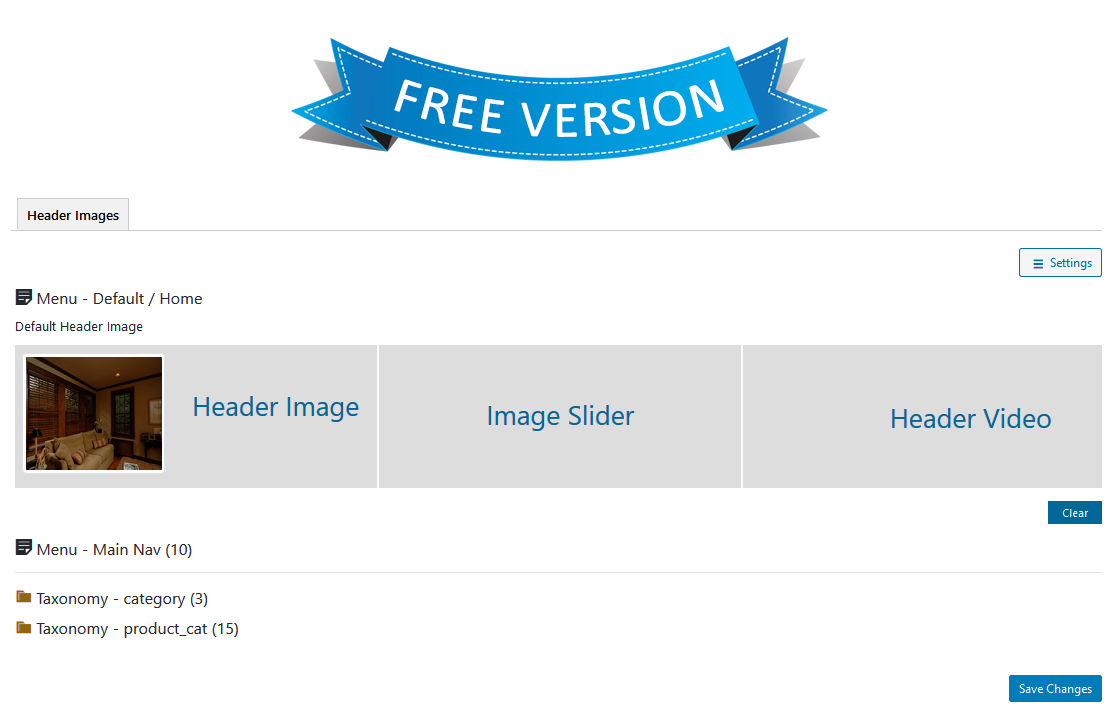
Free Version

Developers > Auto and manual implementation.
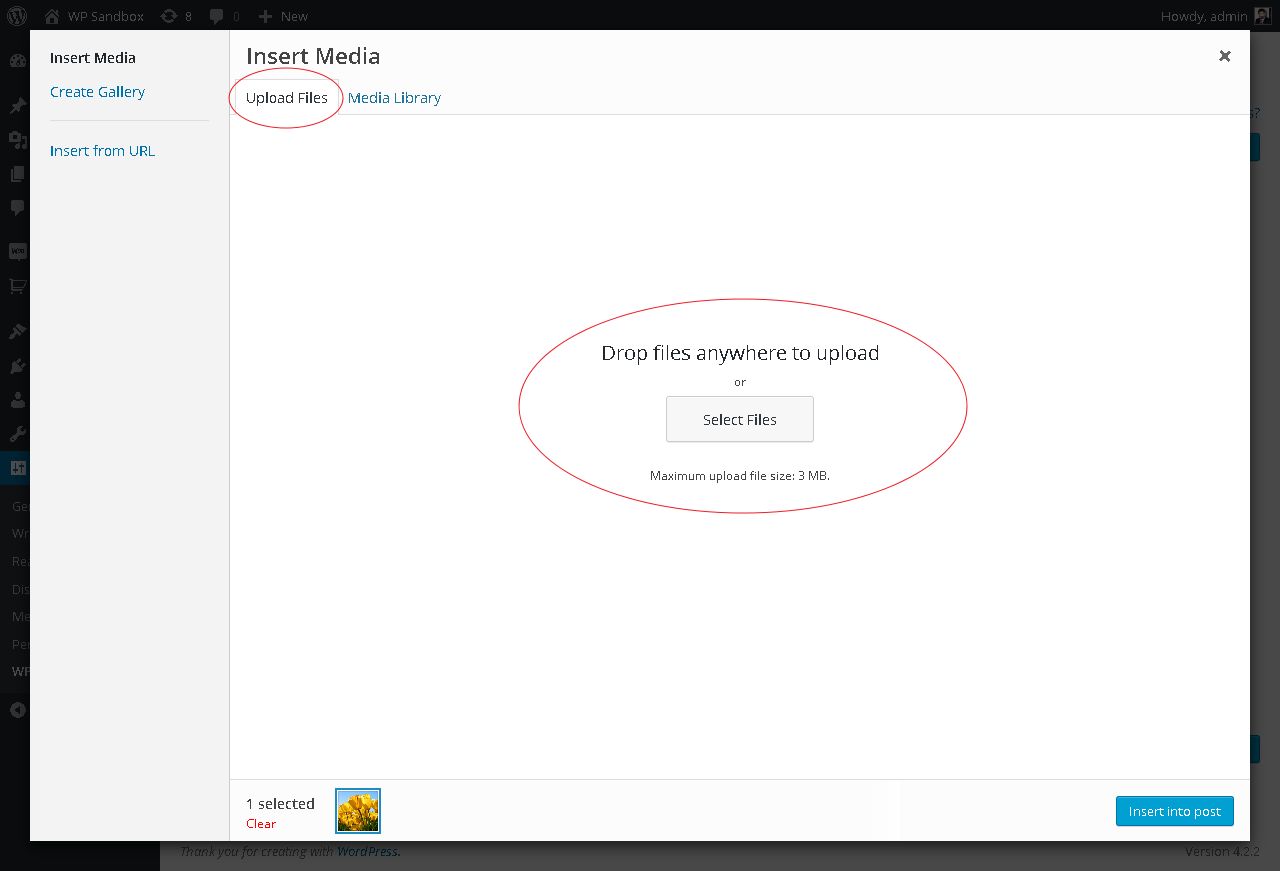
By clicking on any image section, media upload option comes up
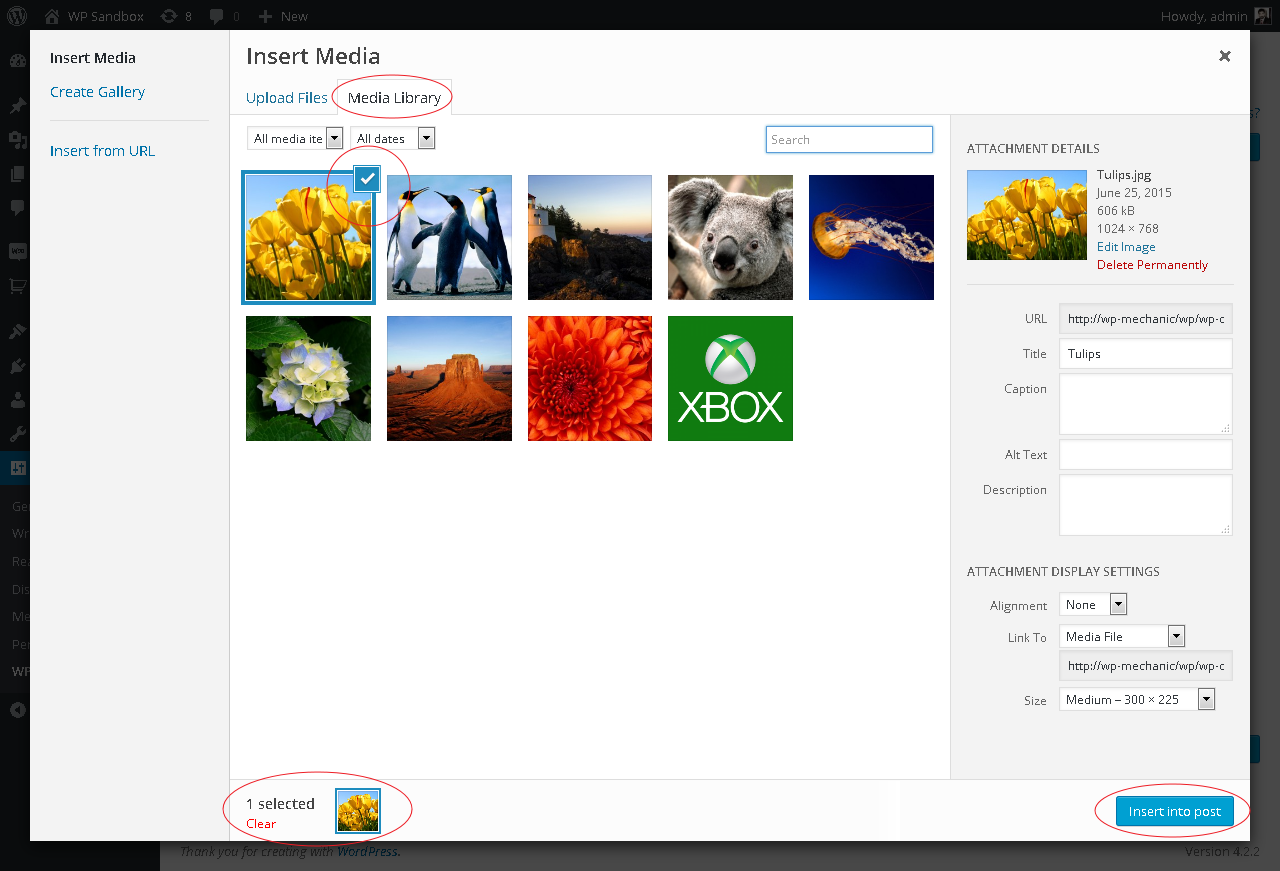
Existing media library images can be used too
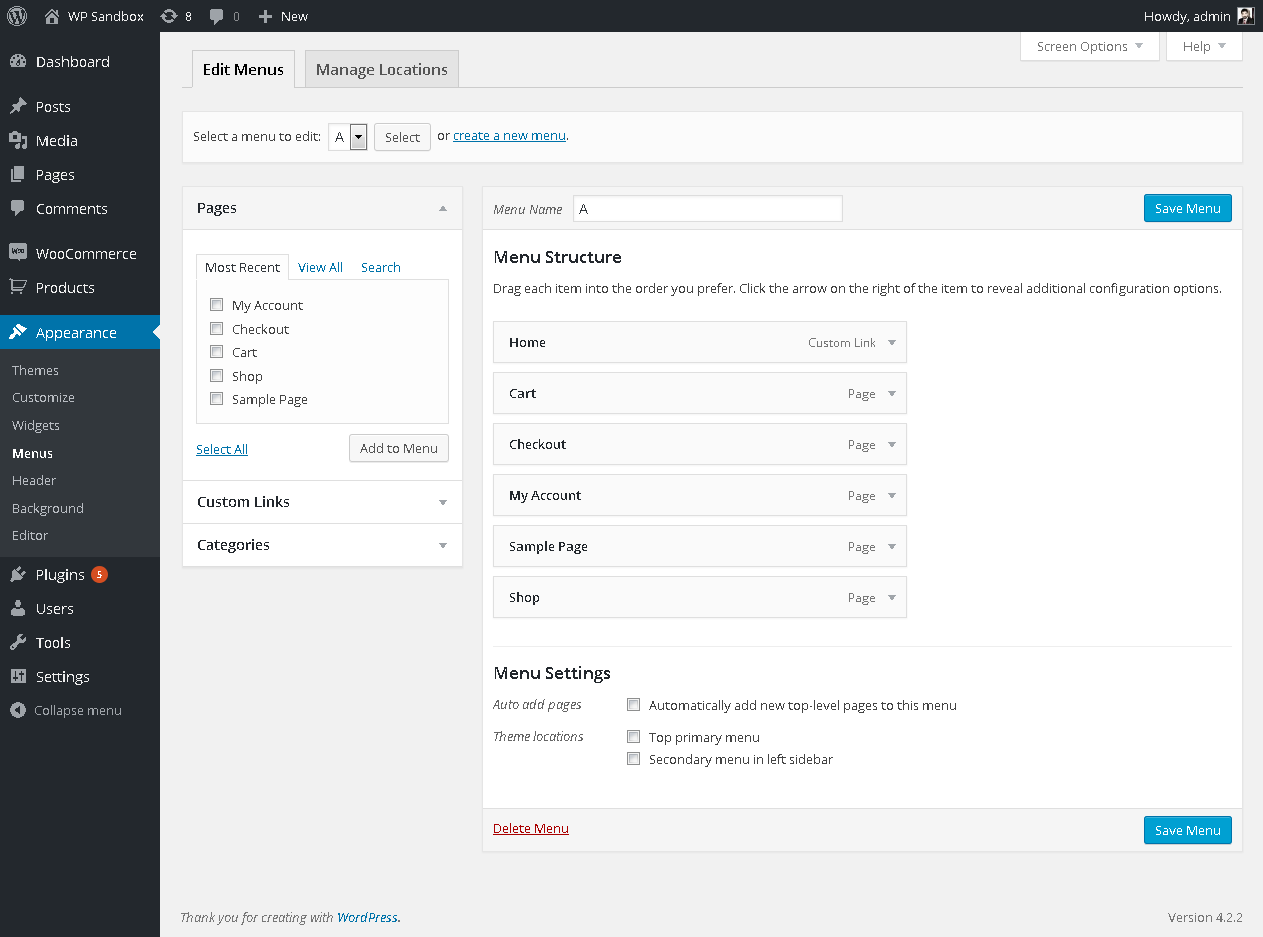
WP Header Images can be used with multiple menus - 1
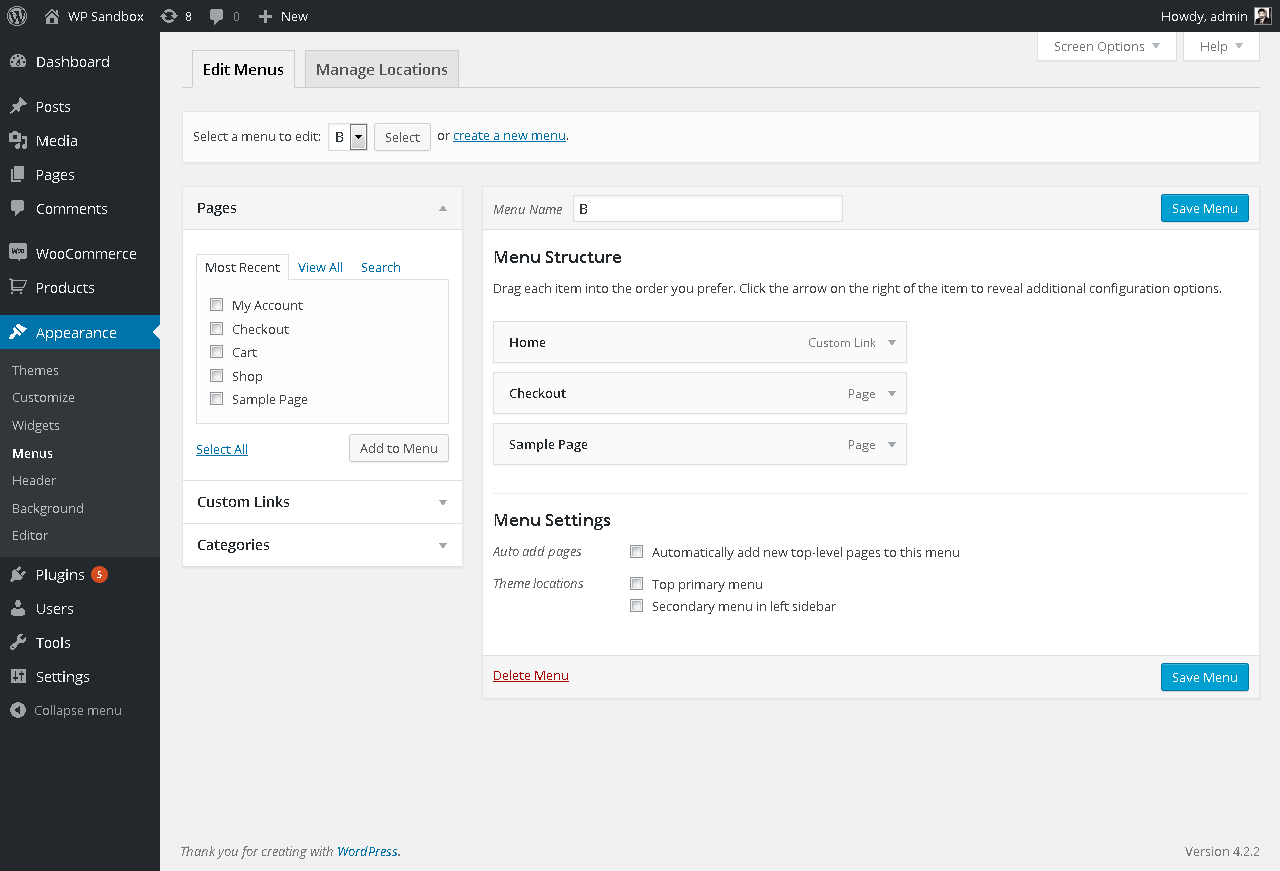
WP Header Images can be used with multiple menus - 2
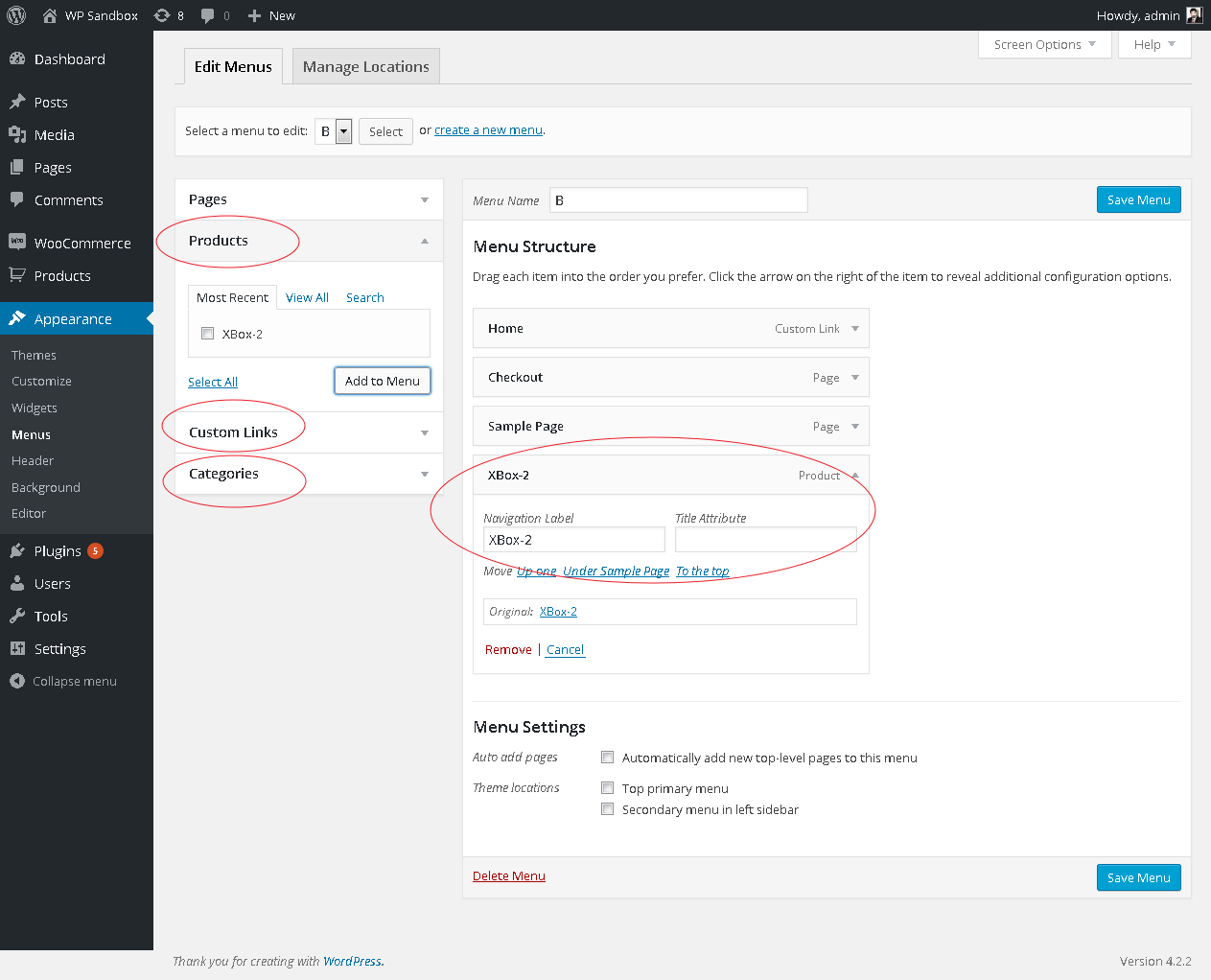
It can be used with WooCommerce Categories & WooCommerce Products as well

Implementation of slider using WP Header Images
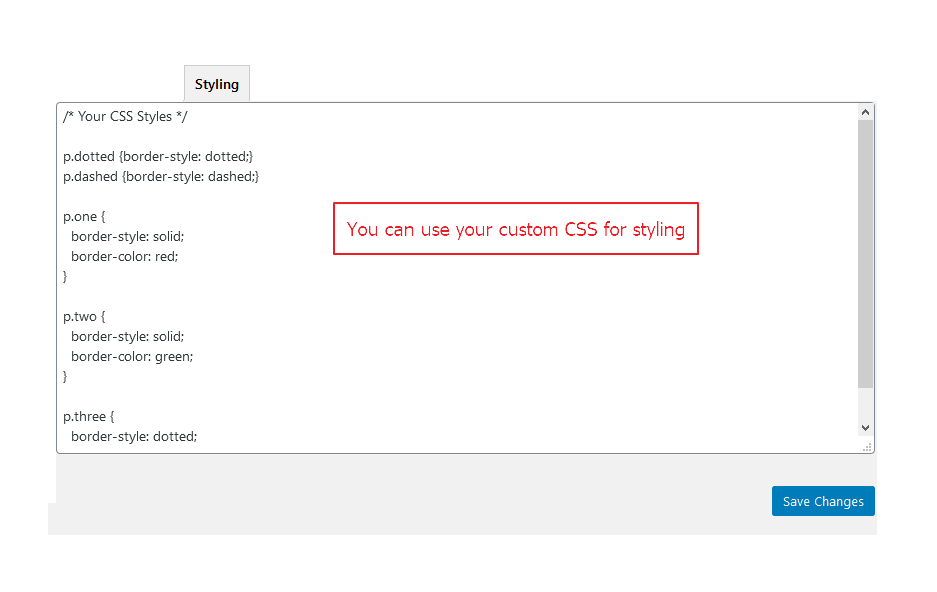
Custom CSS for styling

How it works?
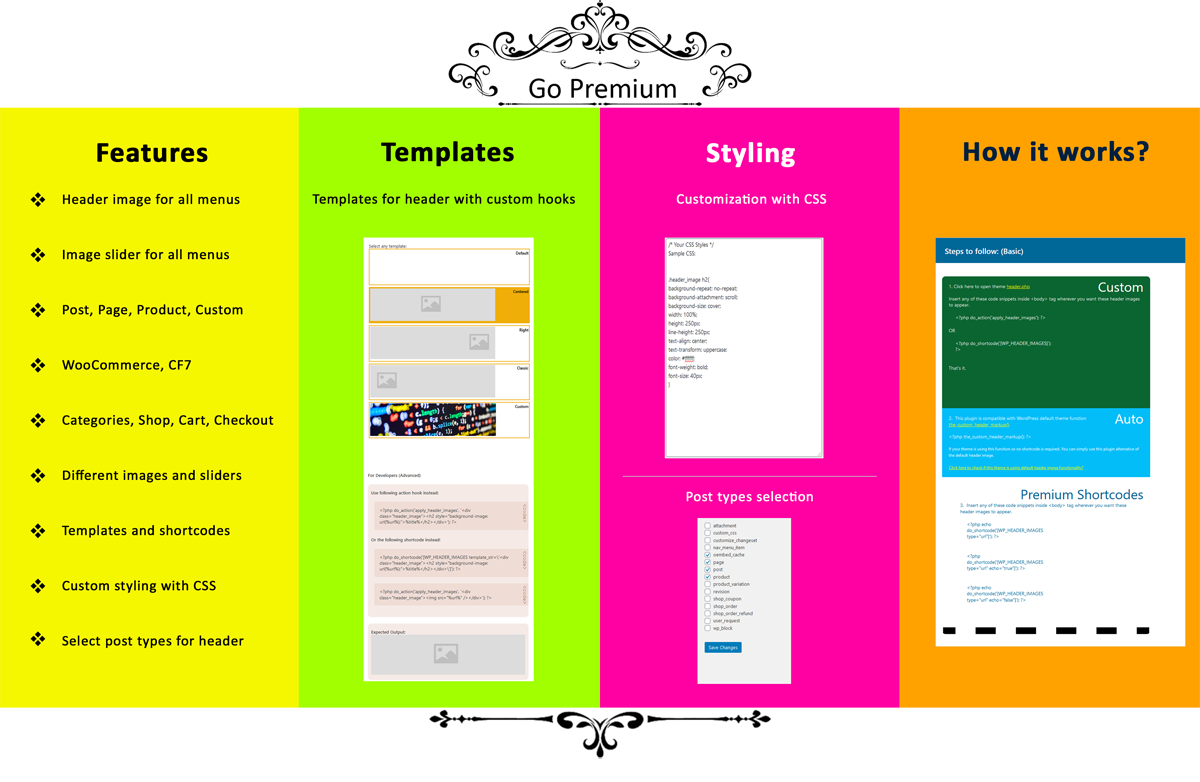
Premium Version - Features
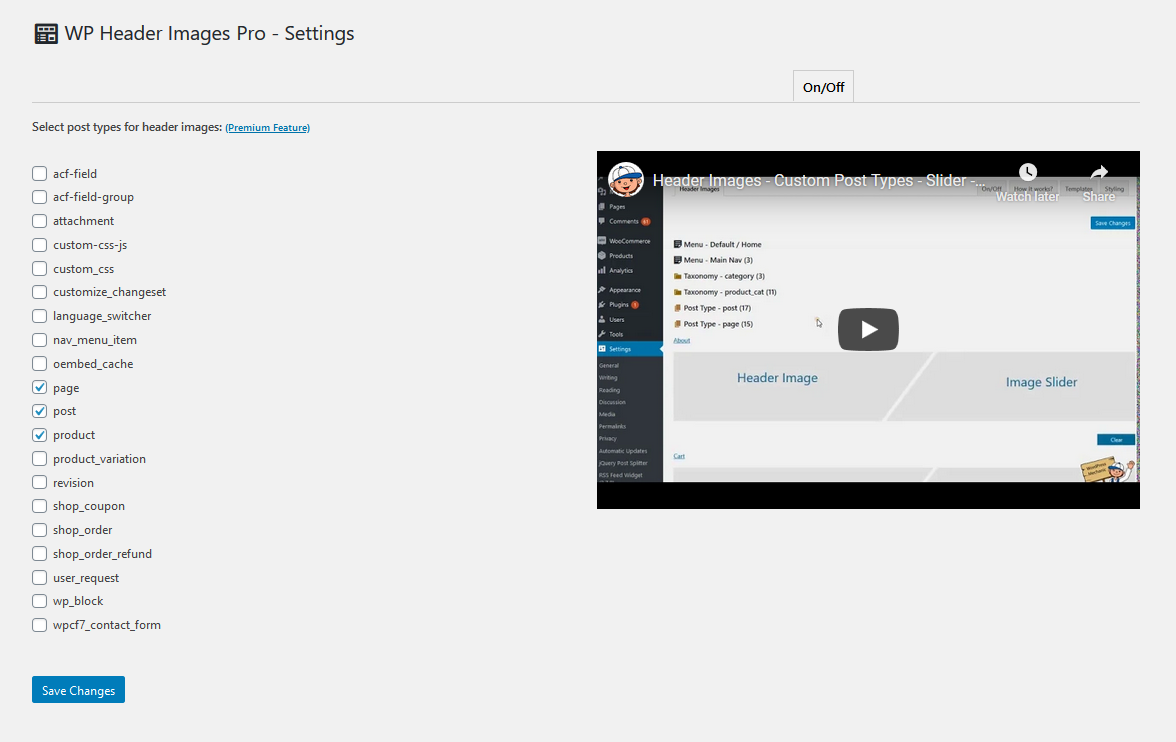
Select post types for header images.
FAQ
Yes, it works with posts, pages, products, and other custom post types as well.
To add slider using WP Header Images, open “Header Images” tab on plugin settings page. Click on Image Slider. Select Slider and “Save Changes” (If Slider Plugin is not installed or activated, it will lead you to plugins page for installation / activation.)
Yes, you can use your custom CSS for styling. Go to “Styling” tab on settings page and apply custom CSS styles.
Yes, it is compatible with all WordPress themes which are developed according to the WordPress theme development standards.
Every theme will have different header area and required header images place so a few stylesheet properties will be required to be added and/or modified.
It’s better to post on support forum but if you need it be fixed on urgent basis then you can reach me through my blog too. You can find my blog link above.
For custom implementation, open “theme header.php” (Link provided on settings page) and insert any of provided code snippets inside tag wherever you want header images to appear.
Yes, this plugin is compatible with WordPress default theme function “the_custom_header_markup()”.
If your theme is using this function so no shortcode is required. You can simply use this plugin alternative of the default header image.
Yes, you can use this plugin with multiple menus. Go to Appearance > Menus > Edit Menus. Here you can setup multiple menus for WP Header Images.
Changelog
2.1.0
- Updated for WordPress version. [18/05/2023]
2.0.9
- Updated for WordPress version. [Thanks to Hundkurser i Stockholm][11/11/2022]
2.0.8
- Fix: Query by slug has been restricted to post, page and product post_type. [Thanks to Chris Cather][26/09/2022]
2.0.7
- Fix: Blog and default page header image conflict. [Thanks to kike86/perxas1488][31/08/2022]
2.0.6
- Mobile resolution related improvements. [Thanks to Chris Dale][29/03/2022]
2.0.5
- Mobile resolution related improvements. [Thanks to Tomáš Dvořák][04/02/2022]
2.0.4
- wp_kses_post related fixes. [Thanks to Tomáš Dvořák][03/02/2022]
2.0.3
- Mobile version compatibility added for background images optionally.
2.0.2
- Mobile version compatibility added for background images optionally.
2.0.1
- Mobile version compatibility added for background images optionally.
2.0.0
- Updated version with fontawesome and bootstrap.
1.9.9
- Updated version with a couple of PHP notices fixed.
1.9.8
- Updated version after testing with Gulri Slider. [Thanks to jose enrique garcia merchan]
1.9.7
- DOM selector delay option added. [Thanks to kike86]
1.9.6
- Improved the default/home banner option. [Thanks to Alex/astaadmin]
1.9.5
- Improved usability. [Thanks to Team AndroidBubbles]
1.9.4
- Improved usability. [Thanks to Team AndroidBubbles]
1.9.3
- DOM position added as an alternative implementation. [Thanks to Prabhanjan Dabade]
1.9.2
- Tags updated.
1.9.1
- Video Header feature added. [Thanks to K9 Education]
1.9.0
- Crosschecked free and premium features. [Thanks to Esther Buckareff]
1.8.9
- get_header_images related bug has been fixed. [Thanks to ankitchauhan12]
1.8.8
- Updated settings page with a few more user-friendly features.
1.8.7
- Post type product – WooCommerce pages refined. [Thanks to Esther Buckareff]
1.8.6
- Updated with latest WordPress.
1.8.5
- A few translatable strings are managed through localization.
1.8.4
- Post Types selection added. [Thanks to Ibulb Work Team, Martijn and axel2301]
1.8.3
- Warning: array_key_exists() expects parameter… fixed. [Thanks to axel2301]
1.8.2
- Assets updated and youtube links.
1.8.1
- Assets updated. [Thanks to Abu Usman]
1.8.0
- Another PHP notice fixed.
1.7.9
- Another PHP notice fixed.
1.7.8
- Image slider compatibility added. [Thanks to Ibulb Work Team]
1.7.7
- Another PHP notice fixed.
1.7.6
- Another PHP notice fixed.
1.7.5
- A few notices are fixed.
1.7.4
- WooCommerce products related improvements and extra post types are excluded. [Thanks to Cary Molyneux]
1.7.3
- Fatal error fixed and admin CSS related improvements. [Thanks to cmolyn]
1.7.2
- Default menu image feature added. [Thanks to Abdul Razzaq]
1.7.1
- Category based posts are working with category banner images. [Thanks to Marsha Lindsey]
1.7.0
- Get header images function wrapped with another condition in case of taxonomy or archives. [Thanks to Artash Apinyan]
1.6.9
- WooCommerce product categories and WordPress categories are added as premium feature. [Thanks to Casey Sharp]
1.6.8
- Improved templates tab and a video tutorial added for premium users.
1.6.7
- Languages added. [Thanks to Abu Usman]
1.6.6
- Pro version refined. [Thanks to Salman Qureshi]
1.6.5
- Breadcrumbs added through templates. [Thanks to Solojoomla]
1.6.4
- An important warning has been handled.
1.6.3
- New shortcodes added so images can be used in overlay. [Thanks to David Garofalo]
1.6.2
- uninstall.php added. [Thanks to veltsu]
1.6.1
- More post types enabled and added in premium version. [Thanks to albclr76]
1.6.0
- Default template string issue fixed. [Thanks to Solojoomla]
1.5.9
- New tabs added in settings area.
1.5.8
- Storefront theme header image compatibility added.
1.5.7
- the_custom_header_markup() compatibility added for default WordPress themes.
1.5.5
- Improved implementation. [Thanks to Cary Virtue]
1.5.4
- Sanitized input and fixed direct file access issues.
1.5.3
- Metadata work in progress for slider.
1.5.2
- Template selection refined. [Thanks to Ulysse Media]
1.5.1
- Fatal error fixed. [Thanks to Ulysse Media]
1.5.0
- Plugin is now translatable.
- Premium shortcodes and templates added. [Thanks to Guillaume Tremblay]
1.4.9
- get_terms updated to wp_get_nav_menus [Thanks to Deborah Bellony]
1.4.8
- HTTP and HTTPS related issue resolved for WooCommerce shop page. [Thanks to Ricardo Heikamp]
- Mobile responsive height auto settings. [Thanks to delcour]
1.4.7
- Single post can have default home banner. [Thanks to Lucia Hsieh]
1.4.4
- An important fix. [Thanks to chania06]
1.4.3
- An important fix. [Thanks to Dirk Schneider]
1.4.2
- Fatal error: Call to undefined function is_product_category() removed.
1.4.1
- A few tweaks and improved usability. [Thanks to Magalli Mendoza]
1.4.0
- A few tweaks and improved usability.
1.3.1
- An important update for WordPress user capabilities 4.5.2.
1.3.0
- An important update for WordPress version 4.5.0.
0.2.0
- An important feature is added.
1.1.0
- A few important fixes are done.
1.0.1
- A minor fix.
1.0
- Initial Commit