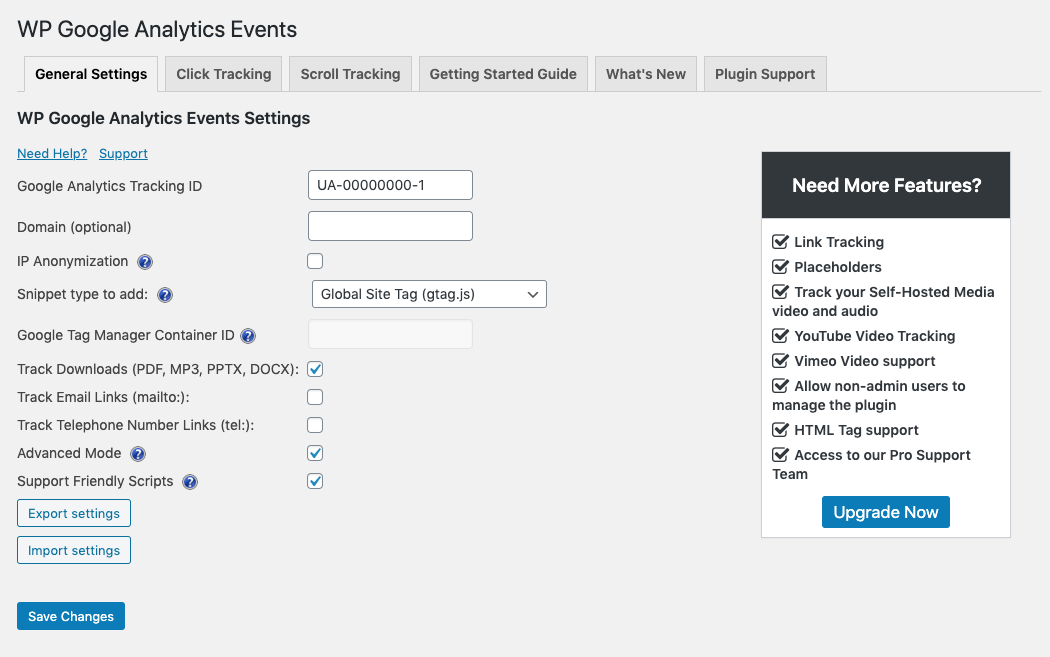WP Google Analytics Events – No-Code Custom Event Tracking for Google Analytics Plugin
Track Google Analytics Events on your website - Enables you to send an event when a user Scrolls or Click an element on your website.
“Analytics is about tracking the metrics that are critical to your business” – Lean Analytics
Using Google Analytics GA4? Use our new plugin – Goal Tracker for Google Analytics GA4
⚠️ WP Google Analytics Events is not compatible with Google Analytics GA4.
Instead, You can use our new plugin for GA4 – Download Goal Tracker for Google Analytics GA4
With WP Google Analytics Events, you don’t have to write code to use Events in Google Analytics.
The plugin allows you to fire events whenever someone interacts or views elements on your website.
You can create a Google Analytics event when a visitor scrolls down and views your pricing table. Track video, banners, Call to Action buttons, email links, and more.
If you really want to know what people are doing on your website, the default options are limited when it comes to in-page tracking in Google Analytics.
Page tracking is not enough these days, and if you want to match measurable metrics for your KPIs, its necessary to use events.
Tracking events is usually done by writing JavaScript code, and that is not the WordPress way.
That’s why we created WP Google Analytics Events, so you don’t have to write elaborate code every time you want to learn something new about your visitors.
Become a Pro
WP Google Analytics Events Pro is the professional version of our plugin and adds more tracking capabilities:
- One-Click Link Tracking
- Placeholders to enrich your event data
- Track Self-Hosted Media audio and video
- YouTube and Vimeo support
- Plugin Management permissions for teams
- Access to our Pro support team
Check out the Pro version
Here are some of the things you can do with WP Google Analytics Events:
- Setting event-driven goals in Google Analytics
- Tracking in-page navigation
- Comparing call to action button performance
- Understanding what percentage of your visitors got to the end of an article
- Tracking contact form submissions
- Track Links
- We work along with Google Tag Manager and will allow you to do things it can’t do out of the box.
Documentation
Installation
Add the plugin by uploading the zip file or by installing it from the WordPress Plugin directory.
Activate the plugin and go to the WP Google Analytics Settings page.
Fill in your Google Analytics account identifier, add scroll and start creating scroll and click events.
Screenshots
FAQ
Glad you asked, here is our Complete Introduction to Event Tracking in Google Analytics.
There are two places that show events in GA –
- The real-time dashboard under “events” – An event should show up here in (almost) real-time.
- The full report can be found under “Behavior” -> “Events”. Note that it can take up to 24 hours to show up in this section.
Don’t be silly. This is why we made this plugin. But on a serious note, this could get a little technical so take a look at our Plugin Documentation page.
There are many benefits of using events, and you can get very creative:
- Setting event-driven goals in Google Analytics
- Tracking in page navigation
- Comparing call to action button performance
- Understanding what percentage of your visitors got to the end of an article
- Tracking contact form submissions
- Track Links
Yes, our plugin can work with GTM by using the Data Layer.
Read more about how to set it up in our Google Tag Manager implementation guide.
You can always use the support tab to open a ticket.
Please note that while we do our best to answer your questions, we don’t check this forum every day.
If you are looking for more in-depth support, we encourage you to check out WP Google Analytics Events Pro.
Changelog
Version 2.8.1
Security updates
Version 2.7.1
- Fixing an issue with bulk actions where cached settings would not update.
Version 2.7.0
- We added the Google Analytics reports section to each dashboard.
Version 2.6.3
- User interface improvements.
- Fixin a bug with non-interaction.
Version 2.6.2
- Fixes a bug where tracking anchor links leads to an invalid page.
Version 2.6.1
- Added the force Google Analytics snippet option in the General Settings tab.
- Added tracking for email and download links.
Version 2.6.0
- Complete plugin rewrite
- New user interface for click and scroll tracking settings
- Better Google Analytics code snippet support
- Minify JavaScript option added
Version 2.5.5
- Fixed an admin panel conflict
- Updated the documentation links
Version 2.5.4
- Fixed a bug related to bootstrap modals
Version 2.5.3
- Fixed a regression bug when working with legacy Google Analytics code snippets
Version 2.5.2
- Fixed a javascript error when ad blockers are on
Version 2.5.1
- Fixed an issue with the none-interaction field
Version 2.5.0
- Added support for Global Site Tags – The new tracking code from Google Analytics
Version 2.4.6
- Minor bug fixes
Version 2.4.5
- Fixed compressed UI in firefox
Version 2.4.4
- Better support for tracking dynamic elements
- Support for older versions of PHP
- User interface fixes
Version 2.4.3
- Google Tag Manager Support
- Updated User Interface
- Added the Value field to click and scroll events (used to be a Pro feature)
Version 2.4
- Fix for a permissions problem when clicking the settings button
Version 2.4
- Added tooltips
- Buttons for the plugins page
Version 2.3
- Better dependency handling for WordPress 4.7
Version 2.2
- Added the advanced mode
- Better handling for links in new tabs
Version 2.0
- Minor bug fixes
- New intro video
Version 2.0
- IP Anonimization
- Link Issues
Version 1.9
- Added the Non-Interaction Field
Version 1.7
- Import / Export ferature added
Version 1.6
- Bug fixes
Version 1.5
- UI Changes
- Diactivating and reactivating the plugin will not delete previous settings
Version 1.4
You can now use the plugin along with Yoast Analytics.
Just check the “Don’t add the GA tracking code” option and if you are using the universal tracking code, check that option as well.
Version 1.2
- Fixes an issue that would cause tracking a page twice.
- Admin look and feel changes.
- Use the Universal Trcking code.
- Added a short delay for link clicks.