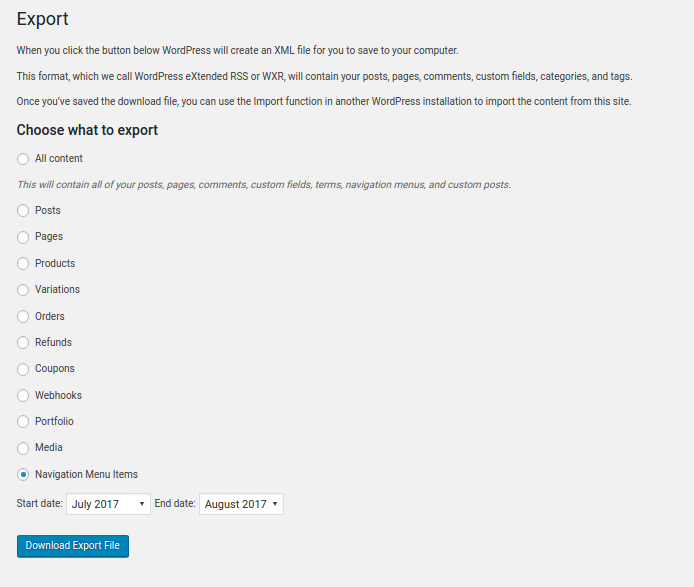Export WordPress Menus Plugin
Export WordPress Menus plugin allows you to export your WordPress Menus. You can also export menus month wise. A filter is provided to export menus fo …
Export WordPress Menus plugin allows you to export your WordPress Menus. You can also export menus month wise. A filter is provided to export menus for a range of months.
An xml file will be downloaded once the Download Export file button is clicked.
To import the menus into a WordPress site you can follow these steps:
- Log in to the site as an administrator
- Go to Tools: Import in the WordPress admin panel
- Install the “WordPress” importer from the list
- Activate & Run Importer
- Upload the xml file using the form provided on the page
- You will first be asked to map the authors in the export file to users on the site. For each author, you may choose to map to an existing user on the site or to create a new user.
- WordPress will then import menus contained in the xml file into your site
Help Fellow WordPressers by Writing a Review
If you like Export WordPress Menus, please leave a [5 star] review on WordPress. That helps fellow website owners access Export WordPress Menus easily and benefit from it!
Some of our Pro plugins
Some of our other free plugins
Installation
Option 1:
- Go to WordPress Dashboard->Plugins->Add New
- Search Order Delivery Date for WooCommerce plugin using search option
- Find the plugin and click Install Now button
- After installation, click on Activate Plugin link to activate the plugin.
Option 2:
- Download the plugin wp-export-menus.zip
- Unpack the wp-export-menus.zip file and extract the wp-export-menus folder
- Upload the plugin folder to your /wp-content/plugins/ directory
- Go to WordPress dashboard, click on Plugins from the menu
- Locate the Export WordPress Menus plugin and click on Activate link to activate the plugin.
Option 3:
- Download the plugin wp-export-menus.zip
- Go to WordPress Dashboard->Plugins->Add New
- Click on Upload Plugin link from top
- Upload the downloaded wp-export-menus.zip file and click on Install Now
- After installation, click on Activate Plugin link to activate the plugin.
Screenshots
Changelog
1.2 (26.08.2019)
- Changes in code to make the plugin compliant as per WPCS rules.
1.1 (21.03.2018)
- We have included .po, .pot and .mo files in the plugin. The plugin strings can now be translated to any language using these files. Now, our plugin is prepared for localization via translate.wordpress.org.
1.0 (29.08.2017)
- Initial release.