
WP Attachments Plugin
Powerful solution to manage and show your WordPress media in posts and pages
WP Attachments is a plugin that enhance the download experience and file managing in WordPress. It adds some features for attachments and automagically shows them in posts and pages.
When you upload a file, the download link will be automatically shown after the content without manual insert of the html link in the content.
Includes utilities for attaching, unattaching or reattaching assets in the media library.
Demo: www.sanpellegrinoterme.gov.it
Main Features
🤖 Automatic function to show your attachments
ℹ️ Backend writing metabox
🔃 Fast Attach, Unattach and Reattach files in the “Media” menu
🔢 Download counter with anti-spamming system and logged users filter
🧑💻 Developer hooks and filters
🛍️ WooCommerce compatibile
🎨 5 icon packs to choose from
📜 Support for pages, posts and custom post types
🎢 Customizable themes with many options (title, date, size, caption…)
Contributions
- WP Attachments is part of the project WPGov.it, that aims to give Italian Public Government powerful open source solutions to make complete and law-compatible websites.
- Italian community Porte Aperte sul Web for beta-testing and ideas.
- Metabox based on IJ Post Attachments
- Some icons by Yusuke Kamiyamane.
Installation
Install the plugin either via the WordPress.org plugin directory, or by uploading the files to your server
After activating, you’ve all done. If you want to customize it, please have a look to Settings -> WP Attachments
You will also notice a new metabox while editing a post, page or whatever custom post type. In addition you can find new features in the media page: “Attach”+”Reattach”
Screenshots
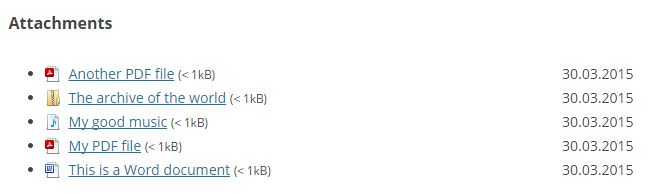
The list generated
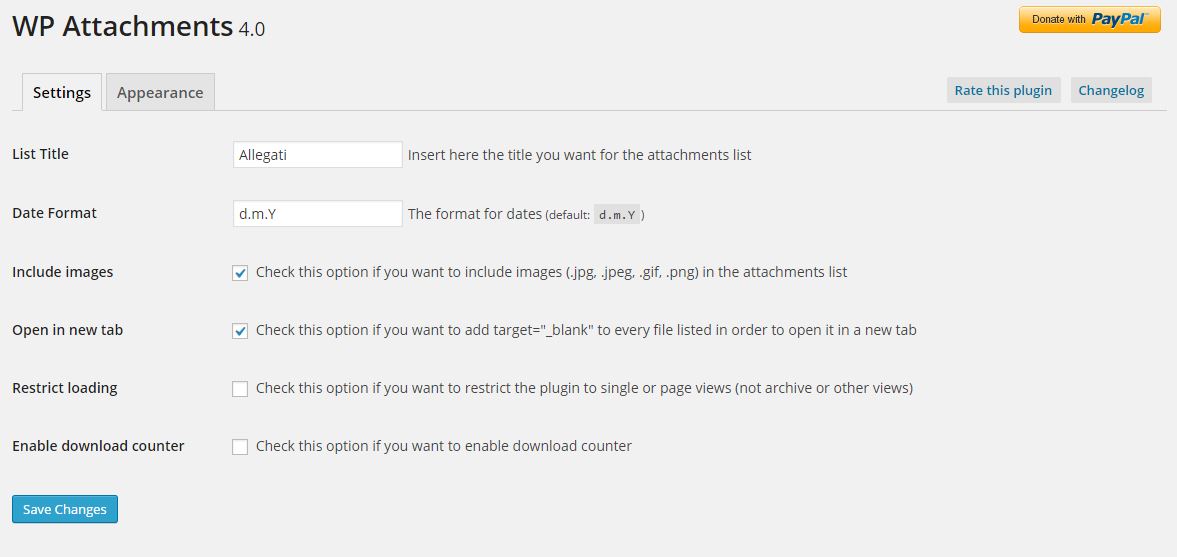
Simple and intuitive options
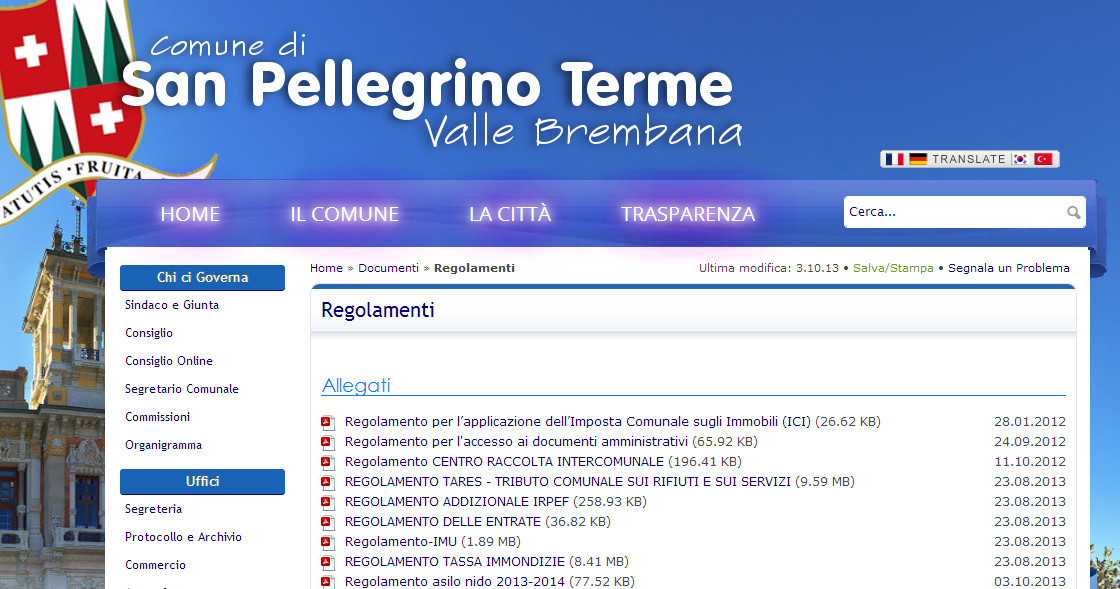
Demo from www.sanpellegrinoterme.gov.it
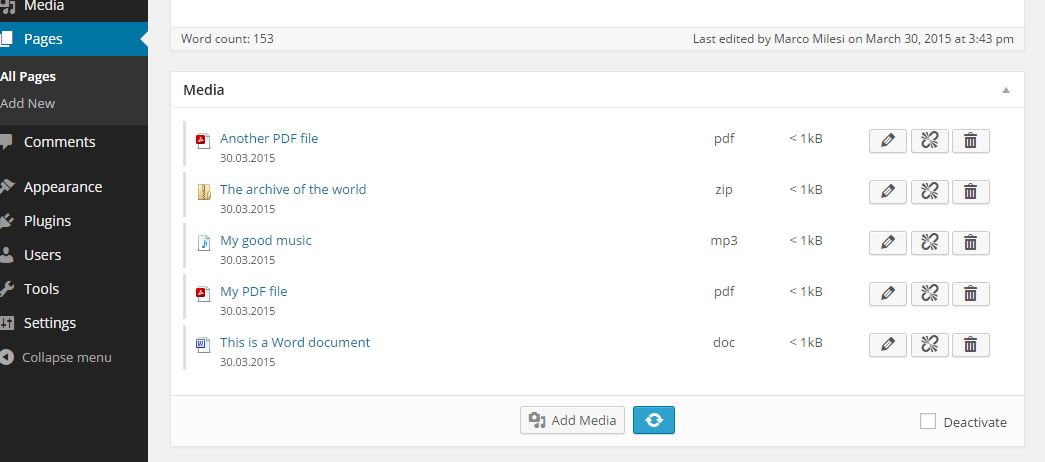
Metabox (back-end)
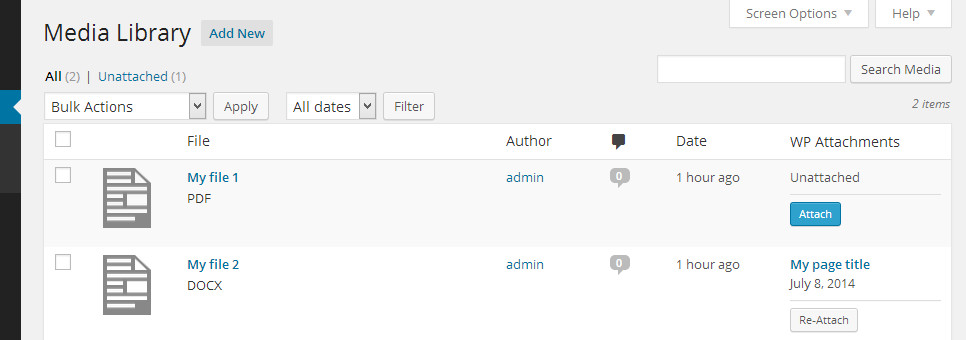
WP Attachments allows you to attach, unattach and reattach files in "Media" screen
FAQ
While in the edit screen, you will see the plugin metabox that lists every file uploaded to the content. At the bottom-right of this metabox you can easily turn off the automatic listing by checking Disable.
When you upload a file, you usually click to insert the link in the content. Please note that this action is not required with WP Attachments. When you upload a file, WordPress assigns it to the content ID (even if its link is not inserted as html) and WP Attachments will show it. Instead of clicking “Insert in this page”, just click “X” in the upper right corner of the media popup. The file will still be there, and this plugin will show it!
Just drag them while editing the page (in WP Attachments metabox or Media Popup)
WP Attachments includes many filters to allow developers easily change its behaviour 🙂
- wpatt_list_html ~ list output ($html > $html)
- wpatt_before_entry_html ~ single entry output (before %TAG% parsing) ($html > $html)
- wpatt_after_entry_html ~ single entry output (after %TAG% parsing) ($html > $html)
- wpatt_accepted_formats ~ alter files to shows ($mime > $boolean)
Examples:
function my_custom_function( $html ) { //Alter final html return $new_html; } add_filter( 'wpatt_list_html', 'my_custom_function' ); function my_custom_function( $mime ) { //This snippet shows only PDF in the list if ( $mime == 'applicationpdf') { return true; } return false; } add_filter( 'wpatt_accepted_formats', 'my_custom_function' ); Changelog
5.0.6 20230215
- Compatibility check
- Security fixes
- Minor changes
5.0.4 20211020
- Compatibility check
- Linked development workflows on Github – https://github.com/WPGov/wp-attachments
- Minor changes
5.0 20201128
- WooCommerce compatibile: add files to your clients’ orders
- Huge improvements and technical changes under the hood
- Rewritten add_media popup, with custom behaviour
- Removed various files, including old translation .po translation files
- Added support for native translate.wordpress.org translation system. Help us!
- Minor changes
4.4.2 20200429
- Minor improvements
4.4.1 20200220
- Compatibility check
Version 4.4 18/11/2017
- Fixed critical bug for missing icons in WP 4.9
- Some problems may occur in previous WP versions for icons. Please update!
Version 4.3.6 10/01/2017
- Tested with WP 4.7
- Fixed php warning in custom post types with capabilities mapped
Version 4.3.4 06/07/2016
- 4.6 compatibility check
Version 4.3.3 02/04/2016
- Fixed bug in metabox date
- Tested with WP 4.5
Version 4.3.2 19/02/2016
- Fixed php notice error when debug active
Version 4.3.1 18/02/2016
- Auto exclusion of dropdown if attachments < 2
Version 4.3 23/12/2015
- Added option to show a dropdown for ordering
- Various improvements and bugfix
- Added support for translate.wordpress.org
Version 4.2 02/08/2015
- Added developer functions and filters
- Minor improvements
- ReadMe changes (FAQS added)
Version 4.1.2 6/07/2015
- Added es_ES translations by Joaquín Alejandro Duro Arribas
- ReadMe changes
Version 4.1.1 1/06/2015
- Tested with latest beta version
- Readme changes
Version 4.1 26/04/2015
- Added option to exlude logged-in users from download counter
- Fixed “extended” template
- Minor bugfixes
- Minor readme.txt changes
Version 4.0.2
- Correct bug of 404 error when file title contains special characters (download counter only)
- Minor improvements
Version 4.0.1
- Fixed download error 404 for some permalinks when counter enable
Version 4.0
- New and better metabox
- Added download counter function
- Added icon themes
- Added multiple schemes
- Redesigned options
- Performance improvements (2x faster)
- Minor improvements
Version 3.7 05/03/2015
- Added filter and option to restrict the plugin to single and page views
- Minor performance improvements
- Fixed wrong version in settings panel
- Better style for attachments list
Version 3.6.1 28/02/2015
- Added check for password protected posts
Version 3.6 28/02/2015
- Improved performance
- Improved metabox (faster & nicer)
- Improved option panel
- Added opton to deactivate the plugin on certain pages
Version 3.5.6 21/10/2014
- Fixed css conflict with italian schools WordPress theme “pasw2015”
Version 3.5.5 05/09/2014
- Added plugin icon
- Added serbian translation sr_RS
- readme.txt changes
Version 3.5.4 26/07/2014
- Fixed possible conflict with other plugins (ex. Members)
- Fixed missing translation of “Update” button in the options panel (world-wide)
Version 3.5.3 20/07/2014
- Added Brazilian Portuguese translations by Henrique Avila Vianna
Version 3.5.2 15/07/2014
- Fixed add media button not being displayed when no file attached
- Fixed metabox not showing up for add-new “admin” pages
- Upgraded uploader to be the same as WordPress’ integrated
- Improved add media button style to exactly match the WordPress’ standard
Version 3.5.1 12/07/2014
- Tested and working on WordPress 4.0 (beta)
Version 3.5 09/07/2014
- Added unattach link in media admin page
- Added unattach link in page/post/cpt editor
- Improved back-end metabox
- Improved capability handling for attach/reattach/unattach functions
- Improved some variables handling
- Added function to check if a file doesn’t exist and must skip filesize calculation (in order to avoid front-end errors)
Version 3.4 08/07/2014
- Added reattach link in media admin page
- Added attach link for unattached file in media admin page
Version 3.3 28/03/2014
- Added option to open files in a new tab [in Settings -> WP Attachments]
- Fixed conflict with “Members” plugin causing the metabox appearing in its options page
- Added an “eye” icon in the editor metabox showing that the file will be listed front-end
Version 3.2.3 26/03/2014
- Solved conflict with some newsletter plugins by addind code for avoiding the attachments list if the given post id is null
Version 3.2.2 12/03/2014
- Added support for MP3, ODT, ODS
- Changed size text for small files: now showing “< 1KB” instead of “n B”
- Better compatibility for Internet Explorer
Version 3.2.1 03/03/2014
- Added wp_enqueue_style for loading css style
- Performance improved
Version 3.2 03/03/2014
- New localization system. English & Italian already translations included
- New back-end metabox. That’s in beta, but i’m sure you will like it!
- Better option page
Version 3.1.4 4/11/2013
- Fixed missing ‘Backend.php’ (this function will be available in the next versions (3.2+)
Version 3.1.3 27/10/2013
- Another bugfix
Version 3.1.2 27/10/2013
- Fixed a bug causing content not to be loaded in some cases
Version 3.1.1 19/10/2013
- List title is now hidden correctly
Version 3.1 15/09/2013
- Fixed missing icon for images
- Added option to exclude images from being listed
- Improved settings page layout
Version 3.0.4 24/08/2013
- Readme minor changes
Version 3.0.3 23/08/2013
- Improved Css appearance
Version 3.0.2 23/08/2013
- Fixed activation error: unespected output – 1 charater
Version 3.0.1 22/08/2013
- Fixed missing external shortcode rendering
- Fixed reduntant css code
- Improved loop
- List header doesn’t show up anymore for empty attachments
Version 3.0 22/08/2013
- Added Css for showing icons
- Added file size
- Added attachment data
- Added options panel
Version 2.0 04/07/2013
- First functional release. Enjoy!
Version 1.0 07/01/2012
- First Release