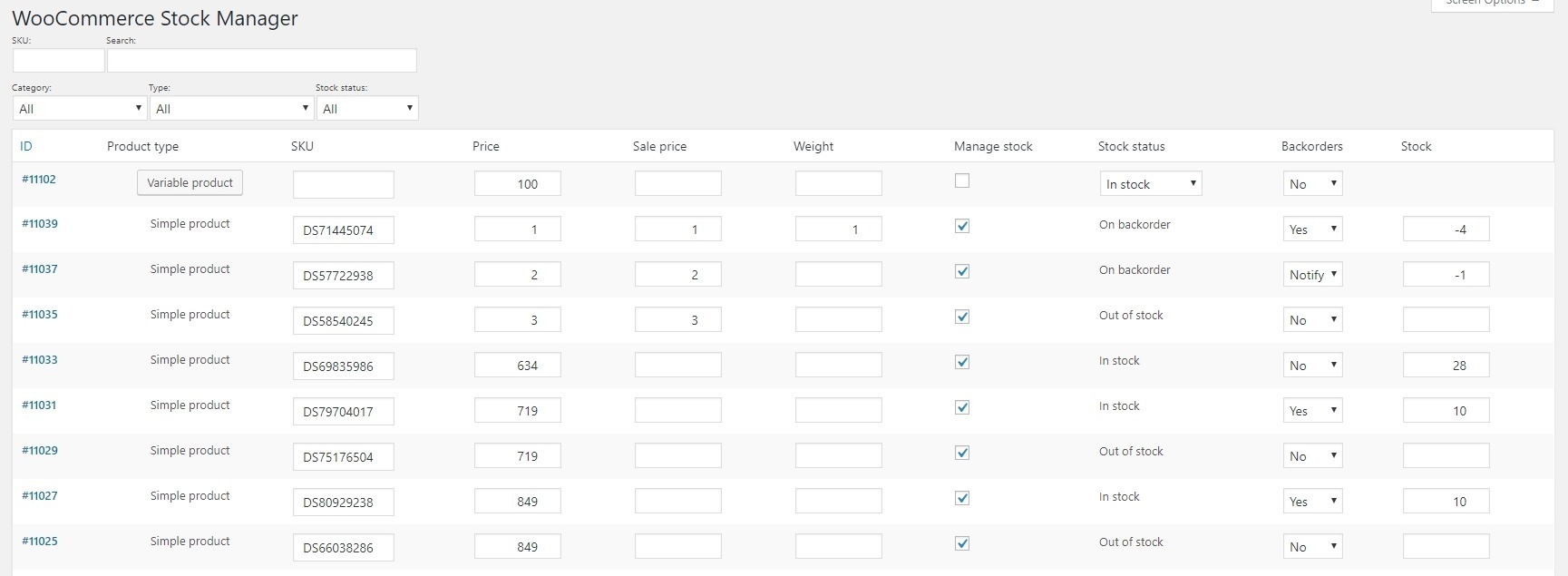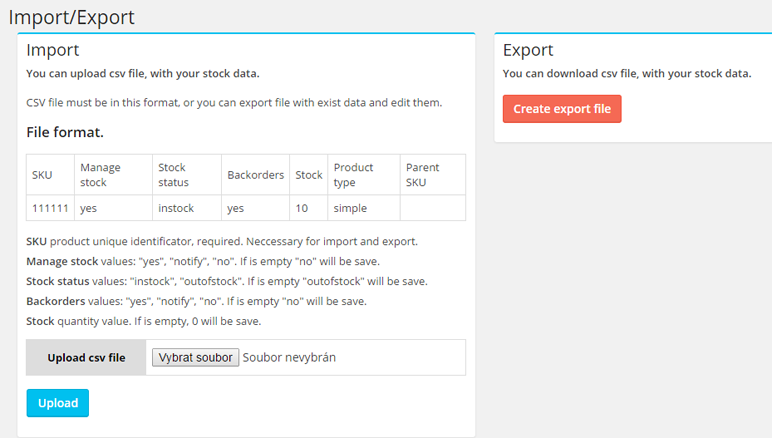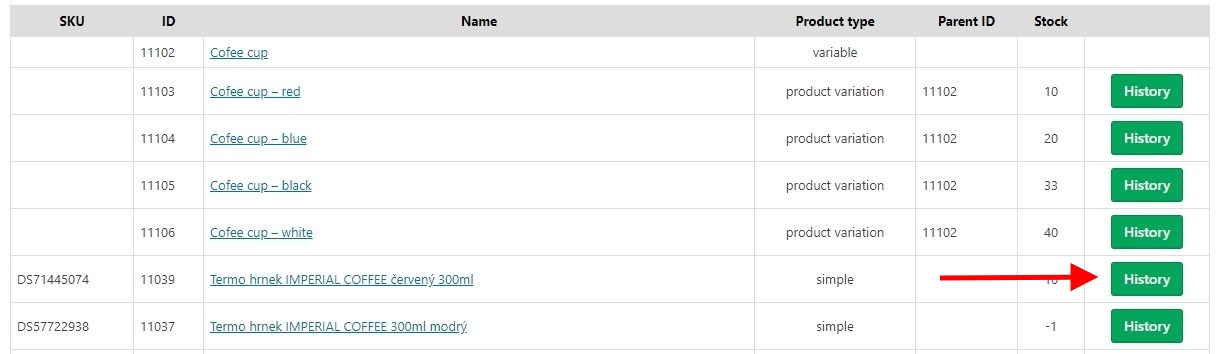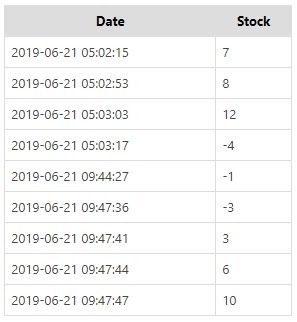Stock Manager for WooCommerce Plugin
Best WooCommerce stock management plugin to manage and edit product stock and their variables from a single dashboard. Stock log, import/export, filte …
Stock Manager is a powerful WooCommerce stock management plugin that allows you to manage product stock and their variations from one screen.
Edit and manage product stock status, quantity, prices, SKU, taxes. etc., apply quick filters and view stock history, import and export stock data to CSV.
Stock Manager for WooCommerce plugin is completely Free to use.
There’s no paid or Pro version of this plugin.
WooCommerce stock management dashboard
You don’t need to visit each product page to view and edit stock fields. Stock Manager plugin provides a dashboard to view all product stock and inventory information details at one place…and some cool features:
- Table editor – Make edits to stock data using table cells and dropdown. Simple and fast.
- Inline edit – Create, remove or update as many stock items. You can save each product or variations separately or save all displayed data at once.
- Stock and price management – Navigate through the dashboard and make edits to the following product stock data fields:
— SKU
— Product name
— Tax status
— Tax class
— Shipping class
— Price
— Sale price
— Weight
— Manage stock
— Stock status
— Backorders
— Stock - Support for all product types – Simple, variable, external/affiliate, grouped…
- Admin columns – Show/hide columns based on your requirements, thus making the dashboard look clean.
- Pre-defined Search Filters – The plugin gives you three predefined filters (facets) – Product Category, Product Type and Stock Status to make edits. You can also search and sort using SKU and product name.
- View product thumbnail image.
- Edit the variations for variable products after clicking on the “Show variables” button.
Product stock history
Stock Manager for WooCommerce plugin provides a Stock log page, wherein you can see each product’s stock history. This helps you track the stock movement for each product.
Import/Export
Export all stock data of your shop, edit them and import back with a CSV file.
(This feature needs refactoring, so use this only on your own risk).
- Export file structure:
- Id – product ID.
- SKU – product unique identificator, required.
- Product name – Name/title of the product
- Manage stock – values: “yes”, “notify”, “no”. If is empty “no” will be save.
- Stock status – values: “instock”, “outofstock”. If is empty “outofstock” will be saved.
- Backorders – values: “yes”, “notify”, “no”. If is empty “no” will be saved.
- Stock – quantity value.
- Type – type of product.
- Parent ID – if product is variant, parent product ID is displayed for better filtering csv file.
GDPR ready – plugin doesn’t collect personal data.
Bulk edit and manage custom fields
To bulk edit and manage custom field(s) for any post type like WooCommerce products, orders, coupons, posts, users, subscriptions, bookings, memberships, etc., use our Smart Manager for WooCommerce plugin.
Spread The Love
If you like Stock Manager for WooCommerce plugin, please consider leaving five stars for the plugin. That helps fellow website owners assess plugin easily and benefit from it!
Contribute
Want to add a new language to the Stock Manager for WooCommerce? Contribute via translate.wordpress.org.
Have any questions?
Feel free to contact us.
Recommended Readings for faster WooCommerce stock management
- How to bulk edit sale price and regular price
- How to manage Backorders in bulk
- How to create Excel-like custom views to manage product stock
- How to Delete all products
- How to manage stock 10x faster
- How to search products by SKU
- How to export products based on advanced search and admin column filters
- How to bulk edit attributes
- How to manage Admin Columns for stock fields
Some of our other free plugins
- Smart Manager for WooCommerce – Manage and bulk edit WooCommerce products, variations, orders, coupons, any WordPress post type…all from a single screen using an Excel-like sheet editor.
- Temporary Login Without Password – Create secure, self-expiring, automatic login links for WordPress.
- Icegram – Popups, header footer bars, optins and lead generation plugin.
- Email Subscribers & Newsletters – Collect leads, send automated new blog post notification emails, create & send broadcasts.
StoreApps’ other Pro plugins
- Offermative – Automated discount, related products recommendations, upsells for WooCommerce.
- WooCommerce Bulk Variations Manager – Create & set prices for thousands of product variations at once.
- Smart Offers For WooCommerce – Targeted one-click upsells, BOGO, order bumps and Buy Now buttons for direct checkout.
- Email Customizer for WooCommerce – Customize default WooCommerce transactional emails to match your brand. Edit text, colors and other elements in a live preview.
- WooCommerce Name Your Price Plugin – Create a pay what you want or a donation-based pricing system.
- Frequently Bought Together For WooCommerce – Show users related products or recommendations to the product they are already viewing.
- Express Login For WordPress – Create secure, auto-login links for WordPress and WooCommerce without the need for a username and password.
Installation
Using The WordPress Dashboard
- Navigate to the Plugins > Add New in the WordPress dashboard
- Search for ‘Stock Manager for WooCommerce’
- Click ‘Install Now’
- Activate the plugin
Uploading in WordPress Dashboard
- Navigate to the Plugins > Add New in the WordPress dashboard
- Navigate to the ‘Upload’ area
- Select
woocommerce-stock-manager.zipfrom your computer - Click ‘Install Now’
- Activate the plugin
Screenshots
FAQ
Go to WordPress admin > Stock Manager and click on ‘Screen Options’ to show/hide any columns in the Stock Manager Table.
Be sure, that you have active stock manager.
Changelog
3.1.0 (18.07.2024)
- New: WordPress 6.6 compatible
- New: WooCommerce 9.1.2 compatible
- Fix: Stock Manager page loading blank screen on WordPress 6.6+
- Fix: Creation of dynamic property Stock_Manager_Admin::$page and Stock_Manager_Admin::$product_id are deprecated in PHP v8.0.0+
- Fix: Export functionality not exporting all products in Import/Export page
- Update: POT file
3.0.0 (01.08.2023)
- New: Declare Stock Manager for WooCommerce compatible with High-Performance Order Storage (HPOS)
- New: WooCommerce 7.9.0 compatible
- New: Access Stock log page from product list and edit page (Thanks to Eric Caron)
- Update: POT file
2.11.0 (14.06.2023)
- New: WordPress 6.2.2 compatible
- Fix: [In App Offer] Not respecting the UTC start and end dates
- Fix: Strengthen security for CSRF vulnerability [Thanks to Patchstack team]
- Update: Remove Settings sub-menu page
- Update: License version
- Update: POT file
2.10.0 (10.11.2022)
- New: WooCommerce 7.0.1 compatible
- New: WordPress 6.1.0 compatible
- Fix: PHP Fatal Error: Call to undefined function wp_set_script_translations()
- Update: POT file
2.9.0 (20.10.2022)
- New: WooCommerce 7.0.0 compatible
- New: WordPress 6.0.3 compatible
- Update: Readme file changes
- Update: POT file
2.8.3 (18.11.2021)
- New: WooCommerce 5.9.0 compatible
2.8.2.1 (25.10.2021)
- Fix: Check if current page is of Stock Manager
- Update: POT file
2.8.2 (22.10.2021)
- Update: Product type column UX on Stock log page
- Update: POT file
2.8.1 (15.10.2021)
- New: WooCommerce 5.7.1, 5.8.0 compatible
- Fix: Pagination not working on Stock log page
- Update: Stock Manager menu position
- Update: StoreApps Plugins page
- Update: POT file
2.8.0 (17.09.2021)
- New: WordPress Coding Standards
- Fix: Variation product link not opening parent variable product on Stock log page
- Fix: Incorrect plugin slug and text domain at few places
- Fix: Plugin name broken in admin footer text on Stock Manager pages
- Update: Check product instance before calling product functions
- Update: Stock log page
- Update: Removed unused code
- Update: POT file
2.7.0 (03.09.2021)
- New: WooCommerce 5.4.2, 5.5.1, 5.6.0 compatible
- New: WordPress 5.8.0 compatible
- Fix: Unique action name for ‘Export’ to avoid conflicts
- Fix: Prevent exposure of export data [Thanks to WordPress.org team]
- Update: Strengthen security during export and subscribe process [Thanks to WordPress.org team]
- Update: Automate versioning
- Update: Code cleanup
- Update: Plugin name
- Update: POT file
2.6.0 (28.05.2021)
- New: WooCommerce 5.2.2, 5.3.0 compatible
- Update: Strengthen security during import process [Thanks to: Chloe Chamberland | Wordfence]
- Update: POT file
2.5.7 (03.04.2021)
- Fix: ‘Cannot modify header information – headers already sent’ in some cases
- Fix: jQuery error
- Update: POT file
2.5.6 (26.03.2021)
- Update: Admin footer text for Stock Manager pages
- Update: Code Improvements
- Update: POT file
2.5.5 (19.03.2021)
- New: WooCommerce 5.0.0, 5.1.0 compatible
- New: WordPress 5.7.0 compatible
- Fix: PHP Fatal error: Call to a member function set_sku() on bool when importing products via CSV
- Fix: jQuery ‘ready’ event is deprecated
- Update: Column names on Import/Export page
- Update: POT file
2.5.4 (29.01.2021)
- New: WooCommerce 4.8.0, 4.9.2 compatible
- New: WordPress 5.6.0 compatible
- Fix: Updating stock for External/Affiliate product killing the Stock Manager page
- Fix: Incorrect text domain at few places
- Update: POT file
2.5.3 (21.11.2020)
- New: WooCommerce 4.7.0 compatible
2.5.2 (28.10.2020)
- New: WooCommerce 4.6.1 compatible
- Fix: variation_data was called incorrectly error when exporting CSV
- Update: Admin menu name
- Update: POT file
2.5.1 (07.10.2020)
- Fix: Price, Sale Price & Weight getting set to blank when importing CSV
- Fix: Minor fixes
2.5.0 (03.10.2020)
- Update: Compatibility with latest version of WordPress & WooCommerce
- Fix: Clicking on ‘Variable product’ in case of variable products breaking the Stock Manager page
- Fix: Import CSV not updating products
- Fix: Warnings related to insert into ‘stock_log’ table
- Fix: Minor fixes
2.4.0 (07.08.2020)
- New: WooCommerce 4.3.1 compatible
- New: Provision to show/hide ‘SKU’ column
- Fix: ‘Create export File’ not exporting all the products in the generated CSV
- Update: Title to product thumbnail column
- Update: Disable autoload of few options
- Update: Product icon
- Update: POT file
2.3.0 (20.06.2020)
- Fix: Product Variation thumbnail not loading in dashboard
- Update: Updated POT file
- Fix: Minor fixes
2.2.0 (06.06.2020)
- Update: Compatibility with latest versions of WordPress & WooCommerce (v4.2+)
- Update: Product low stock handling as per WooCommerce low stock threshold setting
- Update: Stock Manager menu position
- Fix: Default delimiter not set to “,” for Export CSV
- Fix: Product variation Id displaying as blank in exported CSV
- Fix: Dashboard going blank after enabling the ‘thumbnail’ column in some cases
- Update: Updated POT file
2.1.1 (02.05.2020)
- Update: Added stock related columns in the dashboard by default
- Update: Compatibility with latest version of WooCommerce
- Update: Added option for ‘No Shipping Class’ for ‘Shipping Class’ product field
- Fix: ‘Sale Price’ product field showing as blank in case of ‘0’ value
- Fix: Table headers of the Stock Manager dashboard table not translating
- Update: Updated POT file
2.1.0 (06.04.2020)
- New: New contributor’s name added
- New: Added POT file
- Update: Display the date in localized format in Stock log history
- Update: Removed language specific translation files
Earlier Versions
For the changelog of earlier versions, please refer to the separate changelog.txt file.