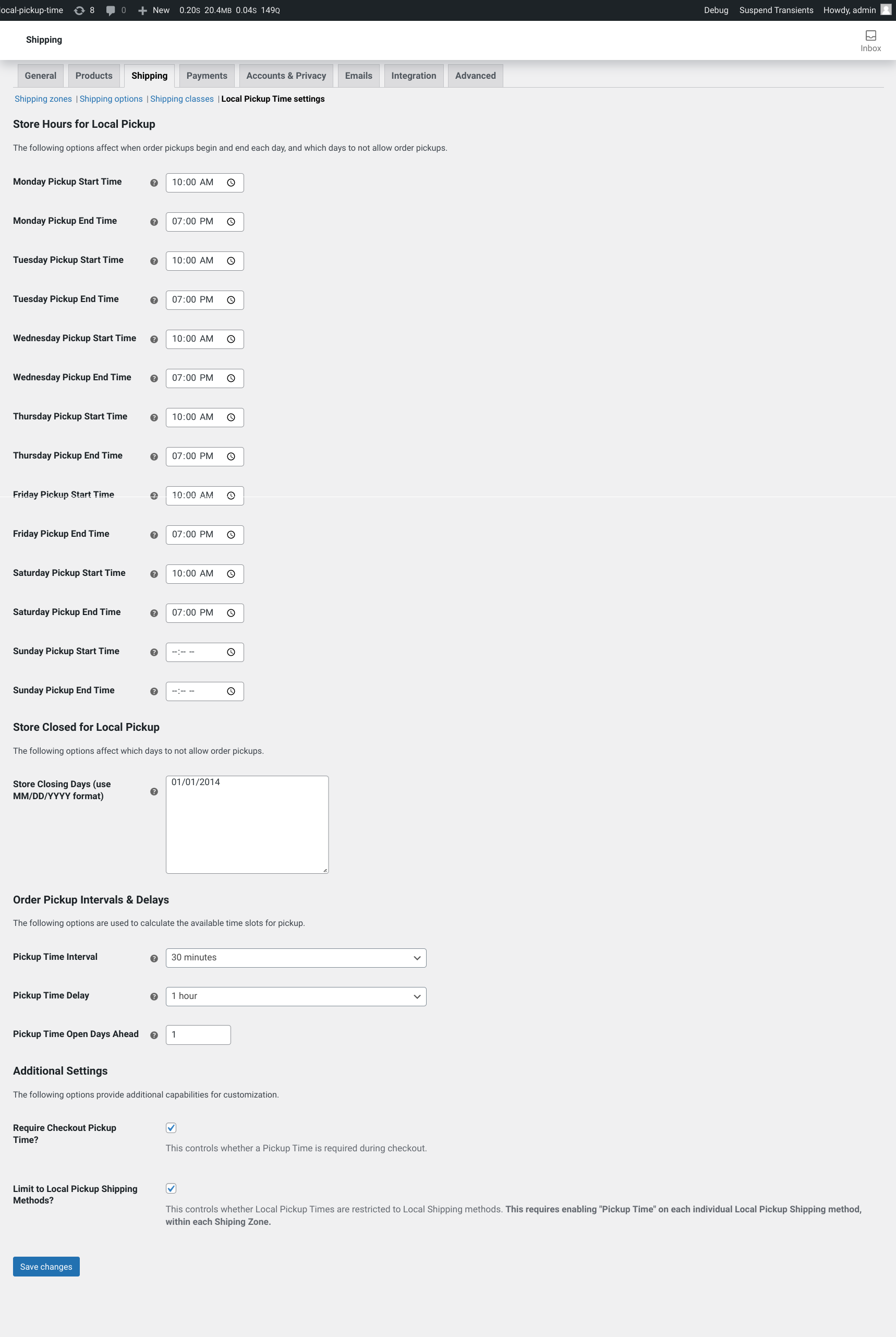WooCommerce Local Pickup Time Select Plugin
Add an option to the WooCommerce checkout for Local Pickup orders to allow the user to choose a pickup time, defined in the admin area.
Local Pickup Time extends the WooCommerce Local Pickup shipping option to allow users to choose a pickup time.
In the admin area, under “WooCommerce -> Settings -> Shipping -> Local Pickup Time settings”, you can set the start and end times for order pickups each day, as well as define days the store is closed and allow you to select a time interval for allowing pickups. In addition, you can specify a time delay between when a customer places their order and when they can pickup their order to account for processing time, as well as how many days ahead a customer can choose for their delivery.
Features
- Daily Pickup Available Start/End Time: Set the starting time and ending time for each day that pickups are available.
- Pickup Time Interval to Allow Pickup Planning: Define Pickup Time intervals to ensure that pickups are spaced out with adequate time to manage the number of pickups at any given time.
- Pickup Time Delay to Allow for Required Product Preparation Time: Setup a pickup delay to ensure that you have the required preparation time for products to be available.
- Make Pickup Time Optional: Allow pickup time to be optional in cases where a customer should only have the option to choose a Pickup Time but not be required to do so.
- Limit Local Pickup Time to Local Shipping Methods Only: Instead of always presenting a Pickup Time option on checkout only present the Pickup Time on the WooCommerce “Local Pickup” shipping method.
- Ability to limit to specific Shipping Zones. Pickup Time can be limited to only specific Shipping Zones.
- “Ready for Pickup” Order Status: A custom Order Status of “Ready for Pickup” is available in order to better track the progress of your orders.
- Custom “Ready for Pickup” customer notification email template. A custom “Email notification” can be setup under “WooCommerce -> Settings -> Emails” for when an Order is changed to “Ready for Pickup”.
Usage
Navigate to WooCommerce -> Settings -> Shipping -> Local Pickup Time settings, to edit your start and end times for daily pickups, set your days closed and time interval for pickups.
Installation
Using The WordPress Dashboard
- Navigate to the ‘Add New’ in the plugins dashboard
- Search for ‘WooCommerce Local Pickup Time Select’
- Click ‘Install Now’
- Activate the plugin on the Plugin dashboard
Uploading in WordPress Dashboard
- Download a zip file of the plugins, which can be done from the WordPress plugin directory
- Navigate to ‘Add New’ in the plugins dashboard
- Click on the “Upload Plugin” button
- Choose the downloaded Zip file from your computer with “Choose File”
- Click ‘Install Now’
- Activate the plugin in the Plugin dashboard
Using FTP
- Download a zip file of the plugins, which can be done from the WordPress plugin directory
- Extract the Zip file to a directory on your computer
- Upload the
woocommerce-local-pickup-time-selectdirectory to the/wp-content/plugins/directory - Activate the plugin in the Plugin dashboard
Screenshots
FAQ
- Go to
WooCommerce -> Settings -> Shipping -> Local Pickup Time settingsand “Save Changes” to trigger the options to update. - Make sure to set your Timezone on the WordPress Admin Settings page to a proper value that is not a UTC offset.
- If “Limit to Local Pickup Shipping Methods?” is checked in the “Local Pickup Time settings”, ensure you have a Shipping Zone that includes a “Local Pickup” Shipping Method. Additionally, make sure that each “Local Pickup” Shipping Method you want to have a “Pickup Time” has it enabled.
The location, by default, is hooked to woocommerce_after_order_notes. This can be overridden using the local_pickup_time_select_location filter. A list of available hooks can be seen in the WooCommerce documentation.
The location, by default, is hooked to woocommerce_admin_order_data_after_billing_address. This can be overridden using the local_pickup_time_admin_location filter. A list of available hooks can be seen in the WooCommerce documentation.
Changelog
1.4.2
Fixed
- Checkout prevented on non-Local Shipping methods.
- Updated WordPress Supported Versions.
1.4.1
Changed
- Updated the README to provide details and usage on the latest functionality and features.
Fixed
- Possible PHP Fatal Error when using new Local Pickup association functionality.
Added
- Added new screenshot for “Ready for Pickup” email notification.
1.4.0
Changed
- Updated WordPress & WooCommerce Supported Versions.
Fixed
- Updated Plugin Development Dependencies
Added
- Added New Ready for Pickup Order Status & Customer Email
- Added Pickup Time Required & Local Pickup Link Capabilities