
WooCommerce Stripe Payment Gateway Plugin
Take credit card payments on your store using Stripe.
Accept Visa, MasterCard, American Express, Discover, JCB, Diners Club, SEPA, iDEAL, giropay, Alipay, and more directly on your store with the Stripe payment gateway for WooCommerce, including Apple Pay, Google Pay, and Microsoft Pay for mobile and desktop.
Take Credit card payments easily and directly on your store
The Stripe plugin extends WooCommerce allowing you to take payments directly on your store via Stripe’s API.
Stripe is available for Store Owners and Merchants in:
- Australia
- Austria
- Belgium
- Brazil
- Bulgaria
- Canada
- Cyprus
- Czech Republic
- Denmark
- Estonia
- Finland
- France
- Germany
- Greece
- Hong Kong
- Ireland
- Italy
- Japan
- Latvia
- Lithuania
- Luxembourg
- Malaysia
- Malta
- Mexico
- Netherlands
- New Zealand
- Norway
- Poland
- Portugal
- Puerto Rico
- Singapore
- Slovakia
- Slovenia
- Spain
- Sweden
- Switzerland
- United Kingdom
- United States
- with more being added
Stripe is a simple way to accept payments online. With Stripe you can accept Visa, MasterCard, American Express, Discover, JCB, and Diners Club cards, even Bitcoin, directly on your store.
Why choose Stripe?
Stripe has no setup fees, no monthly fees, no hidden costs: you only get charged when you earn money! Earnings are transferred to your bank account on a 7-day rolling basis.
Stripe also supports the WooCommerce Subscriptions extension and re-using cards. When a customer pays, they are set up in Stripe as a customer. If they create another order, they can check out using the same card. A massive timesaver for returning customers.
Apple Pay Support
WooCommerce Stripe includes Apple Pay support, which means customers can pay using payment details associated with their Apple ID. Checkout is now just an authorization (Touch ID or Face ID) away on both mobile and desktop. Only supports simple, variable, and Subscription products for now. More support to come.
Web Payments API Support
WooCommerce Stripe includes Web Payments API support, which means customers can pay using payment details associated to their mobile devices, in browsers supporting the Web Payments API (Chrome for Android, amongst others). Checkout is now just a few taps away on mobile. Only supports simple, variable, and Subscription products for now. More support to come.
Installation
You can download an older version of this gateway for older versions of WooCommerce from here.
Please note, v4 of this gateway requires WooCommerce 3.0 and above.
Automatic installation
Automatic installation is the easiest option as WordPress handles the file transfers itself and you don’t need to leave your web browser. To do an automatic install of the WooCommerce Stripe plugin, log in to your WordPress dashboard, navigate to the Plugins menu and click Add New.
In the search field type “WooCommerce Stripe Payment Gateway” and click Search Plugins. Once you’ve found our plugin you can view details about it such as the point release, rating, and description. Most importantly, of course, you can install it by simply clicking “Install Now”, then “Activate”.
Manual installation
The manual installation method involves downloading our plugin and uploading it to your web server via your favorite FTP application. The WordPress codex contains instructions on how to do this here.
Updating
Automatic updates should work like a charm; as always though, ensure you backup your site just in case.
Screenshots
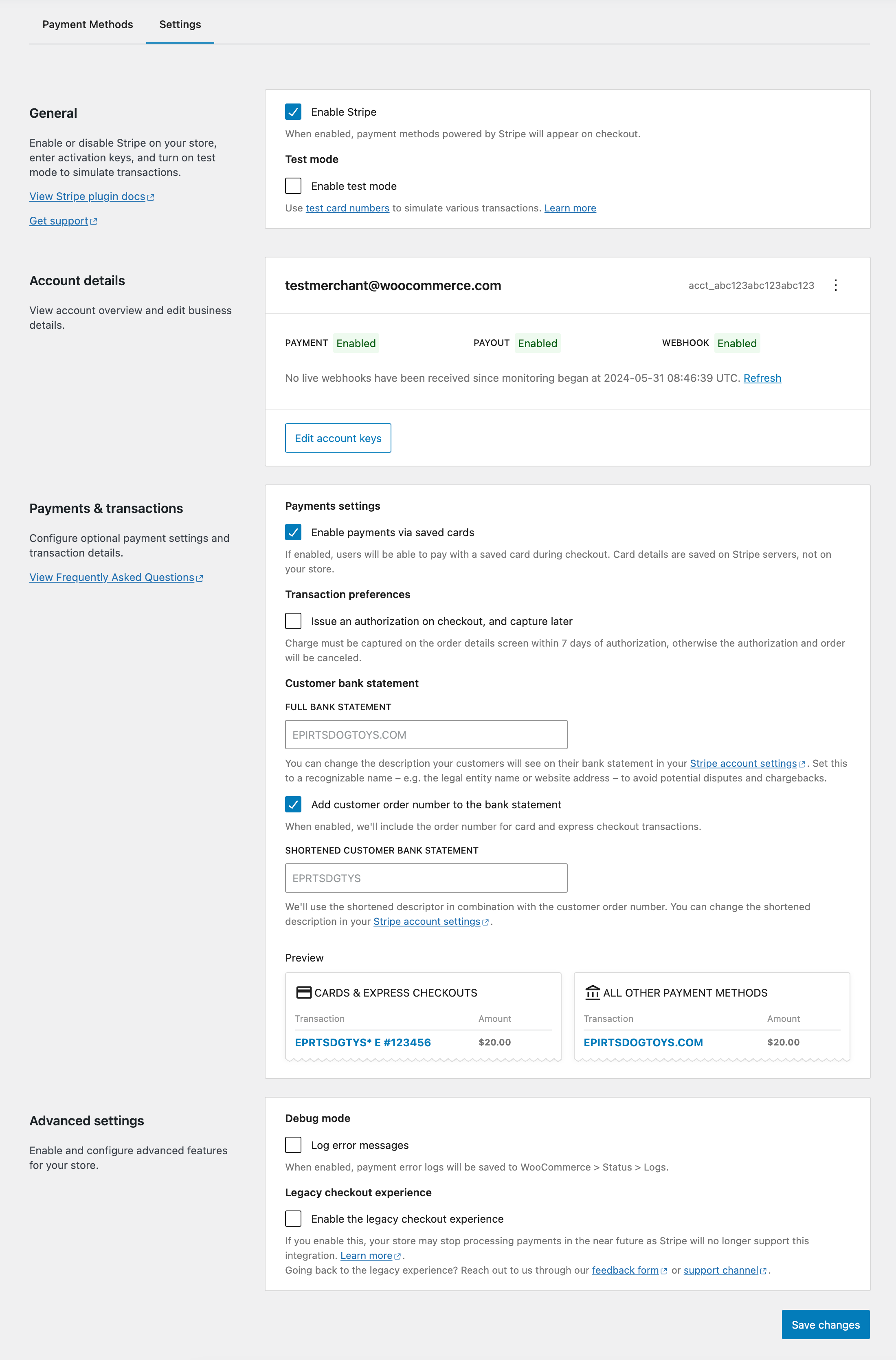
The Stripe payment gateway settings page used to configure the plugin.
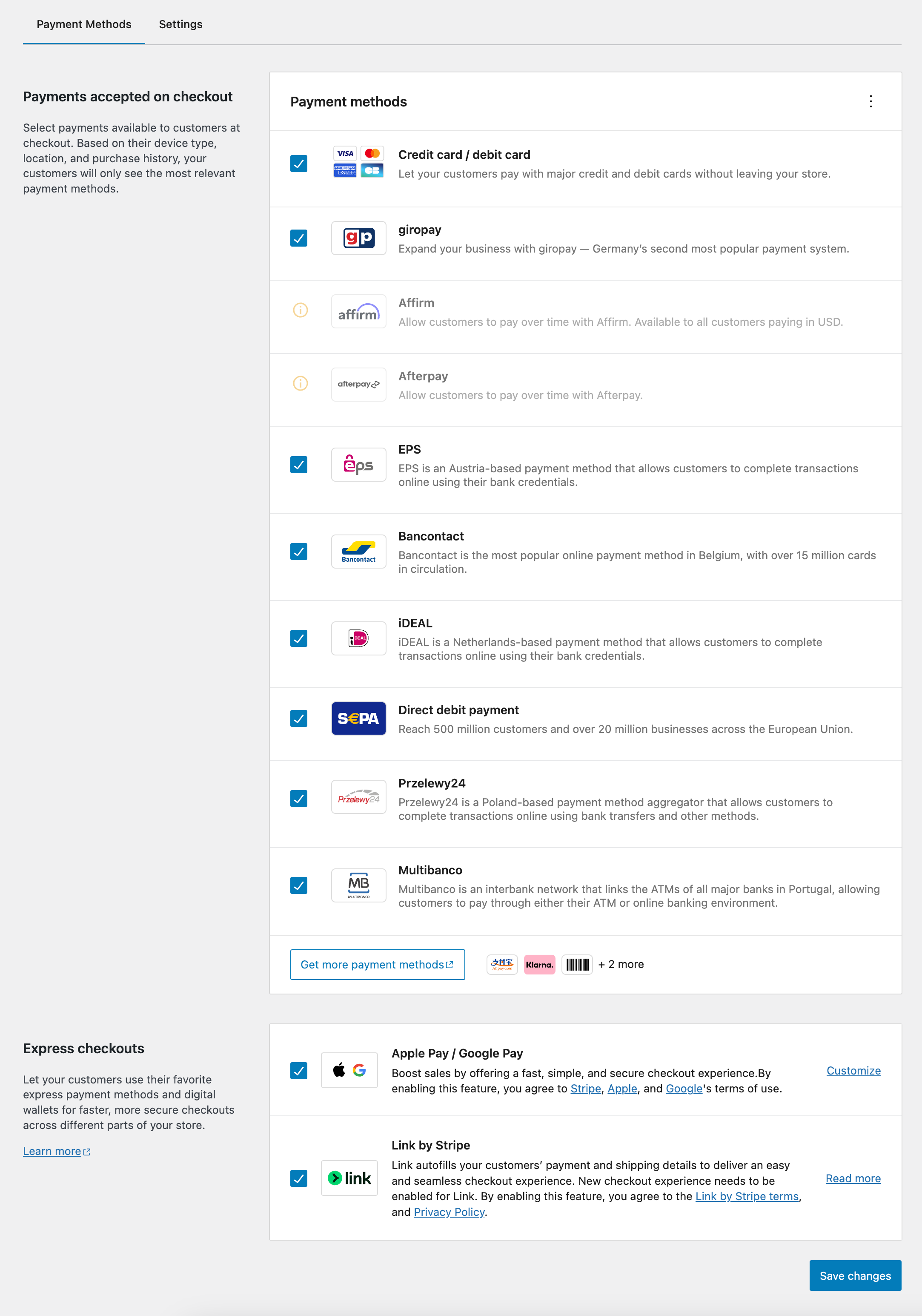
Offer a range of payment options such as local methods and express checkouts.

Allow customers to save payment methods and add new ones for their future purchases.
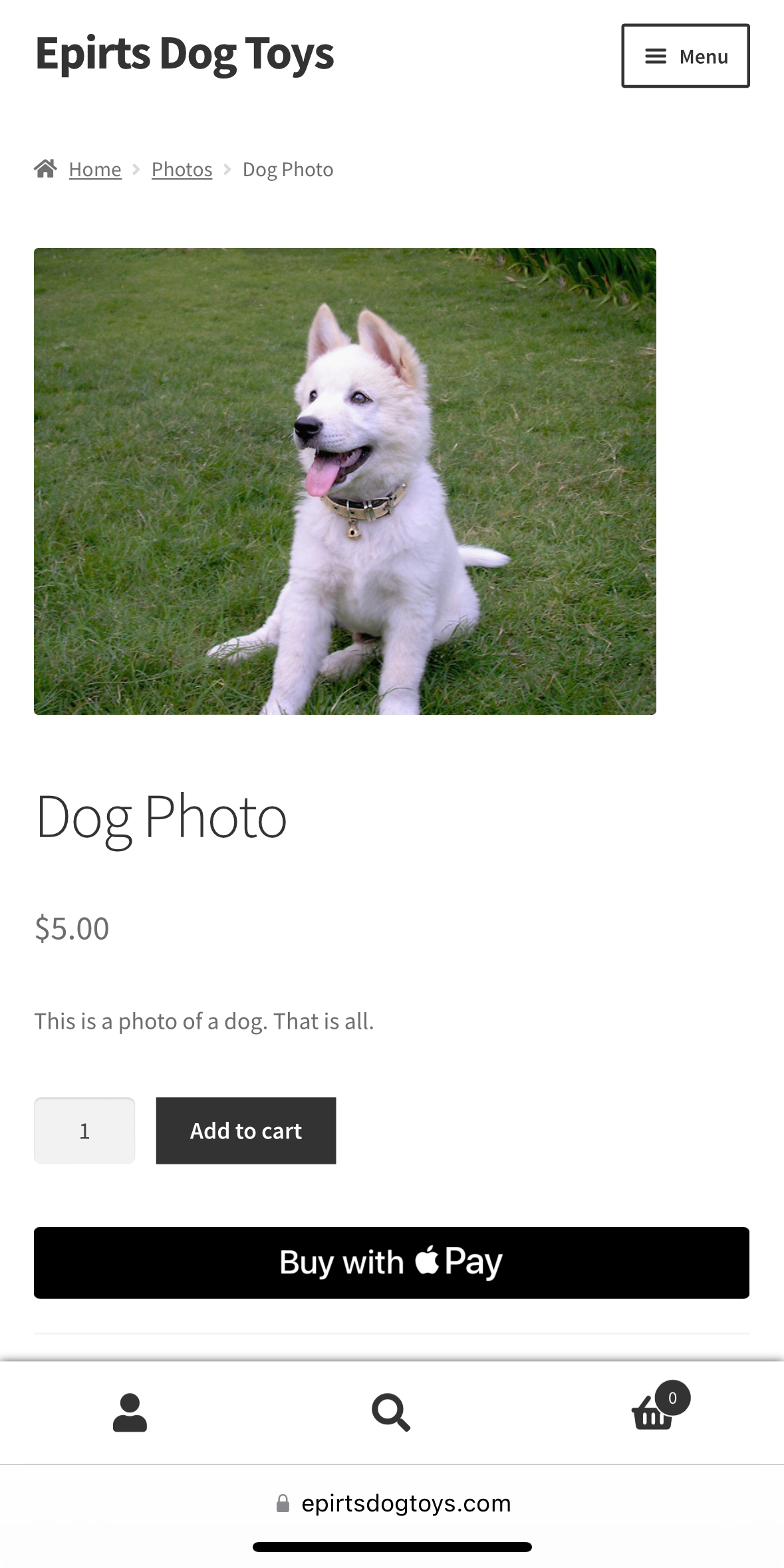
Apple Pay and other express methods can be added to product pages, cart, and checkout.
FAQ
Yes!
Yes! In Live Mode, an SSL certificate must be installed on your site to use Stripe. In addition to SSL encryption, Stripe provides an extra JavaScript method to secure card data using Stripe Elements.
Yes, it does – production and Test (sandbox) mode is driven by the API keys you use with a checkbox in the admin settings to toggle between both.
For help setting up and configuring, please refer to our documentation.
If you get stuck, you can ask for help in the Plugin Forum.
Changelog
8.5.2 – 2024-07-22
- Fix – Fixed errors when using Link to purchase subscription products that could lead to duplicate payment attempts.
- Fix – Prevent failures creating SetupIntents when using a non-saved payment method on the Legacy checkout experience.
- Fix – Ensure immediate balance transaction assignment for subscription renewals by specifying capture_method => automatic in Stripe payment intents.
- Dev – Bump L-2 versions for PHP tests.
- Dev – Bump WordPress “tested up to” version to 6.6.