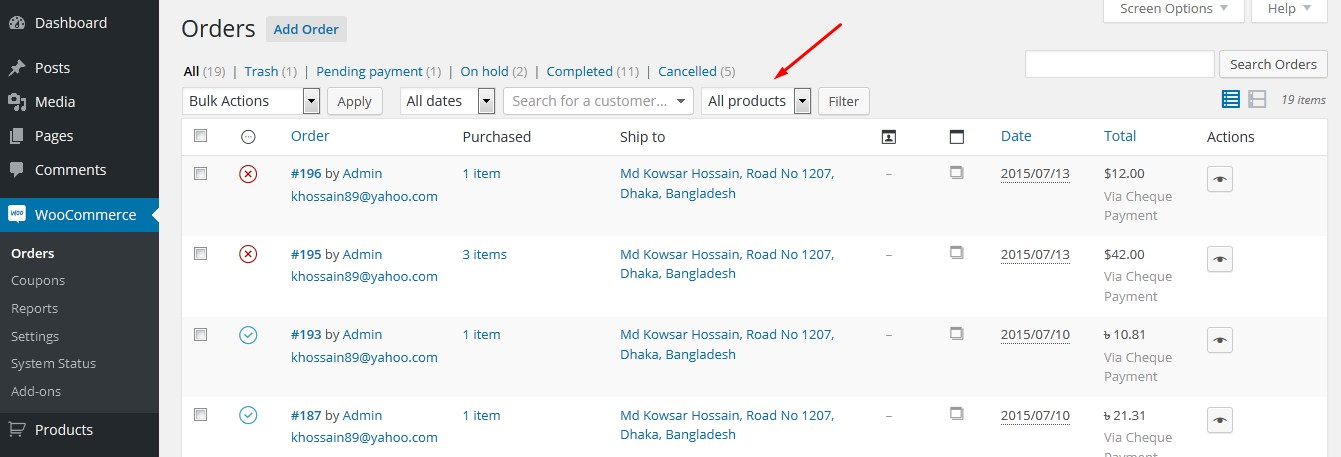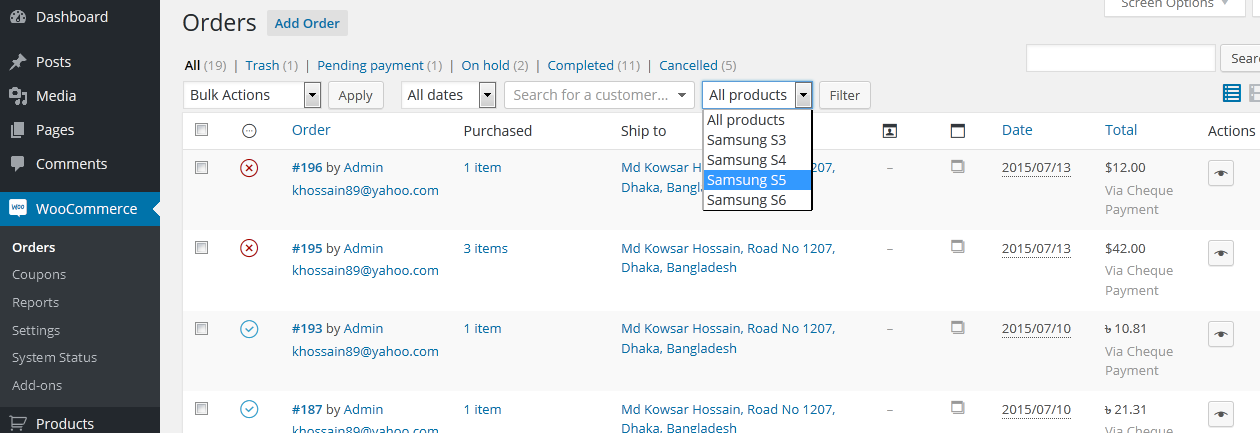WooCommerce Filter Orders by Product Plugin
Simplify order management by filtering WooCommerce orders by any specific product or product category using this plugin
Have you ever wanted to filter your order page results by a specific product? With this plugin, now you can!
Once installed, a new filter dropdown will appear on the WooCommerce Orders screen, displaying a list of all products. Simply select a product and click the “Filter” button to view orders containing only that product.
This plugin supports filtering orders by:
- Product Name
- Product Category
Note: This plugin is compatible with both WooCommerce’s new HPOS (High-Performance Order Storage) and the legacy WordPress posts storage. Whether you’re using HPOS or the traditional storage method, this plugin will work seamlessly.
Installation
There are three different ways to install this plugin, as well as any other plugin from the WordPress.org repository.
Automatic Installation via WordPress Dashboard
- Log in to your WordPress admin dashboard.
- Navigate to
Plugins>Add New. - Search for “WooCommerce Filter Orders by Product”.
- Click
Install Nownext to the plugin. - Once installed, click
Activate.
Manual Upload through WordPress Dashboard
- Download the “WooCommerce Filter Orders by Product” plugin ZIP file.
- Log in to your WordPress admin dashboard.
- Navigate to
Plugins>Add New. - Click
Upload Plugin. - Click
Choose File, select the plugin ZIP file you downloaded, and clickInstall Now. - Once the installation is complete, click
Activate Plugin.
Installation via FTP
- Download the “WooCommerce Filter Orders by Product” plugin ZIP file and extract it to your computer.
- Using an FTP client, connect to your web server.
- Navigate to
/wp-content/plugins/. - Upload the extracted plugin folder to the
/wp-content/plugins/directory on your server. - Log in to your WordPress admin dashboard.
- Navigate to
Plugins. - Locate “WooCommerce Filter Orders by Product” in the list and click
Activate.
After the installation is complete, a new filter will appear on the WooCommerce Orders page.
Screenshots
FAQ
Currently, this plugin only works for published products. To make it work for all product statuses (e.g., draft, private), add the following code to your theme’s functions.php file:
add_action( 'wfobp_product_status', 'filter_order_by_product_status' ); function filter_order_by_product_status(){ return 'any'; } Changelog
4.1 – May 20, 2024
- Tweak: Readme updated
4.0 – Dec 31, 2023
- Tweak: Added WooCommerce HPOS support
3.3 – Aug 20, 2023
- Fix: Resolved PHP notice caused by incorrect use of the
is_search()function
3.1
- Readme updated
3.0
- New: Now it’s possible to filter by Product Category
- Code refactored
2.0.7
- Fix: Products with same name only appeared once before
2.0.6
- Added hook for changing product status
2.0.5
- Fixed SQL injection bug
2.0.4
- Improved code
2.0.3
- Fix: Language
2.0.2
- Fixed translation bug (Thanks to Kasperta)
2.0.1
- Fixed a minor bug
2.0.0
- New: search dropdown
- Fixed a major bug
1.0.0
- Initial release