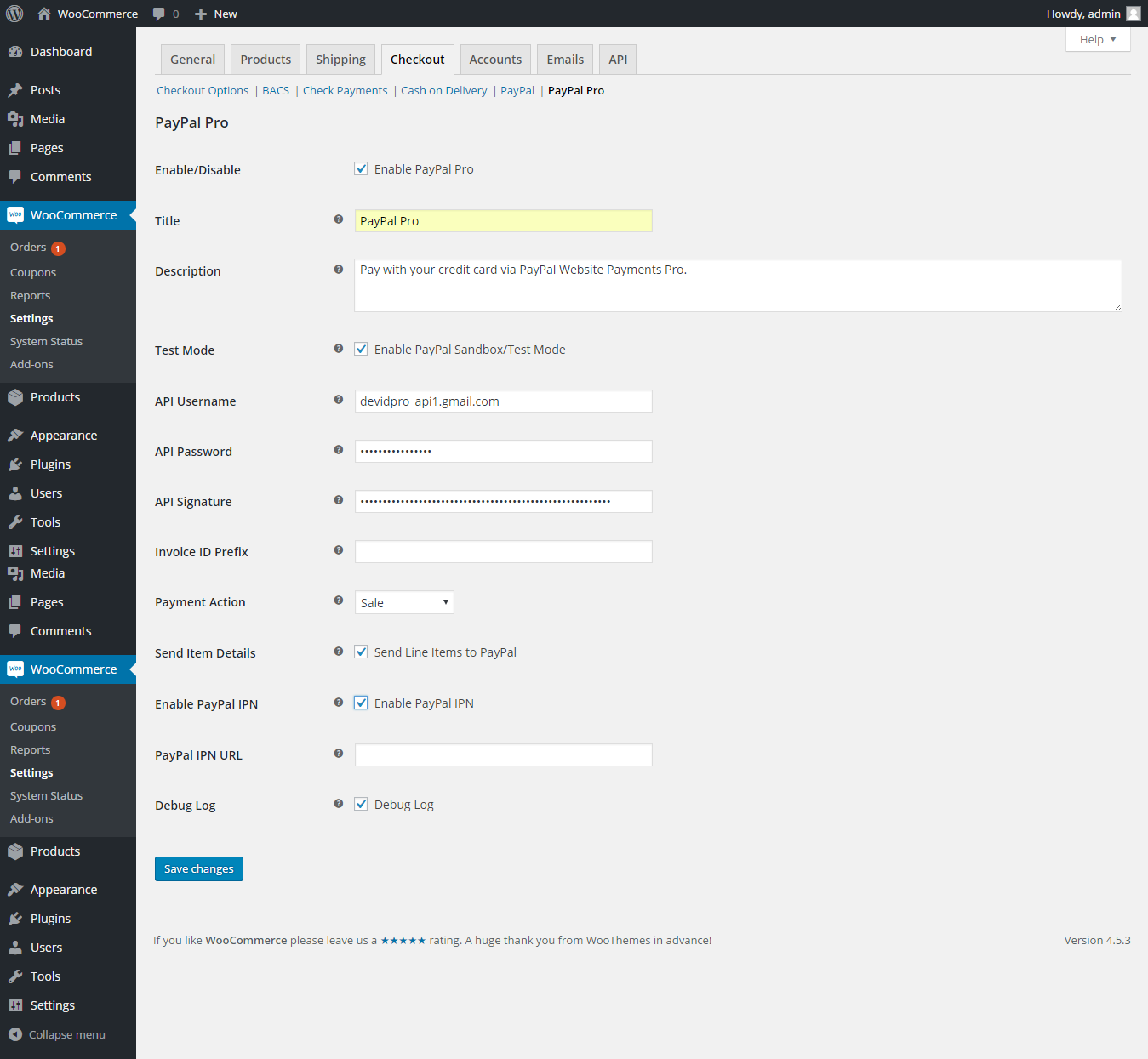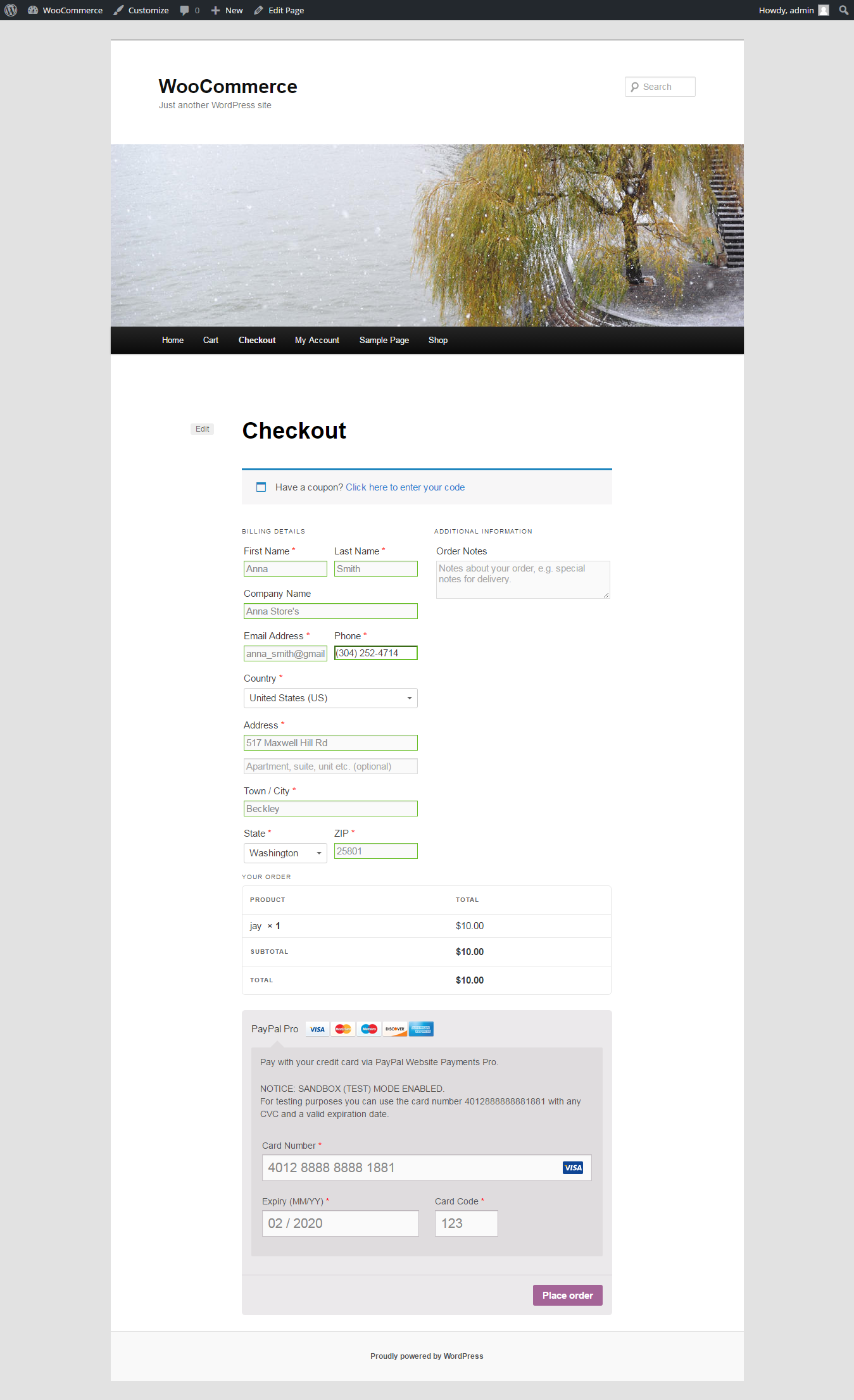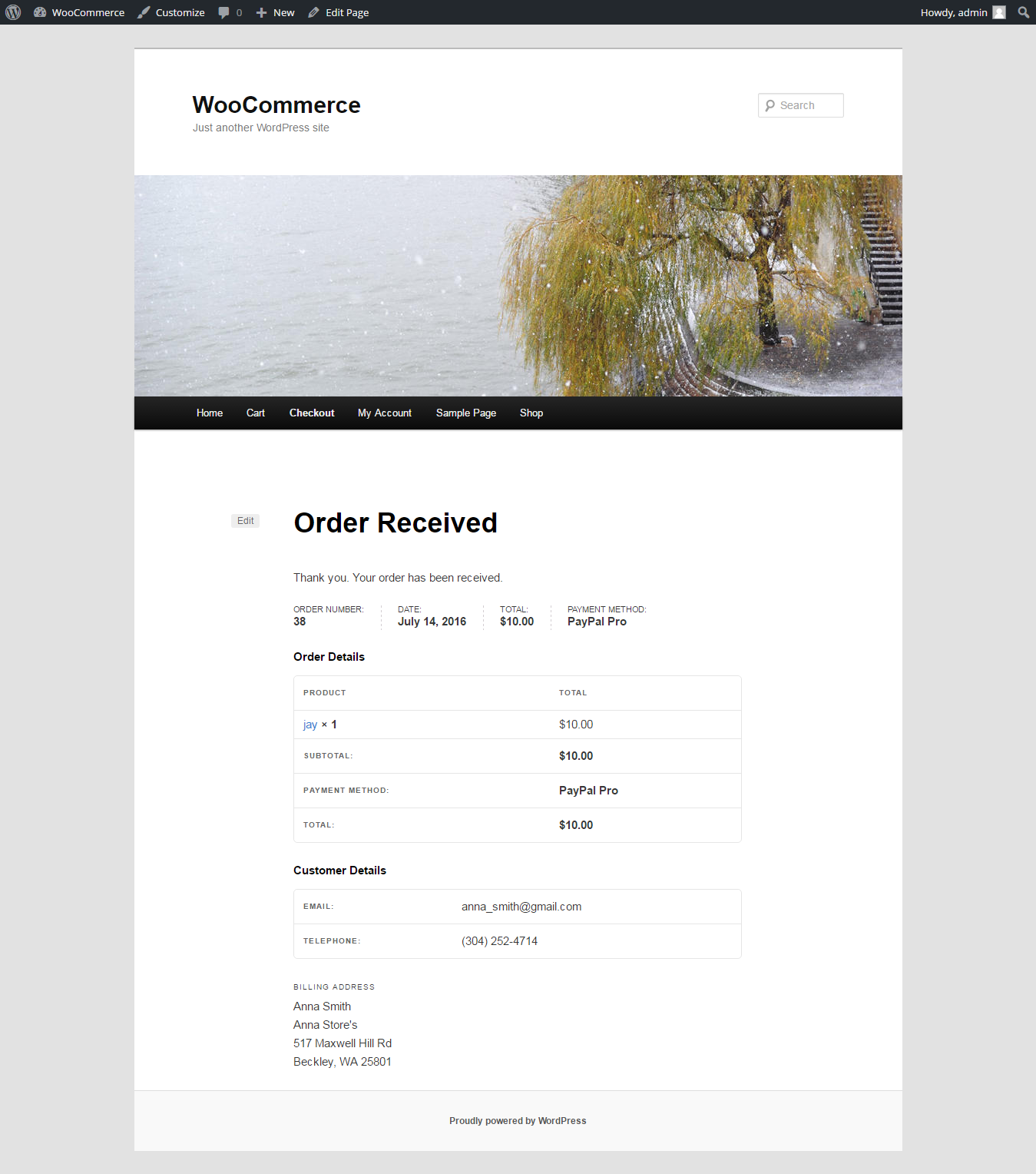Payment Gateway for PayPal Pro on WooCommerce Plugin
PayPal Pro for WooCommerce. Develop by Official PayPal Partner.
Introduction
This easy to use PayPal Pro methods for WordPress-WooCommerce site.
- PayPal Pro / PayPal Credit
Configuring the following WooCommerce settings area to enable the PayPal Pro and enter your PayPal API details:
PayPal Pro interfaces with the Paypal sandbox to allow for testing. enable PayPal sandbox after You need to set up a developer test account for the sandbox at PayPal. Simply put you PayPal sandbox API Username, API Password and API Signature in the WooCommerce=> Settings=> Checkout=> PayPal Pro admin panel.
PayPal Pro for Woo Features
- PayPal testing through SandBox.
- Enable PayPal credit.
- Enable Send Item Details.
- Enable PayPal IPN
Error Handling
- PayPal’s system can be tricky when it comes to handling errors.
- Most PayPal plugins do not correctly process the PayPal response which can result in big problems.
- PayPal Pro for Woo always handle these warnings/errors correctly.
Installation
Automatic installation
Automatic installation is the easiest option as WordPress handles the file transfers itself and you don’t need to leave your web browser. To do an automatic install, log in to your WordPress dashboard, navigate to the Plugins menu and click Add New.
In the search field type “Woo PayPal Pro” and click Search Plugins. Once you’ve found our plugin you can view details about it such as the the rating and description. Most importantly, of course, you can install it by simply clicking Install Now.
Manual Installation
- Unzip the files and upload the folder into your plugins folder (/wp-content/plugins/) overwriting previous versions if they exist
- Activate the plugin in your WordPress admin area.
configuration
Easy steps to install the plugin:
- Upload “PayPal Pro for Woo” folder/directory to the /wp-content/plugins/ directory
- Activate the plugin through the ‘Plugins’ menu in WordPress.
- Go to WooCommerce=> Settings=> Checkout=> PayPal Pro.
Screenshots
Changelog
6.0.0
- Verification – WordPress 6.8.2 compatibility.
5.0.2 – 02.24.2022
- Verification – WordPress 6.2.1 compatibility.
5.0.1 – 01.28.2022
- Tweak – Resolves calculation issue.
1.0.1
- Tested up to: 4.6 PayPal Pro for Woo working fine.
1.0.0
- Release Date – 17 July, 2016
- First Version