
Woo Custom Gateway Plugin
Add multiple custom payment gateways to WooCommerce e-commerce plugin.
This plugin allows you to create an infinite number of custom payment gateways for WooCommerce. After a payment gateway is created, you can edit its instructions and email sent to the customer directly in the WooCommerce payment settings menu.
Features:
♦ Create unlimited custom payment gateways
♦ Edit payment gateway instructions and customer emails in WooCommerce settings
♦ Easy customization of gateway options for customers
♦ Add multiple URLs to ping after an order is created
♦ Simple creation process for new payment gateways
Note: You will need to manually update the order status as the order progresses from On Hold/Processing, as this gateway has no way of tracking the order.
This plugin also includes non-intrusive ads (shown only in the backend) that help support the ongoing development and maintenance of the plugin. Please see our privacy policy for information on data collection.
Installation
Automatic installation
The easiest way to install Woo Custom Gateway is through the automatic installation option. To do this, simply log in to your WordPress dashboard, navigate to the Plugins menu, and click on “Add New.”
In the search field, type “Woo Custom Gateway,” and click on “Search Plugins.” Once you find our plugin, you can view details such as the rating, description, and the current version. To install the plugin, click on “Install Now,” and let WordPress handle the file transfer for you.
Manual installation
- Download the plugin zip file from the source (such as the WordPress plugin repository).
- Log in to your WordPress dashboard, navigate to the Plugins menu, and click “Add New.”
- Click the “Upload Plugin” button at the top of the page.
- Choose the plugin zip file you downloaded and click “Install Now.”
- Once the installation is complete, click the “Activate Plugin” button.
- You can now access the plugin through “Woo Custom Gateways” option in the admin menu.
Screenshots

Adding and Editing Screen. A good name, logo and desciption will help the admin to identify this gateway when customising in WooCommerce payment settings.

A list of all your Woo Custom Gateways. Here you can delete, edit or directly goto payment gateway settings in WooCommerce.

Custom payment gateway settings in WooCommerce. These settings will to shown to the customer at the appropriate times.
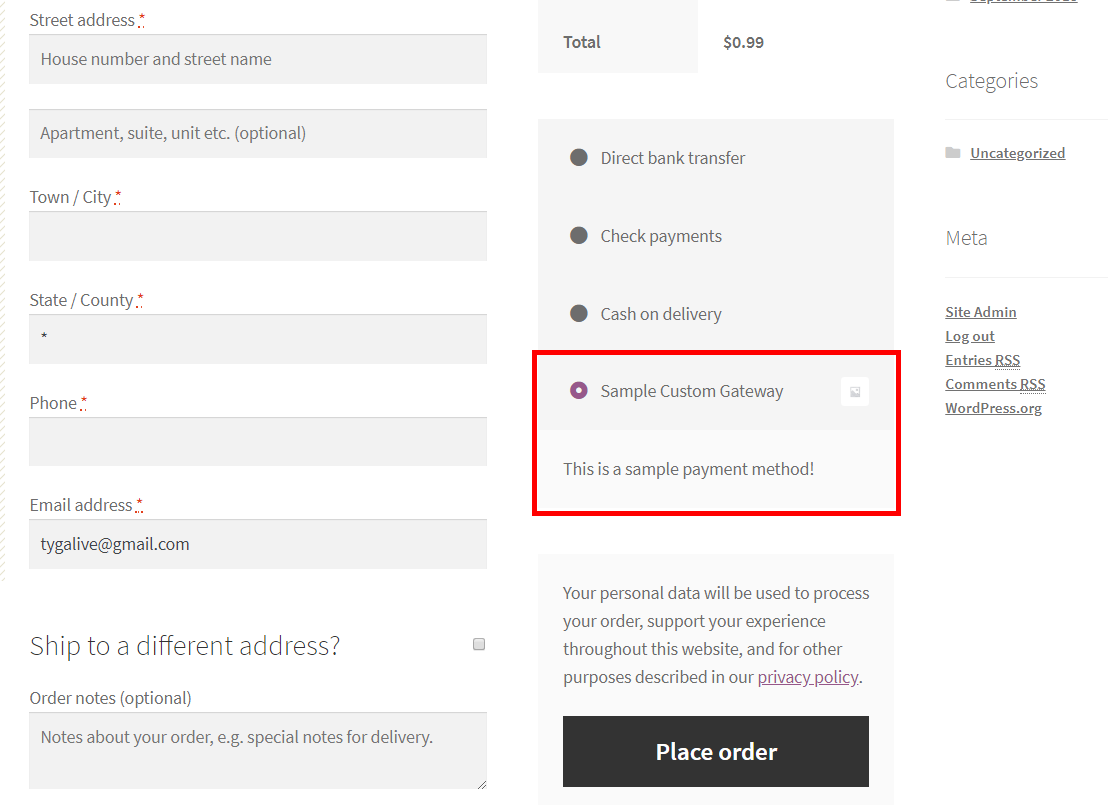
Custom payment gateway displayed to the customer highlighted inside the red rectangle.
FAQ
This plugin allows you to create custom payment gateways for WooCommerce, including options for adding a logo and customizing email instructions to customers after payment. This makes it easy to add local payment solutions in your area, and you can easily update the order status of the order as the payment process progresses.
After you install and activate the plugin, a new menu item “Woo Custom Gateway” will appear in the WooCommerce menu in the WordPress admin sidebar. Click on this menu item to create a payment gateway, and then further customize the payment gateway in the WooCommerce payment settings.
Currently, there is no limit. You can create as many custom payment gateways as you need.
Changelog
1.6.1
- Add support for High-Performance Order Storage.
1.6.0
- Send instructions email for specific order statuses.
1.5.0 – 1.5.10
- Set minimum supported version to 7.3.
- Allow opting in to usage analytics collection.
1.4.0 – 1.4.5
- Allow use of html for gateway instructions and description.
1.3.0 – 1.3.1
- Separate Email instructions from Thank you page instructions in gateway settings.
- Add ability to ping a url after order is completed.
1.2.3
- Add gateway id filter
1.2.0 – 1.2.2
- Add payment proof field
1.1.2 – 1.1.3
- Minor Bug Fixes
1.1.0 – 1.1.1
- Allow setting any supported order status after order is created
1.0.7
- Support WordPress 5.5
1.0.6
- Fix unintended payment gateways limit (thanks to @robertbrow)
1.0.1 – 1.0.5
- Minor Bug Fixes
1.0.0
- Initial release.