
Widget Visibility Time Scheduler Plugin
Control the visibility of each widget easily based on date, time and weekday.
Widget Visibility Time Scheduler displays and hides widgets based on desired date, time and weekday automatically.
Try it out on your free demo site https://demo.tastewp.com/widget-visibility-time-scheduler
The plugin is available in English, Spanish (Español), German (Deutsch), Brazilian Portuguese (Português do Brasil), Persian (Farsi), Hungarian (Magyar), Arabic (العربية), Polish (Polski) and Catalan (Català). It does not collect any personal data, so it is ready for EU General Data Protection Regulation (GDPR) compliance.
NOTE: Widget Visibility Time Scheduler is currently NOT compatible with WordPress 5.8 introduced block-based widgets editor. If you have already updated to WordPress 5.8, or you want to do this, but you want to still use Widget Visibility Time Scheduler you need to switch back to the classic widget editor. For this we provided a new setting page where you can do this.
If you don’t want to do this, Widget Visibility Time Scheduler is not the right plugin for you.
Compatibility with block based widgets
With WordPress 5.8 the block based widgets were introduced. The technique behind these new widget concept is more complex. One of the changes is, the widgets are now using API call to display.
Extensive programming is required to prepare Widget Visibility Time Scheduler for this new feature. Nothing I could do in the short time I was able to test this feature.
Even so, Widget Visibility Time Scheduler works with WordPress 5.8 and higher. The only adjustment you need to make is to turn off the block-based widgets for a while.
As known from the Gutenberg block editor, there is also a plug-in to deactivate the block-based widgets.
Please download, install and activate Classic Widgets from wordpress.org and switch back to the usual widget area.
I’m working hard to make Widget Visibility Time Scheduler compatible for the block based widgets. It takes some time to provide a stable and error-free code base.
Stay tuned for a brand-new version soon. And thank you for your understanding.
What users said
- “…a handy tool…” in Make WP Widgets Visible Based On Date by WordPress Jedi on March 10th, 2016.
- “The plugin is perfect for seasonal widgets, temporary sales/promotions, events, live chat buttons, and any other time/date-dependent content.” in Control the Visibility of WordPress Widgets Based on Time and Date by Sarah Gooding on January 5, 2015.
Show and hide widgets within a desired period and at given weekdays
The Widget Visibility Time Scheduler enables you to set the period and weekdays of the visibility of each widget easily. You can set to show or to hide the widget during schedule. It is available in english, german, spanish, brazilian portuguese, persian, hungarian and arabic language.
Daytime version available in the Pro version
If you want to schedule the visibility based on the daytime of each weekday go to the Pro version of the plugin.
Automatic cache clearing available in the Pro version
Doesn’t the activated cache react when a widget is hidden or displayed by the scheduler? So if you want the cache to empty/clear/purge/flush automatically, the Pro version is the right tool for you.
Widget Visibility Time Scheduler Pro clears the cache of the following plugins automatically:
- Autoptimize
- Cache Enabler
- Hummingbird
- W3 Total Cache
- WP Fastest Cache
- WP Optimize
- WP Super Cache
Go to the Pro version of the plugin.
Compatibility with Jetpack
This plugin works perfectly with Jetpack’s “Widget Visibility” module. Both plugins enhance each other to give you great control about when and where to display which widget on your website.
Languages
The user interface is available in
- Arabic (العربية), kindly drawn up by Shadi AlZard
- Brazilian Portuguese (Português do Brasil), kindly drawn up by Christiano Albano P.
- Catalan (Català), kindly drawn up by Ibidem Group
- English
- German (Deutsch)
- Greek (Ελληνικά)
- Hungarian (Magyar), kindly drawn up by V.A.Lucky
- Persian (Farsi), kindly drawn up by Sajjad Panahi
- Polish (Polski), kindly drawn up by Marcin Mikolajczyk
- Spanish (Español), kindly drawn up by Eduardo Larequi
Further translations are welcome. If you want to give in your translation please leave a notice in the plugin’s support forum.
Installation
Using The WordPress Dashboard
- Navigate to the ‘Add New’ in the plugins’ dashboard
- Search for ‘Widget Visibility Time Scheduler’
- Click ‘Install Now’
- Activate the plugin on the Plugin dashboard
- Go to ‘Widgets’, set the visibility period in each widget
Uploading in WordPress Dashboard
- Navigate to the ‘Add New’ in the plugins dashboard
- Navigate to the ‘Upload’ area
- Select
widget-visibility-time-scheduler.zipfrom your computer - Click ‘Install Now’
- Activate the plugin in the Plugin dashboard
- Go to ‘Widgets’, set the visibility period in each widget
Using FTP
- Download
widget-visibility-time-scheduler.zip - Extract the
widget-visibility-time-schedulerdirectory to your computer - Upload the
widget-visibility-time-schedulerdirectory to the/wp-content/plugins/directory - Activate the plugin in the Plugin dashboard
- Go to ‘Widgets’, set the visibility period in each widget
Screenshots
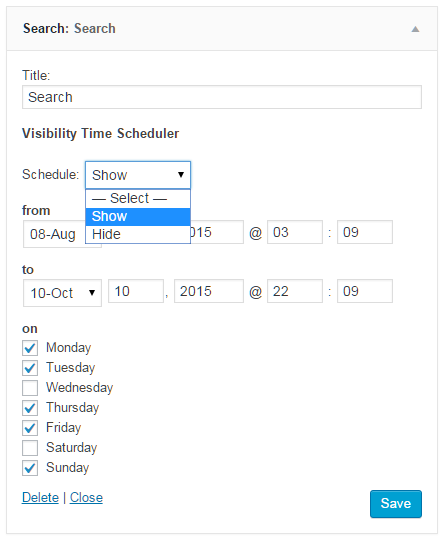
English interface of the Widget Visibility Time Scheduler in the Search Widget

German interface of the Widget Visibility Time Scheduler in the Search Widget

Spanish interface of the Widget Visibility Time Scheduler in the Search Widget

Brazilian portuguese interface of the Widget Visibility Time Scheduler in the Search Widget

Persian (farsi) interface of the Widget Visibility Time Scheduler in the Search Widget

Hungarian (magyar) interface of the Widget Visibility Time Scheduler in the Search Widget

Arabic (العربية) interface of the Widget Visibility Time Scheduler in the Search Widget

Greek (Ελληνικά) interface of the Widget Visibility Time Scheduler in the Search Widget
FAQ
- Go to the Widget page in the WordPress backend. Every widget is enhanced by easy-to-use fields for time data.
- Set comfortably the start point of time, the end point of time and the weekdays when to display or to hide the widget. With the “unlimited” option the widget is displayed “forever” in the future. If you want to hide the widget during schedule, activate the Hide option.
- After you have defined the time data just save the widget settings. Done!
No. That is not necessary. You set the visibility in each widget on the Widgets’ page in the backend.
No. This plugin has no site effects to cache plugins. So it can happen that a cached page shows a widget although the scheduler settings says to hide it, and vice versa.
It is up to your cache settings how the visibility of a widget is considered. Maybe it is helpful to empty the cache automatically once a day.
This is a feature which comes with the Pro version. The Pro version is identical with the free plugin version, enhanced with the ability to schedule the visibility based on the time of each weekday. The Pro version is also available in german, spanish, brazilian portuguese, persian, hungarian and arabic. Please contact the author at [email protected] for more information about the Pro version.
Up to now: no. But you can remove the settings in the database easily with two possibilities:
- Either deactivate (uncheck) the visibility time scheduler in each widget and save the widget settings.
- Or remove the widget out of the widget area.
Yes. Both plugins work together perfectly and enhance each other to give you great control about when and where to display which widget.
Most servers are 32-bit systems, either the hardware or the software WordPress uses: Apache, PHP, MySQL. The technical maximum time a 32-bit system can handle is 03:14:07 on Tuesday, 19 January 2038. If a user would type in a date after 19 January 2038 a strange behaviour would occur.
So to have safe values I have set deliberately the maximum valid year value to 2037. That allowed the latest point of time at 23:59:00 on December 31, 2037. And that avoids a more complicated, unsafe check for a date like “January 19, 2039 03:14:07″.
You can find a detailed and understandable explanation at Wikipedia: Year 2038 problem. That text also explains why the lowest year number is 1970.
The plugin is ready for right-to-left languages like Arabic or Hebrew.
Further translations are welcome. If you want to give in your translation please leave a notice in the plugin’s support forum. A translation of the plugin in your language would be great!
All texts of the plugin are in the *.pot file. You would find the *.pot file in the ‘languages’ directory of this plugin. If you would send the *.po file to me I would include it in the next release of the plugin.
Changelog
5.3.13
- fixed compatibility issue with PHP 5.2
- Tested with WordPress 5.9-6.6
5.3.13
- fixed compatibility issue with PHP 5.2
5.3.12
- fixed enqueue issues with admin css and js
- added minified css and js to improve page speed
- added admin notice regarding block based widgets
- Tested with WordPress 5.8
5.3.11
- code improvements
5.3.10
- show time on thew time scheduler form
- improved function to show or hide widget by time scheduler
- added autoload class
- dropped compatibility for settings before version 4.0.
NOTE: If you use settings which were saved with a version before 4.0 please save the widget again.
5.3.9
- Tested with WordPress 5.6.2
- Tested with WordPress 5.7
- new branding
5.3.8
- Tested with WordPress 5.6
5.3.7
- Added catalan translation, thanks to Ibidem Group
- Tested with WordPress 5.5.3
5.3.6
- Tested with WordPress 5.5.1
5.3.5
- Tested with WordPress 5.3.1
5.3.4
- Hide the scheduler form fields in SiteOrigin widgets
5.3.3
- Updated translations due to WordPress 5.3
- Tested with WordPress 5.3
5.3.2
- Fixed wrong nesting of functions
- Tested with WordPress 5.2.1
5.3.1
- Added ‘Requires PHP’ info in readme.txt
- Updated translations due to WordPress 4.9
- Tested with WordPress 4.9.1
5.3
- Revised sanitations for texts and URLs on the pages
- Revised translations
- Set activation message as dismissible
5.2
- Fixed typo in language-depented date format
- Tested with WordPress 4.8
5.1
- Added closing and opening of the schedulers in the Customizer
5.0
- Added button for opening and closing the scheduler in the widgets
- Improved: Loads plugin’s CSS and script only if the Widget page is loaded
- Revised translations
- Tested with WordPress 4.7.2
4.3.1
- Tested with WordPress 4.7
4.3
- Added greek translation
- Tested with WordPress 4.6.1
4.2.4
- Tested with WordPress 4.6
4.2.3
- Added Polish translation. Thank you very much, Marcin Mikolajczyk
- Added link to the Pro version
- Revised plugin activation message function
- Improved security when printing translated strings
- Tested with WordPress 4.5
4.2.2
- Tested with WordPress 4.4
4.2.1
- Revised brazilian portuguese translation
4.2
- Added arabic translation. Thank you very much, Shadi AlZard
4.1
- Added hungarian translation. Thank you very much, V.A.Lucky
- Tested with WordPress 4.3.1
4.0.1
- Tested with WordPress 4.3
- Updated persian translation
- Updated persian screenshot
4.0
- Changed: Simplified interface; your former settings will be adopted
- Changed: If not changed formerly, all weekdays are checked by default
- Added styles for right-to-left languages
- Added styles for widget form in WP customizer
- Added in readme.txt: screenshot and information about the premium version for scheduling based on daytime
- Updated screenshots
- Updated *.pot file and translations
3.1
- Added persian translation (Farsi). Thank you very much Sajjad Panahi
- Added screenshot of widget in persian language
- Fixed typo in german translation
3.0
- Added option: hide during schedule, else show the widget
- Updated screenshots
- Updated *.pot file and translations
2.2
- Added brazilian portuguese translation. Thank you very much Christiano Albano P.
- Added screenshot of the widget in brazilian portuguese language
2.1.1
Fixed typo in the spanish translation
2.1
- Added spanish translation. Thank you very much Eduardo Larequi!
- Revised the description of the plugin
- Added screenshots of the widget in german and spanish language
- Updated *.pot file and german translation
2.0
- Important advice: You must readjust each scheduler settings once! The plugin is revised and extended fundamentally to consider user requests
- Changed timezone: The time based on the timezone set on the blog’s General Settings page is used instead of UTC
- Added days of week as options
- Added infinite end as option
- Updated *.pot file and german translation
- Extended FAQ
- Updated screenshot
- Added header image for WP repository
- Added icon image for WP plugin search
1.1
Fixed bug which did not show settings correctly in backend
1.0.1
Successfully tested with WordPress 4.1
1.0.0
- Initial release.