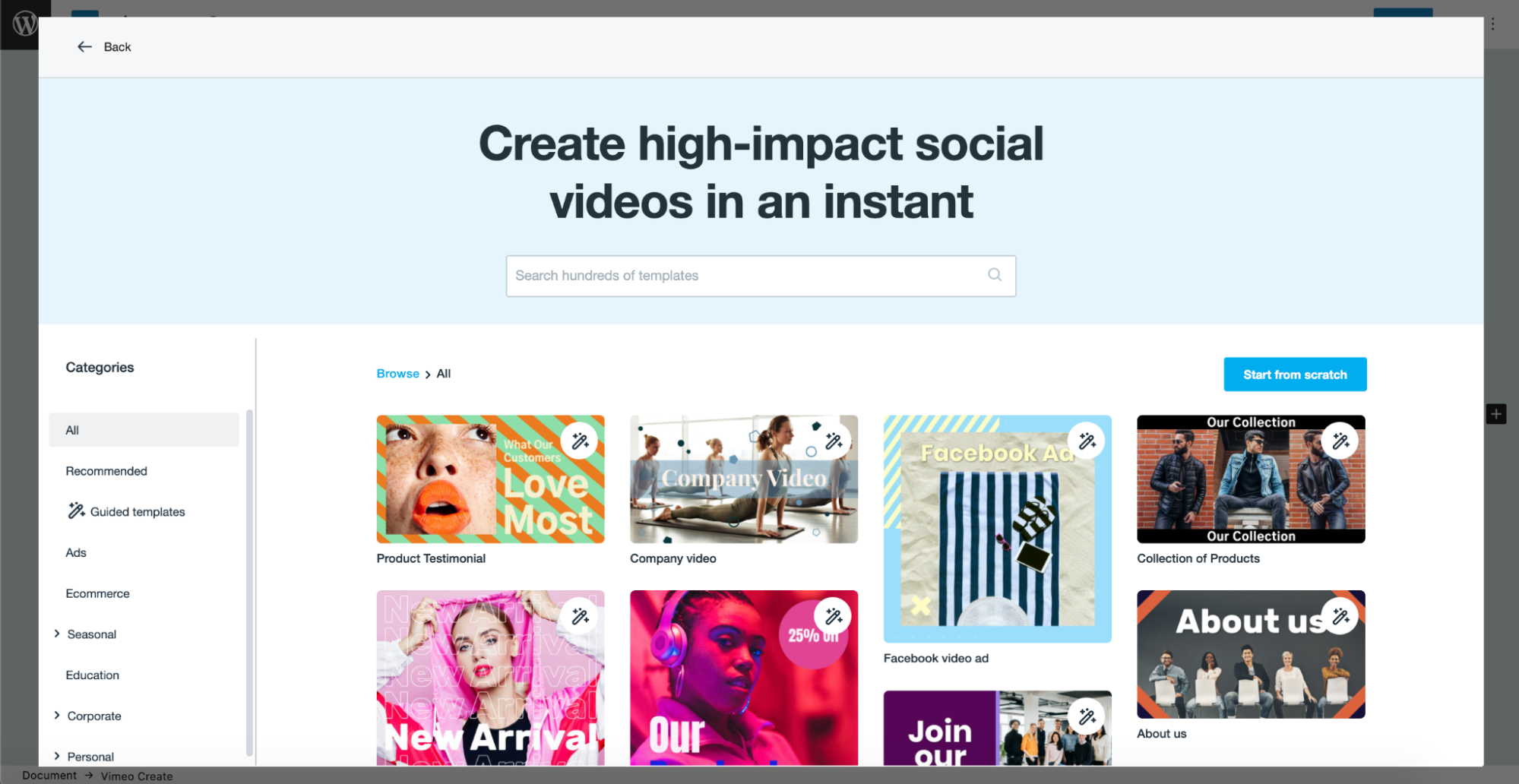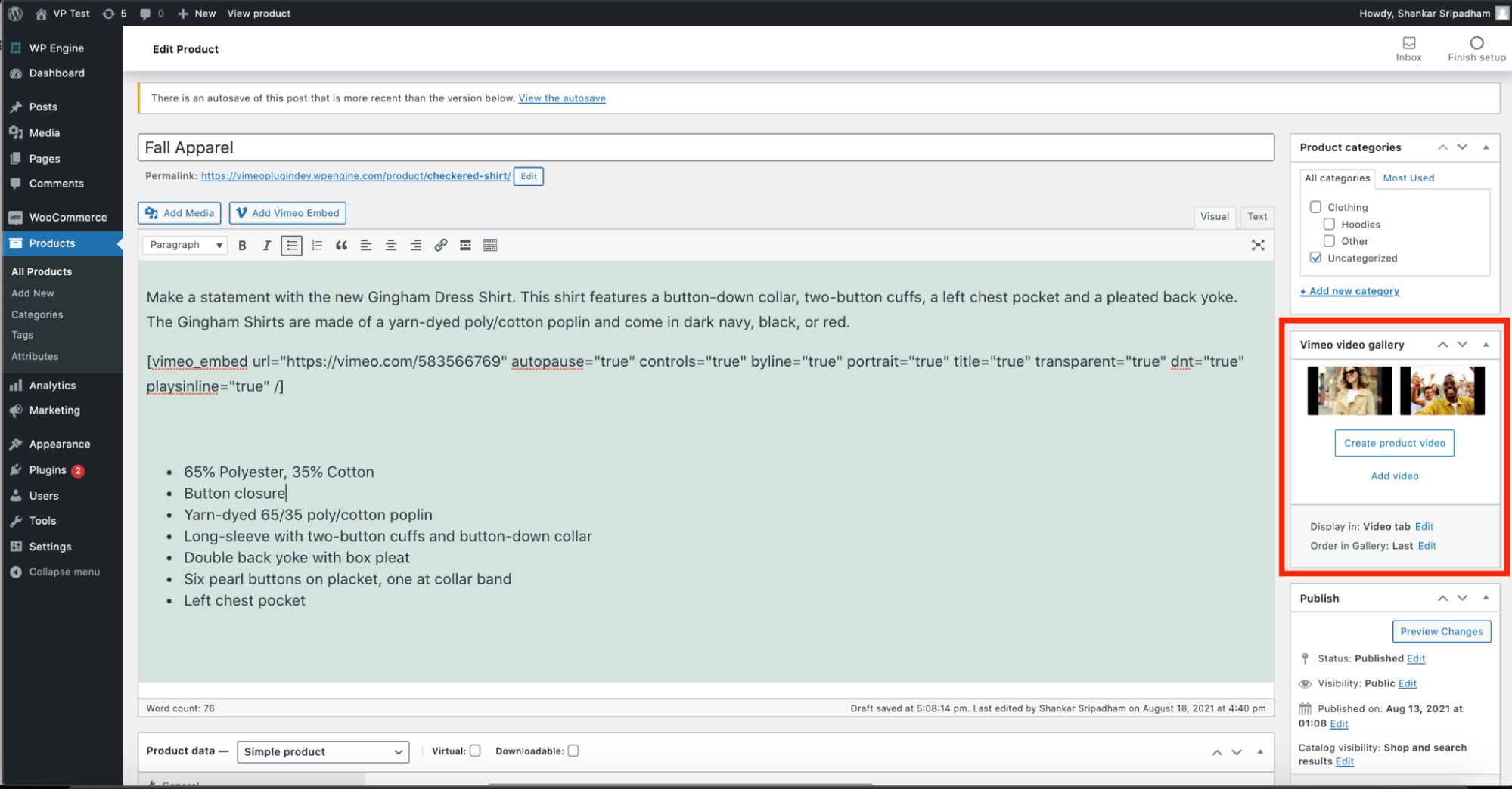Vimeo Plugin
Bring the power of video to your WordPress site and WooCommerce product pages by easily creating, uploading, and embedding videos to boost engagement …
Vimeo is the world’s leading all-in-one video platform that brings professional-quality video to all.
With the Vimeo plugin for WordPress and Woocommerce, you can easily create, upload, and embed powerful videos that engage audiences and inspire them to take action – no video experience or big marketing budget required.
Create a new video in just a few minutes right from your website or product pages. Either start with a customizable template from Vimeo Create, or select assets from your Woocommerce product pages to build something from scratch. Vimeo’s stock library offers a vast selection of imagery, reels, and music to choose from to make your brand pop.
Benefits
– Easily create high-impact videos with your own branding and product images to increase engagement & conversion
– Build more compelling web experience by uploading and embedding Vimeo videos from within your WordPress site and Woocommerce product pages
– Customize your video player on your WordPress site to showcase your brand
– Track insights to understand the impact of video on your pages and how customers are engaging with your content
– Repurpose high-performing videos across social media, email campaigns, and more to maximize impact
Installation
Upload the Vimeo plugin to your WordPress site, activate it and connect your Vimeo Account through the Vimeo Settings page.
Screenshots
FAQ
We use a secure oAuth connection to link your Vimeo account to your website. You can disconnect anytime by using the disconnect button in the Vimeo Settings.
If you don’t already have a Vimeo account, you can sign up for a free account here.
To upgrade your account please click here.
To learn more about Vimeo Create, see here.
It’s possible to customize the video player or change the video that is currently on your page.
To customize the video player – select the ‘Edit Video’ button on the Vimeo block. This will launch the player customization page where you can make edits to the player.
To change the video on the page – select the ‘Edit Video’ button on the Vimeo block. This will launch the player customization page. Select the ‘Back to Videos’ button (bottom left) and select a different video to embed.
The plugin does not currently support the ability to edit a video using Vimeo Create. If your video was created using Vimeo Create, login to your Vimeo account and make edits to your video using Vimeo Create within Vimeo. Once you have completed your edits, simply reopen WordPress and select the newly edited video.
To learn how to manually update your plugin, see this article.
To set up automatic updates for your plugin, see this article.
Changelog
1.2.2 – 2023-10-30
- Fix an issue where embedding a video using the Vimeo Upload and Create block was displaying an error
- Fix an issue where clicking the “Create product video” button when editing a WooCommerce product would take the user to video creation
- Fix an issue where adding the Vimeo shortcode to a WooCommerce product via the Add Vimeo Embed button, the video would not display in the frontend
1.2.1 – 2022-11-14
- Tested up to WordPress 6.1
1.2.0 – 2022-08-04
- Fix edit video button to always be visible
- Fix Auto Pause
- Fix JS error for latest version of WP
- Fix Gallery Slider on mobile
- Fix embedded video to be visible in product description
- Add settings that allow users to enable/disable the Vimeo Create & Upload Gutenberg Block, WooCommerce Integration & Shortcode
- Add option to adjust height of video
1.1.3 – 2022-05-04
- Fix compatibility issue with Avada theme WooCommerce Gallery
1.1.2 – 2022-04-25
- Fix Upload Video error (requires users to disconnect and reconnect Vimeo account from the Vimeo Settings page)
- Add option for editing Vimeo Create videos
- Fix PHP Warning on WooCommerce Gallery
- Improve video setting helper text
- Disable autoplay, play in background and video control settings when adding Vimeo videos to WooCommerce product gallery or tab
- Fix compatibility issue with Avada theme WooCommerce Gallery
1.1.1 – 2021-12-16
- Improve compatibility with WordPress versions 5.4 and newer.
- Update user onboarding video on Vimeo Setting page.
1.1 – 2021-11-05
- Improve Vimeo Create from the Vimeo Upload & Create Block to open to the Website tab.
- Improve block search by adding keywords (vimeo, video, gallery, player, maker, editor, embed) to the Vimeo Upload & Create Block.
- Improve video selection by adding a checkbox to videos in the Vimeo gallery to better identity selected and unselected videos.
- Improve user onboarding with updated FAQs on the WordPress repository plugin page.
1.0.1 – 2021-10-07
- Automatic Deployments from GitHub when creating a release.
1.0.0 – 2021-10-06
- Initial release