
Video Playlist For YouTube Plugin
Video Playlist for Youtube is a very nifty responsive video gallery plugin that helps you put videos and playlist wherever you need.
The plugin is highly customizable. You can adjust the width and height of each playlist, add your video, arrange videos using drag and drop, and much more. It also lets you add the title and description of each video.
There are two ways to create video playlists for YouTube.
1] Manual Video Playlist – Using this feature, the user can create unlimited video playlists using embed custom YouTube video URLs. Users can add the title and description for each video and arrange them in any order as per their requirements. They can also set playlist width and height, enable autoplay, and display video length.
2] YouTube Channels Video Playlist – Using these features, users can create unlimited playlists dynamically via shortcode generator and display YouTube channels videos in the playlist. Users can adjust several videos to display in the playlist from the YouTube channel and much more.
FEATURES OF VIDEO PLAYLIST FOR YOUTUBE:
* Create unlimited manual video playlists using embed youtube URLs.
* Add title and description for each video.
* Show Video length/duration.
* Drag and drop the video to arrange the order of the videos.
* Customize the playlist slider size using simply scrolling it.
* Display youtube channels’ videos.
* Autoplay Videos.
* Settings for display number of videos to show in the playlist.
* Generate dynamic shortcode for a playlist.
* Adjust the width and height features for each playlist.
* Create unlimited Video playlists.
Installation
Installation Steps
- Upload the folder to
/wp-content/plugins/directory - Activate the plugin through the ‘Plugins’ menu in WordPress
- Goto the
Video Playlistadmin Menu and create a playlist.
Screenshots
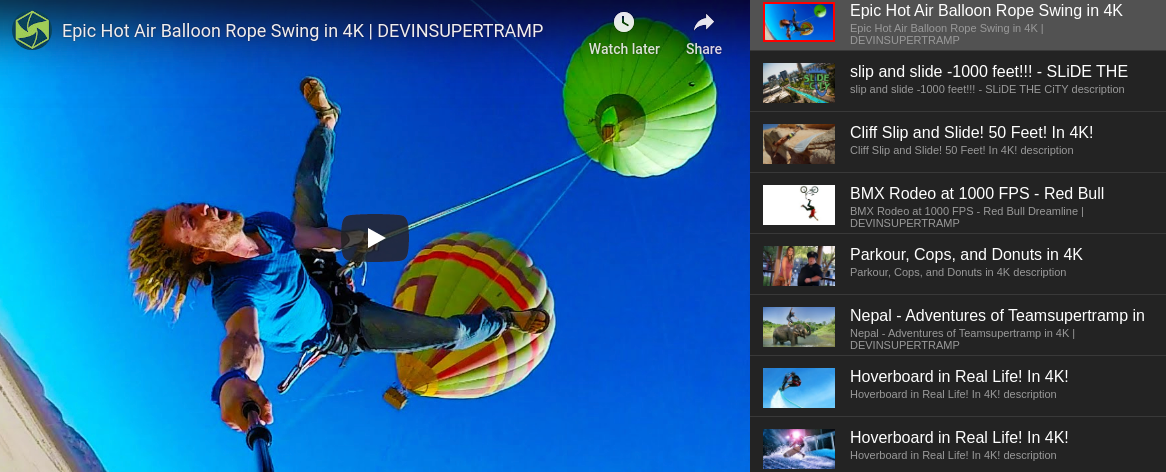
Preview Playlist gallery

Create a new manual playlist using embed youtube URLs
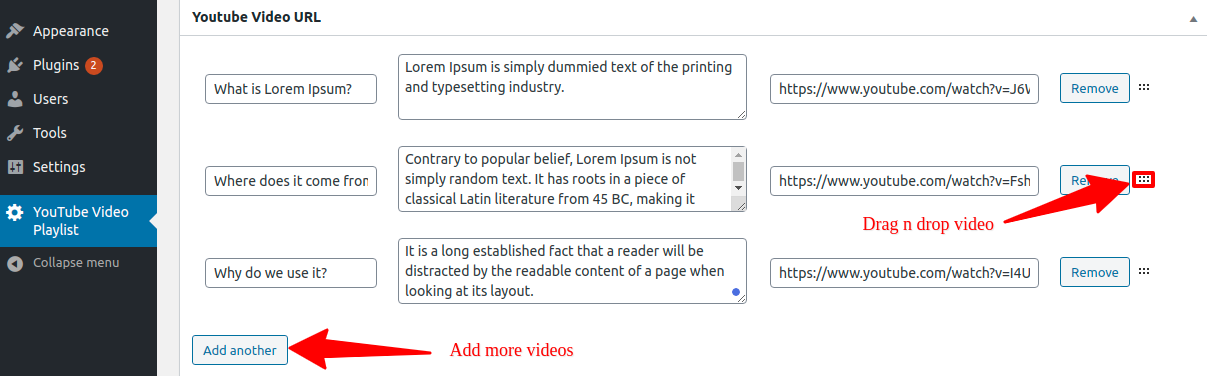
Drag n drop video and add more videos

Customize playlist size and display shortcode

Generate dynamic shortcode for display youtube channel videos

Enable Video length and autoplay

Enable YouTube API key

Help and Usage to configure API Key
FAQ
Go to the “Video Playlist” admin menu and create a new playlist.
Using shortcode, you can display it anywhere. You can find shortcode under “Video Playlist” menu once you create a playlist.
Open your playlist and go to the slider settings section where you can customize slider/playlist width and height.
To display video length you must have enabled API key in the YouTube API section in the setting page and checked the “show video length/duration” in the general setting tab.
Create an API key at https://console.developers.google.com/project
To create an API key, follow these steps.
1] Log into your Google account.
2] Prefer the link – https://console.developers.google.com/project
3] At the top bar, click “CREATE PROJECT” button to create a new project.
4] Once created, select that project and go to “API & Services”
5] Click “ENABLE APIS AND SERVICES” and enable “YouTube Data API v3” Service.
6] Once enabled the service, go to the “credentials” Menu and create an API Key.
7] Copy that key and paste it in the plugin settings page.
Please check the below steps.
1] Go to the plugin setting page.
2] Put the Channel ID, enter the number of maximum videos to show and set Width & Height for the playlist.
3] Once fill all field value then press button for generating shortcode. We can create multiple shortcodes using set different options value.
4] Place that shortcode anywhere you want to display a video playlist.
Changelog
6.2
- Stable Release
- Add Security rules.
- Fixed issues.
6.1
- Stable Release
- Add suggestion for description field.
- Gallery coloumn alignment.
6.0
Second Stable Release
5.0
Fixed – Minor issues.
4.0
Fixed – JavaScript error on pages without playlists
3.0
1] Developed playlist for display Youtube channels videos.
2] Auto Play Option.
3] Enable/disable video length/duration.
2.0
Implemented Video length on the video thumbnail in the playlist
1.0
First Stable Release