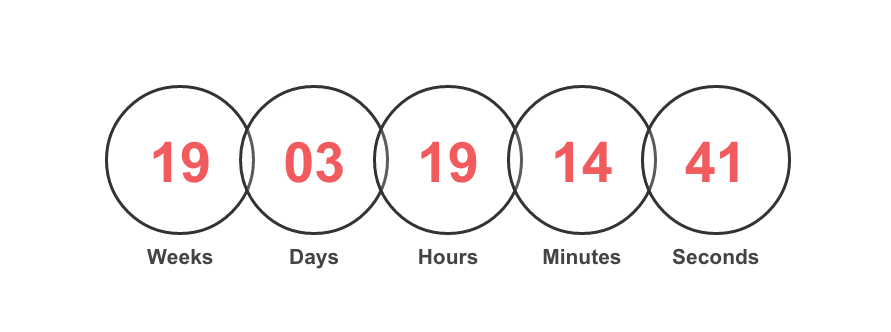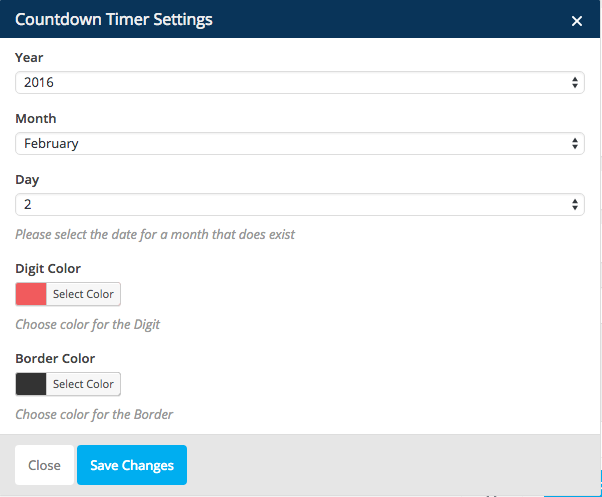VC Countdown Timer Plugin
Displays a Countdown Timer Circle in a page from Visual Composer Elements or as a shortcode.
VC Countdown Timer Displays a Countdown Timer in beautiful Circles in a page/post from Visual Composer Element or as a shortcode based on user’s input.
It can be used as a Custom shortcode if Visual Composer is not installed.
Installation
- Download “VC Countdown Timer” plugin
- Simply go to the Plugins page, then click on Add new and select the plugin’s .zip file which is “vc-countdown-timer.zip”.
- Alternatively you can extract the contents of the zip file directly to your wp-content/plugins/ folder
- Finally, activate the plugin.
Screenshots
FAQ
Installation Instructions
- Download “VC Countdown Timer” plugin
- Simply go to the Plugins page, then click on Add new and select the plugin’s .zip file which is “vc-countdown-timer.zip”.
- Alternatively you can extract the contents of the zip file directly to your wp-content/plugins/ folder
- Finally, activate the plugin.
Does it require to Visual Composer being Installed ?
Not necessarily. You can use it as a custom Shortcode.
Is there any shortcode to use it in a page or post ?
Yes. Put the shortcode [ct_countdown year=”” month=”” day=”” digit_color=”” border_color=””] with these attributes as number of year, month and day.
For instance, [ct_countdown year=”2019″ month=”1″ day=”10″ digit_color=”red” border_color=”#000″]
You can either use color names or color hex codes for the color attributes.
Changelog
1.2
- Fixed some issues with jQuery noconflilct of WordPress.
- Improved the installation documentation for users.
1.1
- Couple of css changes for the title and numbers to align center.
1.0
- Initial release