
Upsell Order Bump Offer for WooCommerce – Increase Sales and AOV, Upsell & Cross-sell Offers on Checkout Page Plugin
The All-In-One Solution to Increase Sales and Boost AOV with WooCommerce Upsell Order Bump on the Checkout Page.
UPSELL ORDER BUMP OFFER FOR WOOCOMMERCE IS AN UPSELLING PLUGIN THAT LETS THE MERCHANTS SHOW UPSELL AND CROSS-SELL OFFERS ON THE CHECKOUT PAGE TO BOOST AOV AND INCREASE SALES
The Upsell Order Bump plugin facilitates store owners to make special offers exclusively on their checkout page, enabling them to increase their conversions and Average Order Value. The offer gets added to the customer’s existing order in just a single click, which enables them to order bump upsell.
Show your customers an exclusive offer deal at an unbelievable price at the very moment that they are checking out.
Relevant offers can be set for specific targets with WooCommerce Order Bump which ensures customer satisfaction and thus results in improved sales improvements.
Upsell Order Bump Demo | Documentation | Contact Us
Salient Features Of The Order Bump Upsell Plugin
1) Bump Offers Across The Website: The admins can now incorporate bump offers across the website as per their requirements, using this [wps_bump_offer_shortcode] shortcode. This increases the accessibility of the bump offers, further increasing the overall user experience.
2) Set Custom Order Success Page: The WooCommerce Order Bump plugin is taking customization and personalization to a whole new level. The admin can now customize and make their very own order success page. You can do this by creating a page.
3) Special WooCommerce Bump Offer On the Checkout Page: The WooCommerce order bump plugin provides a unique form of a well-timed offer as a checkout bump. This can also be a one-time exclusive offer that allows the customers to purchase things at a well-valued price.
4) Just a Precious Single Click to Accept the Offer: The Upsell Order Bump offer can be accepted in just a single click in which the customer can simply tick the checkbox to add the offer to their existing order.
5) WooCommerce Upsell Popup: You have the choice to display the sales pop-up screen of the WooCommerce order bump product image or title at the checkout page thanks to the WooCommerce upsell popup feature. You can choose whether to display an upsell popup or not using the radio button.
6) Category-Based Offer Triggering: Using the Order Bump Plugin, you can trigger your WooCommerce checkout upsell offers based on the target category of products. Setting up the target category saves a lot of time from adding individual products as targets and you can set up related upsell offers that will show up for the right category.
7) Smart Order Bumps Offer Scheduling: Utilize the smart offer WooCommerce feature, and schedule order bumps for specific weekdays which can make them exclusive and available only for that set time.
8) Product-Specific WooCommerce Order Bump Offers: Each of your WooCommerce Order Bumps can be designed and customized differently and specifically according to the offered product.
9) Template Customization with Live Preview: Merchants can customize upsell order bump offer and view Live Preview at the same time. Live Preview is available for Template, Design, and Content. Live Preview Customization helps in creating appealing Order Bumps for your WooCommerce store.
10) Multiple Locations on the WooCommerce Checkout Upsell page: The additional offers can be displayed in multiple locations on the WooCommerce Upsell after the Checkout Page. You can display them as “Before Order Summary”, “Before Payment Gateways”, “After Payment Gateways”, and “Before Place Order Button”.
11) Choose the Background Color of the Bump Offer Box: Customize the background color of the WooCommerce bump offer box as per your liking using the background color feature. Make the offer as attractive as you can by choosing the righteous color combinations and elevate your AOV
12) Sandbox Mode: Our WooCommerce Order Bumps plugin has Sandbox mode that gives you the ability to Live Preview and Customize the Order Bump Offer layout and modify every element before making it Live.
13) Responsive Order Bumps design: The WooCommerce order bump offers are completely responsive for every type of device no matter whether it is a Desktop, Mobile, or Tablet.
14) Behavioral Reporting: Merchants can analyze the customer behavior for every individual order bump offer. With this behavioral report, a merchant can check the number of times a particular offer was viewed, accepted, or removed from the cart.
15) WooCommerce Upsell Order Bump and Cross-sell Sales Report: With the WooCommerce Order Bump Sales Report, a merchant can track the sale of the products that were sold as a bump offer. It lets you track the sale of those products for a specific time and also enables you to track the sales as per individual products and product categories.
16) Major Product Types Support: The WooCommerce Order Bumps plugin comes with full compatibility with simple, variable, and subscription product types. This increases the range of product offerings that you can provide to your customers.
17) Enable Permalink On WooCommerce Upsell Product Title And Image: By enabling the permalink option from the Global Settings your customers can view the bump offer product in detail. Customers can click either on the product title or the product image of the WooCommerce bump offer product on the checkout page.
18) Add a Custom Image: Upsell order bump offer for WooCommerce enables the admin can change the default order bump offer product image from the funnel setting and replace it with a custom image.
LIVE DEMO OF UPSELL ORDER BUMP OFFER PLUGIN
WITH THE WOOCOMMERCE ORDER BUMP PLUGIN YOU CAN:
- With the help of shortcode [wps_bump_offer_shortcode], admins can showcase bump offers wherever they want across the website.
- Admins also get access to three free templates to utilize.
- Create special upsell smart offers WooCommerce on the checkout page.
- Customize responsive bump offer design specifically according to your WooCommerce upsell products.
- Grow your average order value and customer satisfaction rate.
- Skip bump offers if the offer product is already added to the cart.
UPSELL BUMP PLUGIN COMPATIBILITIES
Upsell Order Bump is fully compatible with WooCommerce High-Performance Order Storage (HPOS).
Compatibility with the Ultimate Gift Cards for WooCommerce plugin that allows your customers to redeem their gift cards.
Compatible with the One Click Upsell Funnel For WooCommerce Free & One Click Upsell Funnel For WooCommerce Pro which allows customers to increase average order value (AOV).
Compatible with the Subscriptions For WooCommerce which allows to create upsell offers on subscription products.
WPML Multilingual Support for the local language translation
Compatible with CheckoutWC which provides users with optimized checkout templates that will help users improve their conversion rates.
What Premium Version Of WooCommerce Order Bump Offers
1) Merchants can now show WooCommerce order bumps on the cart page as well. They can also position the order bumps as per their requirements.
2) Display the sales pop-up screen of the WooCommerce upsell product image when the customers are exiting your website.
3) Show the WooCommerce order bump recommendations on the cart page.
4) Create WooCommerce order bumps and offer a cart funnel for simple, variable, and subscription products.
5) Merchants to customize the template design according to their requirements.
6) Boost conversions and elevate sales by using a countdown timer on smart offers WooCommerce.
7) A/B Test order bump offers and see which bumps are working in their favor and which ones are not meeting the requirements of their WooCommerce store.
8) Take your order bump offers to the next level with the “WPS Frequently Bought Together” feature. Showcase a section showing “frequently bought” products and motivate the customers to make a purchase!
See What Heel Holland Fotografeert Is Saying About The Upsell Order Bump Plugin
We saw an instantaneous increase in the conversion rate after we utilized the Upsell Order Bump Offer plugin by WP Swings. See Upsell Order Bump Case Study
SUPPORT
If you need support or have questions, kindly use our online chat window here or connect with us and then Generate a ticket.
If our documentation doesn’t contain the solution to your problem, you can visit the WP Swings Forums Community
Create and Revamp your eCommerce store with WooCommerce Services
Get Huge Discounts on WooCommerce Upsell Order Bump Offer plugin during Christmas Sales 2023 – Get More Offers
Installation
Automatic Installation
Automatic installation is the easiest option handled by WordPress. Follow these steps for automatic installation:
Type “Upsell Order Bump Offer for WooCommerce” and hit on Search Plugins. Once you find ‘Upsell Order Bump Offer for WooCommerce’ by WP Swings you can view the details about it such as the point release, rating, and description. One can install it, simply by clicking “Install Now”.
Manual Installation
Manual installation of the plugin is another option to install the plugin in the seller’s WordPress environment. The manual installation method involves downloading our Upsell Order Bump Offer for WooCommerce Extension and uploading it to the web server via their favorite FTP application. The steps for manual installation are as follows:
1) Upload the Upsell Order Bump Offer for WooCommerce folder to the /WP-content/plugins/ directory.
2) Activate the plugin through the ‘Plugins’ menu in WordPress.
Screenshots

Order bump
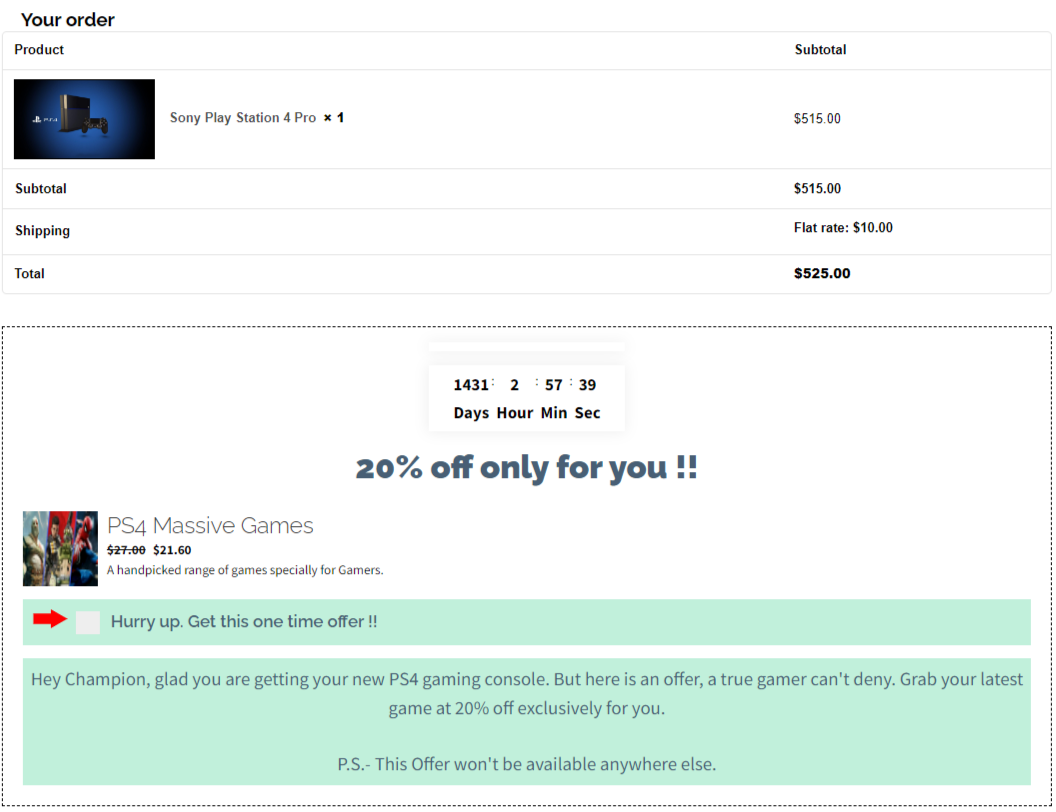
Order bump for variable product

Popup to select variations of offer product

Target Products and Category
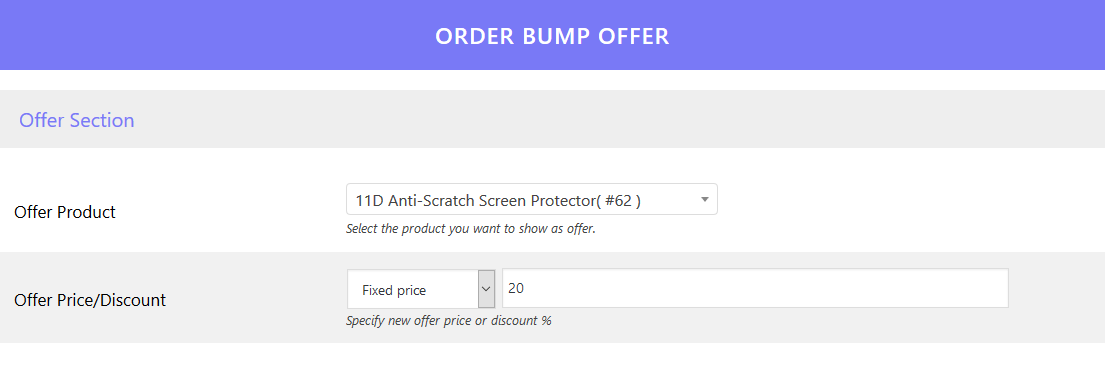
Offer Product

Predefined Templates

Design Customization with Live Preview

Content for Order Bump

Order Bump Listing

Global Settings

Order with accepted Order Bump

Behavioral Analytics: Check the performance of each Order Bump

Sales Report by date: Check Order Bump sales for a set time
FAQ
Yes, you can add more than one template with different designs and colors. In the free version, we have provided two free templates and in the premium version more than 8+ templates have been added, and more are coming soon.
If you want to make or build your template with us, you can connect to our support team as template designs convert your sale
In the offer appearance of order bump you can show offers in two types, one is simple to offer in a static format and the other is in the form of a pop-up. Whatever suits your users you can use as per need. This Simple Offer feature is only available in the premium version of the plugin
After activating the CheckoutWC plugin, then go to our Global settings and
Go to “Offer Location”, set any setting (Prefer “Before Payment Gateway” or “After Payment Gateway “) and then save once.
Now, you can use the Order Bump with the CheckoutWC plugin.
That’s a query that helps us to make it much better now. Although it appears impossible, we have managed to make it compatible with all of the available themes. We have tested our plugin with a large number of themes, and several customers have reported success. In any case, if your theme is incompatible, we would be grateful if you could inform our team so that we could check the compatibility.
The upsell order bump plugin can be useful to all the store owners on WordPress and WooCommerce who are in search of increasing AOV and sales of their stores whether they are
- Bloggers
- E-book Sellers
- E-Commerce Owners
- Small and larger-scale businesses
- Retailers
- Trainers
Everyone…
Follow these steps to create an order bump with our plugin:
1) Navigate to your WordPress dashboard > Order Bump and click on the Order Bump List section.
2) Click on the “Create New Order Bump” button in this section.
3) Name your bump offer, select the target product, and target category, and schedule your offer for specific days accordingly
4) Add your offer product and discount.
5) Select the offer template and customize the design and content as you want.
6) Make the funnel Live and save changes.
If your order bump offers are not displaying on your site, make sure:
1. Your Order Bump offer is Live and not in sandbox mode.
2. You have added the correct target product or target category product in the cart.
3. Your Order Bump Schedule is set to Daily or for the correct weekday that you are checking.
Yes, the offer templates are fully customizable. Admin of the site can change the following as per their needs.
- Offer Design
- Offer Size
- Offer Content
- Background color
- Text size
- Text color
- Timer of urgency
- Arrow pointer
For a Variable Offer product as soon as the customer ticks the checkbox to accept the offer, a variation pop-up will appear with respective variations, variation product images, and offer prices.
Yes, in the premium version of WooCommerce order bump, you can show more than one bump at a time. To set that go to Global settings and set the number of bumps you want to show like 2,3 or more.
Yes, you can change the location of the Order Bump Offer on the Checkout page. Here is the list of the available locations:
- Before Order Summary.
- Before Payment Gateways.
- After Payment Gateways.
- Before Place Order Button.
In this case, you can skip the bump offer. To do this, go to the “Global Settings” of our WooCommerce bump offer plugin. There you’ll find a feature named “Skip for Same Offers.” Click on the dropdown in front of it and select Yes and save changes. Now if a customer has added an order bump offer product in his cart, the plugin won’t show them the same product as the WooCommerce bump offer.
In this case, you get two options. Either remove or keep the offered product in the customer’s cart. To do this, you need to go to the Order Bump Upsell plugin’s ‘Global Settings’ > ‘Offer Target Dependency’ feature, you’ll see two options here:
“Remove offer when target product is removed” – As the Target product is removed the offer product associated with the target will also be removed from your customer’s cart.
“Keep offer when target product is removed” – As the Target product is removed the offer product associated with the target will be converted into a normal product in your customer’s cart.
Yes, our plugin supports Simple, Variable, and Subscription products.
Yes, we have Order Bump – Behavioral Analytics that shows Individual Order Bump Performance metrics such as View Count, Success Count, Offer to Accept Count, Offer to Remove Count, Conversion Rate, and Total Sales. With the help of these metrics, you can easily figure out how your Order Bumps are performing and make changes accordingly.
Please visit WooCommerce Order Bump Knowledge Base
Changelog
2.3.4 – Released on 20 June 2024
- New: New Template For the Bump Offer
- New: Compatibility with WP (6.5.4) and WC (9.0.0)
2.3.3 – Released on 15 May 2024
- Fixes: Offer not show “Before Payment Gateway” location on checkout.
- New: Compatibility with WP (6.5.3) and WC (8.9.0)
2.3.2 – Released on 03 May 2024
- New: Compatibility with WP (6.5.2) and WC (8.8.3)
- Added: Banner Image in Overview Section
2.3.1 – Released on 12 March 2024
- New: AB testing.
- Support: Compatibility Latest WP (6.4.3) and WC (8.6.1)
- Fixes: UI/UX of admin backend.
- Added: Adding subscription notices.
2.3.0 – Released on 19 January 2024
- New: Shortcode for order bump.
- New: New template For order Bump
- New: Compatibility With Latest WP(6.4.2) and WC(8.5.1)
2.2.9 – Released on 07 December 2023
- Support : Compatibility With Latest WP(6.4.1) and WC(8.3.1)
- Support : Compatibility With Cart and Checkout Block.
2.2.8 – Released on 08 November 2023
- Enhancement: Work Of the all Popup (PRO)
- New: Compatibility with WP(6.3.2) and WC(8.2.1)
2.2.7 – Released on 29 September 2023
- Fixes: WC Session Issue On Creating Order Manually.
- Support: HPOS Compatibility.
- Support: Compatibility With Latest WP(6.3.1) and WC(8.1.1)
2.2.6 – Released on 28 August 2023
- New: Set any page as an order success page.
- Fixes: Issue with the Divi theme.
- New: Compatibility with WP(6.3.0) and WC(8.0.2)
2.2.5 – Released on 8 August 2023
- New : Compatibility with WP[6.3] and WC[8.0.0]
- Fix: Issue regarding the Recommendation popup
2.2.4 – Released on 20 July 2023
- New: Compatibility with latest WP(6.2.2) and WC(7.9.0)
2.2.3 – Released on 07 June 2023
- New: compatibility with latest WP(6.2.2) and WC(7.7.2)
- New: Compatibility with Checkout WC
- Fixed: Enhancement work of template
2.2.2 – Released on 28 April 2023
- New: Compatibility with Latest WP(6.2.0) & WC(7.6.1).
- Fixes: Minor bug fixes over the checkout page.
- Enhanced: Change the popup set to the radio button- global.
2.2.1 – Released on 29 March 2023
- New: WPML Compatibility.
- New: Compatibility with latest WP(6.1.1) and WC(7.5.1).
- Fixes: Pop-up Issue on the checkout page.
2.2.0 – Released on 01 March 2023
- New: Compatible with the latest WP (6.1.1) and WC (7.4.1)
2.1.9 – Released on 31 January 2023
- New: Compatible with the latest WP and WC
2.1.8 – Released on 23 Dec 2022
- New: Compatible with the latest WP and WC
2.1.7 – Released on 25 Nov 2022
- Enhancement: Changed the Countdown Offer Location on Admin Setting.
- Enhancement: Show pro features in a free version with an upgraded label [Appearance section].
- New: To Change the Offer Price size and color individually.
- New: Compatible with the latest WP and WC
2.1.6 – Released on 11 Oct 2022
- Fix: Decimal Point Issue Of Product Price.
- Fix: Issue Of Offer Price Format.
- Fix: Improved the compatibility with PHP 8
- New: Compatible with the latest WP and WC
2.1.5 – Released on 05 Sept 2022
- Fixed: No discount Price Feature
- Fixed: Theme Compatibility.
- New: Minor Bug fixes and Enhancement
- New: Compatible with the latest WP and WC
2.1.4 – Released on 12 July 2022
- New: Minor Bug Fixes
- New: Compatible with the latest WP and WC
2.1.3 – Released on 08 July 2022
- New: Minor Bug Fixes
- New: Compatible with the latest WP and WC
2.1.2 – Released on 29 April 2022
- New: Offer background color now customizable
- New: Minor Bug Fixes
- New: Compatible with the latest WP and WC
2.1.1 – Released on 08 April 2022
- New: Some substantial changes across different areas of the plugin.
- New: Minor Bug Fixes
- New: Compatible with the latest WP and WC
2.1.0 – Released on 30 March 2022
- New: Some substantial changes across different areas of the plugin.
- New: Minor Bug Fixes
- New: Compatible with the latest WP and WC
2.0.2 – Released on 21 Jan 2022
- New: Notice display of current version for WP Swings
- New: Minor Bug fixes
- New: Compatible with the latest WP and WC
2.0.1 – Released on 6 Dec 2021
- Variation products bug fix
- Role-based skip order bump
- Single product page link
- Delete data on uninstall
- Custom product image
2.0.0 – Released on 03 Nov 2021
- Bug Fixes
- Compatibility with Subscriptions For WooCommerce
- Compatibility with MWB Role Based Pricing for WooCommerce
- Compatibility with Ultimate Gift Cards For WooCommerce
1.4.3 – Released on 16 Sep 2021
- Improved: Compatibility with latest WP(5.8.1) and WC(5.6.0)
1.4.2 – Released on 19 December 2020
- Improved: Compatibility with latest WP(5.6) and WC(4.8.0)
1.4.1
- Improved: Compatibility with latest WP(5.5.3) and WC(4.7.0)
- Improved: Onboarding handling.
1.4.0
- New: Compatibility with Subscription products.
- New: Order Bumps Reporting and Behavioral Analytics.
- Improved: Better Security and Performance.
- Other: Issues and Bugs Fixed.
1.3.0
- New: Compatibility with the latest WordPress and WooCommerce.
- Other: Issues and Bugs Fixed.
1.2.0
- New: Select Offer Price format for Order Bumps
- New: Apply Global Custom CSS and Global Custom JS
- New: Added Compatibility with popular Checkout plugins
- Improved: Design Compatibility with popular themes
- Improved: Schedule Order Bumps on Multiple Weekdays
- Other: Issues and Bugs Fixed.
1.0.1
- Improved: Added multiple themes compatibility.
1.0.0
- First version