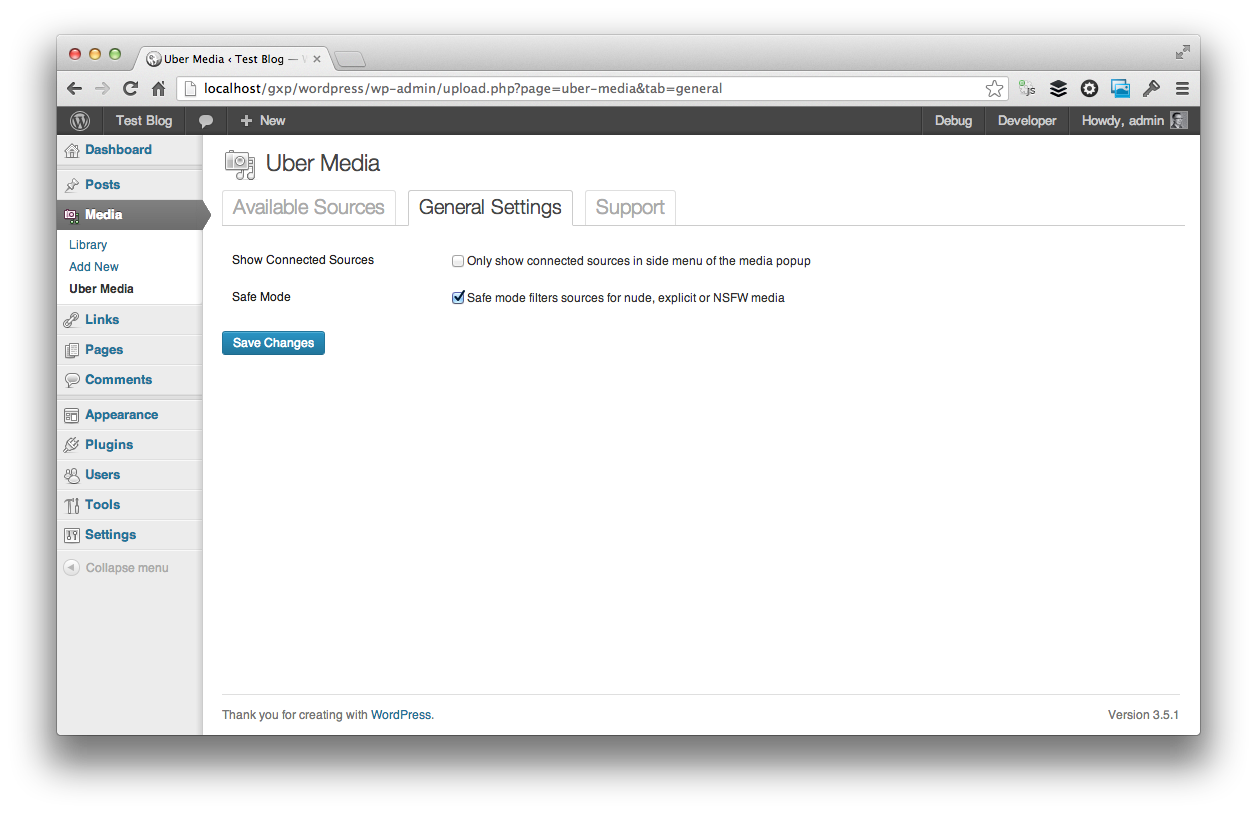Media Manager Plus Plugin
Upgrade the WordPress Media Manager and add support for Flickr, Instagram, 500px, Facebook etc.
Media Manager Plus is a standalone plugin built, maintained & operated by the friendly folks over at MachoThemes
The Media Manager Plus WordPress plugin upgrades the new WordPress Media Manager with support for
third party services such as Flickr, Instagram, 500px and Dribbble out of the box. Fully integrated
with WordPress you don’t even need to leave the Media Manager to authenticate with a third party service
and start adding images to your site in seconds.
Media Manager Plus Features:
- Easily insert images into your posts and pages via the WordPress Media Manager
- Built in OAuth authentication for security and ease of use
- Simple intuative interface
- Deep integration with WordPress and the WordPress Media Manager
- Full support for captions, alignment and links
- Built in “Safe Mode” (for filtering NSFW, nude or explicit images)
Currently supported services:
- 500px
- Behance (Premium)
- DeviantArt (Premium)
- Dribbble
- Dropbox (Premium)
- EyeEm (Premium)
- Facebook (Premium)
- Flickr
- Forrst (Premium)
- Picasa (Premium)
- Twitter (Premium)
Installation
Simple Install
- Login to WordPress and go to Plugins > Add New > Upload
- Upload media-manager-plus.zip and activate
- Access Media Manager Plus settings from the “Media” menu
Manual Install
- Upload the media-manager-plus folder to your /wp-content/plugins/ directory.
- Activate the plugin through the ‘Plugins’ menu in WordPress.
- Access Media Manager Plus settings from the “Media” menu
Screenshots
FAQ
In the WordPress admin you can navigate to Media > Media Manager Plus and disconnect any sources you wish in the
“Available Sources” tab.
In the WordPress admin you can navigate to Media > Media Manager Plus and check the Show Connected Sources setting
in the “General Settings” tab.
Changelog
1.4.5 (2019.10.10)
* Disabled Extensions tab
* Fix translation strings
1.4.4 (2019.09.12)
- Update links
- Fix undefined notice
- Update texts
- Translation ready
1.4.3 (2014.02.05)
- [Fixed] Flickr connection issue due to API HTTPS change
1.4.2 (2014.07.08)
- [Fixed] Script loading errors, fixing conflicts with other plugins
1.4.1 (2013.09.09)
- [Fixed] OAuth util error
1.4 (2013.01.04)
- [Fixed] OAuth function and class name clashes
1.3 (2013.08.09)
- [New] 500px and Flickr license filter settings
- [Changed] Lots of “under the hood” improvements
- [Fixed] Bugs
1.2 (2013.06.20)
- [New] Support for Premium Extensions
- [New] Post-upgrade splash screen
- [New] Cmd (Ctrl) + Click to select and insert multiple images
- [New] WordPress v3.6 compatibility
- [Changed] Lots of other small UI tweaks
- [Fixed] Bugs
1.1 (2013.05.10)
- [Changed] Changed name to “Media Manager Plus”
1.0 (2013.04.10)
- Initial release