
Text Message SMS Plugin Plugin
Text Message by Biz Text lets your website receive and send text messages. Reply to text messages from a PC or forward messages to your mobile phone.
The Text Message SMS Plugin by Biz Text lets your website receive and send text messages (SMS). You can reply and send text messages from your PC through WordPress or from your mobile phone. No Twilio account is needed.
The Text Message SMS Plugin requires an affordable, no-contract, cancel any time Biz Text plan, see our plan at Biz Text Solutions. A Biz Text plan allows you to choose a ‘Biz Text Number,’ to display on your website, allowing you to receive and send text messages.
When your website visitors send you a text, you can reply to those texts through your WordPress dashboard or forward those text messages to one or more mobile numbers. You can reply to texts from your mobile phone and your website visitors will never see your personal cell phone number.
You can also send texts from WordPress to a mobile number that has not texted you first. Your Biz Text Number can handle voice calls too, so you don’t need a landline number, nor do you need to display your mobile phone number to send and receive text messages.
The Text Message SMS Plugin makes it easy for you to display your Biz Text Number on your website. Choose from link or button styles for your texting options, and only your mobile visitors will see the option to text you, your desktop visitors will see your regular website.
Key Features
- Receive, Reply, and Send Texts from your WordPress website
- Display your Biz Text Number with a Button or Link by shortcode or widget
- Fix in position your Button or Biz Text Icon on your website
- Assign Biz Text Admin role to user or custom capability to other roles to access plugin settings
Integrations, Other Biz Text Plugins
To let your desktop visitors send you a text through a contact form that allows email as well, install the Text Message Contact Form Plugin.
Already have a contact form? Use our Text Message SMS Extension for Contact Form 7 to Integrate SMS with Contact Form 7. Receive and Reply by Text or email when a visitor sends you a message.
Send order Text notifications from your WooCommerce Store with our Text Message SMS Extension for WooCommerce
HOW IT WORKS – SEND AND RECEIVE TEXT MESSAGES
- Choose a ‘Biz Text Number’, a local number, and display it on your website
- Your Biz Text Number lets you receive text messages
- Reply to texts received from your PC through your WordPress dashboard or forward texts to your mobile phone
- When you reply to texts from your personal mobile phone, your personal number is never seen by your visitors
- Affordable, no-contract, cancel any time Biz Text plans available now, see our plans at Biz Text Solutions
- Send a text to a single contact or group of contacts
- Add groups with selected contacts
- Less phone calls, better service, change your business forever
To Sign Up
Visit our page Biz Text Solutions for information on the simple plan for your business needs and learn more.
Installation
Upload Manually
- Upload the entire text-message folder to the /wp-content/plugins/ directory
- Activate the plugin through the Plugins screen (Plugins > Installed Plugins).
You will find Biz Text menu in your WordPress admin screen.
To learn more, have a look at Biz Text Solutions
Screenshots
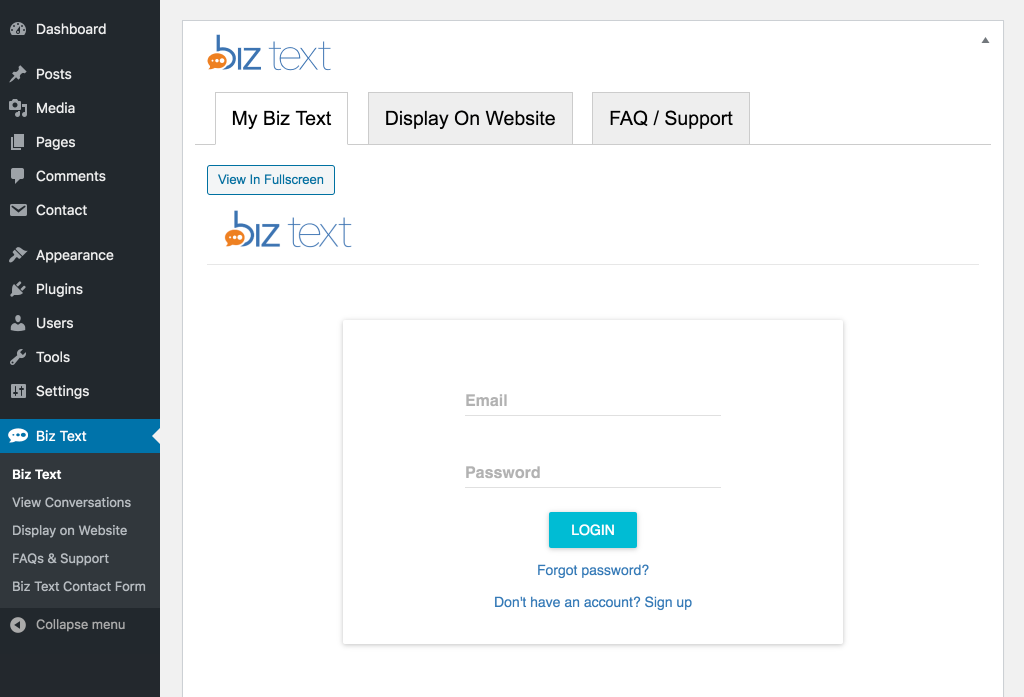
Login To Plugin - Login with your existing Biz Text account or click on a link to sign up for a new Biz Text account screenshot-1.(png|jpg|jpeg|gif).

PC Texting Dashboard - Reply to text messages you receive from a Texting Dashboard on your PC desktop or laptop screenshot-2.(png|jpg|jpeg|gif).
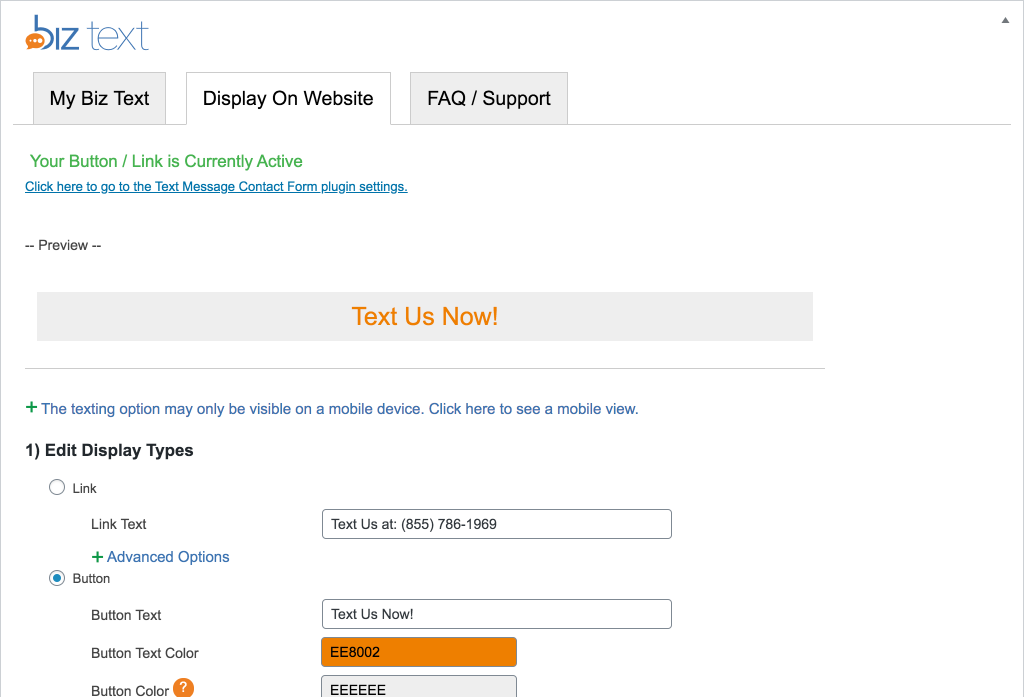
Display On Your Website - Easy to use interface to style how your Biz Text Number will be displayed on your website for a link and or a button screenshot-3.(png|jpg|jpeg|gif).
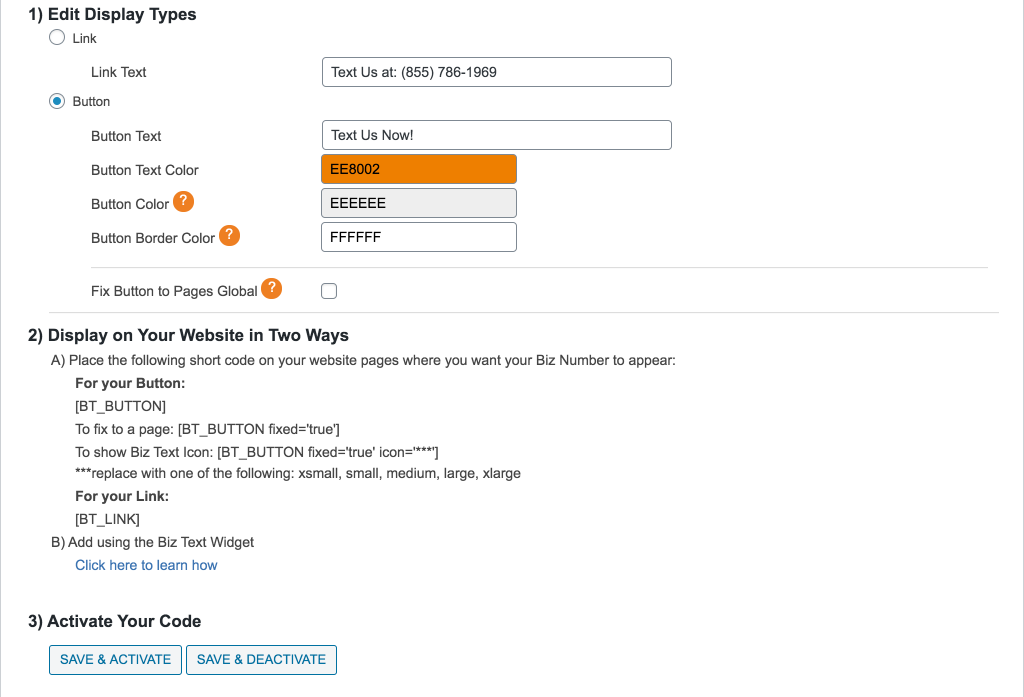
Three easy steps to displaying your Biz Text Number and receiving texts in minutes screenshot-4.(png|jpg|jpeg|gif).
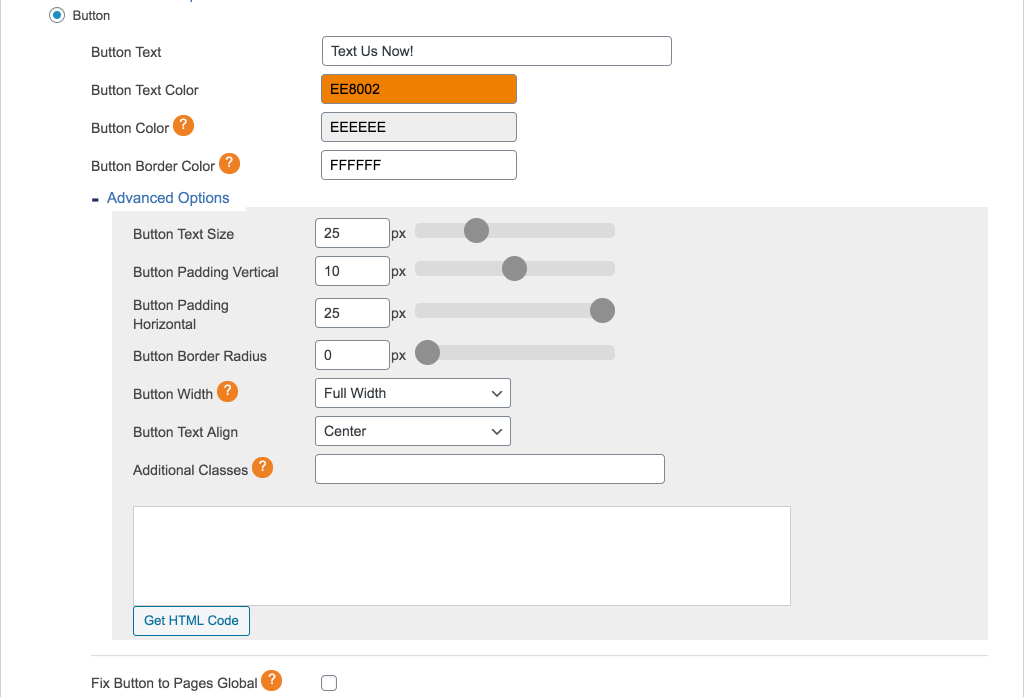
Advanced Styling Features - Add more style to your Biz Text Number with our advanced options or use your existing website styles screenshot-5.(png|jpg|jpeg|gif).
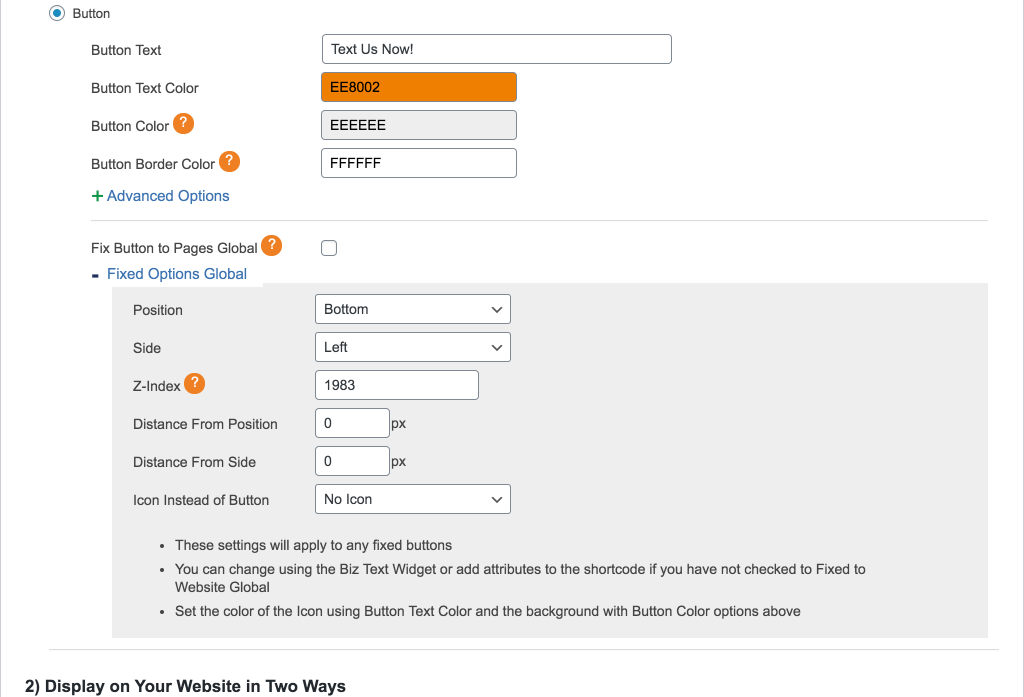
Fix Button or Icon to Page - Set the location to have your button or choose to have the Biz Text Icon screenshot-6.(png|jpg|jpeg|gif).
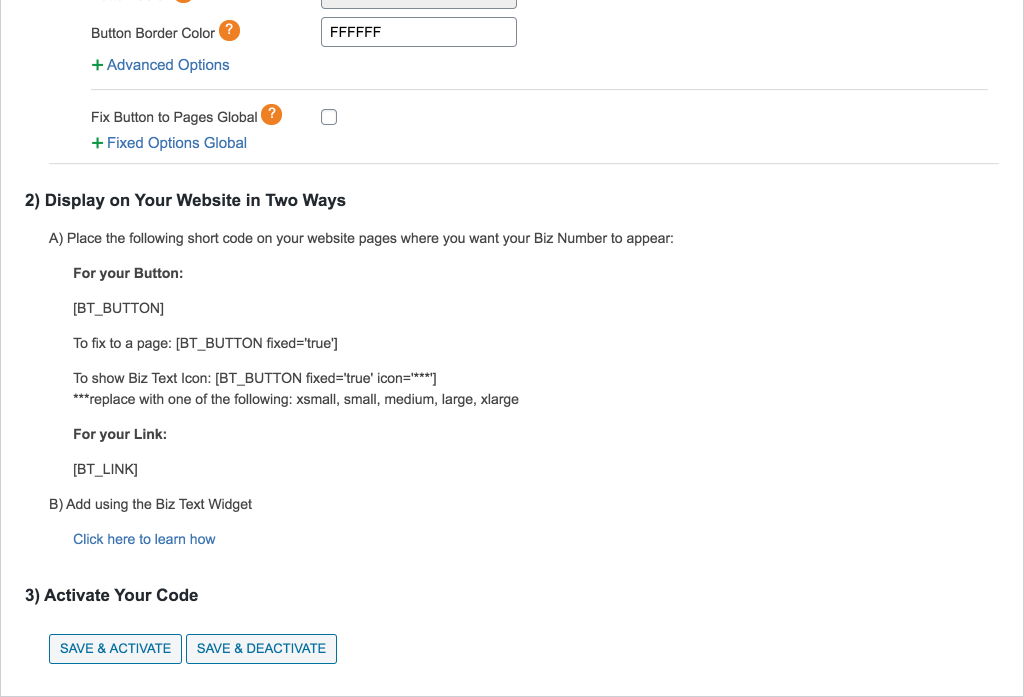
Display on Website - Use shortcode or Biz Text Widget screenshot-7.(png|jpg|jpeg|gif).
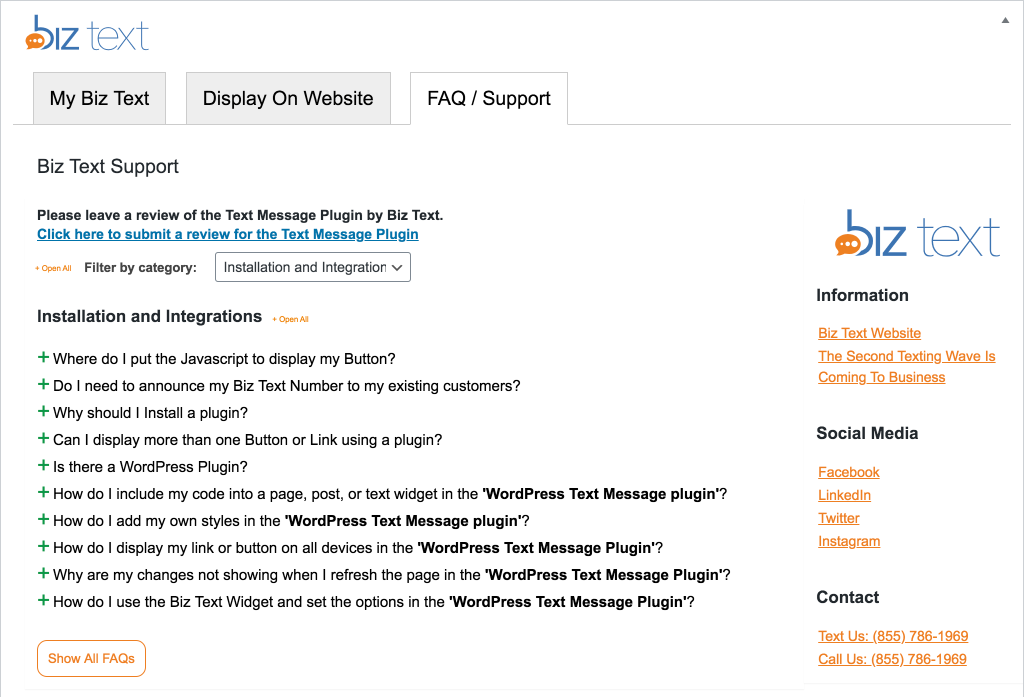
FAQs and Support - Have your questions answered your get more support screenshot-8.(png|jpg|jpeg|gif).
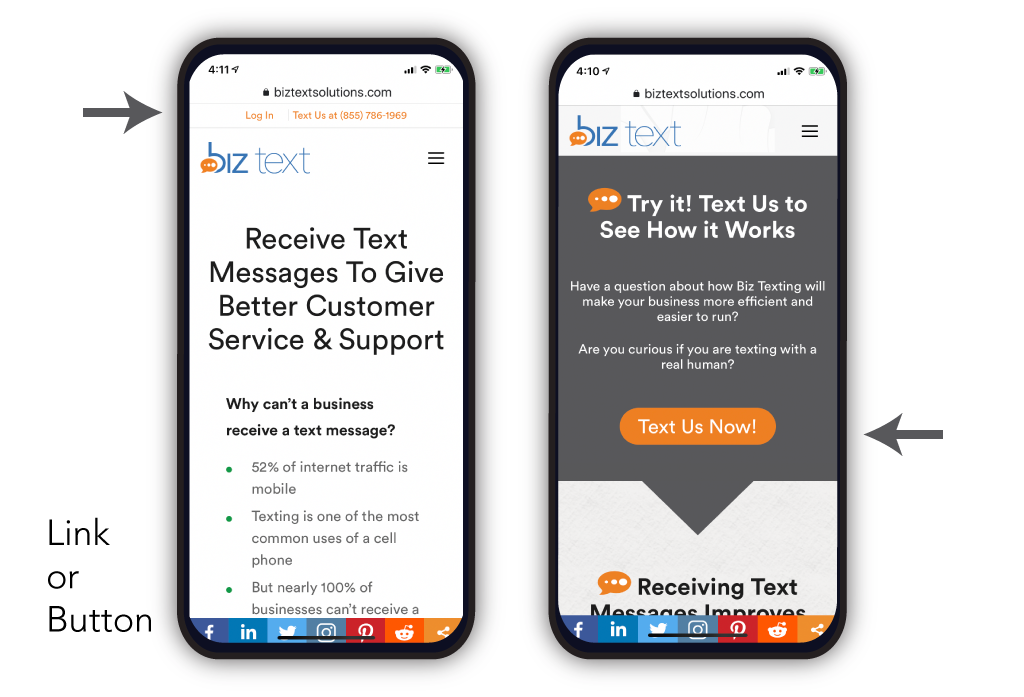
Displaying Your Biz Text Number - Show as a button and or link on your website screenshot-9.(png|jpg|jpeg|gif).
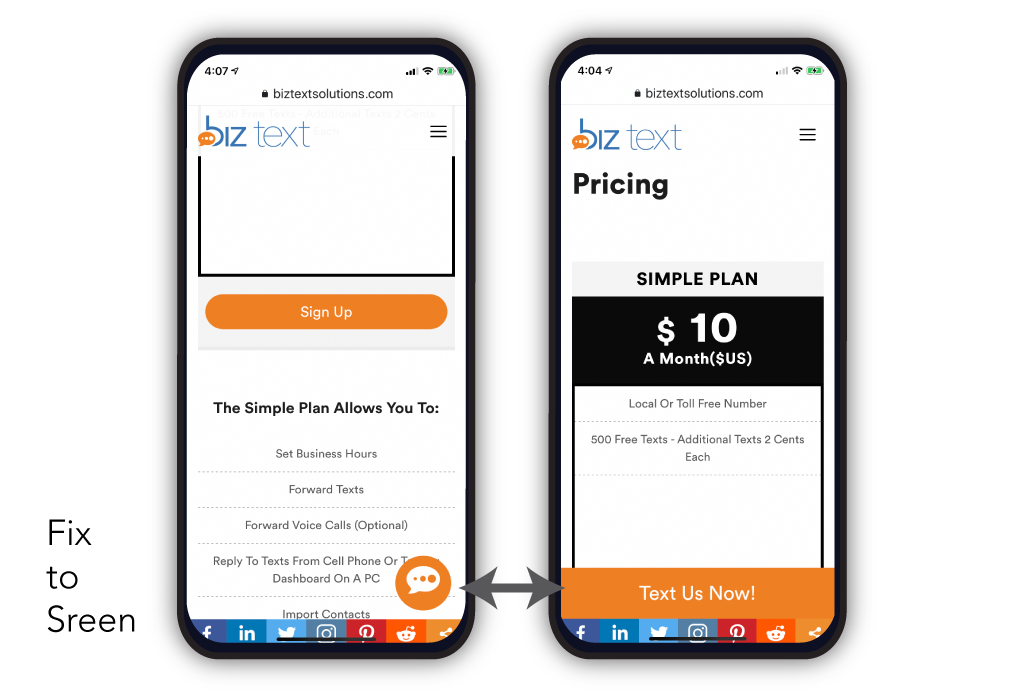
FAQ
- Sign up for a Biz Text plan. Visit Biz Text Solutions for information
- Install and activate the Text Message SMS Plugin
- In ‘My Biz Text’ tab of your plugin, sign it to your Biz Text account
- Choose your button and link styles
- Place the shortcode on your site or use the Biz Text widget to place the shortcode for you
- Click on ‘Save & Activate’. Your Biz Text Number is displayed on your website and you are ready to receive and send text messages
- Under appearance, choose Widgets and locate the Biz Text Widget under Available Widgets.
- To activate a widget, drag it to a sidebar or click on it. To deactivate a widget and delete its settings drag it back.
- Under the location of the Biz Text Widget, click the widget and a title, choose between link or button, and if it will be shown on mobile or all devices.
Click the “Advanced Options” for your link or button and add any extra classes you need to add. ( space separated ).
Editor and Administrator.
Changelog
3.0
- edit readme.text
- Added validation and defined variables when first installed to comply with PHP 8.0
- Tested for PHP 8.1
- Fix warnings on settings
- Tested for WordPress 6.4.1
- Added wp_is_mobile() to detect mobile devices and WordPress global $is_safari to detect safari
- Removed using Mobile_Detect.php to detect mobile
2.0
- Tested for WordPress 6.1.1
- Fix for PHP 8 removal null for $content line 470 text-form.php
- check for compatibly with php 8.0
1.6
- Added custom role named Biz Text Admin
- Added capability biztext_menu_access to Editor, Administrator, and Biz Text Admin. Allows menu to show in admin and access to the plugin.
- Added uninstall.php
- Tested in WordPress 5.5
- Added uninstall.php
1.5.5
- Corrected the displays not showing in Safari browsers on mobile devices if devices all not selected
- Safari browser, as of iOS 13 defaults to request desktop website on for mobile devices and would need to be turned off by visitor on their device in settings or select mobile or request mobile website
- To correct, if viewed in Safari browser in desktop view and show on all devices is not selected, the displays will only show on screens under 1024px
1.5.0
- Added the ability to fix a button to the screen
- Added the ability to choose Biz Text Icon and Fix to Screen
- Global settings for fixing a button or set for a specific widget or shortcode
- Show Button or link on Safari if mobile
1.4.5
- Fullscreen option for Texting Dashboard in My Biz Text Tab
1.4.2
- Updated tested up 5.3.2
- Added link to our other plugin Text Message Contact Form Plugin
- Added link to other contact form plugin settings within current plugin
1.4.1
- Fixed issue with ‘Advanced Features’ button not expanding in the Display tab
- Updated description in readme file
- Updated tested up to 5.2.4
1.4.0
- Updated FAQ in support Tab
1.3.0
- Updated tested up to 5.2.3
- Edited description
- Updated FAQ on permissions
- Updated screenshot of Texting Dashboard
- Changed capability for Editor role
1.2.0
- Default text for button and link.
- New FAQ question about cache.
- Updated tested up to 5.2 from 4.9.10
- Added Contacts and Group feature to How it Works.
1.0
- Initial release. This is the first version, no updates available yet.