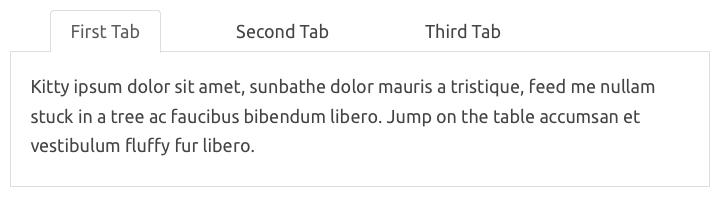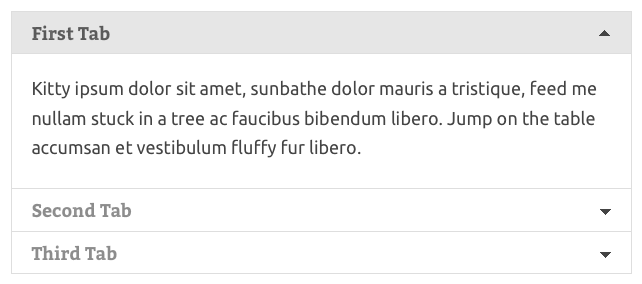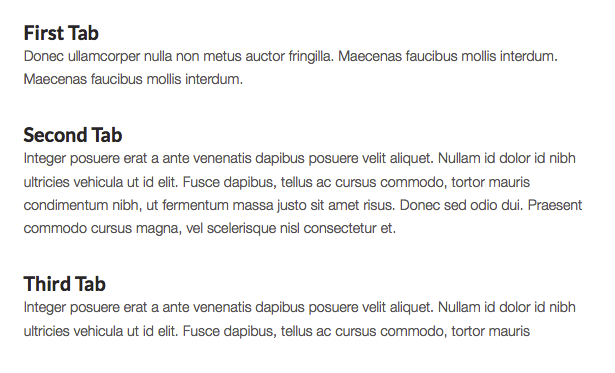Tabby Responsive Tabs Plugin
Create responsive tabs inside your posts, pages or custom post content by adding simple shortcodes inside the post editor.
- Adds a set of horizontal tabs which changes to an accordion on narrow viewports
- Tabs and accordion are created with jQuery
- Supports multiple sets of tabs on same page
- Uses semantic header and content markup
- Aria attributes and roles aid screen reader accessibility
- Tabs and content are accessible via keyboard
The Tabby responsive tabs plugin is designed to be an easy and lightweight way to add responsive tabs to your content. Experienced developers should be able to easily customize how the tabs display on their site by replacing the built-in CSS rules with an edited version (see note below for more details of this).
Optional Add-ons
The Tabby responsive tabs customiser add-on adds a settings panel with several parameters to provide the easiest way to customise the display of your tabs without editing any code. You can use the default tabby styles or one of the included one-click presets as a starting point for customisation. It also enables you to easily add icons to your tab titles.
The Tabby link to tab add-on provides a simple shortcode to create links to specific tabs which can appear anywhere on the same page as the tabgroup without the page reloading.
The Tabby tab to URL link add-on enables you to set one or more of your tabs to act as a link to any URL.
The Tabby load accordion closed add-on changes the default behaviour when the tabs are displayed as an accordion so that no accordion sections are open when the page initially loads.
The Tabby reopen current tab on reload add-on enables the currently active tab to remain the active (open) tab after the page has been reloaded/refreshed.
Usage:
There are two shortcodes used to create the tab group: [tabby] and [tabbyending] both must be used as below to create a tab group.
To start a new tab use a [tabby] shortcode, eg:
[tabby title="tabname"] replace tabname with the name of your tab.
Add the tab content after the shortcode.
Add a [tabbyending] shortcode after the content of the last tab in a tabgroup.
Example
If you copy & paste this example into your own page instead of typing them, ensure that you delete any stray <code> or <pre> tags that might have appeared.
[tabby title="First Tab"] This is the content of the first tab. [tabby title="Second Tab"] This is the content of the second tab. This is the content of the second tab. [tabby title="Third Tab"] This is the content of the third tab. This is the content of the third tab. This is the content of the third tab. [tabbyending] note: To prevent stray paragraph tags being introduced by WordPress’s wpautop filter, ensure that there is a blank line above and below each tabby shortcode and the tabbyending shortcode.
You can see the tabs on the demo page.
You can add the shortcodes to a page made using the WordPress block editor by using WordPress’s shortcode block.
If you want to change how the tabs and accordion display on your site, you have two options:
Use the Tabby Responsive Tabs Customiser plugin which provides a very easy way to customise the display of your tabs without needing to edit any code.
Copy the contents of the plugin’s stylesheet into your child theme or custom styles plugin and make the changes to that copy as required. If you do this you will also need to prevent the built-in styles from loading by going to the admin page at settings => tabby and unchecking the “Include the default tabby stylesheet” checkbox.
Additional Shortcode attributes
Open
The first (leftmost) tab panel will be open by default in ‘tab view’ and in ‘accordion view’.
If you want a specific tab other than the first tab to be open by default when the page first loads, you can add the parameter & value open=”yes” to the shortcode for that tab:
[tabby title="My Tab" open="yes"] If you use the ‘open’ shortcode parameter in one of your tab shortcodes, ensure that you only add it to single tab as having more than one tab open within a tab group is not supported.
Icon
The markup required to show an icon alongside a tab title can be added by using the ‘icon’ attribute. Tabby responsive tabs does not add the icon files, you will also need to use a theme or plugin (such as the tabby responsive tabs customiser add-on) to add the icon files:
[tabby title="My Tab" icon="cog"] This adds a pseudo element before the tab title with the classes “fa” and “fa-cog”. Other icon font sets can be used if you ensure the CSS rules target the classes added by the plugin.
The Tabby Responsive Tabs Customiser plugin can be used to add the Font Awesome files required to display the icons in the tab titles.
Class
This allows a custom class to be added to each tab and tab content area. The class added to the tab will be the value of the class parameter and the class of the tab content area associated with that tab will be the class with the ‘-content’ suffix.
Controlling which tab is open when linking to the page
You can use a ‘target’ URL parameter in your link to set which tab will be open when the page initially loads. The value of this parameter is based on the tab title specified in the tabby shortcode which built the tab, but formatted with punctuation & special characters removed, accents removed, and with dashes replacing the spaces.
If you want to link to a ‘contacts’ page with a tab titled ‘Phone Numbers’ open, the url you use to link to this page would look like:
yoursite.com/contact/?target=phone-numbers If you want a tab with the title ’email addresses’ to be open, the url would look like:
yoursite.com/contact/?target=email-addresses If you want a tab with the title ‘entrées’ to be open (with an acute accent over the second e), the url would look like:
yoursite.com/contact/?target=entrees Using a target url parameter will override any open shortcode parameters used.
Installation
- Upload the Tabby Responsive Tabs plugin folder to your ‘/wp-content/plugins/’ directory
- Activate the plugin through the ‘Plugins’ menu in WordPress
Screenshots
FAQ
There are a few things you can investigate when troubleshooting any plugin which is not working as expected:
Incorrectly formed shortcodes
If you copied & pasted in the Tabby Responsive Tabs shortcodes from a web page showing an example usage rather than directly typing them into the page, it is possible that there may be invisible or invalid characters in the shortcode text, or the shortcodes are enclosed within code tags. Correct this by deleting the shortcodes and type them directly instead.
Plugin or theme conflicts
To troubleshoot whether a plugin or theme is conflicting with the Tabby Responsive Tabs plugin on your site, install the health check and troubleshooting plugin and use the troubleshooting mode.
If the plugin isn’t working for you, please read the documentation carefully to check whether your issue is covered. Then review the topics in the plugin support forum. You may find an appropriate solution outlined in a resolved topic if someone previously posted the same or a similar issue. If you do not find an answer that enables you to solve your issue, please post a new topic on the forum so we have an opportunity to get it working before you consider leaving a review.
You can receive free support for the plugin if you have problems getting it working. To access this please open a new topic on the plugin support forum all communication must take place on the forum for free support.
Please note that CSS support for customization of the tab display is not within the scope of the free support that can be provided.
If you require a greater level of support than can be provided on the plugin support forum on WordPress.org – eg you prefer not to post the url, or if you require CSS support to change how your tabs appear on your site, you can request non-free support via the paid email support form for cubecolour plugins form.
These extra tags are often be added by WordPress’s wpautop function. It is recommended to leave a blank line before and after each tabby shortcode to prevent these from appearing.
If you are copying & pasting the example shortcodes into the visual editor and the shortcodes don’t seem to be working or the tabs appear in a stepped configuration, look at the page in the text editor to be sure that you aren’t adding in any extra markup that isn’t visible in the visual editor. Delete any opening and closing <pre> and/or <code> tags pairs surrounding the tab shortcodes. (this would apply to any plugin using shortcodes).
In your your WordPress admin, go to settings -> tabby and uncheck the “Include the default tabby stylesheet” checkbox.
The admin page is at settings => tabby.
If you want to be able to customise the tabs without editing code, the Tabby Responsive Tabs Customiser plugin is available, and provides options to customise how the tabs display.
Yes
The recommended method for experienced developers to customise how the tabs display is to copy the css rules from the plugin’s stylesheet into the child theme’s stylesheet and then customise the colours and other CSS as required. When using customised version of the plugin’s styles in the child theme, you should also prevent the plugin’s default built-in styles from loading by going to settings -> tabby in your WordPress admin, and uncheck the “Include the default tabby stylesheet” checkbox.
If you prefer to use a settings page in your WordPress admin to set a custom tab style, you can use the Tabby Responsive Tabs Customiser plugin which contains several tab style presets which can be further customised with a comprehensive set of easy to set options. The customiser plugin was designed to be easy for non-developers to use to customise how the tabs display.
Yes, you can see where that is set in the plugin’s CSS. Refer to the answer above about using custom css to use a custom value.
This value can also be set using the Tabby Responsive Tabs Customiser plugin’s admin panel.
This can be caused by WordPress’s wpautop filter being applied to the post/page content. To prevent stray paragraph tags appearing, leave a blank line before and after each shortcode.
Yes you can have as many sets of tabs as you like.
It is possible to include tabs within a text widget if you have added shortcode support to text widgets by adding the filter below to your child theme’s functions.php or a custom functionality plugin.
add_filter('widget_text', 'do_shortcode'); This filter will enable you to use any shortcodes within text widgets.
No, this is not supported.
Yes, see the documentation for the ‘open’ shortcode parameter for details.
Yes, see the documentation for the usage of a ‘target’ URL parameter in the link.
You can do this by using an ‘ico’ parameter instead of the ‘icon’ parameter in the shortcode.
Site-specific customisation work is beyond of the scope of the free support. You can style your tabs to match your theme using the optional Tabby Responsive Tabs Customiser add-on plugin or you can commission a custom plugin which provides custom tab styes specific to your site. This is a paid service, for a quote please send a message via the cubecolour contact form
Plugin support for Tabby Responsive Tabs is provided at the plugin’s support forum on WordPress.org.
This is used just like any other URL parameter in a query string so you need to use a valid structure for the query string.
If there’s already a parameter in a query string, including the one included in the url when not using ‘pretty’ permalinks, subsequent parameters must be appended using an ampersand.
eg:
yoursite.com/?page_id=1&target=phone-numbers This is not possible with the target parameter, however this can be achieved by using the optional Tabby link to tab plugin
Basic print styles are included. This is designed to print the tab titles and content in series.
If you like Tabby Responsive Tabs, you may like some of my other plugins in the WordPress.org plugins directory. These are listed on my profile page under the ‘plugins’ tab.
My name is Michael Atkins. Cubecolour is the name of my web design and development business in South London where I work with businesses, organisations and individuals to build and support their websites using WordPress. I enjoy attending local WordCamps and WordPress meetups. I have used WordPress since 2007 and I am a moderator on the WordPress.org support forums. When I’m not sitting in front of my MacBook I can usually be found playing bass, guitar or ukulele.
I don’t, I’m from England and ‘colour’ is the correct spelling.
You can donate any amount via my donation page or you could purchase a copy of the Tabby responsive tabs customiser plugin.
If you find Tabby responsive tabs useful, I would also appreciate a review on the plugin review page
No, Tabby responsive tabs works great on its own and customising how the tabs display should be straightforward for anyone comfortable with editing a child theme. The Tabby Responsive Tabs Customiser plugin is an add-on which is designed to be useful for anyone who wants an easy way to customise how their tabs display without touching any code.
Tabby link to tab is an optional add-on for Tabby responsive tabs which provides a simple shortcode to create links to specific tabs which can appear anywhere on the same page as the tabgroup. When this is used, the tab becomes active without the page reloading. This add-on is not required in most cases but can be useful if you want to include links to specific tabs within the tab content or in a different area of the page.
For more details please see: Tabby link to tab plugin. This add-on was developed after several users requested the functionality.
Changelog
1.4.1
- New setting to specify the font awesome icon style
1.4.0
- Added localization and a few translations
1.3.4
- tab titles sanitized with
wp_kses()to allow line breaks in tab titles - Sanitize html for tab title element
1.3.3
- Added option to change the tab title element
1.3.1
- Fixed issue with the option value saving
- using target url parameter overrides open shortcode parameter for which tab is to be open on page load
- Shortcode parameters now used in array, not extracted
- Priority of tabbytrigger can be changed by adding ‘priority’ shortcode parameter with an appropriate value
- Priority of tabbytrigger changed to 30 by default to prevent breakage on pages created with gutenberg
- ico shortcode parameter added to enable custom icons to be added without adding font-awesome prefixes
1.3.0
- using target url parameter overrides open shortcode parameter for which tab is to be open on page load
- Shortcode parameters now used in array, not extracted
- Priority of tabbytrigger can be changed by adding ‘priority’ shortcode parameter with an appropriate value
- Priority of tabbytrigger changed to 30 by default to prevent breakage on pages created with gutenberg
- ico shortcode parameter added to enable custom icons to be added without adding font-awesome prefixes
1.2.3
- Enable targeting the tab from url query string when the title contains an accent
1.2.2
- Included print stylesheet as a separate file
1.2.1
- Added index.php to prevent the content of plugin directories being viewed if the site has not had directory browsing disallowed.
1.2.0
- Added basic print styles to default stylesheet
1.1.1
- Improvements to default CSS
- Addition of ‘open’ shortcode attribute to allow tabs other than the first to be open when the page loads
- First tab now is open by default when displayed as accordion
- Changed links in plugin table
- Get Plugin Version function
- Prevent tabs overlapping if there are too many
- Remove hard coded paragraph tags in tab content & improve
- Added icon font support. Note: Font Awesome needs to be loaded by your theme or another plugin (including the Tabby Responsive Tabs Customiser)
- Added functionality to allow target url parameter to control which tab is open on page load.
1.0.3
- improved theme compatibility with default css
1.0.2
- enqueue plugin js only when needed
- css for improved specificity
1.0.1
- Updated js & css
1.0.0
- Initial Version