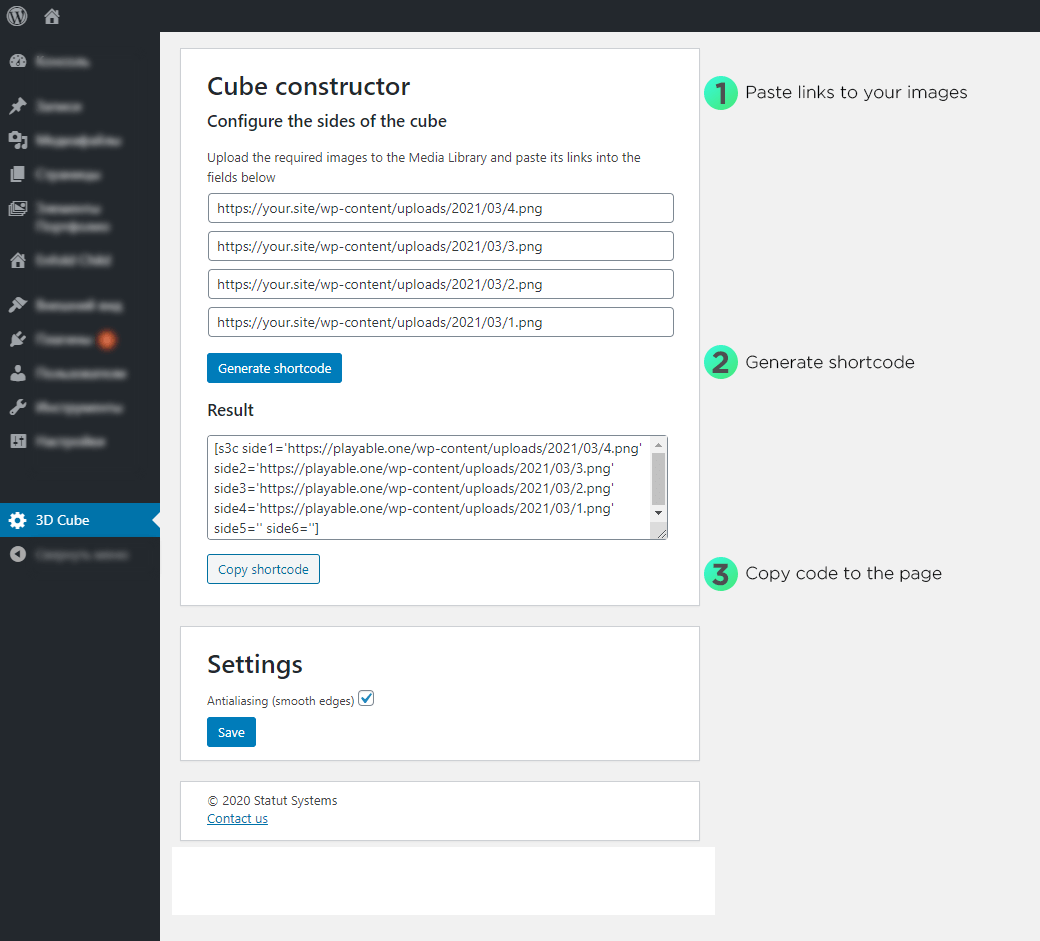NEW! Interactive 3D Cube for Menu or Banner. No Coding, No Ads, All Themes. Plugin
A real Free 3D Cube for your site! Display an Interactive 3D Cube on your web page with images of your choice on its sides.
A real Free 3D Cube for your site! Display an Interactive 3D Cube on your web page with images of your choice on its sides.
Brighten up your website with an interactive 3D Cube that can be used as a:
1. Menu linking to the inner pages or other site.
2. Banner promoting 1-4 of your selling items or projects.
3. Mini gallery or portfolio to demonstrate – logos, photos, illustrations, etc.
Top-6 features of 3D Cube:
1. Totally free: no ads, no Pro version
2. Works perfectly on mobile devices as well as on the desktop
3. Adapts automatically to the free space of the block in which it is placed
4. No coding required! To simplify the creation of shortcodes on the plugin page (in the Admin panel of WordPress), we added a shortcode generator. With its help you can in a few clicks specify the links to the images you want to place on the sides of the cube and then generate a shortcode.
5. You can add links to the edges of the cube and create an amazing banner, menu or portfolio
6. Works with all WordPress themes and no extra plugins required
A live example is available here.
Visitors of your site will be curious to spin the Cube to explore all sides of it.
The plugin is using Three.js – a cross-browser JavaScript library used to create and display animated 3D graphics in a web browser using WebGL.
Also, on the settings page there is the option to disable antialiasing, which can help you in case you’re experiencing performance issues.
Installation
- Upload the folder statut-3d-cube to the
/wp-content/plugins/directory - Activate the plugin through the Plugins menu in WordPress and navigate to the plugin page
- Generate the shortcode by specifying the corresponding images for each of the 4 sides of the Cube
- Navigate to the Edit Post menu and paste the shortcode in the post body
Screenshots
FAQ
- In WordPress navigate to MediaLibrary
- Click on the image you want to use
- In the Preview popup look for the Copy link field – that’s exactly what you need!
To change the image in an already used shortcode, you can simply replace the link to the image in any of the shortcode fields such as: side1, side2, etc.
Changelog
1.2.4
- The ability to add links for each side of the cube has been implemented
1.1.0
- The settings page has been updated to improve security and performance
- Added custom plugin icon in the Admin panel for easy navigation
1.0.0
- Interactive
- Responsive
- Easy to use
- High performance