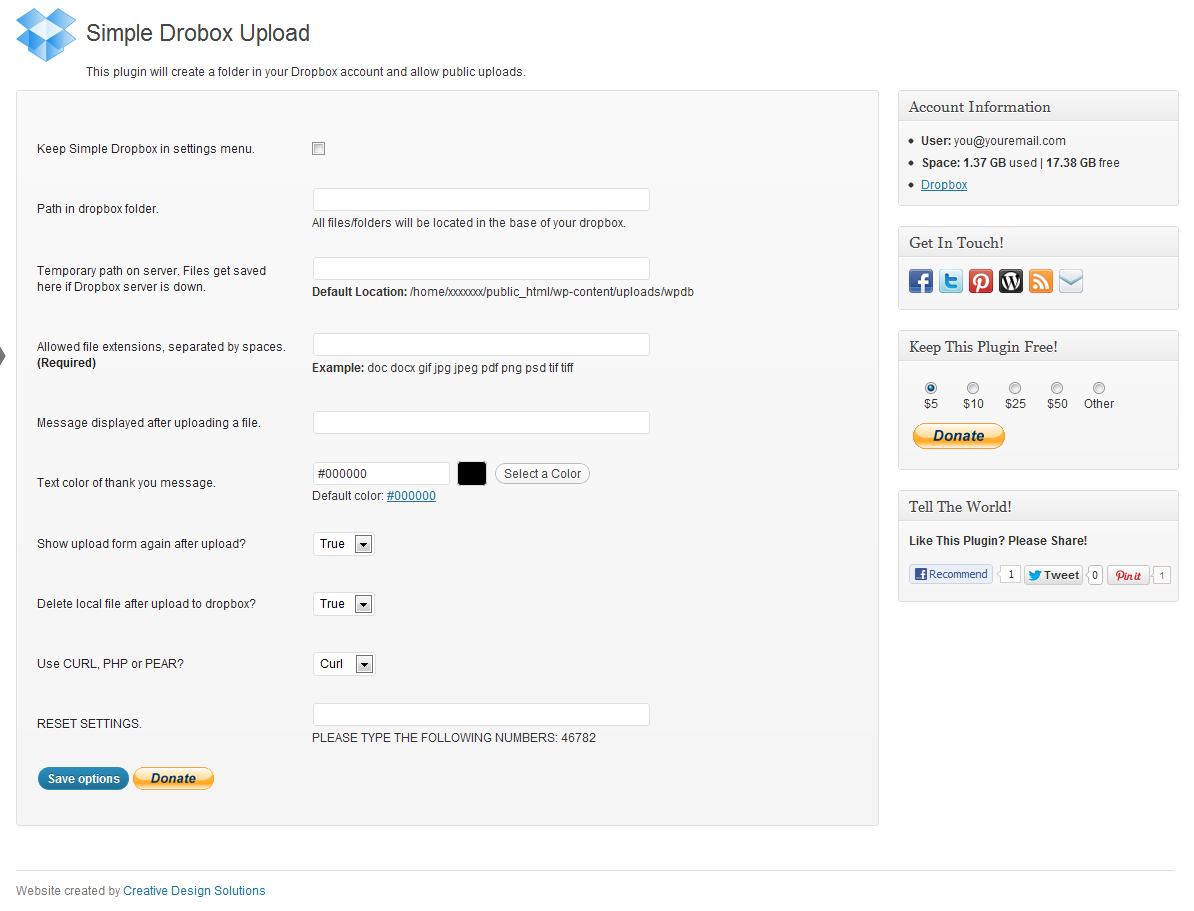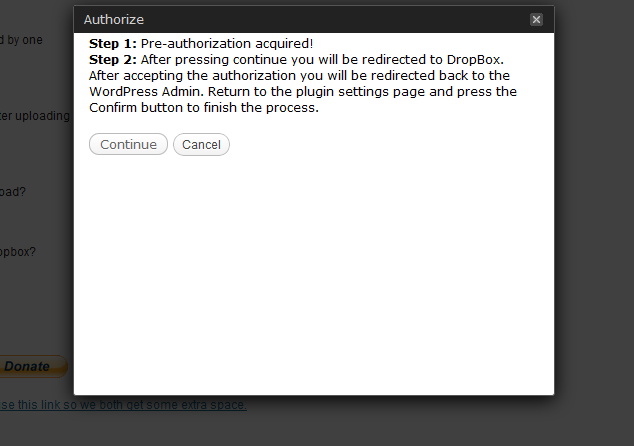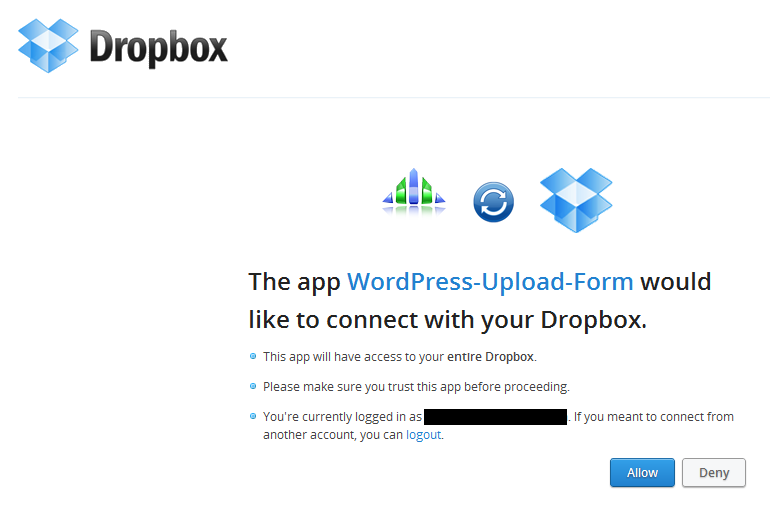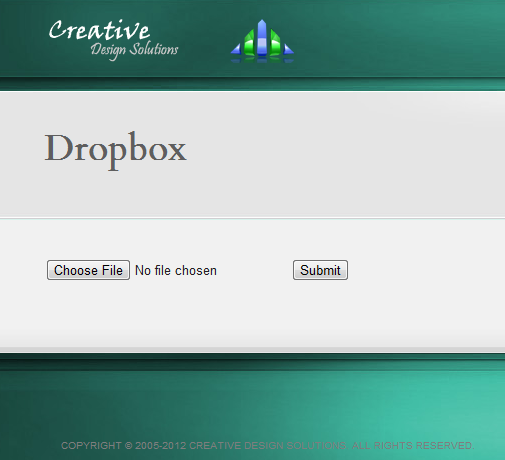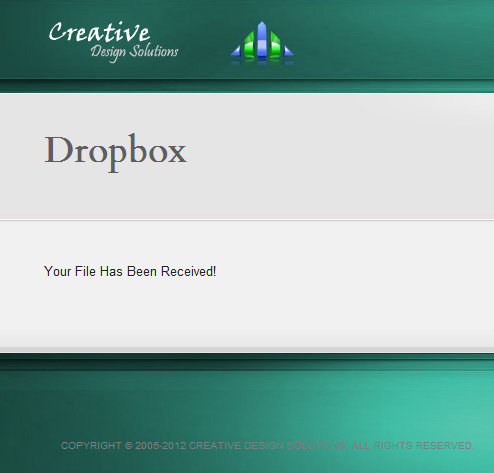Simple Dropbox Upload Plugin
Inserts an upload form for visitors to upload files to you Dropbox account without the need of a Dropbox developer account.
This plugin lets you insert an upload form on your pages or in a post so visitors can upload files to your Dropbox account.
Requirements
- WordPress 3.3.0 or higher
- PHP 5.0 or higher
- The wp-content/uploads directory needs to be writable by the plugin. This is likely already the case as WordPress stores your media and various other uploads here.
Usage
- Go to Site Admin > Simple Dropbox
- (Optional)Enter the folder path you would like to save the files to on Dropbox.
- (Optional) Change the temporary path for files uploaded to your server before being uploaded to Dropbox.
- (Required) Enter the file extensions without periods for the files you want to allow users to upload separated by one space.
- (Optional) Enter a message you want displayed after the user uploads a file.
- (Optional) Choose a color for the message you want displayed after the user uploads a file.
- Choose whether or not to display upload form again after the first file has been uploaded to Dropbox.
- Choose whether or not to delete the file located on your server after it has been uploaded to Dropbox.
- Click Save options.
- If you have already authorized this plugin to use your Dropbox account you can skip to step 17
- Click the Authorize button at the bottom of the screen.
- Click Continue to be taken to Dropbox.
- Once at Dropbox Click the Allow button so this plugin can link with your Dropbox account.
- Go to Site Admin > Simple Dropbox
- Click the Confirm button located at the bottom of the page to confirm your Dropbox account.
- You should see the email address used with your Dropbox account. If you don’t, Reset your settings and start over.
- Click Finish.
- Create a Page, Post or Widget to insert the shortcode into.
- Insert [simple-wp-dropbox] where you would like the form to display.
- Click Save or Publish.
- Visit the location to confirm everything is working properly.
To-do list
- Multiple file upload
- Add ability to append uploaders username to file name/folder path
- Add ability to control file upload size
- Add ability to limit the number of submissions per user/day
- Restyle admin interface (Done|)
- Change database structure (Done|)
Installation
- Upload
simple-dropbox-upload-formto the/wp-content/plugins/directory. - Activate the plugin through the ‘Plugins’ menu in WordPress admin.
- Goto Simple Dropbox in the WordPress admin.
- Enter the file extensions of files you wish to be allowed for upload and save settings.
- Click the ‘Activate’ button located at the bottom of the page and follow the prompts.
- Place
[simple-wp-dropbox]in a page, post or widget.
Screenshots
FAQ
I can no longer upload to DropBox
If you have a version before 1.8.8.2 this is due to someone finding a security hole. To protect your account, I kicked everyone out.
You will have to reset your settings and Authorize this plugin with DropBox again. Sorry!
I updated to 1.7.0 and my settings got reset
This is due to a bug that was found in the database update function.
I updated to 1.5.0 and my settings got erased
This is because I got approval from dropbox for root level access. What does this mean for you? You need to reauthorize your account.
Is this your first WordPress plugin
Yes so I make no promises that it will work for you.
I am on a VPS or Dedicated server and this plugin still won’t play nice
You have a few options:
Enable
ini_setin your php.ini file (Look for disabled_functions).Enable
set_include_pathin your php.ini file (Look for disabled_functions).Add the
Net::OAuthmodule to your Perl installation.
Changelog
1.8.8.2
- Changed DropBox API Keys
1.8.8.1
- Security bug fixed
1.8.8
- Fixed file extensions vanishing
- A few other code tweeks
1.8.7
- Skipped
1.8.6
- Fixed wpdb->prepare bug
- Enabled multiple file upload
- Added upload progress bar
- Fixed a few other bugs
1.8.5
- Fixed CURL issue and re-enabled the option to use it.
1.8.4
- Disabled CURL since it stopped working. My guess, a result of the security changes Dropbox has been working on.
1.8.3
- Minor bug fixes.
1.8.2
- Style sheet lost in upload to wordpress.
1.8.1
- Fixed authorization thickbox.
1.8.0
- Admin panel facelift.
- Added color options for thank you message.
- Added CURL support.
- Other bug fixes.
1.7.0
- Major bug fix with update function.
- Renamed database keys to make plugin unique.
1.6.0
- Fixed bug with form showing after upload.
1.5.3
- Typo correction in FAQ.
1.5.2
- Corrected link to stylesheet.
1.5.1
- Cleaned up code a little.
- Fixed some grammar.
1.5.0
- Switched dropbox access from app folder access to root access.
1.4.0
- Added extra options and the ability to change the thank you message.
1.3.1
- Made a few minor tweeks to make compatible with more hosts.
1.3.0
- Added server/host error checking.
- Updated file upload error checking.
1.2.0
- Changed PEAR include method.
1.1.2
- Fixed a few typos.
1.1.1
- Fixed bug that prevented files with spaces in the name from being uploaded.
1.1.0
- Switched OAuth Auth method for servers that don’t have PHP OAuth.
1.0.0
- Dropbox approved my API request.
0.5.0
- Initial release.