
Simple Author Box Plugin
Add a responsive author box or guest author box with social icons to any post. Great author box for any site!
Simple Author Box adds a responsive author box at the end of your posts, showing the author name, author gravatar and author description – author bio. It also adds over 30 social profile fields on WordPress user profile screen, allowing to display the author social icons in the author box.
Main Features
- Shows author gravatar, name, website, description (author bio) and social icons
- Fully customizable to match your theme design (style, color, size and text options)
- Nice looking on desktop, laptop, tablet or mobile phones
- Automatically insert the author box at the end of your post
- Option to manually insert the author box on your template file (single.php or author.php)
- Simple Author Box has RTL support
- Simple Author Box has AMP support
- Great for guest posts, and guest authors
- GDPR compatible Bunny Fonts
Simple Author Box Pro Features
Premium features only available in Simple Author Box Pro
- Change author box position to before/after content
- Choose whether the author’s name should link to its website/page/none
- Select where to show author box on
- Add rotate effect on author avatar hover
- Option to open author website link in a new tab
- Option to add “nofollow” attribute on author website link
- Choose the author website’s position: right/left
- Social icons type, style, rotate effect, shadow effect, thin border
- Option to change the color palette
- Choose the font and font sizes for the author’s job title, website, name, and description
- Enable guest authors and co-authors
- Option to use guest authors as co-authors
- Top authors widget – displays the most popular authors based of comments
- Simple author box widget – displays the users selected
Read more about the Simple Author Box advanced features.
GDPR Compatibility
We are not lawyers. Please do not take any of the following as legal advice.
Simple Author Box does not track, collect or process any user data. If you opt to use Bunny Fonts they will be loaded from a 3rd party CDN. In that case user data will be processed according to their terms of service. Based on that, we feel it’s GDPR compatible, but again, please, don’t take this as legal advice.
Installation
- Download the plugin (.zip file) on your hard drive.
- Unzip the zip file contents.
- Upload the
simple-author-boxfolder to the/wp-content/plugins/directory. - Activate the plugin through the ‘Plugins’ menu in WordPress.
- A new sub menu item
Simple Author Boxwill appear in your main Settings menu.
Screenshots
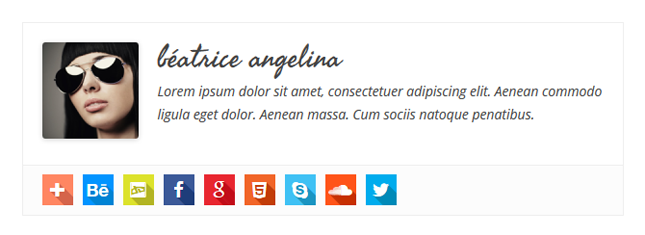
Simple Author Box - Colored icons - squares

Simple Author Box - Colored icons - circles
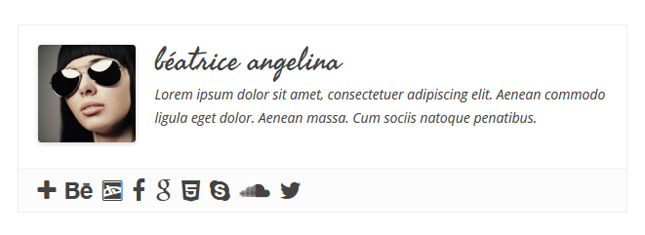
Simple Author Box - Grey icons - author square
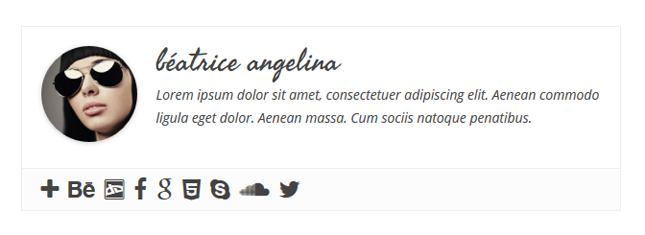
Simple Author Box - Grey icons - author circle
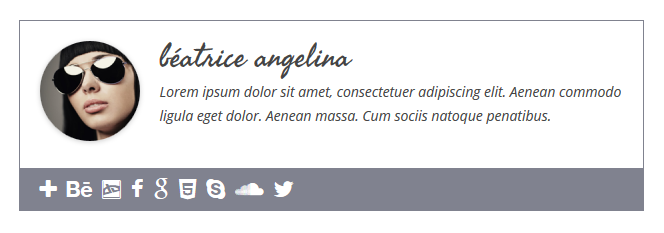
Simple Author Box - White icons - grey background

Simple Author Box - White icons - blue background
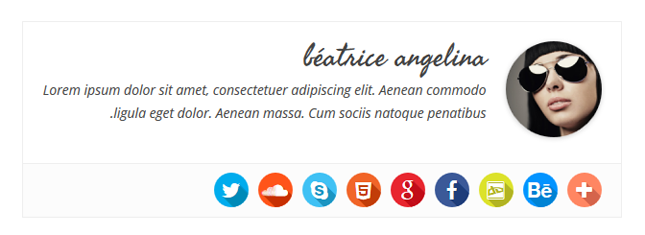
Simple Author Box - RTL view 1
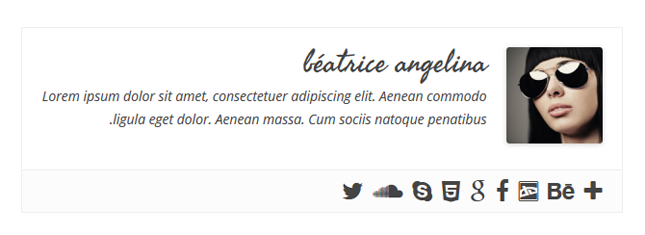
Simple Author Box - RTL view 2

Simple Author Box - Sample 2
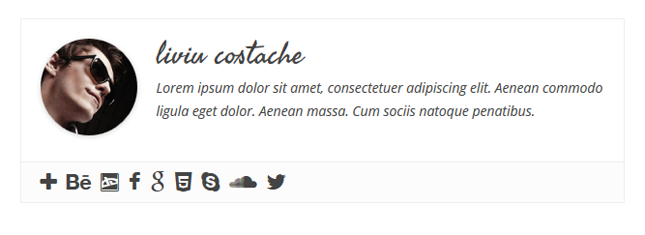
Simple Author Box - Sample 1
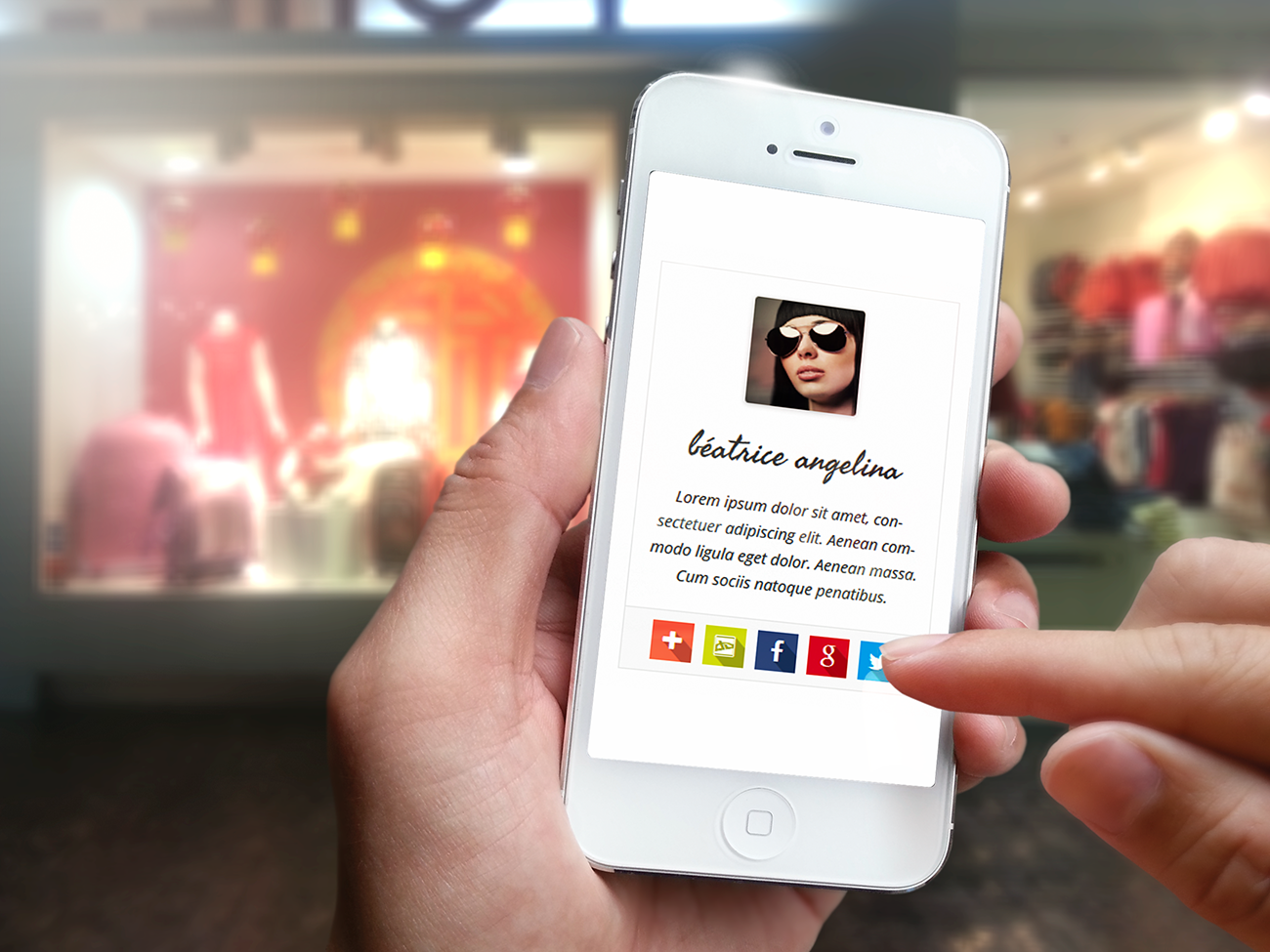
Simple Author Box - Responsive view 1
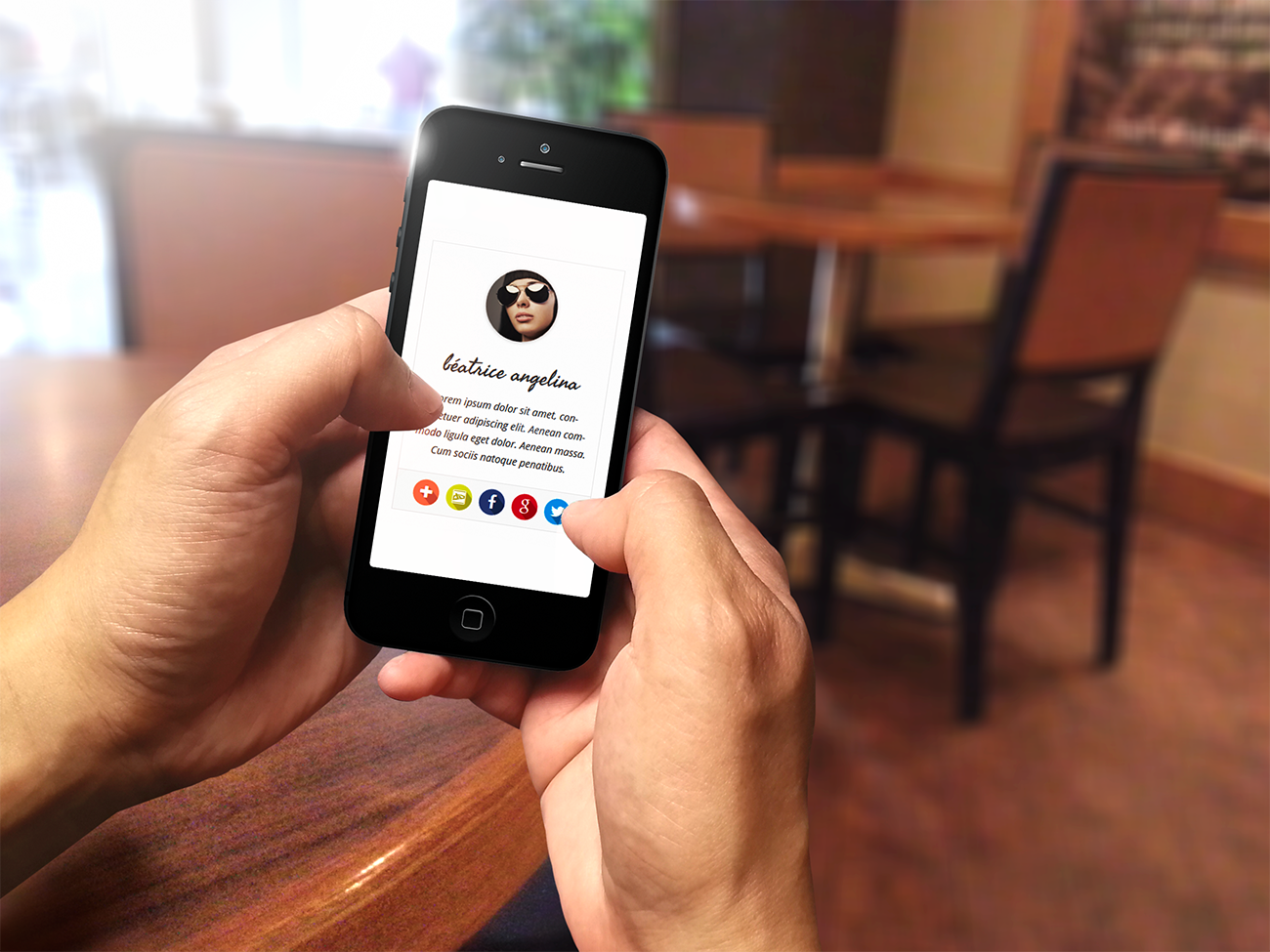
Simple Author Box - Responsive view 2
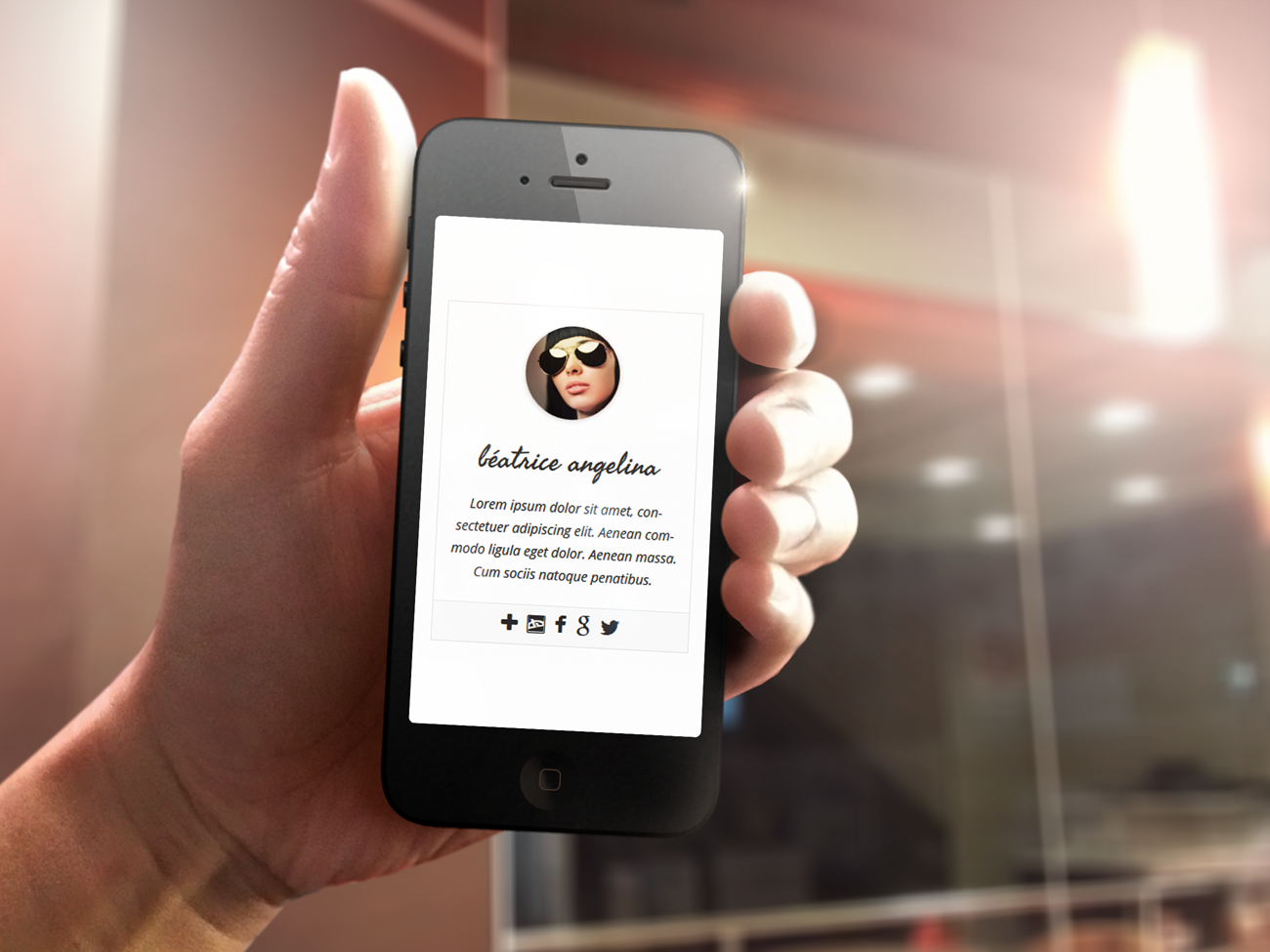
Simple Author Box - Responsive view 3

Simple Author Box - Plugin options page
FAQ
The Simple Author Box plugin was designed to display the author information on posts, categories, tags, etc. The plugin does not work on pages – it was not designed for this, unfortunately. Adding the shortcode on a blog page will also not work because the plugin won’t have author information to display/will not know which author information to display. Adding the shortcode in a widget that is on a page is another instance when the SAB will not be displayed due to the same reasons. You can add it in a widget, but that widget has to be on a single post.
You should add there your phone number, for more information read this
You should add there your username, for more information read this
The PRO version of Simple Author Box fixes this.
Yes, but we also have two awesome widgets in the PRO version.
The second author box might be a theme feature and you will need to turn it off from your theme’s options, or hide it with custom CSS.
You can use 2 plugins in order to do this: Polylang or WPML. Here it is how to translate an author’s biography with each plugin:
Polylang
When using Polylang a “Biographical Info” textarea is added for each language, this way you can enter the “Biographical Info” for each respective language.
WPML
In order to translate the “Biographical Info” using this plugin you have to have the wpml-string-translation plugin installed and the following configurations made:
In the String Translation settings at the bottom you will see a “More options” setting. Click “Edit” then select “Author” from there and finally click “Apply”. After this, in the filters above, at “Select strings within domain” select “Authors”. This will reveal the strings that can be translated from the author role.
When adding a widget in the widget area you can select the content block to display and there you will also see a checkbox titled “Do not apply content filters”. Checking this checkbox will prevent the author box from displaying for that custom post.
When using a shortcode, example [content_block id=41] you can stop the author box from displaying by using one of these shortocodes instead: [content_block id=41 suppress_content_filters=true] or [content_block id=41 suppress_filters=true], both work.
You can get free support either here on the support forums: https://wordpress.org/support/plugin/simple-author-box.
You can say thank you by leaving us a review here: https://wordpress.org/support/plugin/simple-author-box/reviews/#new-post
Or you can give back by recommending this amazing plugin to your friends!
You can report security bugs through the Patchstack Vulnerability Disclosure Program. The Patchstack team help validate, triage and handle any security vulnerabilities. Report a security vulnerability.
Changelog
2.54
- 2024-07-08
- minor security fixes
2.53
- 2024-03-27
- WordPress 6.5 and PHP 8.2 compatibility
2.52
- 2023-07-16
- Minor bug fixes
- Minor security fix
2.51
- 2023-03-07
- Minor security/nonce fixes
2.50
- 2023-01-06
- Minor accessibility fixes
2.49
- 2022-11-21
- Replaced Google Fonts with GDPR Compatible Bunny Fonts
- Minor security fixes
2.48
- 2022-04-14
- Fixed author box showing on all post types in some cases
- We messed up v2.46 and 2.47 – sorry 🙁
2.45
- 2021-11-28
- Fixed missing ALT attribute on author avatars
2.42
- 2021-07-19
- More bug fixes
2.41
- 2021-07-15
- Minor bug fixes
2.4
- 2021-07-14
- Completely new GUI
- Removed Freemius integration
2.3.22
- 2021-05-26
- Minor update for social links (noopener and aria-label)
2.3.21
- 2021-03-07
- Updated Freemius library
2.3.20
- 2020-11-13
- Updated Freemius library
- Removed promo for WP 301 Redirects plugin
2.3.19
- 2020-10-15
- Removed various unnecessary elements like the news and changelog
- Added promo for WP 301 Redirects plugin
2.3.18
- 2020-04-18
- Added Discord social icon
- Updated Freemius library
2.3.16
- Fixed missing files
2.3.15
- Fixed missing link on avatar
2.3.14
- Fixed PHP notice “roles”
2.3.13
- Fixed visibility issue
2.3.12
- Fixed: wrong class name issue
2.3.11
- New feature: function wpsabox_author_box now accepts param $user_id
2.3.10
- Fixed: custom author’s page (Premium only)
2.3.9
- New feature: custom author’s page (Premium only)
2.3.8
- Fixed visibility on archives (Premium only)
2.3.7
- Removed protocol prefix from the website URL
- Added controls for brackets in the job title (Premium only)
2.3.6
- Fixed visibility on archives (Premium only)
2.3.5
- Added phone icon
2.3.3
- Updated README.txt
- Added Freemius library
2.3.2
- Fix for gutenberg block – telegram and twitter were inverted
- Fixed missing Whatsapp icon border setting
- Added filter for extra social icons extensions
2.3.1
- Improved widget – added display name alongside username
- Fixed telegram symbol color changing
- Fixed telegram display in Gutenberg block
- Fixed avatar/gravatar circle/square functionality
- Fix for author name color change when link set to none
- Fix for plugin settings link
- Fix for author description display
2.3.0
- Added Elementor widget
- Added Gutenberg block
- Added a widget
- Added telegram icon
2.2.2
- Added schema.org tags.
2.2.1
- Fixed author box appearing on every page.
2.2.0
- Added option to show all authors with our shortcode
- Added option to disable the author box on archieve pages.
- Found a solution for “incompatibility with Content Blocks”
- Found a solution to translate the author description with WPML and Polylang
2.1.5
- Remove uninstall feedback.
2.1.4
- Added WhatsApp Social Media Link.
2.1.3
- Fixed error on footer.
- Fixed profile image in dashboard ( https://github.com/MachoThemes/simple-author-box/issues/97 )
- Fixed profile image in comments ( https://github.com/MachoThemes/simple-author-box/issues/96 )
2.1.2
- Added alt tag for custom profile image.
2.1.1
- Minor fixes & version bump
2.1.0
- Speed improvement ( We removed FA and added icons as SVG’s and removed our css file and added inline )
- Added new Social Icon : Mastodont
- Added RTL Support
- Added option to add external url for user avatar
- Added option to control the width of border
- Fixed small issues
See complete list here : https://github.com/MachoThemes/simple-author-box/milestone/7?closed=1
2.0.9
- AMP CSS fixes & validator
2.0.8
- Fixed a small bug re. custom AMP CSS (forgot to add ‘px’ units for author description paragraphs, browser was interpreting them as em)
2.0.7
- Added AMP compatibility
- Fixed some CSS isues & cleaned up the code
2.0.6
- Initial PRO version release & minor bug fixes
- Saving now remembers the tab you were on
2.0.5
- Fixed Profile Image of Admin Covers All User’s Avatars : https://github.com/MachoThemes/simple-author-box/issues/58
2.0.4
- Added Snapchat icon: https://github.com/MachoThemes/simple-author-box/issues/35
- Fixed Shortcode issue: https://github.com/MachoThemes/simple-author-box/issues/33
- Added plugin uninstall feedback: https://github.com/MachoThemes/simple-author-box/issues/40
- Fixes #45 (400 Error Loading Fonts)
- Fixes #47 (Replace button in user profile for add social media)
- Fixes #48 (Move feedback box only to support tab)
- Fixes #49 (Display plugin version)
- Fixes #43 (Add 500px icon)
- Added various UI fixes (edit user profile button in plugin settings page, edit user profile/sab settings visible in author box Only if user is logged in on the frontend)
- Fixes incompatibility with SiteOrigin PageBuilder (fixed in: 406f569dd1eaee54801e1b5359bf101a9e6fd1ea); thanks @AlexGStapleton)
- There was a bug that prevented the following options: “Open author website link in a new tab” && “Add “nofollow” attribute on author website link” when the “show author website” option was toggled to ON. Now it’s fixed – yay.
- Fixes #50 (Replace all gravatar instances in wp-admin with SAB custom image)
- Introduces new, simplified UI
- Updated plugin GPL requirements
2.0.3
- Fixed again the typography issue.
- Fixed email in social icons
- Add Meetup, Quora & Medium social icons
2.0.2
- Fixed a typography issue
- Added VK
2.0.1
- Removed simple author box from pages.
- Added new tab in setting page
2.0
- Included the option to add html to a user’s description ( https://github.com/MachoThemes/simple-author-box/issues/23 )
- Fixed Google fonts error ( https://github.com/MachoThemes/simple-author-box/issues/14 )
- Added new features ( https://github.com/MachoThemes/simple-author-box/issues/7 )
- Added the posibility to add custom profile images
- Created a shortcode that can be placed inside the posts’ content wherever a user wants
- Improved how you add social links
1.9
- Removed lang folder, translations are now being handled by GlotPress on w.org
- Fixed a CSS bug ( https://github.com/MachoThemes/simple-author-box/issues/11 )
- Removed ShortPixel Banner ( https://github.com/MachoThemes/simple-author-box/issues/8 )
- Minor UI reworks. The plugin’s CSS was overwriting a lot of WordPress Core UI styling
- Removed RTL CSS stylesheets as they weren’t being properly handled. Will re-add them at a later date, after the new UI will be released
- Updated the URL that was loading FontAwesome Icons from 4.1 -> 4.7 ( https://github.com/MachoThemes/simple-author-box/issues/9 )
- Fixed oEmbed bug on front-end ( https://github.com/MachoThemes/simple-author-box/issues/2 )
- Added MixCloud Icon ( https://github.com/MachoThemes/simple-author-box/issues/3 )
- Added GoodReads Icon ( https://github.com/MachoThemes/simple-author-box/issues/6 )
1.8
- Changed plugin authorship
1.7
- Fixed a small CSS issue.
- Added a recommendation for an image optimization plugin – ShortPixel
1.6
- Fixed a small CSS issue.
1.5
- Added XING network social profile field & icon.
1.4
- Fixed the code snippet provided for manually insert the author box. Thanks to @mazter3000 for the bug report.
- Fixed a line-height issue on author name link.
1.3
- Fixed a line-height issue on author description text and other small css fixes.
1.2
- Added author website option, fully configurable.
- Added the ability to manually insert the author box on author.php or archive.php.
- Added two more conditionals to load plugin CSS when need it.
- Fixed some visual appearance of admin options in Google Chrome.
- Updated translation with the new strings.
1.1
- Removed AIM, Yahoo, and Jabber Fields from the WordPress Profile Page.
1.0
- Initial release