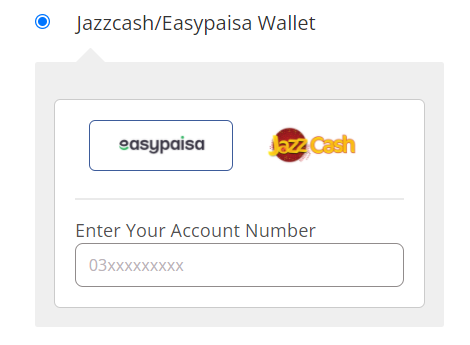Simpaisa Wallet (Jazzcash & Easypaisa) Payment Services Plugin
Providing Easy To Integrate Jazzcash & Easypaisa Digital Payment Services.
Simpaisa is providing Easy To Integrate Jazzcash & Easypaisa Digital Payment Services.
The plugin will add a new payment service called Simpaisa Wallet, which will add support for the JazzCash payment gateway and EasyPaisa payment gateway and . Upon checkout, your customers will get MPIN notification where they can complete their payment. Both standard and Quick Checkout modes are supported. – See more at: https://www.simpaisa.com
Support policy
- If you need assistance, please open a support request in the Support section, above, and we will look into it as soon as possible (usually within a couple of days).
- If you need support urgently, or you require a customisation, you can avail of our paid support and consultancy services. To do so, please contact us (https://www.simpaisa.com), specifying that you are using our WooCommerce Simpaisa Mobile Wallet plugin. You will receive direct assistance from our team, who will troubleshoot your site and help you to make it work smoothly. We can also help you with installation, customisation and development of new features.
IMPORTANT
Make sure that you read and understand the plugin requirements and the FAQ before installing this plugin. Almost all support requests we receive are related to missing requirements, and incomplete reading of the message that is displayed when such requirements are not met.
Included localisations
- English (GB)
Requirements
- A Simpaisa Merchant account. The plugin was not tested with personal accounts and might not work correctly with them.
- WordPress 4.4 upto 6.4.2
- PHP 5.4 or greater
- WooCommerce 4.9.0 upto 8.3.1
Current limitations
- Plugin does not yet support pre-authorisation or subscriptions.
Notes
- This plugin is provided as a Free alternative to the many commercial plugins that add the Simpaisa payment services to WooCommerce. See FAQ for more details.
Automatic Installation
Automatic installation is the easiest option — WordPress will handle the file transfer, and you won’t need to leave your web browser. To do an automatic install of Simpaisa, log in to your WordPress dashboard, navigate to the Plugins menu, and click “Add New.”
In the search field type “Simpaisa” then click “Search Plugins.” Once you’ve found us, you can view details about it such as the point release, rating, and description. Most importantly of course, you can install it by! Click “Install Now,” and WordPress will take it from there.
Manual Installation
- Manual installation method requires downloading the WooCommerce plugin and uploading it to your web server via your favorite FTP application.
- Extract the zip file and drop the contents in the
wp-content/plugins/directory of your WordPress installation. - Activate the plugin through the Plugins menu in WordPress.
- Go to
WooCommerce > Settings > Payments > Simpaisato configure the plugin.
For more information about installation and management of plugins, please refer to WordPress documentation.
Setup
On the settings page, the following settings are required:
- MerchantID: this is the ID associated to your Simpaisa merchant account.
- PaymentUrl: this is the payment url provided by Simpaisa support.
If you wish to get more details about Simpaisa, please refer to Simpaisa website or Email [email protected]
Screenshots
Changelog
2.0
- First official release
2.0.1
- Update – Change Label, description and other information
2.0.2
- Improvement – Layout improvement
2.0.3
- HTTP API Bug fixes and services improvement
2.0.4
- Jquery Bug fixes
2.0.5
- Jquery Bug fixes & improvement
2.0.6
- Redirection bug fixes & improvement
2.0.7
- Integrate general postback
2.0.8
- Postback bug fixes
2.0.9
- Redirection bug fixes
2.1.0
- Intergrate stock management
2.1.1
- Add error logs
2.1.2
- Multi postback bug fixes
2.1.3
- Postback improvement
2.1.4
- Service improvement
2.1.5
- Woocommerce version support
2.1.6
- WordPress version support