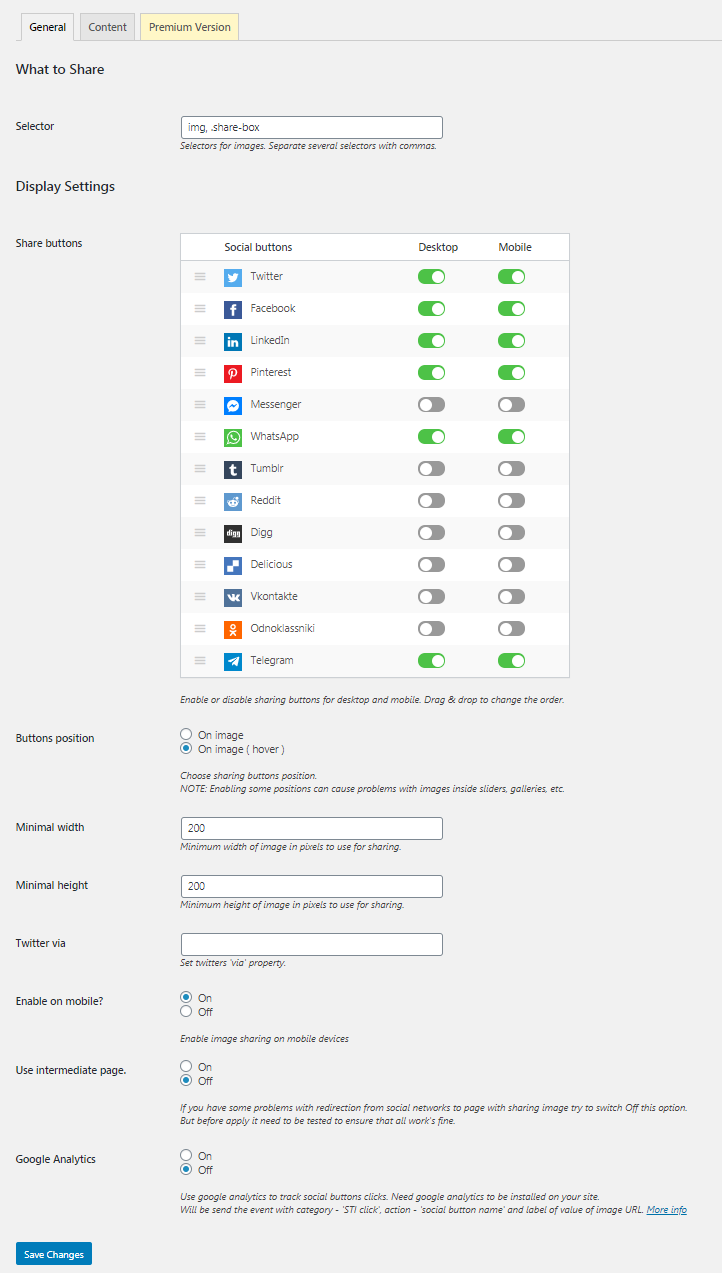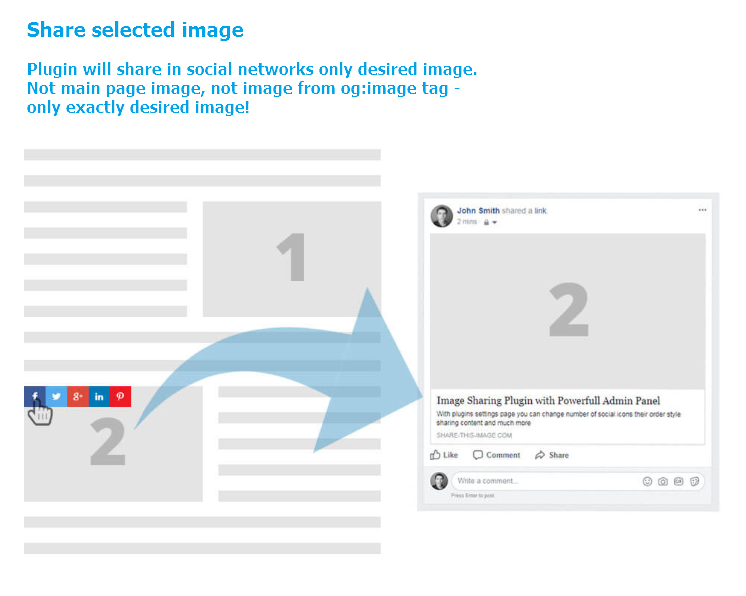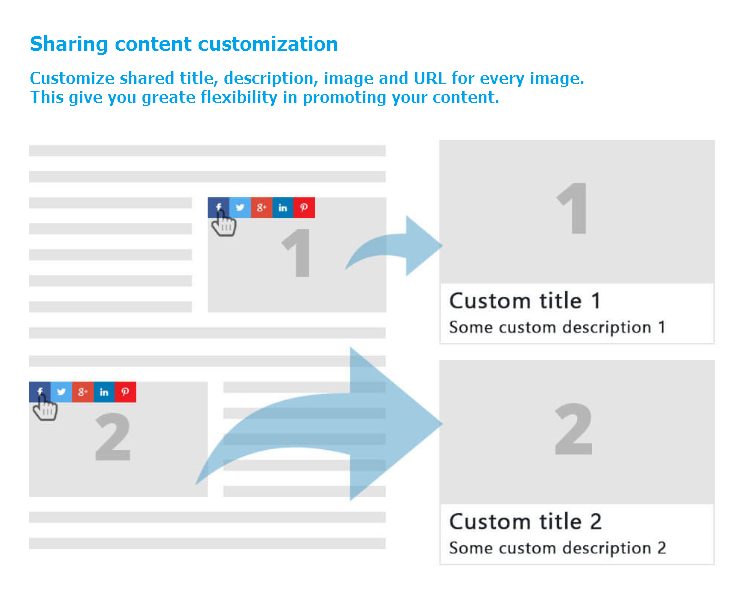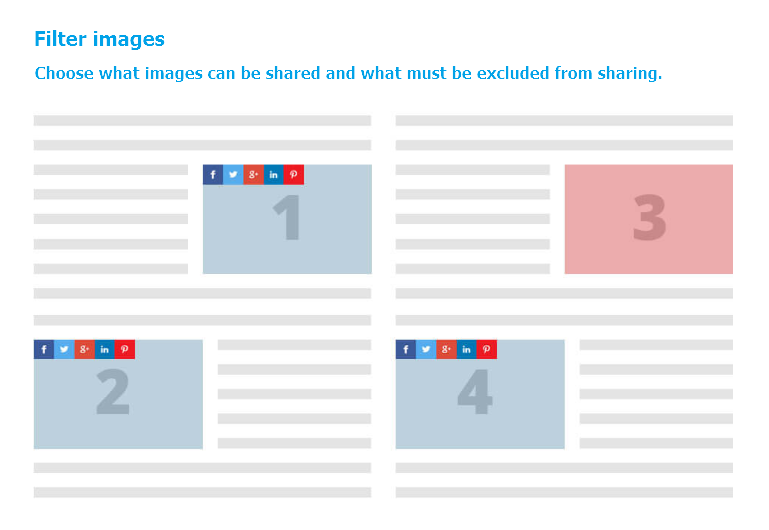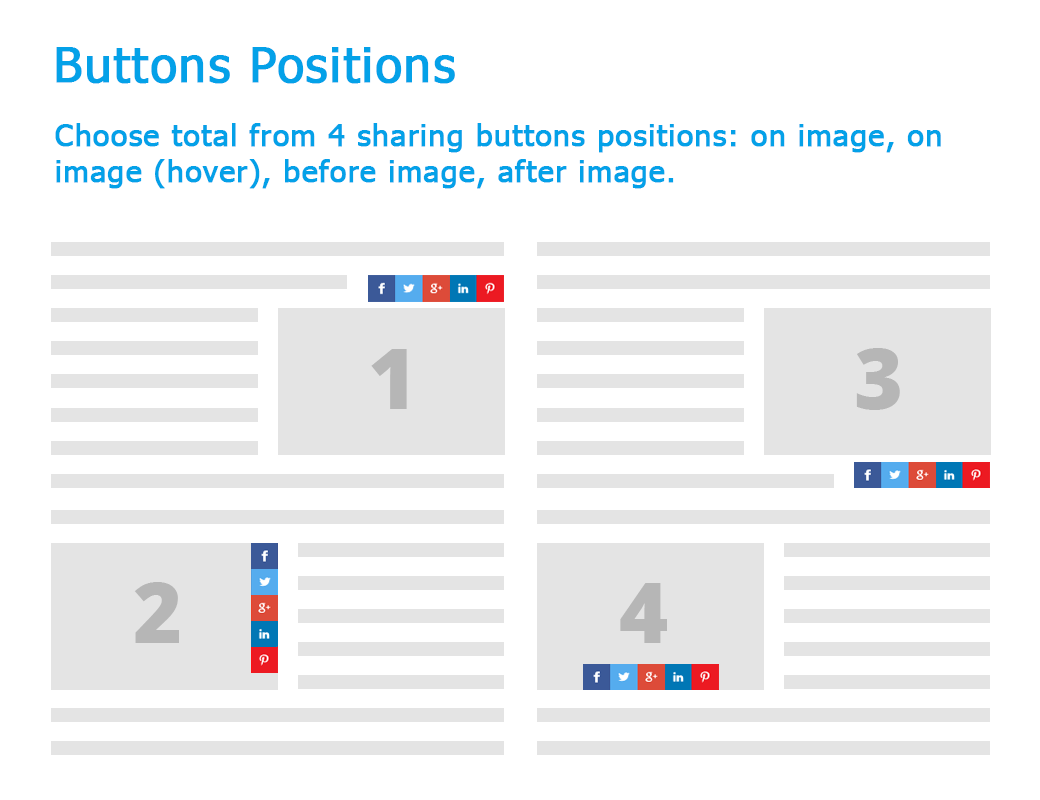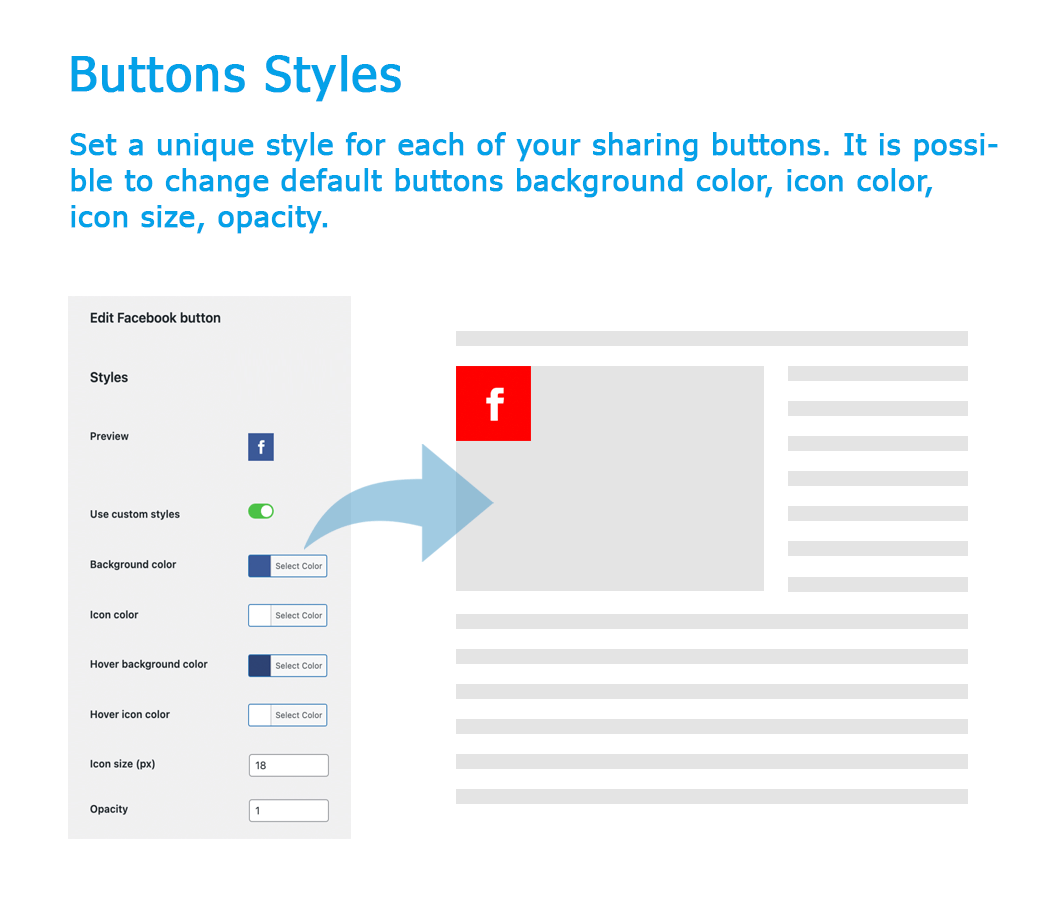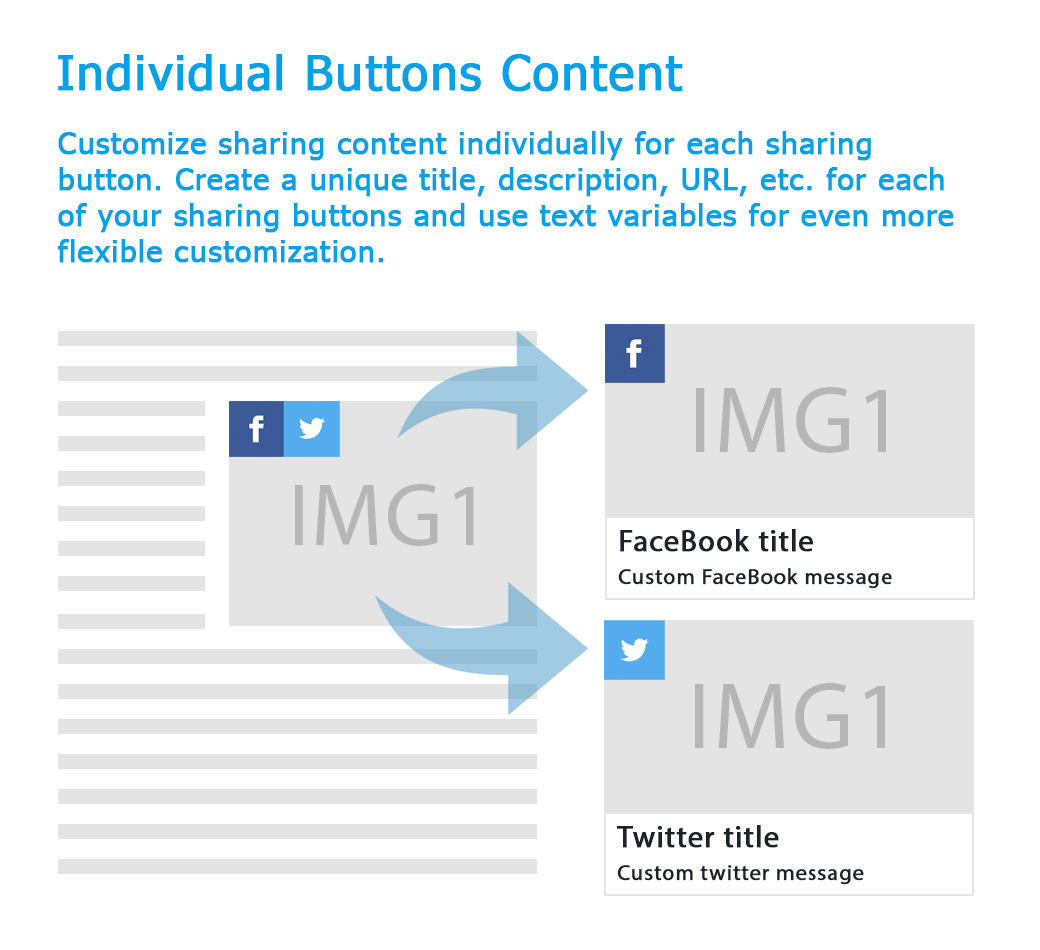Share This Image Plugin
Image sharing plugin for WordPress. Share exactly needed images with fully customizable content.
Share selected images with customizable content!
This plugin adds social sharing icons to each image in your site.
Share This Image is a simple and flexible image sharing plugin for WordPress. It gives you great flexibility to promote your content to the most popular social networks/messengers.
Plugin home page | Features List | Live DEMO
Main Features
- Supports all most popular social networks/messengers: facebook, twitter, linkedin, pinterest, tumblr, WhatsApp, Telegram, Messenger, reddit, vkontakte, odnoclassniki.
- Exact sharing – user will share exactly the same image that he wants.
- Select what images to share. Share all images of your site or just from several pages. Or just single images that you want. All this is possible!
- Customize content – fully customizable url, image, title and content that you want to share.
- Short links – build-in feature to create the short attractive looking version of sharing URL.
- Powerful Admin Panel – all settings in one page.
- Build-in shortcode for easier work.
- Fast – Nothing extra. Just what you need for proper work.
- Not only images – apply it not only for images but for any block of content with specified data-media attributes.
- Google Analytics support.
- Supports all major desktop browsers (IE8, IE9, IE10, Chrome, Firefox, Safari, Opera) and mobile browsers.
Premium Features
- New sharing buttons – download image button, link button, embed code, email sharing and Houzz sharing.
- Advanced content customization and content variables support. Set sources for sharing content and change their priority.
- Fully customize shared title, description, image and url.
- Individual buttons content – customize what content to share individually for each sharing button.
- Set of styling options – predefined icons styles, horizontal or vertical view, offsets by x and y planes.
- Individual buttons styles – set a unique style for each of your sharing buttons.
- Buttons positions – choose one of sharing buttons positions: on image, on image (hover), before image, after image.
- Additional sharing buttons display rules – show or not sharing buttons based on current page and user conditions.
- New option in admin page to exclude all images from desired pages from sharing.
- Auto-scroll your visitors to the exact location of the image they came to see.
- Priority support.
Plugin Links
Installation
- Upload share-this-image to the /wp-content/plugins/ directory
- Activate the plugin through the ‘Plugins’ menu in WordPress
Screenshots
FAQ
Share This Image ( STI ) is an image sharing plugin for WordPress. The main difference between this plugin and many other social sharing plugins is that STI specializes in image sharing and shares exactly selected images with fully customizable content like title, description and URL.
Here is a list of some main plugin features:
- Exact image sharing.
- Fully customizable url, image, title and description that you want to share.
- Supports all most popular social networks/messengers.
- Choose what images on what pages to share.
- and many more…
Please visit features page for a full list of available features.
Share This Image is a plugin for self-hosted WordPress sites, or wordpress.com hosted sites that allow installation of third party plugins.
Share This Image requires the following at minimum to work properly:
- WordPress 4.0 or greater
- WooCommerce 3.0.0 or greater
- PHP 5.5 or greater
- MySQL 5.6 or MariaDB 10.0 or greater
- Apache or Nginx server (recommended, but other options may work as well)
Plugin will work with most of the available WordPress themes. And it also was tested with the most popular WordPress plugins. If yo still faced any problems using the plugin please plugin contact support.
In order to start showing plugin sharing buttons you need to take the following steps:
1. Install and activate the Share This Image plugin. More.
2. Check the plugin settings page. More.
3. Check display rules. With these special options it is possible to choose what images on what pages must be available for sharing. More.
4. Set sharing button. Enable/disable sharing buttons that must be visible on your site. More.
5. Finish! From now sharing buttons must work on selected pages ( based on current display rules ).
Yes. With the Display rules option it became very simple to show/hide sharing button based image, page or user conditions.
Sharing buttons works great on both desktop and mobile devices. Optionally you can disable mobile sharing by opening the plugin settings page and turning off Enable on mobile? option.
By default on mobile instead of a sharing button block you will see one sharing icon that will show a sharing button when clicking on it. But this behaviour can be changed.
Yes. With the PRO plugin settings you can choose from several pre-defined sharing buttons styles or change styling for each button individually. Learn more.
When sharing new image for title and description plugin first of all looks in ‘data-title’ and ‘data-summary’ attributes of image.
So you can set your fully customizable content by adding this attributes. It’s can look like that:
<img src="images/youre-cool-image.jpg" data-title="Title for image" data-summary="Description for image"> If image doesn’t have data attributes then plugin will use title attribute for title and attr attribute for summary.
<img src="images/youre-cool-image.jpg" title="Title for image" attr="Description for image"> If image doesn’t have data, title and attr attributes then will be used default title and description that you set in the plugin settings page.
Also it is possible to set shared image that can be different from image in the ‘img’ tag.
It’s can be done with help of ‘data-media’ attribute:
<img src="youre-image-to-display-on-page.jpg" data-media="youre-image-to-share.jpg"> Also you can change shared link.
By default plugin will share link to the page where your shared image in situated. But you can simply change this behavior.
Just add ‘data-url’ attribute with link that you want to be shared.
img src="images/youre-cool-image.jpg" data-url="http://your-link.com"> With the PRO plugin version you have the more advanced features in content customization. You can set priority for content sources, use special text variables and even customize sharing content individually for each sharing button.
Most common there is no need to use shortcode. Plugin will automatically work with all images that you have on your site.
But with shorcode it is very simple to share desired image with custom title and description.
All you need to do is add this shortcode inside your page or post content section
[sti_image image="http://your-image-to-display.jpg" shared_image="http://your-image-to-share.jpg" shared_title="Your-title" shared_desc="Your-Description"] It is very simple and don’t need additional explanation.
No.
Plugin give ability to run it not only for images, but for any blocks of content.
Only one condition – this block must have data-media attribute with link to shared image.
For example – we have block with custom content inside. This block has class shared-box. So it is very easy to add sharing content for it.
<div class="shared-box" data-media="images/youre-cool-image.jpg" data-title="Title for image" data-summary="Description for image"> Youre custom content ( text, html or any other ) </div> Don’t forget, that class name of block must be specified in plugin selector option. For example, if we want to share all images and this block then selector will be img, .shared-box.
That’s all! After this if any of your visitors hover on block with class name shared-box he will see appeared share box with social buttons.
In order to share images and all other data social networks must scrap data from you website page. So if your website is not publicly available data will not be scraped.
There are many reasons that can lead to such an issue. Please follow these steps that can help you with solving the problem.
- Open plugin settings page and find Minimal width and Minimal height options. Make sure that they are bigger enought overwise sharing will not work for some of your site images.
- Check Buttons position option and if it is set to On image ( always show ) then change it to On image ( show on mouse enter ).
- Check the Display rules option and make sure that you have proper display conditions for the sharing button.
If your problem is still there – please ask your question on support forum.
Problem with the plugin like image galleries or grids is that they load its content dynamically and use JavaScript code for this. The Share This Image plugin works great with many of such types of plugins but sometimes the issues can still appear. In this case please try following steps:
Open the plugin settings page and check Buttons position option. If it is set to On image ( always show ) then change it to On image ( show on mouse enter ).
This steps requires some coding skills. The trick is to recall sharing buttons display method after the gallery/grid images are fully loaded.
Than just use following JavaScript code:$(“img”).sti();
The trick here is to call that method only after the gallery/grid images are loaded. Usually such plugins have some JS triggers that are activated after the full load. So you need to know it and then the final code will looks like that:
$(document).on("custom-event-name", function(){ window.clearTimeout(timeoutID); timeoutID = window.setTimeout( function() { $("img").sti(); }, 1000 ); }); There are several reasons for this. Please walk through the steps below.
Note: after each step you need to clear your browser cache and the cache of any active caching plugin on your website.
Open the plugin settings page and find Use intermediate page option. Change its value and check if something was changed.
Make sure that your website is open for indexing: open Settings -> Reading page and find Search engine visibility option.
Use tools like Facebook debugger or Twitter card validator to check what actual sharing data social networks sees. This information can help you figure out what goes wrong.
Changelog
2.00 ( 15.07.2024 )
- Update – Freemius sdk
1.99 ( 20.05.2024 )
- Update – Compare host names before redirecting user via sharing link
1.98 ( 06.05.2024 )
- Update – Freemius sdk
1.97 ( 22.04.2024 )
- Update – Freemius sdk
1.96 ( 29.03.2024 )
- Fix – Bug with short links feature
1.95 ( 16.03.2024 )
- Fix – With with redirects when sharing custom page url
1.94 ( 04.03.2024 )
- Add – Viber sharing button
1.93 ( 22.02.2024 )
- Add – New plugin settings page layout
1.92 ( 22.01.2024 )
- Update – Support for Envira Gallery plugin
- Fix – Pinterest sharing
1.91 ( 08.01.2024 )
- Update – Freemius sdk
1.90 ( 25.12.2023 )
- Update – Integration with GA4
- Dev – Add stiAnalytics js event
1.89 ( 04.12.2023 )
- Add – Notices about plugin integrations
- Update – Admin page styles
- Update – Freemius sdk
1.88 ( 22.11.2023 )
- Add – Notices about plugin integrations
1.87 ( 06.11.2023 )
- Dev – Update function for display rules options
- Update – Freemius sdk
1.86 ( 16.10.2023 )
- Update – Support for Avada theme
- Update – Support for Metaslider plugin
- Dev – Add sti_generated_group_selector filter
1.85 ( 30.09.2023 )
- Add – Support for OceanWP theme blocks
- Update – Support for Avada theme
- Update – Google Analytics 4 integration
1.84 ( 20.09.2023 )
- Add – New plugin option to control z index style
- Update – Freemius sdk
1.83 ( 04.09.2023 )
- Add – Option to change Twitter icon to X
- Add – Support for Spectra plugin image galleries block
- Update – Support for Elementor image galleries
- Fix – Admin options check after plugin initialization
- Dev – Store buttons svg icons codes only in the php code
1.82 ( 21.08.2023 )
- Add – Support for Elementor image gallery
1.81 ( 10.07.2023 )
- Update – Freemius sdk
- Fix – Bug with block editor search module
1.80 ( 26.06.2023 )
- Add – Admin page error notices for incorrect display rules
- Update – Freemius sdk
1.79 ( 12.06.2023 )
- Update – Support for NextGEN Gallery plugin
- Update – Admin page notices
- Dev – Add sti_media js filter
1.78 ( 01.05.2023 )
- Update – Freemius sdk
1.77 ( 17.04.2023 )
- Update – Support for Avada theme
- Update – Support for Flatsome theme
- Update – Support for Porto theme
- Fix – Styles for sharing buttons with active WP admin bar
1.76 ( 08.03.2023 )
- Update – Freemius sdk
- Fix – Conflict with SEOPress plugin
1.75 ( 09.02.2023 )
- Update – Admin page text
1.74 ( 12.12.2022 )
- Update – Freemius sdk
1.73 ( 31.10.2022 )
- Dev – Add sti_default_selector filter
- Dev – Add sti_generated_selectors filter
1.72 ( 23.08.2022 )
- Update – Freemius sdk
1.71 ( 08.08.2022 )
- Update – Minify assets
1.70 ( 06.06.2022 )
- Fix – Several pages loading during page redirections
1.69 ( 30.05.2022 )
- Fix – Bug with short links feature when using plain permalinks structure
1.68 ( 18.04.2022 )
- Add – Support for WooThumbs for WooCommerce by Iconic plugin
- Dev – Add sti_sharing_box_layout js filters
1.67 ( 07.03.2022 )
- Update – Security fixes
1.66 ( 07.02.2022 )
- Update – Styles for admin page welcome message
- Fix – Bug with admin page scripts loader
1.65 ( 13.12.2021 )
- Add – Support for Envira Gallery plugin
1.64 ( 09.11.2021 )
- Add – Support for Simple Lightbox plugin
1.63 ( 25.10.2021 )
- Update – Styles for sharing buttons
1.62 ( 29.09.2021 )
- Add – Support for SimpLy Gallery Block & Lightbox plugin
1.61 ( 09.09.2021 )
- Update – Odnoklassniki sharing link
- Update – Pinterest sharing link
- Update – Remove Digg and Delicious sharing buttons
- Update – Admin settings fields
- Fix – Error with not valid scripts loaded for new widgets block editor
- Fix – Change styles for mobile sharing icon
1.60 ( 18.08.2021 )
- Add – Sharing buttons display rules feature. Simple way to choose what images on what pages to share
- Update – Admin page Get Started message
- Update – PRO features description
- Fix – Error during database creation that was caused by wrong COLLATION value
1.59 ( 02.08.2021 )
- Add – Short link option. Adds feature to create and share short links. Very useful for sharing on Twitter, WhatsApp, etc.
- Update – Sharing buttons styling
- Fix – Sharing buttons shortcode. Share default image if no image specified
1.58 ( 19.07.2021 )
- Fix – Gutenberg blocks display issue
- Dev – Use new block_categories_all filter for blocks
1.57 ( 21.06.2021 )
- Add – Support for Photo Gallery plugin
- Dev – Add stiLoaded js event
1.56 ( 28.05.2021 )
- Update – Tumblr sharing URL
1.55 ( 12.04.2021 )
- Update – Twitter meta tags
1.54 ( 29.03.2021 )
- Dev – Add sti_append_buttons_to js filter
1.53 ( 09.03.2021 )
- Fix – Remove new special character from sharing content to prevent unexpected issues
1.52 ( 20.02.2021 )
- Add – Gutenberg sharing buttons block
- Update – Freemius SDK
1.51 ( 25.01.2021 )
- Fix – Google Analytics tracking option
1.50 ( 04.01.2021 )
- Add – Support for Elementor pop-ups
- Dev – Add sti_chars_remove_regex js filter
1.49 ( 07.12.2020 )
- Add – Welcome message for new users
- Update – WhatsApp sharing text
- Update – sharer.php file
1.48
- Add – Support for lazy loaded images
- Fix – Mobile detection. Now work with page caching plugins
- Fix – Bug with share buttons duplicates
- Fix – Prevent multiply sharing buttons click events
- Dev – Add re-layout method
1.47
- Add – Support for Envira Gallery plugin
- Add – Support for Jetpack Slider
- Add – Freemius framework for better user experience
- Update – Sharer.php file. Add twitter:image meta tag
- Update – Sharing buttons z-index style
- Update – Plugin settings page
1.46
- Add – stiSharingWindowClosed js event
1.45
- Update – Support for pop-up image plugins
- Update – Support for Divi image gallery
1.44
- Add – Support for Theia Post Slider plugin
- Add – Support for Divi image gallery
1.43
- Add – Facebook app id option
- Fix – Mobile buttons instances display
1.42
- Add – Support for Ajax Load More plugin
- Add – Twitter image sizes tags
- Fix – Bug with several sharing buttons instances
1.41
- Update – Find image full size URL if needed
- Update – Plugin settings page
- Dev – Add sti_share_container js filter
1.40
- Add – Support for Magnific Popup lightbox plugin
- Update – Add support for sharing buttons instances
- Dev – Add sti_sharing_url js filter
- Dev – Add sti_network js filter
1.39
- Add – Support for WP Modula plugin
- Update – Settings page view
- Dev – Add stiInit js event
1.38
- Add – Support for nivo lightbox, simple lightbox plugin
- Update – Sharing data for WhatsApp
- Update – Allow some html tags for custom content boxes
- Dev – sti_element js filter
1.37
- Add – sti_buttons shortcode to display sharing buttons
- Update – Re-calculate box position on scroll
- Update – Change default image sizes options
- Update – buttons positions options display
- Dev – Add sti_data js hook
1.36
- Fix – Image size detection on mobile devices
- Fix – Custom URL sharing bug
1.35
- Add – Telegram sharing
- Fix – Bug with external images
- Dev – sti_js_plugin_data filter
1.34
- Fix – Bug with share box duplicated ID
- Add – Touch event
- Update – Support for lightbox plugins
1.33
- Add – sti_exclude_current_page filter
1.32
- Add – Add stiButtonClick js event