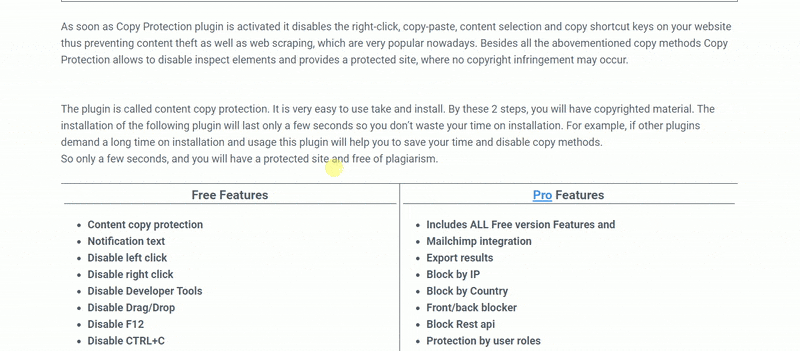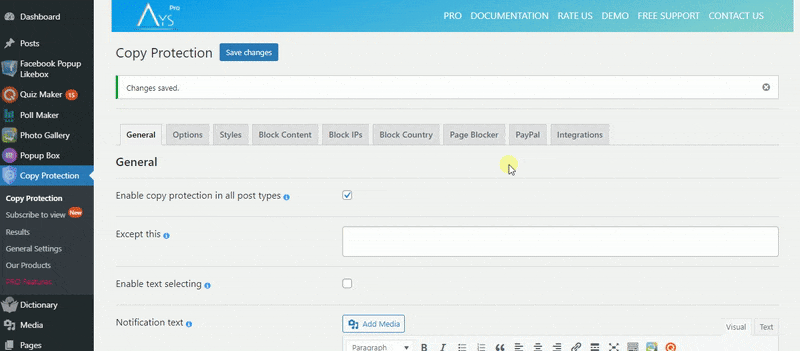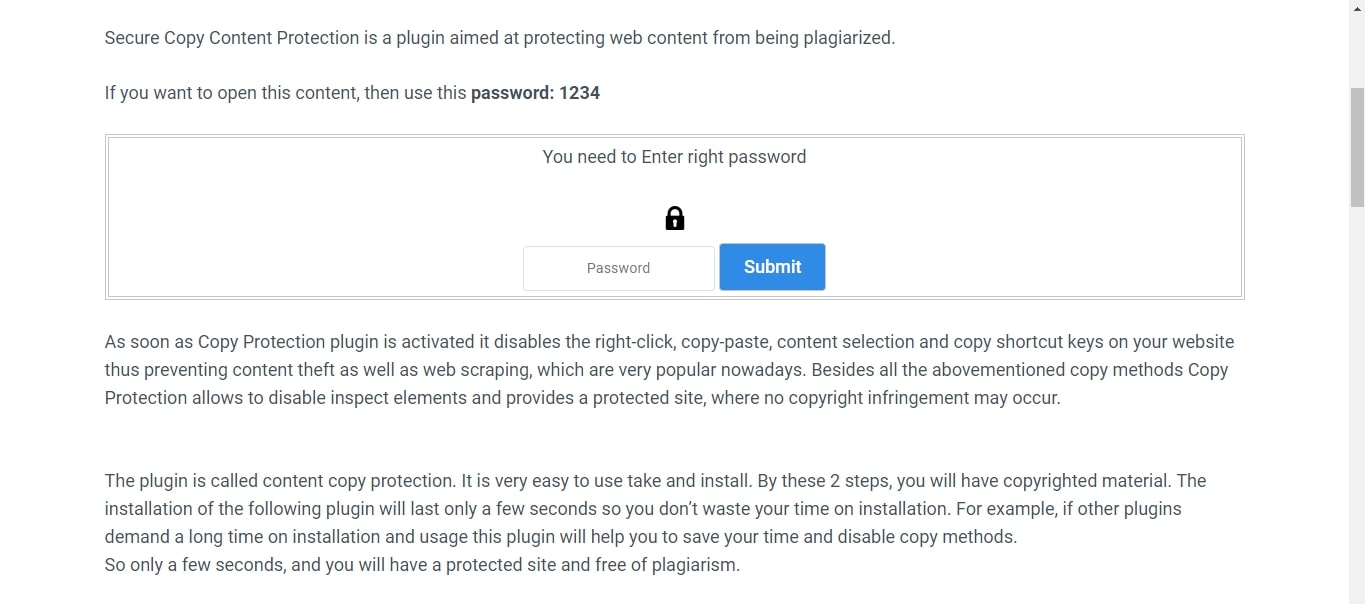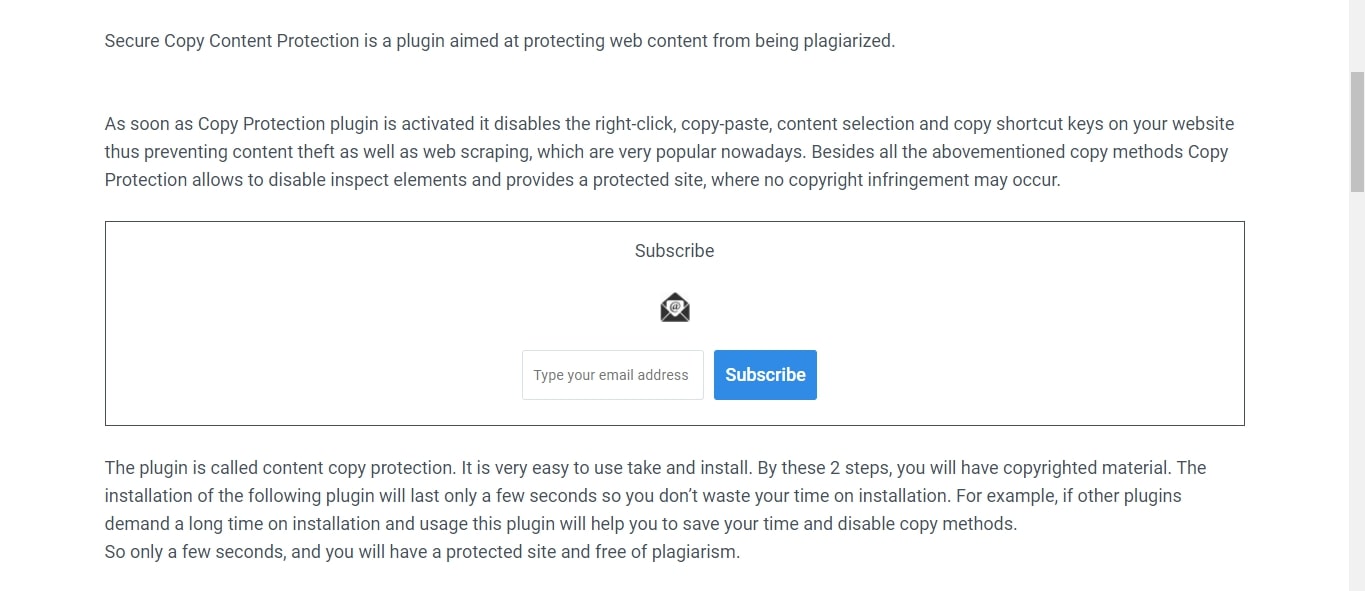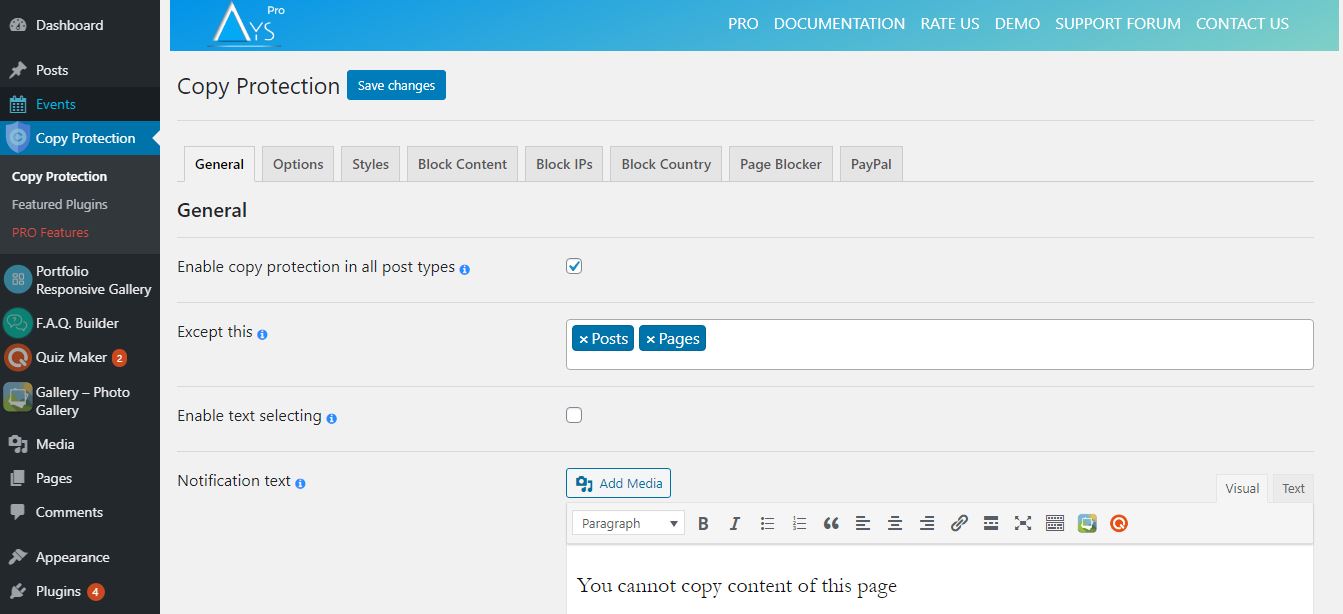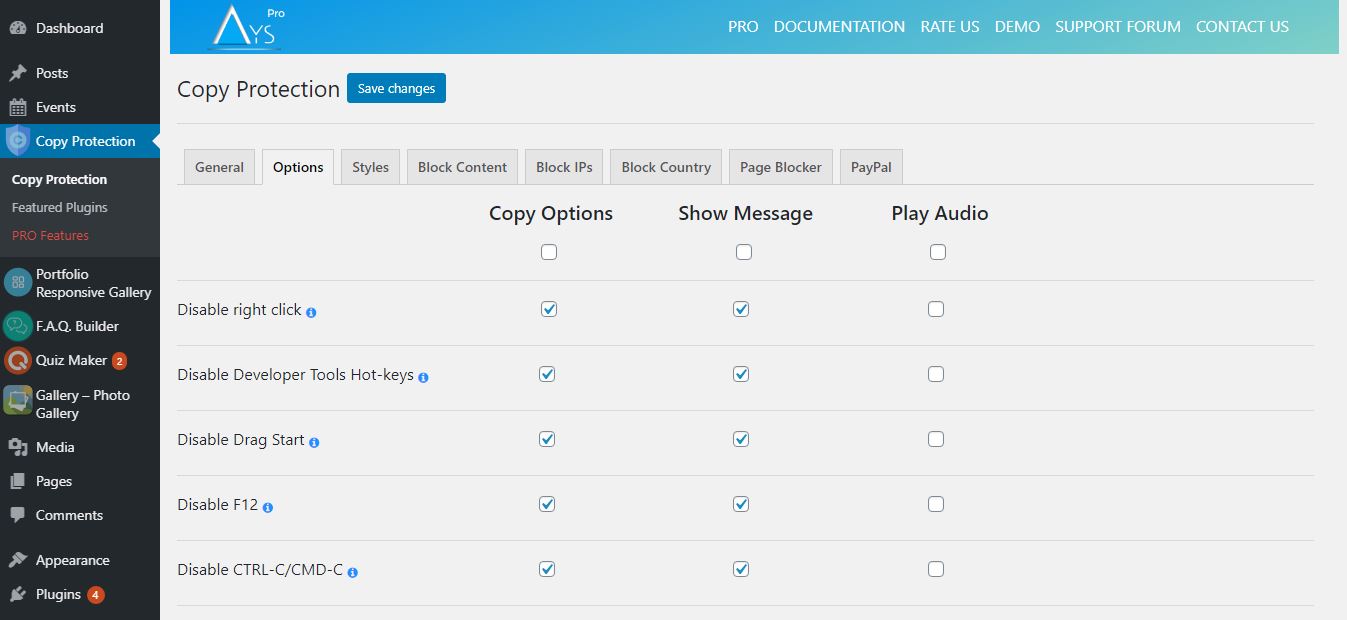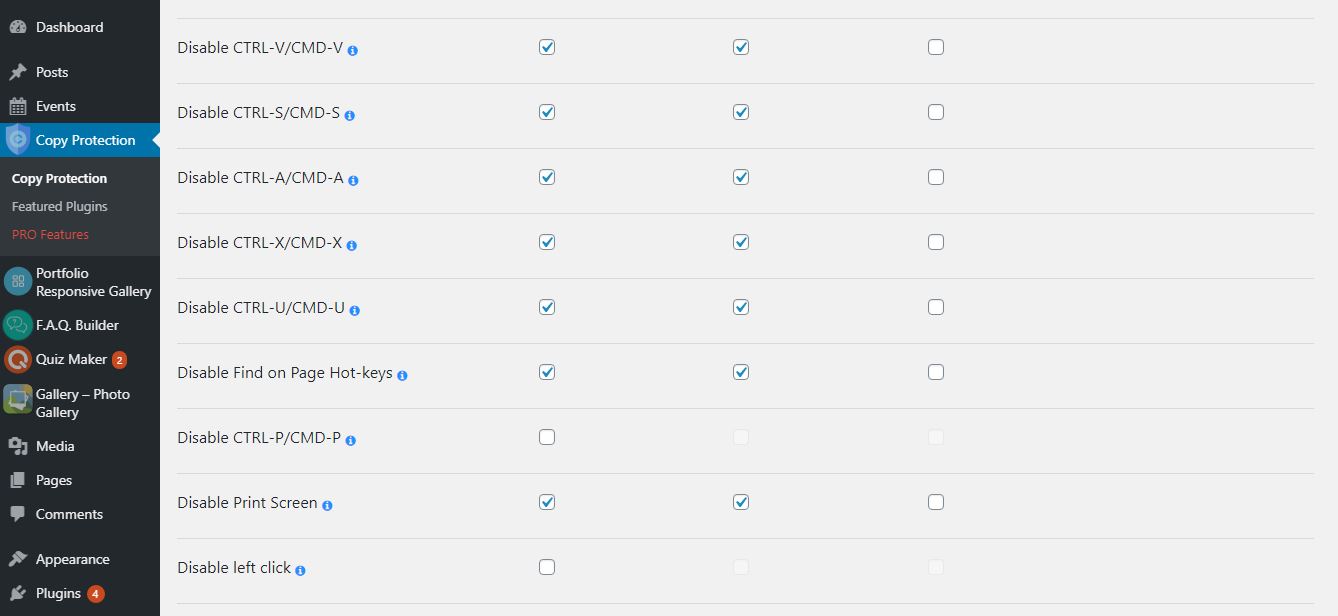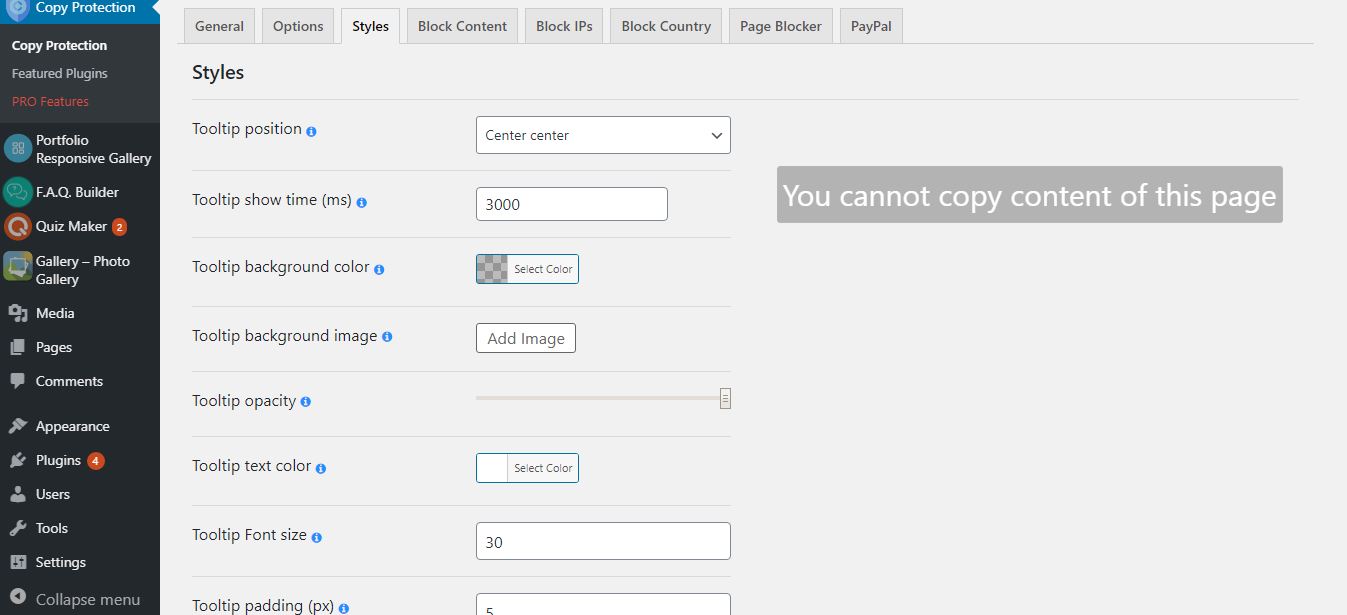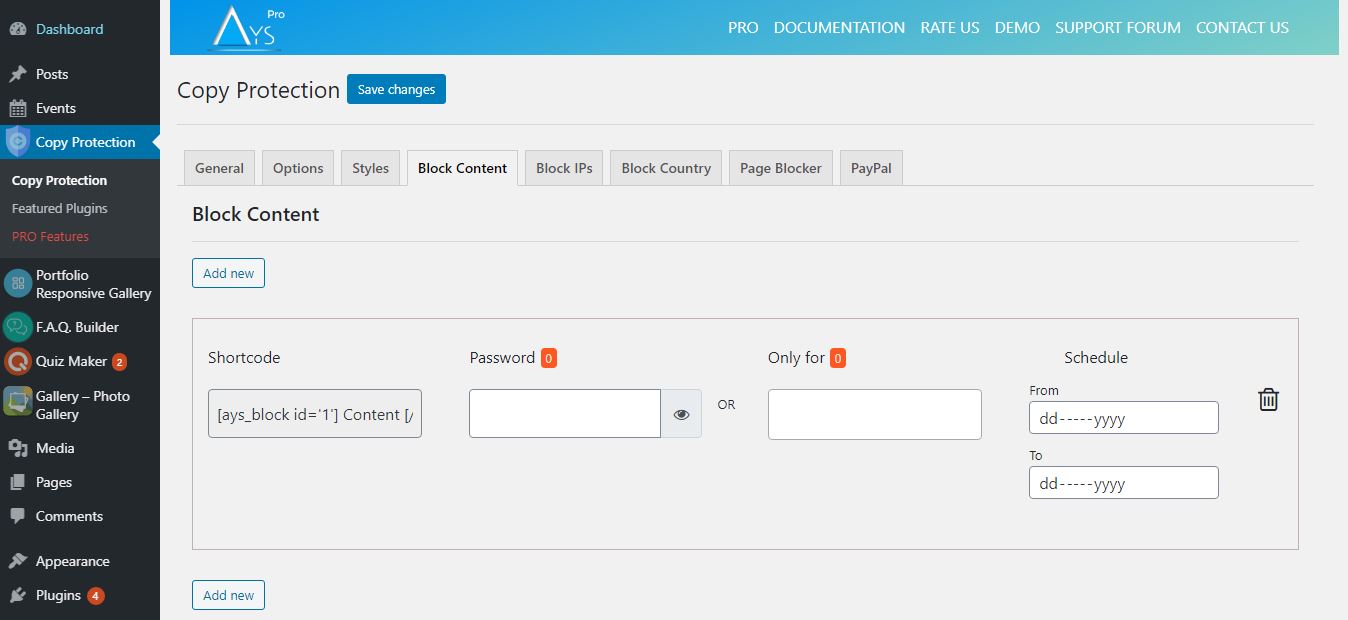Secure Copy Content Protection and Content Locking Plugin
Copy Protection plugin is activated it disables the right click, copy paste, content selection and copy shortcut keys
WordPress Copy Content Protection
- WordPress Content Protection plugin pricing
- Secure Copy Content Protection Free Demo
- Secure Copy Content Protection Pro Demo
- Secure Copy Content Protection Documentation
WordPress Copy Protection plugin is aimed at protecting web content from being plagiarized.
As soon as Copy Protection plugin is activated it disables the right click, copy paste, content selection and copy shortcut keys on your website thus preventing content theft as well as web scraping, which are very popular nowadays. Besides all the abovementioned copy methods Copy Protection allows to disable inspect elements and provides a protected site, where no copyright infringement may occur.
Demos
Secure your website content in easy steps – you just need to download and install the plugin from your WordPress dashboard. Thanks to its beginner-friendly interface, you can easily enable copy protection and be ready against copy attacks.
Note, that this plugin protects content both on PC and mobile devices. Very easy and quick to use, this plugin will prevent plagiarism on your websites and preserve your unique and individual approaches. Moreover, you can make money by selling your copyright and getting revenue from your content.
What function does the plugin have? By choosing post type you will have a function on the page to protect content selection. So the plugin prevents copy. In any case, if you use the plugin you cannot see copy paste in your site. This is an anti-copy plugin. And the one weapon for content protection is the plugin.
Features
- Content copy protection
- Notification text
- Disable left click
- Disable right click
- Disable Developer Tools
- Disable Drag/Drop
- Disable F3
- Disable F6
- Disable F9
- Disable F12
- Disable CTRL+C
- Disable CTRL+V
- Disable CTRL+X
- Disable CTRL+S
- Disable CTRL+A
- Disable CTRL+U
- Disable CTRL+F
- Disable CTRL+P
- Disable CTRL+H
- Disable CTRL+L
- Disable CTRL+K
- Disable CTRL+O
- Disable ALT+D
- Style settings
- Block content with password
- Subscribe to view content
- Mailchimp integration
- Export results (CSV, XLSX, JSON)
PRO Features
- Includes ALL Free version Features and
- Block by IP, IP address blocking
- Block by Country, Geo-blocking
- Front/back blocker
- Block Rest api
- Protection by user roles
- Protection by post/post type
- Paid content via PayPal (PayPal paywall)
- Watermark images
- More on the way …
SEO
- From the point of view of SEO, it is worth saying goodbye to copy and paste. The plugin will ensure the copyright sign. Your copyright text will be in safe from content theft. It will disable all kinds of copy paste from your site. By installing this plugin you will start to say “stop copy” from your content. In another word, it is called anti-copy paste.
- We know that Google doesn’t like a copy. It wants unique and no copy text. And for example, if your domain is a new one and the ones who have an old domain copy from you, because of them you may appear on the blacklist of Google. To avoid such situation install the plugin and will have a copyright intellectual property. Consequently, this will bring the right Google page rank for your site.
How disable right click on a website? You just need to install a plugin.
Protection
- In the part of protection here comes a watermark, but nowadays modern thieves can easily erase it. That is why you should turn off no right click and drag and drop and again you will have a copy-protected text and image.
- We approve that it is trustworthy. For instance, if the client sees the same content in another site he may think that the plagiarism is yours. But it is a big infringement of copyright which you can protect. Here again, comes for the help the plugin which will avoid theft of copyright. Use copyright symbols in the plugin and there will not be an outflow of information.
- The next vital question is: Can a website be copyrighted and the answer will be No. You will not meet any infringement with the plugin. There is a law of international copyright and plugin will be like a confirmation of that law.
- The plugin can help to protect your personal files. Such as personal information. For instance, if you are a blogger, journalist or you work in the sphere of film, sport and in any field that wants personal information protection in that case the plugin is just for you. You just disable copy shortcut keys, disable inspect elements and your personal information will not be in hands of thieves. Which is really very disgusting. So that is why you just install the plugin in a few seconds and will have a copyrighted blog.
So the main reason why to choose the plugin. It is easy to use, easy to install and ensures your fire protection. To protect your personal information and avoid any kinds of plagiarism or web scraping, just install the plugin. And it is vital to repeat that you will get a copyright infringement protection. And this plugin will be the patent for your personal information. If there exists the law of infringement protection then without any doubt this plugin is the confirmation of that law.
PRO | DEMO | DOCUMENTATION
Block content with a password: (Content Locker)
This field is designed to protect parts of your content. Restrict content with a password by using a simple shortcode. You can create multiple shortcodes and write a password for each. Then you just need to copy the shortcode, go to posts/pages and edit an already created post or add a new one. Put your content between the parts of the shortcode, in the place where is written “Content” ([ays_block id=’1′] Content [/ays_block]).
Shortcode – a new shortcode is created automatically after pressing “Add new” button.
Password – write the password that a user has to fill in to be able to see the content. The number in the orange square shows the number of users who entered the password to see the content.
Only for – choose a user role and enable a certain user to see the content without entering the password. The number in the orange square shows the number of times the content was viewed by a user role.
Schedule – there is a possibility to show the restricted content for a certain period of time and after that it will be disappeared from the page.
Subscribe to view: (Gated Content)
This field enables you to hide the content of any part of your post and show only when the user writes his/her email address.
Each time when a new user arrives at your website, scrolls down and comes across the hidden content,
it will require the email address to continue reading.
Do you want to know your website visitors? This feature will perfectly fulfill your need. It is an amazing tool for gathering leads.
It will allow you to implement a customer-centric strategy on your website by segmenting and remarketing your leads.
Moreover, its attention-capturing appearance will also help to increase user engagement and arouse curiosity.
Operation Systems
- Windows
- Linux
- Mac
- Android
- IOS
Browsers
- Google Chrome
- Mozilla Firefox
- Opera
- Internet Explorer
- Safari
Blocked Shortcuts
- Google Chrome – CTRL+SHIFT+I | CTRL+SHIFT+J | CTRL+C | F12 | CTRL+SHIFT+U
- Mozilla Firefox – CTRL+SHIFT+I | CTRL+SHIFT+J | CTRL+C | F12 | CTRL+SHIFT+U | F7 | F5
- Opera – CTRL+SHIFT+I | CTRL+SHIFT+J | CTRL+C | CTRL+SHIFT+E |
- Internet Explorer – F12 | CTRL+SHIFT+U | CTRL+C | F12+CTRL
- Safari – Cmd+Opt+I | Cmd+Opt+J | Cmd+Opt+C | Cmd+Opt+U
It’s your chance to protect your content with our powerful Copy Protection plugin.
New Chart Builder plugin: Create static and dynamic charts for your WordPress website using our WordPress Chart plugin. Transfer your data into charts easily.
Don’t forget, in case of any problems or upcoming questions feel free to contact us via e-mail at [email protected] or via FREE SUPPORT FORUM.
Other plugins from Ays Pro Team
- Quiz Maker for creating advanced quizzes and exams easily and quickly.
- Survey Maker for collecting data and analyze it.
- Poll Maker for creating powerful and interactive polls.
- Popup Box, an easy way to create eye-catching and engaging popups.
- Chartify to build both static and dynamic charts, graphs and diagrams.
- Easy Form to create various forms for your website.
- AI ChatBot to generate high-quality content for your blog, and finding the answer to any questions in seconds.
- Personal Dictionary to create and organize their vocabulary lists, study and memorize the words.
- FAQ Builder to display Frequently Asked Questions on your website with a beautiful accordion.
- Image Slider give the aility to grab your audience’s attention with amazing and entertaining slideshows.
- Random Posts and Pages Widget for creating internal links and encouraging visitor engagement on your website.
- Popup Like box to promote your Facebook page and add number of Likes.
- Advanced Related Posts allows you to show a related posts list on your website after a post or via a widget.
- Photo Gallery for displaying responsive image gallery with awesome layout options.
- Portfolio Responsive Gallery to showcase beautiful image galleries on your WordPress websites.
Installation
There are two ways to install Secure Copy Content Protection: the easy way, when you install Secure Copy Content Protection from your WordPress dashboard, and the not so easy way, when you install it from WordPress.org.
- 1.1 The easiest way to enjoy Secure Copy Content Protection:
- 1.1.1 Login to your WordPress dashboard
- 1.1.2 Go to Plugins
- 1.1.3 Add New
- 1.1.4 Search for Secure Copy Content Protection
- 1.1.5 Click to install
- 1.2 The second way:
- 1.2.1Download the zip file from https://wordpress.org/plugins/secure-copy-content-protection/
- 1.2.2 Go to Plugins
- 1.2.3 Add New
- 1.2.4 Upload plugin
- 1.2.5 Choose file secure-copy-content-protection.zip
1.2.6 Click to install
1.3 In order to install the Secure Copy Content Protection from WordPress.org you must unzip the archive and copy the secure-copy-content-protection folder into your plugins folder (\wp-content\plugins).
After one ofthis steps you can activate the plugin from the Plugins menu.
Once activated configure any options as desired and you can enjoy our Secure Copy Content Protection.
Screenshots
FAQ
In order to disable right click, please head to the Copy Protection plugin > Options tab and tick the Disable right click option.
Install our plugin and head to the Options tab. You can disable copy-paste, cut-paste, and other hotkeys.
For example, if you have a WordPress survey, quiz, or any other important content that you want to protect, this plugin is ideal for your needs
Yes, just leave the message box blank. You can also turn on/turn off for different cases. It may work for Ctrl C, but not work for Ctrl V.
Yes, this feature is available in the PRO version of the plugin. In the free version, you can choose via post type and turn on for a given group.
Sure, you can. You can achieve this result with the PRO version of the plugin. To do that, please head to the General tab > Enable copy protection for roles option.
You can select the user roles from the list and enable copy protection only for them. For example, you can tick all roles except the Administrator, and the admin can copy and do other functionalities on the website from the Front-end.
Yes, you can choose it in the Options tab. You can enable one feature and disable the other.
The PRO version of the plugin has this feature. You can block access from specific country as well.
Sure! You can check out the official documentation/user guide of the plugin to find all the features available for usage.
There you can find the steps to install the plugin, detailed explanations of its features, video tutorials, etc.
By the way, you can contact us via the Free Support Forum anytime you have any questions about the plugin functionalities.
Yes, the PRO version of the Copy Protection plugin has the Watermark feature available for usage.
To find it, please go to the Options tab and tick the Enable Images Watermark option. Moreover, you can also write your preferred text for the Watermark text suboption and choose the text position.
You can check out the WordPress Copy Protection plugin Free Demo page to find all the valuable features/functionalities available in the plugin.
Sure, you can! You can add your preferred CSS selector(s) and they will not be protected by the plugin. To do this, please head to the General tab and tick the Exclude certain CSS selector option.
Changelog
4.1.7
- Fixed: The vulnerability issue on the admin dashboard
- Updated: POT and Po files
4.1.6
- Added: Current Page Title message variable on the general settings
- Tested: Compatible up to 6.6
4.1.5
- Added: Current Date message variable on the general settings
- Improved: Some changes on the admin dashboard
4.1.4
- Fixed: Disable right-click for links and Tooltip conflict
- Fixed: The vulnerability issue on the admin dashboard
- Tested: Compatible up to 6.5.5
4.1.3
- Added: Disable right-click for links option
4.1.2
- Improved: Some Styles on the admin dashboard
4.1.1
- Added: Admin Email message variable on the general settings
- Tested: Compatible up to 6.5.4
4.1.0
- Added: Functionality to insert message variables into the wp editor on the Notification text
4.0.9
- Added: Reset styles button for Block content to view box on the general settings
- Fixed: The vulnerability issue on the admin dashboard
4.0.8
- Fixed: Footer style issue on the admin dashboard
4.0.7
- Added: Reset styles button for Subscribe to view box on the general settings
4.0.6
- Fixed: Some styles on the admin dashboard
- Updated: POT and Po files
- Tested: Compatible up to 6.5.3
4.0.5
- Added: Buttons padding option for Block content to view box on the general settings
4.0.4
- Added: Button border color option for Block content to view box on the general settings
4.0.3
- Added: Button border style option for Block content to view box on the general settings
4.0.2
- Added: Button border width option for Block content to view box on the general settings
- Improved: Some changes on the admin dashboard and front page
- Tested: Compatible up to 6.5.2
4.0.1
- Added: Button border radius for Block content to view box on the general settings
4.0.0
- Added: Button size option for Block content to view box on the general settings
- Fixed: Style issues on the admin dashboard
3.9.9
- Improved: Ask a question button style on the admin dashboard
- Tested: Compatible up to 6.5
3.9.8
- Fixed: Style issues on the admin dashboard
3.9.7
- Improved: Some changes on the admin dashboard
- Updated: POT and Po files
3.9.6
- Added: Button text color option for Block content to view box on the general settings
3.9.5
- Added: Button Background color option for Block content to view box on the general settings
3.9.4
- Added: Block content box text alignment option on the general settings
3.9.3
- Added: Container input width option for Block content to view box on the general settings
3.9.2
- Added: Icon image option for Block content to view box
3.9.1
- Fixed: The vulnerability issue
- Tested: Compatible up to 6.4.3
3.9.0
- Fixed: Block content ID problem
- Updated: POT and PO files
3.8.9
- Added: Container border width option for Block content to view box on the general settings
3.8.8
- Added: Container border color option for Block content to view box on the general settings
3.8.7
- Added: Container border style option for Block content to view box on the general settings
3.8.6
- Added: Password placeholder text option for Block content to view box on the general settings
3.8.5
- Added: Button text option for Block content to view box on the general settings
- Updated: POT and PO files
3.8.4
- Added: Background image position option for Block content to view box on the general settings
- Tested: Compatible up to 6.4.2
3.8.3
- Added: Background image option for Block content to view box on the general settings
3.8.2
- Added: Background color option for Block content to view box on the general settings
- Changed: The banner style on the admin dashboard
3.8.1
- Added: Text color option for Block content to view box on the general settings
3.8.0
- Improved: Some changes on the admin dashboard
3.7.9
- Added: Width style option for Block content to view box on the general settings
- Tested: Compatible up to 6.4.1
3.7.8
- Added: User ID message variable on the general settings
- Improved: Some changes on the admin dashboard
3.7.7
- Improved: Styles on the admin dashboard
- Tested: Compatible up to 6.4
3.7.6
- Changed: The banner style on the admin dashboard
3.7.5
- Improved: Some changes on the admin dashboard
- Tested: Compatible up to 6.3.2
3.7.4
- Improved: Styles on the admin dashboard
3.7.3
- Fixed: Banner timer issue on the admin dashboard
- Improved: Styles on the admin dashboard
3.7.2
- Fixed: Banner security problem on the admin dashboard
- Tested: Compatible up to 6.3.1
3.7.1
- Improved: Styles on the features page
- Improved: Banner style on the admin dashboard
- Tested: Compatible up to 6.3
3.7.0
- Added: Container input width option for Subscribe to view box
- Fixed: The Arrangement of the options on the admin dashboard
3.6.9
- Added: Background image position option for Subscribe to view box
- Fixed: JavaScript problem on the admin dashboard
3.6.8
- Improved: Add new button on the Subscribe to view page
- Improved: Deactivate popup style on the plugins page
3.6.7
- Added: Background image option for Subscribe to view box
3.6.6
- Changed: Some CSS style issues on the admin dashboard
- Updated: POT and PO files
3.6.5
- Fixed: Get the Date Format of the Results page take the WordPress General Settings Date
- Changed: The banner style on the admin dashboard
3.6.4
- Added: Container border color option for Subscribe to view box
3.6.3
- Added: Container border width option for Subscribe to view box
3.6.2
- Fixed: Subscribe to view result issue
3.6.1
- Added: Icon image option for Subscribe to view box
- Tested: Compatible up to 6.2.2
3.6.0
- Added: Container border style option for Subscribe to view box
- Tested: Compatible up to 6.2.1
3.5.9
- Added: Button border style option for Subscribe to view box
- Fixed: Some changes on the admin dashboard
3.5.8
- Fixed: Color picker style issue
- Updated: POT and PO files
3.5.7
- Fixed: JavaScript problem on the admin dashboard
3.5.6
- Changed: The banner style on the admin dashboard
3.5.5
- Added: Description Font size style option for Subscribe to view box on the general settings
3.5.4
- Added: Button border color option for Subscribe to view box
- Tested: Compatible up to 6.2
3.5.3
- Added: Button border width option for Subscribe to view box
3.5.2
- Added: Description text color option for Subscribe to view box
3.5.1
- Fixed: PHP Error in error log file
- Fixed: Some changes on the admin dashboard
3.5.0
- Changed: The banner style on the admin dashboard
- Fixed: Style problem on the admin dashboard
3.4.9
- Changed: The banner style on the admin dashboard
- Fixed: Some changes on the admin dashboard
3.4.8
- Added: Width by percentage option for Subscribe to view box
- Fixed: CSS style issues on the admin dashboard
3.4.7
- Added: Button text color option for Subscribe to view box
3.4.6
- Added: Tooltip Background Blur Option
- Fixed: Style problem on the admin dashboard
3.4.5
- Added: Background color option for Subscribe to view box
- Fixed: CSS style issues on the admin dashboard
3.4.4
- Added: Tooltip for Save buttons on the admin dashboard
- Updated: POT file
3.4.3
- Added: Loader while clicking on the Save button
3.4.2
- Changed: Some CSS style issues on the admin dashboard
3.4.1
- Fixed: CSS style issues on the admin dashboard
3.4.0
- Changed: The banner style on the admin dashboard
- Fixed: CSS style issue on the admin dashboard
3.3.9
- Fixed: Deleted user display name issue on Results list table
3.3.8
- Changed: The banner style on the admin dashboard
- Updated: POT and PO files
3.3.7
- Fixed: CSS issue on the admin dashboard
- Tested: Compatible up to 6.1.1
3.3.6
- Fixed: Style problem on the admin dashboard
3.3.5
- Added: Button size option in Subscribe button style field for Mobile devices
- Tested: Compatible up to 6.0.3
3.3.4
- Added: Disable Copy Protection for Super admin Option
3.3.3
- Fixed: Disable right click for images
- Changed: The banner style on the admin dashboard
- Updated: POT and PO files
3.3.2
- Added: Disable F9 hot key option
- Tested: Compatible up to 6.0.2
3.3.1
- Added: Description for Subscribe to view text
- Fixed: Some style issues on the admin dashboard
3.3.0
- Changed: The banner style on the admin dashboard
- Updated: POT and PO files
3.2.9
- Added: Subscribe box text alignment option on the general settings
- Fixed: Results page responsive style issue
3.2.8
- Added: Buttons padding for Subscribe to view box on the general settings
3.2.7
- Added: Button border radius for Subscribe to view box on the general settings
3.2.6
- Added: Current user ip message variable on the general settings
3.2.5
- Added: Button size for Subscribe to view box on the general settings
- Tested: Compatible up to 6.0.1
3.2.4
- Added: Button color for Subscribe to view box on the general settings
3.2.3
- Added: user_wordpress_roles message variable on the general settings
3.2.2
- Added: Show User Nickname shortcode on the general settings
3.2.1
- Added: Title Font size style option for Subscribe to view box on the general settings
3.2.0
- Added: Show User Display name shortcode on the general settings
3.1.9
- Added: Show user roles shortcode on the general settings
- Fixed: Enable pasting custom text option issue on front page
3.1.8
- Added: Cursor mouse pointer for submit button on the front page
- Fixed: Shortcode problem in wp editor area of the notification text
3.1.7
- Added: Show User Email shortcode on the general settings
- Added: Cursor mouse pointer for Subscribe button
3.1.6
- Changed: Our Products submenu Interface design
- Updated: POT and PO files
3.1.5
- Added: Documentation button on the admin dashboard
- Changed: The banner style on the admin dashboard
- Tested: Compatible up to 6.0
3.1.4
- Added: Name placeholder text option for Subscribe to view box on the general settings
3.1.3
- Added: user_nickname message variable on the general settings
3.1.2
- Added: Email placeholder text option for Subscribe to view box on the general settings
3.1.1
- Added: Title transformation option for Subscribe to view box on the general settings
- Fixed: Some issues on the Admin Dashboard
3.1.0
- Added: Button text option for Subscribe to view box on the general settings
3.0.9
- Added: Text color option for Subscribe to view box
3.0.8
- Added: Width style option for Subscribe to view box on the general settings
- Tested: Compatible up to 5.9.3
3.0.7
- Added: Show User Last Name shortcode on the general settings
3.0.6
- Added: user_display_name message variable on the general settings
- Updated: POT and PO files
3.0.5
- Added: Show User First Name shortcode on the general settings
3.0.4
- Added: Font size for tooltip on mobile option
3.0.3
- Added: Description field in Subscribe to view option
- Tested: Compatible up to 5.9.2
3.0.2
- Added: Tooltip text transformation option
- Tested: Compatible up to 5.9.1
3.0.1
- Fixed: Export Report conflict connected with Armenian symbols
- Fixed: CSS problem on the Subscribe to view page
3.0.0
- Added: Filter by User role on the results list table
2.9.9
- Added: User name column on the result export file
- Fixed: Subscribe to view display count issue
2.9.8
- Added: user_wordpress_email message variable on the general settings
- Fixed: CSS problem on the Subscribe to view page
- Fixed: SQL query problem on the results page
2.9.7
- Added: Extra Shortcode Section on the general settings
- Added: Show subscribers count for Block ID shortcode on the general settings
2.9.6
- Added: message variable tab on the general settings
- Added: user_first_name message variable on the general settings
- Added: user_last_name message variable on the general settings
2.9.5
- Added: User Roles tab to results list table
- Fixed: Some style problems on the front-end
2.9.4
- Added: Bulk mark as read and unread action on the results list table
2.9.3
- Added: User roles column on the result export file
2.9.2
- Fixed: Code correction on the Admin dashboard
- Updated: POT and PO Files
2.9.1
- Added: Tooltip text shadow parameters
- Tested: Compatible up to 5.9
2.9.0
- Added: Tooltip title text shadow option
2.8.9
- Fixed: Except this option problem on the front page
2.8.8
- Fixed: JS problem on the admin dashboard
2.8.7
- Added: Tooltip background gradient option
2.8.6
- Updated: POT and PO Files
- Fixed: PHP problem admin dashboard
2.8.5
- Fixed: CSS problem on the Subscribe to view page
2.8.4
- Tested: Compatible up to 5.8.2
- Fixed: JavaScript problem on the admin dashboard
2.8.3
- Added: Filter by user option on the results page
2.8.2
- Fixed: SQL query problem on the results page
2.8.1
- Added: Tooltip background image object-fit option
2.8.0
- Added: Help Tab on the Admin Dashboard
2.7.9
- Fixed: Disable ALT-D option conflict width MacOS
- Fixed: Responsive issues on the Admin Dashboard
2.7.8
- Added: Disable F3 hot key option
- Tested: Compatible up to 5.8.1
2.7.7
- Added: Disable CTRL+O hot key option
- Fixed: Style issue on the Admin Dashboard
2.7.6
- Fixed: Database issue on the Admin Dashboard
- Fixed: Color picker issue on the Mozilla browser
2.7.5
- Added: Tooltip Box shadow parameters
2.7.4
- Fixed: CSS conflict with Elementor plugin on the dashboard
- Fixed: Custom CSS option quote conflict on the admin dashboard
2.7.3
- Added: Tooltip background image position option
2.7.2
- Added: Do not store IP adressess option in the General settings
2.7.1
- Fixed: PHP issue on the Admin Dashboard
- Fixed: Responsive issues on the Admin Dashboard
- Tested: Compatible up to 5.8
2.7.0
- Fixed: DB issue
- Fixed: Style issue on the Admin Dashboard
2.6.9
- Added: WP Editor height option on the general settings
- Redesigned: General Settings tab
2.6.8
- Added: Mail confirmation option for Mailchimp
- Fixed: Mailchimp integration issue
2.6.7
- Updated: POT file
- Fixed: SQL query problem on the admin dashboard
2.6.6
- Added: Search Functionality on the Results List Table
- Fixed: Some issues on the Admin Dashboard
2.6.5
- Added: Pasting custom text option
2.6.4
- Added: Include URL link suboption in copyright text option
2.6.3
- Added: Copyright text option
- Fixed: Style issues on the Admin Dashboard
2.6.2
- Fixed: Close button position within Upload audio option
- Fixed: Some issues on the Admin Dashboard
2.6.1
- Fixed: Block content issue on the Front page
- Fixed: Responsive issue on the Admin Dashboard
2.6.0
- Fixed: Except This option issue
- Fixed: Some issues on the Admin Dashboard
- Tested: Compatible up to 5.7.2
2.5.9
- Fixed: Tab navigation responsiveness on the mobile version
2.5.8
- Fixed: Top banner style issue on the mobile version
2.5.7
- Fixed: Some PHP conflicts on the Copy protection page
2.5.6
- Added: Temporary deactivation button within the deactivation popup
- Fixed: Export popup mobile style issue on the results page
- Tested: Compatible up to 5.7.1
2.5.5
- Fixed: Conflict with some editors
2.5.4
- Fixed: Style issue concerning wp-color-picker on mobile versions
- Fixed: Subscribe to view content style issue on mobile versions
- Fixed: Performance issue
2.5.3
- Added: Ctrl+S saving combination option on the Subscribe to view page
- Added: Ctrl+S saving combination option on the General settings page
- Fixed: Block content style issue on mobile version
2.5.2
- Added: password for accessing website option
- Tested: Compatible up to 5.7
2.5.1
- Added: Notice banner on the Copy Protection page
- Fixed: Tooltip positioning issue
- Fixed: Some PHP errors
2.5.0
- Added: Ctrl+S saving combination option
- Tested: Compatible up to 5.6.2
2.4.9
- Added: Save button on the top of the Subscribe to view section
- Fixed: Block content style issue in Astra theme
- Changed: “Featured plugins” submenu to “Our products”
2.4.8
- Added: Button position option in the Subscribe to view
- Tested: Compatible up to 5.6.1
2.4.7
- Added: Button position option in the Block Content
2.4.6
- Added: Name field in Subscribe to view option
- Fixed: Some text correction
2.4.5
Added: Subscribe to view message option
2.4.4
Fixed: CSS issues in Colibri WP theme
2.4.3
Fixed: PHP Error in Front End
Fixed: CSS Style issue in admin dashboard
2.4.2
Fixed: Some issues in admin dashboard
2.4.1
Changed: The ordering while creating a new shortcode
2.4.0
Fixed: Email checking JS error
2.3.9
Fixed: Subscribe to view display issue
2.3.8
Tested: Compatible up to: 5.6
Fixed: Conflict with Link library plugin issue
Fixed: Subscribe to view shortcode content positioning issue in front page
2.3.7
Added: Mailchimp integration
2.3.6
Updated: Color picker with alpha channel
Updated: POT and PO files
2.3.5
Added: Ability to export results by date
2.3.4
Fixed: Conflict with Internet Explorer Browser
Fixed: Result screen option default value
2.3.3
Fixed: Multiple selecting checkbox issues in options
2.3.2
Fixed: Multiple click form sending issue
Fixed: WP List Table checkbox issue with WP 5.5.3 version
Tested: Compatible up to 5.5.3
2.3.1
Fixed: Valid email detection for subscribing view option
2.3.0
Added: Export results in JSON format
2.2.9
Added: Export results in XLSX format
2.2.8
Fixed: Filtering export result count issue
2.2.7
Added: Filtering for result export
2.2.6
Added: Result export
2.2.5
Added: Exclude certain CSS selector option
2.2.4
Added: Show message only once option
2.2.3
Fixed: Disable right click for images and Tooltip conflict
Fixed: Some small bugs in admin dashboard
2.2.2
Added: Disable right-click for images option
2.2.1
Fixed: Result delete button issue
Fixed: Subscribe shortcode displaying issue
2.2.0
Fixed: Result counting issue
Fixed: Shortcode id saving in database issue
2.1.9
Added: Filter for results
Fixed: Some small bugs in front page
2.1.8
Added: Expired message for Block content password limitation option
Tested: Compatible up to: 5.5.1
2.1.7
Added: Guest selection in “except” option in “Block content”
Fixed: Some issues in dashboard
Updated: POT and PO files
2.1.6
Added: Mouse first position for tooltip
2.1.5
Added: City, Country column in results
Updated: POT and PO files
2.1.4
Tested: Compatible up to: 5.5
2.1.3
Fixed: Screen option issue
Fixed: Results sorting issue
2.1.2
Added: Subscribe to view feature
Added: Results for Subscribe to view feature
2.1.1
Added: Disabled Javascript message option
2.1.0
Fixed: Unchecked Ctrl+F option by default
2.0.9
Unchacked: Code standard issues reported by Coderisk
Updated: POT and PO files
2.0.8
Added: Protect content when Javascript is disabled
2.0.7
Added: Disable CTRL+E hot key option
2.0.6
Fixed: Mobile script loading issue
Tested: Compatible up to: 5.4.2
2.0.5
Fixed: Code standard issues reported by Coderisk
Fixed: Lock icon for block content
2.0.4
Changed: Script loading issue
Fixed: Some style bugs in dashboard
2.0.3
Changed: Style loading issue
Fixed: Developers hot keys option issue
2.0.2
Fixed: All code standard issues reported by Coderisk
Fixed: Tooltip ALT-D option display issue
2.0.1
Added: Disable ALT+D hot key option
2.0.0
Added: Disable CTRL+K hot key option
Updated: POT and PO files
Tested: Compatible up to: 5.4.1
1.0.1
Added: Settings page
Added: Enable copy protection in all post types option
Added: Enable exception option