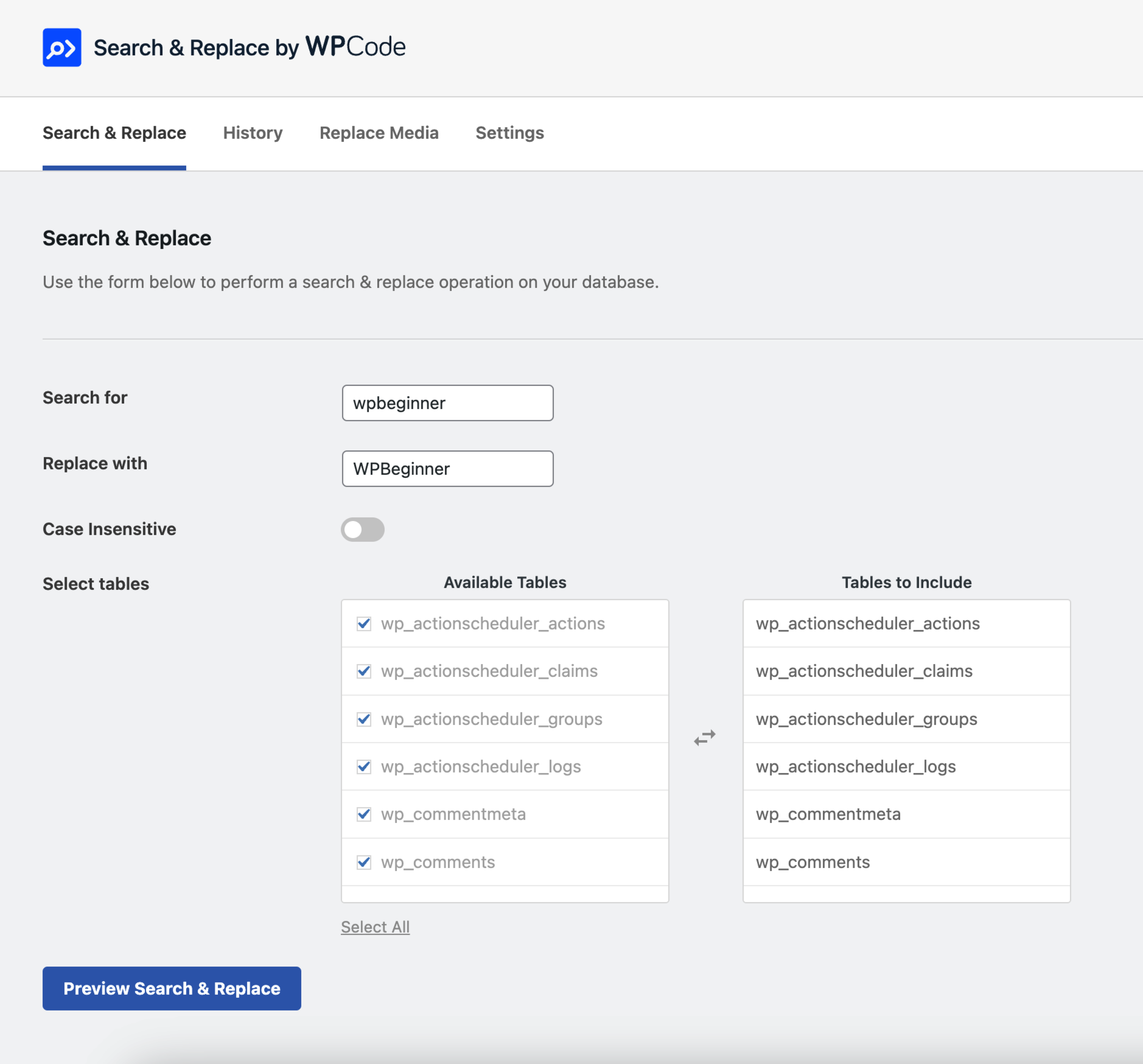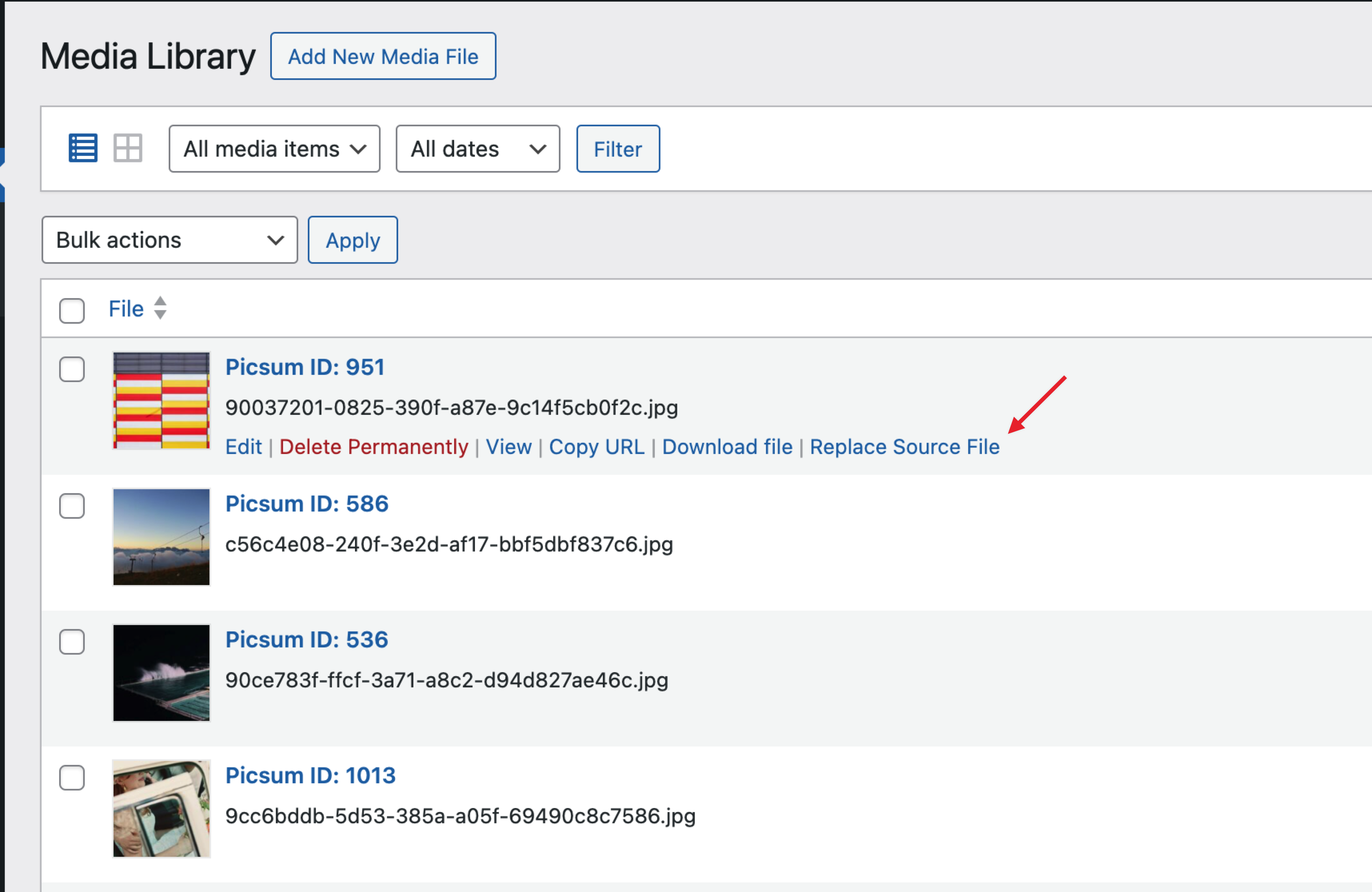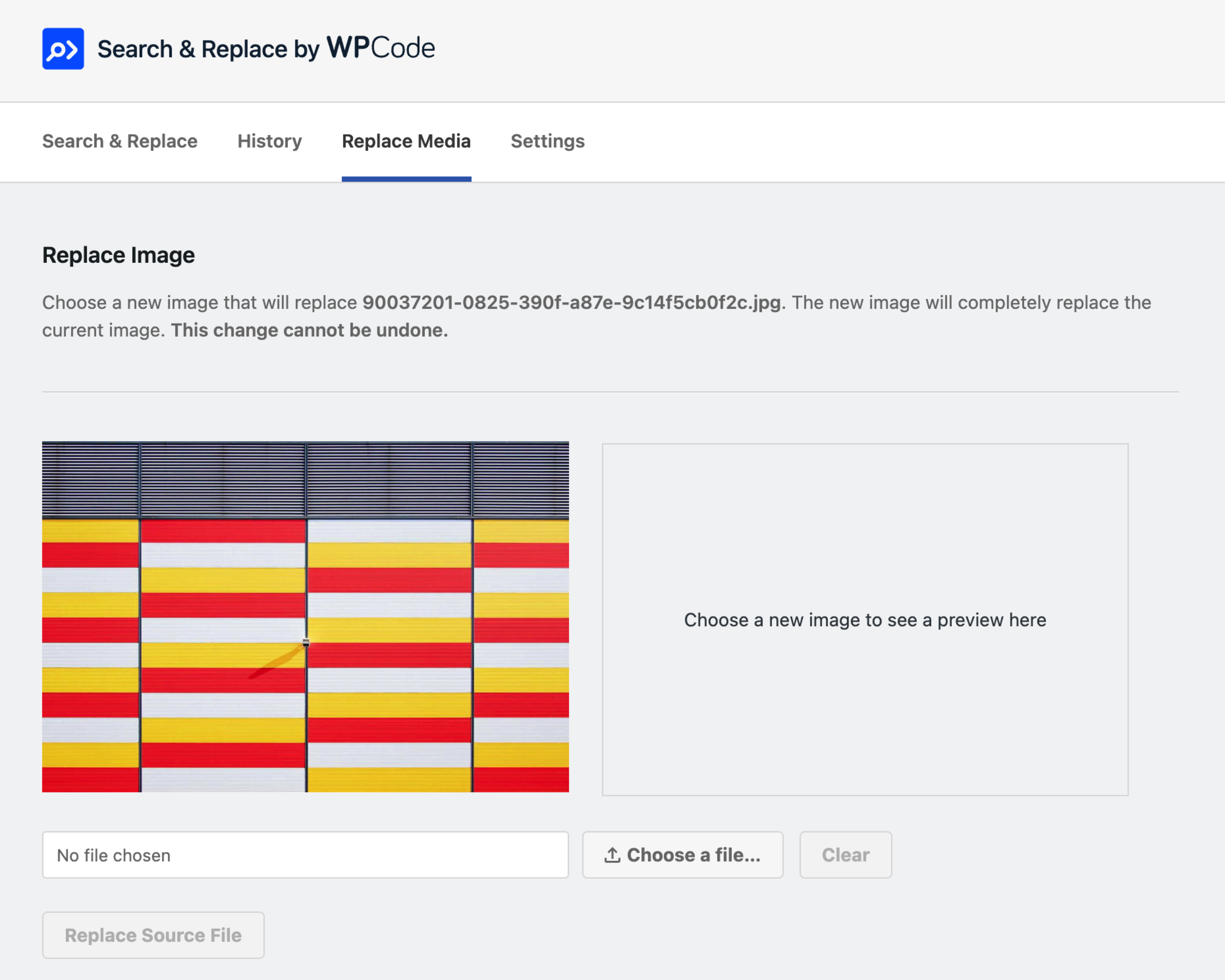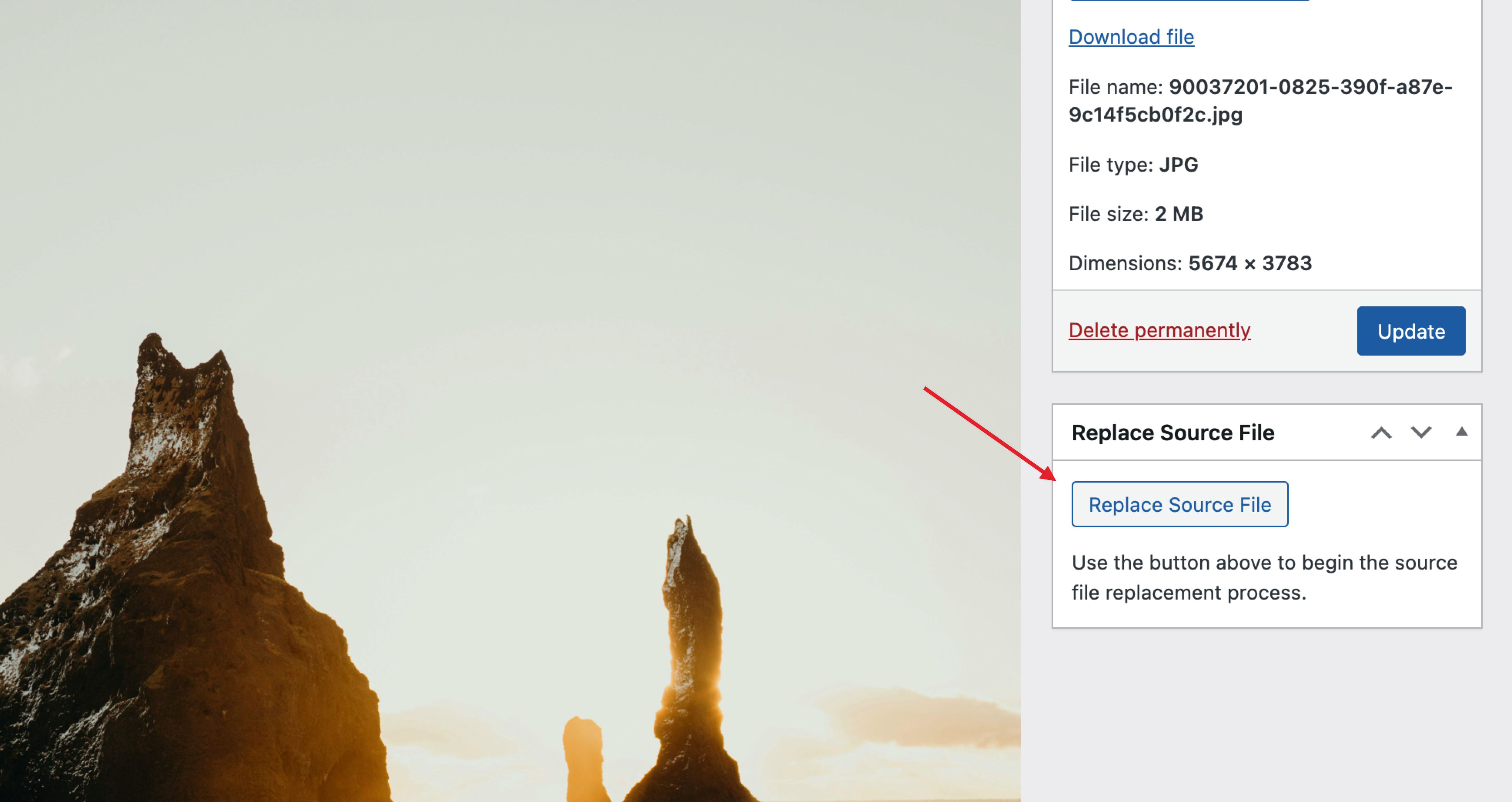Search & Replace Everything by WPCode Plugin
Search & Replace text and images across your entire WordPress database with a simple, powerful interface.
Powerful Search & Replace for WordPress
Search & Replace Everything by WPCode enables you to efficiently manage your website’s content directly from the WordPress admin. This tool is essential for site migrations, content updates, or any situation where batch text and image replacements are needed.
With an intuitive interface, you can perform detailed search and replace operations across your entire database. Select specific tables, toggle case sensitivity, and preview changes before committing. Serialized data is fully supported. Designed to handle large websites, this plugin operates smoothly without the need for external tools.
Features Include
- Text Replacement – Find and replace text across multiple database tables with support for serialized data and options for case-sensitive search.
- Image Replacement – Directly replace images from the media library, automatically regenerating thumbnails to ensure visual consistency.
- Preview Changes – Always see a “dry-run” preview of the changes to ensure accuracy before applying them.
- Large Sites Supported – Optimized for performance, capable of handling large databases efficiently.
- Table Selection – Choose specific tables to search and replace text, ensuring that only the necessary data is affected.
Introducing Search & Replace Everything Pro
While Search & Replace Everything offers many powerful features for free, we have also created a Pro version that includes advanced features to further improve your workflows like the ability to undo Search & Replace operations and replacing images directly from the Gutenberg editor. Click here to purchase Search & Replace Everything Pro now!
Use Cases
- Site Migrations – Quickly update URLs or any site data when moving your site.
- Content Updates – Easily replace outdated information or bulk update content across posts, pages, and custom post types.
- Image Management – Replace outdated images and avoid duplicate uploads.
Tips for Using Search & Replace
Backup Your Database – While the plugin is safe to use, it’s always a good idea to make a backup before making changes.
Common mistakes to avoid when replacing text:
- Partial Matches – Ensure that you’re not replacing partial matches that could affect unintended content. For example, replacing “cat” could affect “category” or “concatenate”.
- Case Sensitivity – Be mindful of case sensitivity when replacing text. If you’re looking to replace “Cat” with “Dog”, ensure that you’re not affecting “cat” or “CAT”.
- URL Replacements – Always use the same format for both the search and replace values. For example if your search term has a trailing slash, ensure that the replacement term also has a trailing slash. E.g., “example.com/” to “example.net/” instead of “example.com/” to “example.net”.
Getting Started
After installing Search & Replace Everything by WPCode, look for the new menu item under WP Admin > Tools > WP Search & Replace. From there, you can start replacing text or images across your entire website.
Installation
- Upload the plugin files to the
/wp-content/plugins/search-replace-wpcodedirectory, or install the plugin through the WordPress plugins screen directly. - Activate the plugin through the ‘Plugins’ screen in WordPress.
- Use the interface under
WP Admin > Tools > WP Search & Replaceto start managing your content.
Screenshots
FAQ
Yes, you can preview all changes before applying them in an intuitive interface that highlights the differences.
While the plugin is designed to be safe, it’s always a good idea to make a backup before making any changes to your database.
Currently, all operations are final. Please ensure to review the changes preview carefully before applying changes and it’s always useful to have a backup.
Yes, you can select specific tables to search and replace text before starting the operation.
Yes, the plugin is optimized for large databases and provides a smooth experience without the need for external tools.
Yes, you can replace images from the media library and get a preview of the new image. Thumbnails are automatically regenerated to ensure visual consistency.
Changelog
1.0.2
- New: We enabled media replacements for all types of files, not just images.
- New: You can now search table names for easier selection.
1.0.1
- Fix: Fixed function name typos in the admin.
1.0.0
- Initial release.