
Featured images in RSS feed — RSS Chimp Plugin
RSS Chimp adds featured images to your RSS feed in the and and enclosure tag for Mailchimp, Google News, Feedly, Flipboard, and other services that …
RSS Chimp – Add featured image to RSS feed in WordPress
RSS Chimp adds the featured image of each post to the RSS feed content. It instantly extends the feed and inserts featured images with the and tag according to the RSS specifications to ensure maximum compatibility with various content marketing tools and automation.
RSS Chimp is the perfect solution for content marketers. It works with services like Mailchimp, Sendinblue, ActiveCampaign, Zoho, Hubspot, Salesforce, Feedly, Flipboard, Google News, MailerLite, Zapier, and others that use data from your WordPress RSS feed.
RSS Chimp offers maximum compatibility with feed readers and improves the experience of your users who use such programs.
RSS Chimp works instantly after activation and adds blog posts featured images in RSS feeds. It is easily set up and offers advanced users many customizations and settings to customize the RSS feed.
RSS Chimp is forever free and has numerous valuable features despite adding the featured image to the RSS feed. Unlock the premium version and enjoy more powerful features.
Free features
➜ Add featured images to the RSS feed with the and tag
➜ Chose between different image sizes to optimize the loading speed and enhance the usability of your WordPress RSS feed
➜ Include the title and description of featured images in your RSS feed
➜ Perfectly integrates with Mailchimp, Google News, Sendinblue, MailerLite, Hubspot, and other services for marketing automation and content marketing
➜ Enable/disable the default WordPress feed
➜ Validate your feed with a quick link directly from the backend
➜ Add an image as the logo of your RSS feed, which will be used by feed readers and marketing automation tools, so that users will quickly recognize your site
➜ Enhance your RSS feed with additional metadata such as copyright information and contact details for the editor or webmaster of the page
Premium features
➜ Create an additional feed, to provide a customized RSS feed to newsletter and marketing automation tools like Mailchimp, Sendinblue, Mailerlite, etc.
➜ Size matters: RSS Chimp Pro allows you to choose the right dimension for your RSS feed from all registered thumbnail sizes
➜ Add custom text and HTML before and/or after each post in your RSS feeds
➜ Customize the permalink of the additional RSS feed
➜ Define the length (full/summary) of the posts in the custom feed
➜ Delay the publication of new posts in the feed
➜ Add URL parameters (e.g. ?utm_source=website&utm_medium=feed&utm_campaign=automation) to all post links in your feed
➜ Hide the WordPress version from the feed to enhance security
➜ Premium support via email
Support the development of RSS Chimp
You can support the development of the free version of RSS Chimp and make a contribution on Buy Me a Coffee.
Installation
- Go to ‘Plugins > ‘Add New’ in the backend of your WordPress site.
- Search for ‘RSS Chimp’.
- Install RSS Chimp with a click on ‘Install now’.
- Activate RSS Chimp in the ‘Plugins’ menu.
Manual installation
- Download RSS Chimp from the plugin directory.
- Upload the folder rss-chimp to the /wp-content/plugins/ directory.
- Activate RSS Chimp in the backend of your WordPress site in the ‘Plugins’ menu.
After activation
- RSS Chimp instantly adds featured images with the tag after the activation.
- Go to the settings pages to change the image size and modify all other options. There you find the option to add the featured image also with the tag.
- You are finished!
Screenshots

Easily add featured images in RSS, choose between various image sizes, and enrich the images in your feed with titles and descriptions. (Screenshot from RSS Chimp Free)
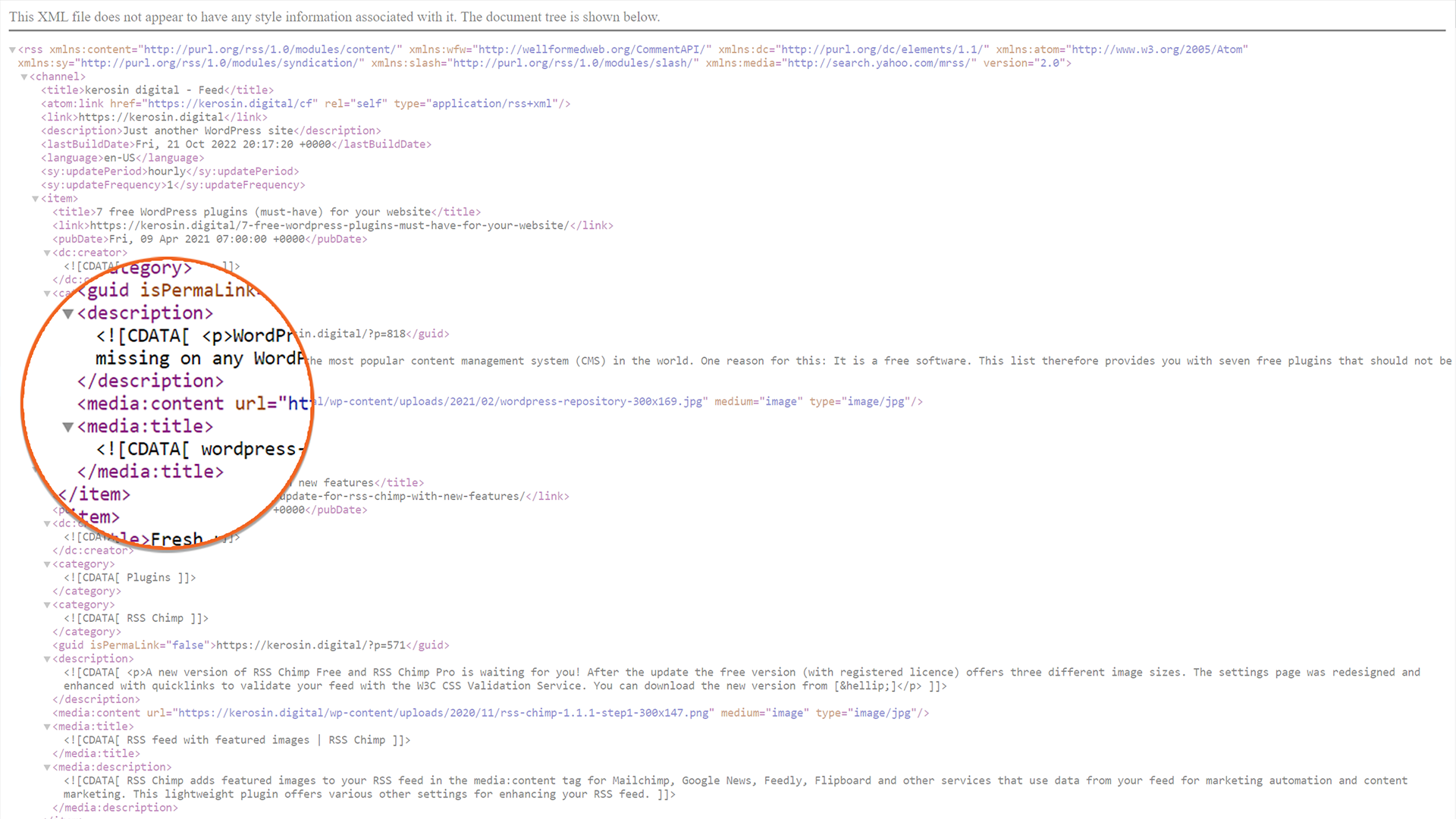
RSS Chimp adds featured images with the tag to your feed. This way the plugin ensures maximum compatibility with feed readers as well as tools for marketing automation and content marketing. Featured images

Besides adding featured images, RSS Chimp also offers other useful features in the free version: Easily add an image as the feed's logo and provide more information about copyright, editor, and webmaster. (Screenshot from RSS Chimp Free)

(Screenshot from RSS Chimp Pro)

Upgrade to RSS Chimp Pro and get a number of other useful features. For example, with RSS Chimp Pro you can delay the publication of your posts in the feed. (Screenshot from RSS Chimp Pro)
FAQ
The image is not available in the correct size. In most cases, this is solved by simply regenerating the thumbnails. Try another image size or regenerate them. For regenerating the different image sizes we recommend the plugin Regenerate Thumbnails.
After activating or deactivating the default feed or your custom feed it is necessary to flush the permalinks. Just go to the permalinks settings page and save it without changing anything.
If you get a fatal error while activating RSS Chimp Pro it is mostly because RSS Chimp Free is still activated. Please deactivate the free version of the plugin and try to activate RSS Chimp Pro again. Now everything should work as expected.
For the free version we provide limited support at the official WordPress support forum. If you are a user of RSS Chimp Pro we provide premium support via email.
Changelog
1.2.6 – 2024-06-02
- Added: Flush rewrite rules when the settings are changed
- Fixed: Missing tag under certain circumstances
- Tweaked: Minor UI improvements
- Tweaked: Minor code improvements
- Tweaked: Lastest version of Freemius SDK
- Tweaked: Declared support for WordPress 6.4
- Tweaked: README.txt
1.2.5 – 2023-07-05
- Fixed: The file size of the featured images is served properly and all feeds are validating again with the W3C Feed Validation Service (validator.w3.org)
- Fixed: Fatal error when no value was provided for the feed delay
- Fixed: Several minor bugs
- Tweaked: Lastest version of Freemius SDK
- Tweaked: README.txt
1.2.4 – 2023-01-26
- Added: Option for also adding featured images with
- Fixed: Several minor bugs
- Tweaked: Lastest version of Freemius SDK
- Tweaked: README.txt
1.2.3 – 2022-10-28
- Fixed: Image size in the custom feed is now served as expected.
- Fixed: Error due to duplicate attribute in the feed when Rank Math is enabled
- Fixed: Several minor bugs
- Tweaked: UI improvements
- Tweaked: Lastest version of Freemius SDK
- Tweaked: Declared support for WordPress 6.0
- Tweaked: README.txt
1.2.2 – 2022-03-05
- Added: Option to add URL parameters to links in RSS feeds (premium plan)
- Tweaked: UI improvements
- Tweaked: Lastest version of Freemius SDK
- Tweaked: Declared support for WordPress 5.9
- Tweaked: README.txt
1.2.1 – 2021-07-21
- Added: Option to include title and description with the featured image
- Fixed: Removed TGM Plugin Activation for better performance
- Fixed: Several minor bugs
- Tweaked: Declared support for WordPress 5.8
- Tweaked: README.txt
1.2.0 – 2021-05-06
- Added: Add RSS channel image
- Added: Define copyright, managing editor. and webmaster for feeds
- Added: Introduced error handling to improve the usability
- Added: Feed delay (premium plan only)
- Fixed: Several minor bugs
- Tweaked: UI improvements
- Tweaked: Lastest version of Freemius SDK
- Tweaked: Declared support for WordPress 5.7
- Tweaked: README.txt
1.1.3 – 2020-12-28
- Added: Flush and rebuild rewrite rules upon plugin activation
- Fixed: Plugin deactivation and uninstallation routine
- Tweaked: Declared support for WordPress 5.6
- Tweaked: README.txt
1.1.2 – 2020-11-20
- Tweaked: UI improvements
- Tweaked: README.txt
1.1.1 – 2020-11-17
- Added: New image size
- Added: Quick links for validating the feeds
- Added: Add custom HTML before each post content in the feed (premium plan only)
- Tweaked: Lastest version of Freemius SDK
- Tweaked: README.txt
1.1.0 – 2020-08-29
- Added: Additional image sizes
- Added: Add custom HTML after each post content in the feed (premium plan only)
- Added: Option to reset plugin on deactivation
- Tweaked: Translated various texts
- Tweaked: UI improvements
- Tweaked: Declared support for WordPress 5.5
- Tweaked: README.txt
1.0.1 – 2020-06-11
- Fixed: Several minor bugs
1.0.0 – 2019-10-04
- Initial release