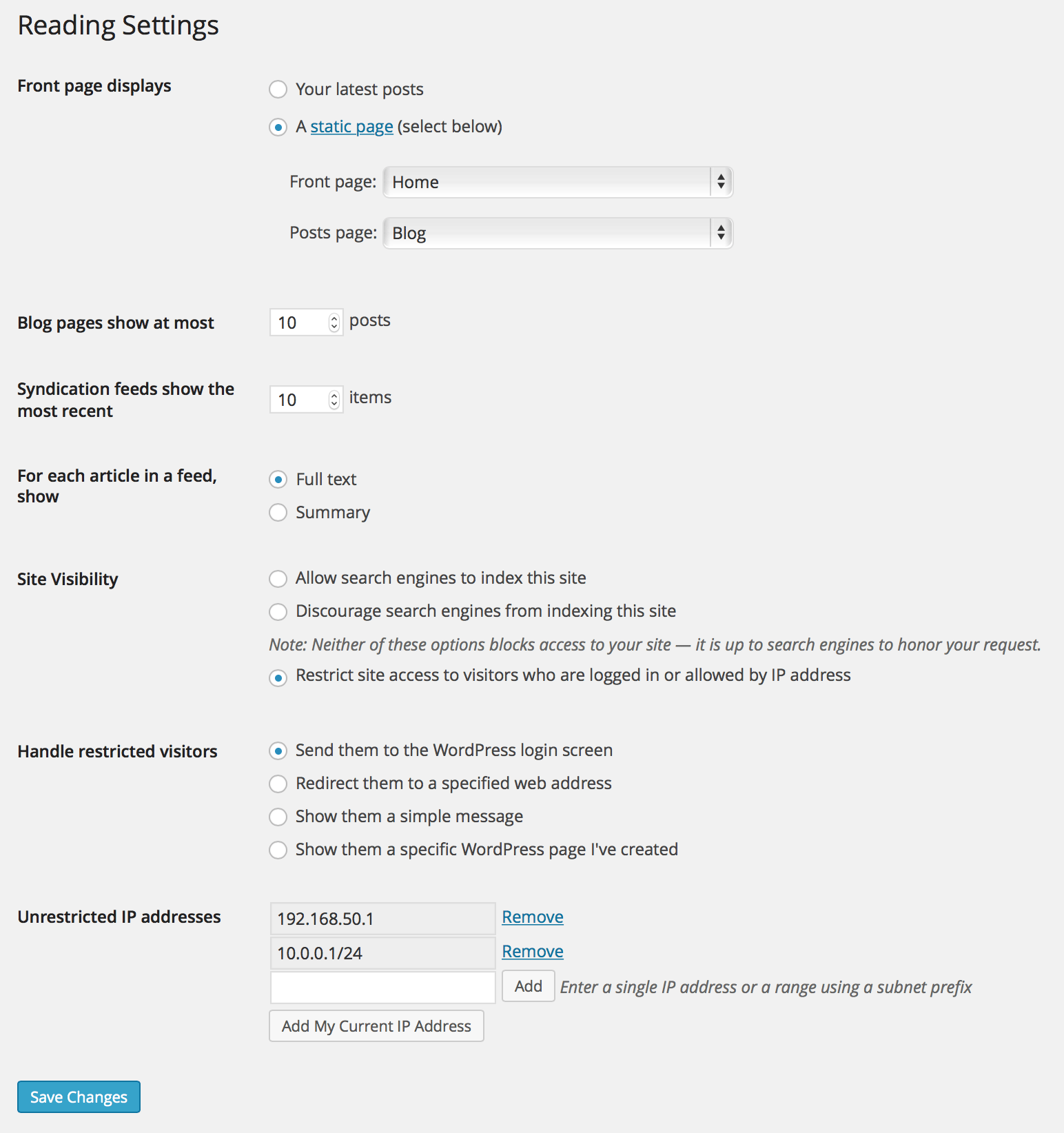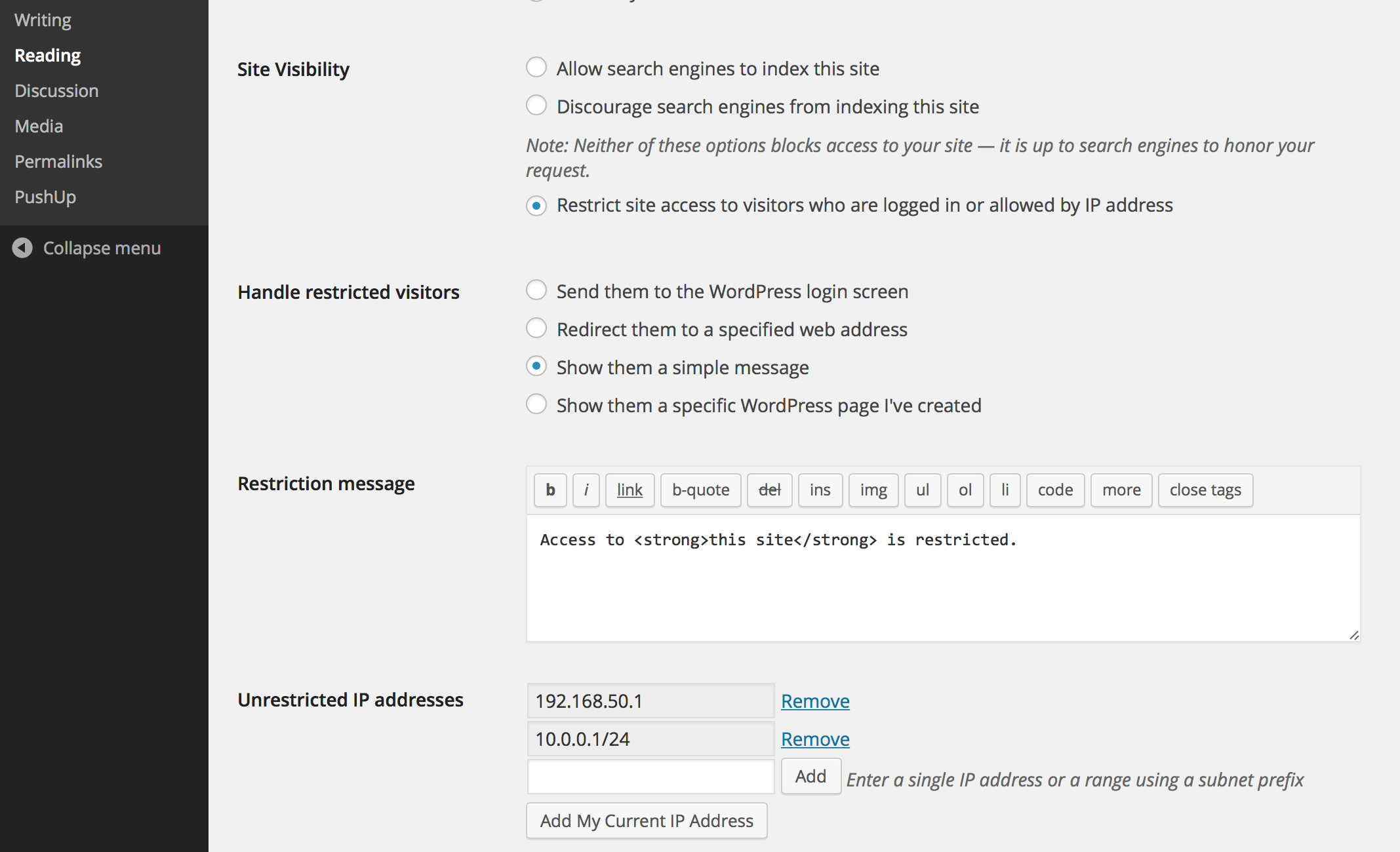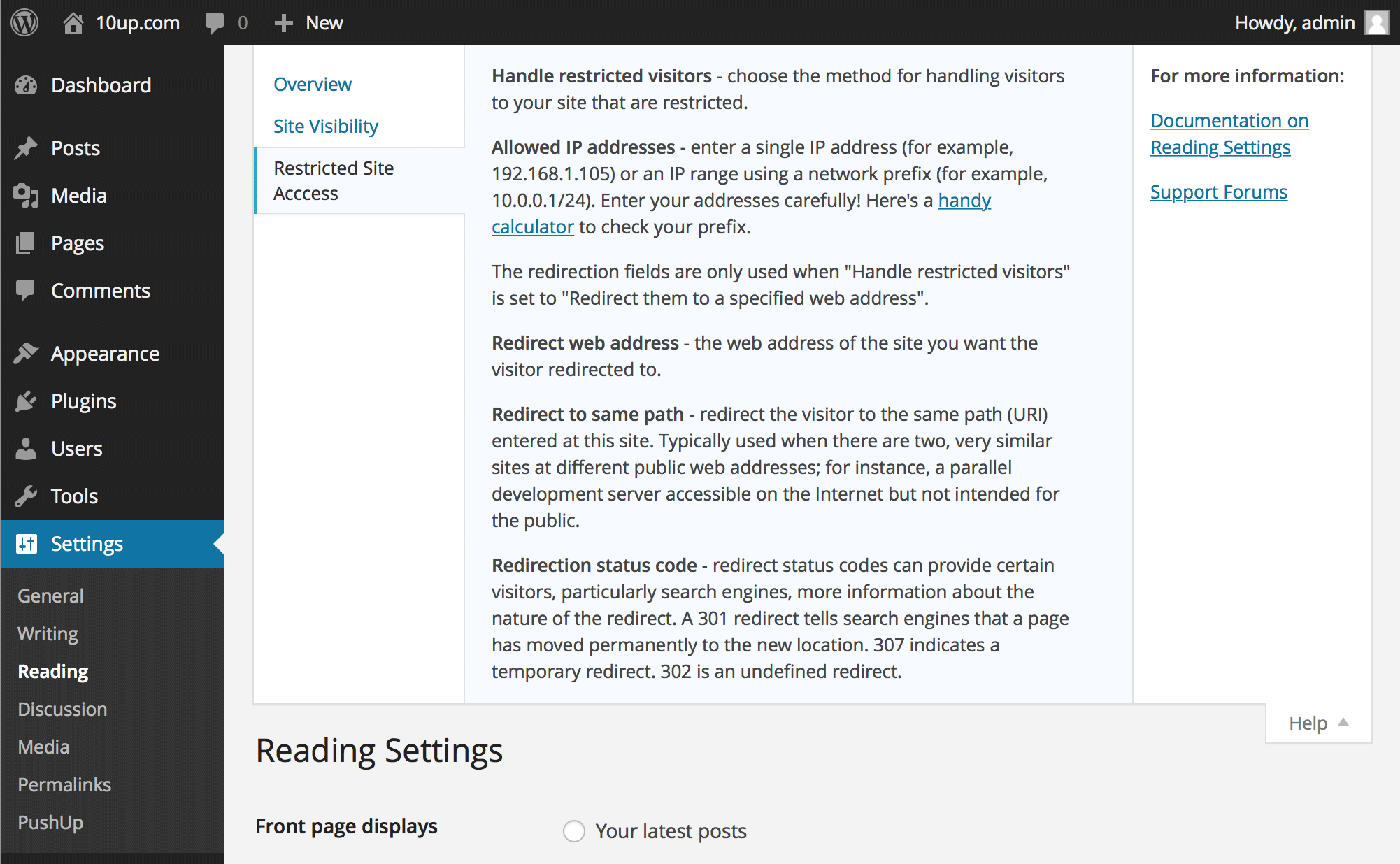Restricted Site Access Plugin
Limit access to visitors who are logged in or allowed by IP addresses. Includes many options for handling blocked visitors.
Limit access your site to visitors who are logged in or accessing the site from a set of specified IP addresses. Send restricted visitors to the log in page, redirect them, or display a message or page. A great solution for Extranets, publicly hosted Intranets, or parallel development / staging sites.
Adds a number of new configuration options to the Reading settings panel as well as the Network Settings panel in multisite. From these panels you can:
- Enable or disable site restriction
- Change the restriction behavior: send to login, redirect, display a message, display a page
- Add IP addresses to an unrestricted list, including ranges
- Quickly add your current IP to the unrestricted list
- Customize the redirect location, including an option to send them to the same requested path and set the HTTP status code for SEO friendliness
- Define a simple message to show restricted visitors, or select a page to show them – great for “coming soon” teasers!
Installation
- Install easily with the WordPress plugin control panel or manually download the plugin and upload the extracted folder to the
/wp-content/plugins/directory. - Activate the plugin through the ‘Plugins’ menu in WordPress.
- Configure the plugin by going to the “Reading” menu (WP3.5+) or “Privacy” (earlier versions) under “Settings”.
Screenshots
FAQ
Restricted Site Access settings are added to the Reading page, with WordPress’s built in site privacy options. (It was moved there from a separate Privacy settings page in 3.5.)
Most commonly, Restricted Site Access is not compatible with some page caching solutions. While the plugin hooks in as early as it can to check visitor permissions, its important to understand that some page caching plugins generate static output that prevents plugins like Restricted Site Access from ever checking individual visitors.
To the extent that sites blocked by this plugin should not need to concern themselves with high scale front end performance, we strongly recommend disabling any page caching solutions while restricting access to your site. Keep in mind that most page caching plugins do not cache the “logged in” experience, anyhow. Also note that the plugin is fully compatible with other caching layers, like the WordPress object cache.
Developers can use the restricted_site_access_is_restricted filter to override normal restriction behavior. Note that restriction checks happen before WordPress executes any queries; it passes the query request from the global $wp variable so developers can investigate what the visitor is trying to load.
For instance, to unblock an RSS feed, place the following PHP code in the theme’s functions.php file or in a simple plug-in:
add_filter( 'restricted_site_access_is_restricted', 'my_rsa_feed_override', 10, 2 ); function my_rsa_feed_override( $is_restricted, $wp ) { // check query variables to see if this is the feed if ( ! empty( $wp->query_vars['feed'] ) ) { $is_restricted = false; } return $is_restricted; } Visitors that are not logged in or allowed by IP address will not be able to browse your site (though be cautious of page caching plugin incompatibilities, mentioned above). Restricted Site Access does not block access to your “real” files, so direct links to files in your media and uploads folder (for instance) are not blocked. It is also important to remember that IP addresses can be spoofed. Because Restricted Site Access runs as a plug-in, it is subject to any other vulnerabilities present on your site.
Restricted Site Access is not meant to be a top secret data safe, but simply a reliable and convenient way to handle unwanted visitors.
In 7.3.2, two new filters were added that can be utilized to help prevent IP spoofing attacks. The first filter allows you to set up a list of approved proxy IP addresses and the second allows you to set up a list of approved HTTP headers. For any sites that were using Restricted Site Access prior to version 7.5.0, a handful of HTTP headers are trusted by default. To change this, utilize the rsa_trusted_headers filter to modify the HTTP headers you want to trust. If your site is not running behind a proxy, we recommend doing the following:
add_filter( 'rsa_trusted_headers', '__return_empty_array' ); This will then only use the REMOTE_ADDR HTTP header to determine the IP address of the visitor. This header can’t be spoofed, so this will increase security. Note that this is now the default for all new installs since version 7.5.0.
If your site is running behind a proxy (like a CDN), you usually can’t rely on the REMOTE_ADDR HTTP header, as this will contain the IP address of the proxy, not the user. If your proxy uses static IP addresses, we recommend using the rsa_trusted_proxies filter to set those trusted IP addresses:
add_filter( 'rsa_trusted_proxies', 'my_rsa_trusted_proxies' ); function my_rsa_trusted_proxies( $trusted_proxies = array() ) { // Set one or more trusted proxy IP addresses. $proxy_ips = array( '10.0.0.0/24', '10.0.0.0/32', ); $trusted_proxies = array_merge( $trusted_proxies, $proxy_ips ); return array_unique( $trusted_proxies ); } And then use the rsa_trusted_headers filter to set which HTTP headers you want to trust. Consult with your proxy provider to determine which header(s) they use to hold the original client IP:
add_filter( 'rsa_trusted_headers', 'my_rsa_trusted_headers' ); function my_rsa_trusted_headers( $trusted_headers = array() ) { // Set one or more trusted HTTP headers. $headers = array( 'HTTP_X_FORWARDED', 'HTTP_FORWARDED', ); return $headers; } If your proxy does not use static IP addresses, you can still utilize the rsa_trusted_headers filter to change which HTTP headers you want to trust.
Page caching plugins often hook into WordPress to quickly serve the last cached output of a page before we can check to see if a visitor’s access should be restricted. Not all page caching plugins behave the same way, but several solutions – including external solutions we might not detect – can cause restricted pages to be publicly served regardless of your settings.
In 6.2.0, the behavior in a multisite install changed from allowing any logged-in user to see a site to checking their role for that specific site. This is a safer default given the varying ways multisite is used; however, if you would prefer to rely on the previous behavior rather than explicitly adding users to each site, place the following PHP code in the theme’s functions.php file or in a simple plug-in:
add_filter( 'restricted_site_access_user_can_access', 'my_rsa_user_can_access' ); function my_rsa_user_can_access( $access ) { if ( is_user_logged_in() ) { return true; } return $access; } As of version 7.0.0, CLI integration has been added. To see the available commands, type the following in your WordPress directory:
$ wp rsa In 7.0.0, the capacity to define a pipe delimited array of whitelisted IP addresses via constant was introduced.
In your wp-config.php file, you can define the following:
define( 'RSA_IP_WHITELIST', '192.0.0.1|192.0.0.10' ); In 7.1.1, the capacity to programmatically add / remove / set access IPs programmatically was introduced.
The following are valid statements:
Set IPs, ignoring all stored values (but not the constant defined values), if you’re going to use the approach with array indices rather than mixing the two.
Restricted_Site_Access::set_ips( array( '192.168.0.1', '192.168.0.2', '192.168.0.3' ) ); Restricted_Site_Access::set_ips( array( 'labelfoo' => '192.168.0.1', 'labelbar' => 192.168.0.2', 'labelbaz' => 192.168.0.3' ) ); Add IPs, if they’re not already added.
Restricted_Site_Access::append_ips( array( '192.168.1.5' => 'five', '192.168.1.6' => 'six' ) ); Remove IPs, if they are in the list.
Restricted_Site_Access::remove_ips( array( '192.168.1.2','192.168.1.5','192.168.1.6', ) ); As of version 7.1.0, two constants were introduced that give you the ability to specify if the site should be in restricted mode.
You can force the plugin to be in restricted mode by adding the following to your wp-config.php file:
define( 'RSA_FORCE_RESTRICTION', true ); Or to ensure your site won’t be in restricted mode:
define( 'RSA_FORBID_RESTRICTION', true ); Make sure you add it before the /* That's all, stop editing! Happy blogging. */ line.
Please note that setting RSA_FORCE_RESTRICTION will override RSA_FORBID_RESTRICTION if both are set.
When the ‘Discourage search engines from indexing this site’ option is enabled, it prevents search engines from indexing the site while still permitting access to regular visitors.
When this option is activated, it serves as a barrier to all visitors except those who are authenticated (logged in) or whose IP addresses are included in the ‘Unrestricted IP addresses’ setting. This restriction applies universally, even to automated crawlers such as search engines.
Changelog
7.5.1 – 2024-07-09
Note that this version bumps the WordPress minimum supported version from 5.7 to 6.4.
- Changed: Bump WordPress “tested up to” version 6.6 (props @sudip-md, @jeffpaul, @dkotter via #313, #318).
- Changed: Bump WordPress minimum from 5.7 to 6.4 (props @sudip-md, @jeffpaul, @dkotter via #313, #318).
- Security: Bump
tj-actions/changed-filesfrom 32 to 41 (props @dependabot, @iamdharmesh via #297). - Security: Bump
expressfrom 4.18.2 to 4.19.2 (props @dependabot, @Sidsector9 via #312). - Security: Bump
follow-redirectsfrom 1.15.5 to 1.15.6 (props @dependabot, @Sidsector9 via #312). - Security: Bump
webpack-dev-middlewarefrom 5.3.3 to 5.3.4 (props @dependabot, @Sidsector9 via #312). - Security: Bump
bracesfrom 3.0.2 to 3.0.3 (props @dependabot, @iamdharmesh via #319). - Security: Bump
pac-resolverfrom 7.0.0 to 7.0.1 (props @dependabot, @iamdharmesh via #319). - Security: Bump
socksfrom 2.7.1 to 2.8.3 (props @dependabot, @iamdharmesh via #319). - Security: Bump
wsfrom 7.5.9 to 7.5.10 (props @dependabot, @iamdharmesh via #319).
7.5.0 – 2023-12-14
Note: this release changes the default behavior for new installs in regards to IP detection. This shouldn’t impact existing installs but there are two filters that can be used to change this behavior. See the readme for full details.
- Fixed: Update code snippet in the readme (props @dkotter, @jeffpaul via #291).
- Security: For new installs, ensure we only trust the
REMOTE_ADDRHTTP header by default. Existing installs will still utilize the old list of approved headers but can modify this (and are recommended to) by using thersa_trusted_headersfilter (props @dkotter, @peterwilsoncc, @dustinrue, @mikhail-net, Darius Sveikauskas via #290). - Security: Bump
axiosfrom 0.25.0 to 1.6.2 and@wordpress/scriptsfrom 23.7.2 to 26.19.0 (props @dependabot, @dkotter via #293).
7.4.1 – 2023-11-14
- Added: GitHub Action summary report for Cypress end-to-end tests (props @jayedul, @Sidsector9 via #258).
- Added:
Restricted_Site_Access::append_ips()method to add IP addresses programatically (props @Sidsector9, @faisal-alvi via #267). - Added: Repository Automator GitHub Action (props @iamdharmesh, @Sidsector9 via #273).
- Changed: Bumped WordPress “tested up to” version 6.4 (props @kirtangajjar, @Sidsector9, @qasumitbagthariya, @jeffpaul via #271, #288).
- Changed: WordPress compatibility validation library namespace (props @Sidsector9, @dkotter via #278).
- Changed: Documentation to clarify what the restricted site access & discourage search engine options do (props @lkraav, @jeffpaul, @helen, @dinhtungdu, @bmarshall511, @Sidsector9 via #262).
- Changed: Updates the Dependency Review GitHub Action to check for GPL-compatible licenses (props @jeffpaul, @Sidsector9 via #261).
- Fixed: Issue with autovivification (props @mae829, @Sidsector9 via #281, @turtlepod via #281).
- Security: Add PHP environment compatibility checker (props @vikrampm1, @Sidsector9 via #268).
- Security: Bump
word-wrapfrom1.2.3to1.2.4(props @Sidsector9 via #266). - Security: Bump
semverfrom5.7.1to5.7.2(props @Sidsector9 via #264). - Security: Bump
tough-cookiefrom4.1.2to4.1.3(props @Sidsector9 via #270). - Security: Bump
@cypress/requestfrom2.88.10to2.88.12(props @Sidsector9 via #270). - Security: Bump
postcssfrom8.4.18to8.4.31(props @Sidsector9 via #279). - Security: Bump
@babel/traversefrom7.20.0to7.23.2(props @Sidsector9 via #279). - Security: Bump
Cypressversion from10.3.0to13.2.0(props @iamdharmesh, @Sidsector9 via #276). - Security: Bump
@10up/cypress-wp-utilsversion to0.2.0(props @iamdharmesh, @Sidsector9 via #276). - Security: Bump
@wordpress/envversion from5.4.0to8.7.0(props @iamdharmesh, @Sidsector9 via #276). - Security: Bump
@babel/traversefrom 7.20.0 to 7.23.2 (props @dependabot, @Sidsector9 via #282).
7.4.0 – 2023-04-18
- Added: Support for application passwords (props @kirtangajjar, @peterwilsoncc, @Sidsector9 via #247).
- Added: Support for custom header based allow-listing (props @mikelking, @ravinderk, @dkotter, @jeffpaul via #242).
- Changed:Support Level from
ActivetoStable(props [@jeffpaul](https://github.com/jeffpaul, @Sidsector9) via #244). - Changed: Bump WordPress “tested up to” version 6.2 (props @jayedul, @Sidsector9 via #251)
- Changed: Improve Github actions workflow (props @Sidsector9, @dkotter via #227, #253).
- Fixed: Plugin settings header UX (props @barryceelen, @Sidsector9 via #236).
- Fixed: Issue that caused redirect loop (props @mikegibbons4, @Sidsector9, @cadic, @peterwilsoncc) via #221.
- Security: Run E2E tests on the final ZIP build (props @iamdharmesh, @jayedul via #249).
- Security: Bump
json5from1.0.1to1.0.2(props @Sidsector9 via #241). - Security: Bump
simple-gitfrom3.15.0to3.16.0(props @Sidsector9 via #243). - Security: Bump
http-cache-semanticsfrom 4.1.0 to 4.1.1 (props @Sidsector9 via #245). - Security: Bump
@sideway/formulafrom 3.0.0 to 3.0.1 (props @Sidsector9 via #246). - Security: Bump
webpackfrom5.74.0to5.76.1(props @Sidsector9 via #248).