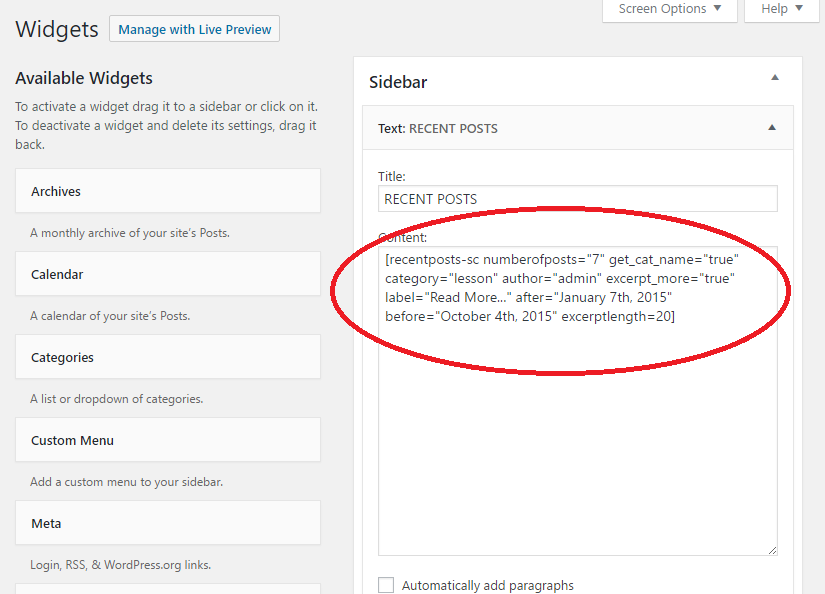Recent Posts Shortcode & Widget Plugin
Display list of recent posts and latest posts or random posts using the [recentposts-sc] shortcode in any page or in sidebar widgets.
The “Recent Posts Shortcode & Widget” helps users to easily display latest posts in a page or in sidebar by just using simple shortcode [recentposts-sc]
By default it displays “latest posts” or “recent posts” which can be changed to display “random posts”, display by ‘title’ etc using ‘orderby’.
Options and Features Includes
All Parameters/Shortcodes can be seen in FAQ:
* FAQ
- Featured Image
- Auto generates and adds featured image using first image of the post if no featured image is found
- Custom excerpt length
- Limit number of posts
- Posts from specific category
- Posts from multiple categories (comma separated)
- Posts from specific author
- Post type option
- Order/Display by date, name etc.
- Display post date.
- Display specific posts using post IDS (comma separated)
- Display/filter posts by tag
- Display/filter posts by meta key and meta values
- Custom “Read more” label option.
- Display default/custom image size instead of featured image (like thumbnail, medium etc)
How to Use
- Basic: [recentposts-sc] (by default 3 latest posts)
- For sidebar also use [recentposts-sc] in text widgets (refer screenshots as well for further help)
Advanced Parameters:
numberofposts (Number of posts)
Limit/Specify the number of posts you want to display
Default: 3
Example: [recentposts-sc numberofposts=”6″]post_type (Post Type)
Specify which post type you want to use. For example posts or pages
Default type: post
Example: [recentposts-sc post_type=”page”]get_cat_name (Category Name)
If you want to display category name in list of posts
Default: False
Example: [recentposts-sc get_cat_name=”true”]excerptlength (Custom Excerpt Length)
Define custom excerpt length
Example: [recentposts-sc excerptlength=”30″]enable_excerpt (Show/hide Excerpt display)
Sometimes you may not want to display excerpt and only like to keep title and image. To turn off/disable excerpts use enable_excerpt=”false” (default is true)
Example: [recentposts-sc enable_excerpt=”false”]image_size (Display default/custom image size instead of featured image)
Select image size like thumbnail, medium etc (by default featured image is displayed)
use image_size (default is false)
Example: [recentposts-sc image_size=”thumbnail”] or [recentposts-sc image_size=”medium”]
You can also use any custom image size if present in your website.category (Posts from specific Category/categories)
Filter posts from single category or multiple categories
Example single category: [recentposts-sc category=”lesson”]
Example multiple categories: [recentposts-sc category=”lesson,lesson2,lesson3″]author (Posts from specific author)
Filter posts from specific author
Example: [recentposts-sc author=”admin”]
More Parameters/Shortcodes can be seen in FAQ:
* FAQ.
Support
Developed by rajros
Installation
Automatic Installation
- Log in to WordPress admin panel and go to Plugins -> Add New
- Type ‘Recent Posts Shortcode & Widget’ in the search box and click on search button.
- From the search results find ‘Recent Posts Shortcode & Widget’ plugin.
- Click on “Install Now”
- Once installed click on “activate” button/link to activate the plugin.
- Add the shortcode [recentposts-sc] to a page/post or in text widget for sidebar.
Manual Installation
- Download the plugin from the wordpress plugin page.
- Unzip the plugin and upload “recentpostssc” folder into your plugins directory.
- Log in to WordPress admin panel and click the Plugins menu.
- From the list of plugins on the plugin page find “Recent Posts Shortcode & Widget” plugin and then click to activate the plugin.
- Add the shortcode [recentposts-sc] to a page/post or in text widget for sidebar.
Screenshots
FAQ
- Basic: [recentposts-sc] (by default 3 latest posts)
For sidebar also use [recentposts-sc] in text widgets (refer screenshots as well for further help)
Advanced Parameters:
numberofposts (Number of posts)
Limit/Specify the number of posts you want to display
Default: 3
Example: [recentposts-sc numberofposts=”6″]post_type (Post Type)
Specify which post type you want to use. For example posts or pages
Default type: post
Example: [recentposts-sc post_type=”page”]get_cat_name (Category Name)
If you want to display category name in list of posts
Default: False
Example: [recentposts-sc get_cat_name=”true”]excerptlength (Custom Excerpt Length)
Define custom excerpt length
Example: [recentposts-sc excerptlength=”30″]enable_excerpt (Show/hide Excerpt display)
Sometimes you may not want to display excerpt and only like to keep title and image. To turn off/disable excerpts use enable_excerpt=”false” (default is true)
Example: [recentposts-sc enable_excerpt=”false”]image_size (Display default/custom image size instead of featured image)
Select image size like thumbnail, medium etc (by default featured image is displayed)
use image_size (default is false)
Example: [recentposts-sc image_size=”thumbnail”] or [recentposts-sc image_size=”medium”]
You can also use any custom image size if present in your website.category (Posts from specific Category/categories)
Filter posts from single category or multiple categories
Example single category: [recentposts-sc category=”lesson”]
Example multiple categories: [recentposts-sc category=”lesson,lesson2,lesson3″]author (Posts from specific author)
Filter posts from specific author
Example: [recentposts-sc author=”admin”]label (Custom label for “Read More”)
Apply your own custom read more label
Example: [recentposts-sc excerpt_more=”true” label=”Keep Reading…”]after and before (Filter Posts between specific dates)
Example : [recentposts-sc after=”January 5th, 2015″]
This will display only posts which is published after Januray 5th, 2015
Example : [recentposts-sc before=”October 6th, 2015″]
This will display only posts which is published before Januray 5th, 2015
Example : [recentposts-sc after=”January 5th, 2015″ before=”October 6th, 2015″]
This will display only posts which is published between Januray 5th, 2015 and October 6th, 2015
include_author (Display author name and link)
Example: [recentposts-sc include_author=”true”]orderby (Order posts by name, title, date etc)
Example: [recentposts-sc orderby=”name”]
Instead of recent posts you can display random posts
Example: [recentposts-sc orderby=”rand”]order (Order posts in ascending or descending order)
Example: [recentposts-sc order=”DSC”]post_ids (List only specific posts by their IDs)
Example: [recentposts-sc post_ids=”181,189,194″]offset (Offset/skip posts)
Example: [recentposts-sc offset=”1″]tag (Filter posts containing specific tags only)
Example: [recentposts-sc tag=”lesson1,lesson2,lesson”]meta_key(Filter posts on meta_key)
Example: [recentposts-sc meta_key=”size”]meta_value(Filter posts by meta values)
Example: [recentposts-sc meta_value=”small, medium”]show_image(default is true. To hide images use false)
Example: [show_image=”false”]- Combination of several parameters: * *
[recentposts-sc numberofposts=”7″ post_type=”post” get_cat_name=”true” category=”lesson” author=”admin” excerpt_more=”true” label=”Read More…” after=”January 5th, 2015″ before=”October 6th, 2015″ include_author=”true” orderby=”name” order=”DSC” excerptlength=30 post_ids=”181,189,194″ offset=”0″ tag=”lesson1,lesson2,lesson” meta_key=”size” meta_value=”small, medium”]
- Combination of several parameters: * *
Installation Instructions
Automatic Installation
- Log in to WordPress admin panel and go to Plugins -> Add New
- Type ‘Recent Posts Shortcode & Widget’ in the search box and click on search button.
- From the search results find ‘Recent Posts Shortcode & Widget’ plugin.
- Click on “Install Now”
- Once installed click on “activate” button/link to activate the plugin.
- Add the shortcode [recentposts-sc] to a page/post or in text widget for sidebar.
Manual Installation
- Download the plugin from the wordpress plugin page.
- Unzip the plugin and upload “recentpostssc” folder into your plugins directory.
- Log in to WordPress admin panel and click the Plugins menu.
- From the list of plugins on the plugin page find “Recent Posts Shortcode & Widget” plugin and then click to activate the plugin.
- Add the shortcode [recentposts-sc] to a page/post or in text widget for sidebar.
Changelog
Version 1.8
* Option to show/hide images using show_image. Tested upto wordpress version 4.9.4
Version 1.7
* Option to show/hide images using show_image. Tested upto wordpress version 4.9.1
Version 1.6
- Fixed some css issues while selecting thumbnail, medium images etc
Version 1.5
- Added feature to display default/custom image size instead of featured image (like thumbnail, medium etc)
Version 1.4
- Added feature to hide/show excerpt
Version 1.3
- Fixed issue with featured image
Version 1.2
- Fixed display issue in sidebar
Version 1.1
- This version is first release of the plugin.