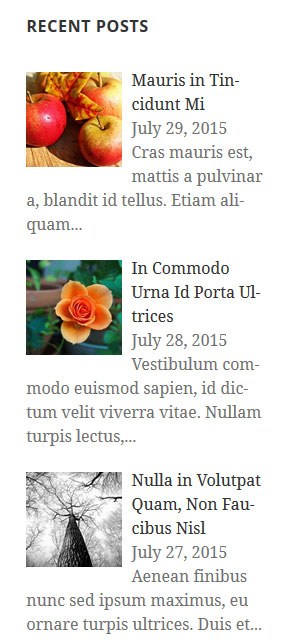Recent & Featured Posts Widget Plugin
Display recent posts or manually selected posts with thumbnail images. Show the excerpt directly on the page or as a dropdown.
Recent & Featured Posts Widget adds a list of recent posts or posts of your choosing with thumbnail images, post titles, dates, times, and excerpts.
Features:
- Excerpt Length. Change the number of words in the post excerpt.
- Excerpt Display. Show the excerpt as a dropdown when someone hovers over a section or display the excerpt directly on the page.
- CSS Modification. Modify certain CSS values including image width, text position, and border.
- Featured Posts. Don’t want to show recent posts? Enter a list of post IDs. The number of posts shown will depend on the total number of IDs.
- Thumbnail Images. Choose to show featured image, or the oldest image attached to a post is shown by default.
- Images of your Choosing. Enter a list of image IDs to replace the default images. Images are shown in the order listed.
- Date and Time. Show or hide the post date and/or time. Choose a separator that goes between date and time.
- Include Sticky Posts. If you include sticky posts, an extra post is added. I.e. if the ‘Number of posts to show’ is 5 and you select ‘Include Sticky Posts’, 6 posts will be shown.
- Rectangular or Circular Image.
Installation
Install from Search
- From the Dashboard, select Plugins -> Add New.
- Search for the plugin by its full name.
- When it turns up, click on Install Now.
Install from a Zip File
- If you downloaded the zip file for the plugin, go to the Dashboard, and select Plugins -> Add New.
- Click on Upload Plugin.
- Click on Browse, select the file, and click Open.
- Click Install Now.
After installation, activate the plugin to use.
Screenshots
FAQ
Why aren’t images showing?
If thumbnail images aren’t showing, all the images in the post are attached to another post OR there are no images in the post.
Upload a new image. Go to the media library. The image will be at the top. Click on Attach. Choose the post you want to attach it to. Then click on Select.
You can also attach an unattached image to the post. Go to the Media Library, click on the dropdown that says All. Select Unattached. Click Filter. Then attach an image to the post.
Where do I find post IDs?
From the Dashboard, select Posts for the list of blog posts. If you hover over a post title, a link to the Edit Post page is shown at the bottom-left corner of your browser. The post ID is the number after “post=”. E.g. If the link looks like this: http://www.asdfg-domain.com/wp-admin/post.php?post=1150&action=edit, the post ID is 1150.
Where do I find image IDs?
From the Dashboard, select Media for the Media Library. Hover over the image name. A link to the Edit Media page is shown at the bottom-left corner of your browser. The image ID is the number after “post=”.
Why is the post title below the image?
If you selected ‘Show excerpt below image and post title’, the image width is the probably the same size as its container (or close). Decrease the image width. It should be less than 100
If the excerpt is shown as a dropdown, the image width PLUS the width of the post title/date/time block is greater than the width of their container. Decrease the width of one or both. They should add up to less than 100.
What if I don’t want thumbnail images to show?
Set ‘Image width in percent’ to 0.
Plugin could not be activated because it triggered a fatal error.
If you get the above message and possibly the following:
Parse error: syntax error, unexpected T_FUNCTION in [plugin location] on line [number], you may need to update your PHP version to 5.3 or above. Contact your web host, or search their FAQ.
Changelog
1.1.0
- Released on August 26, 2015
- Added the option to display featured images.