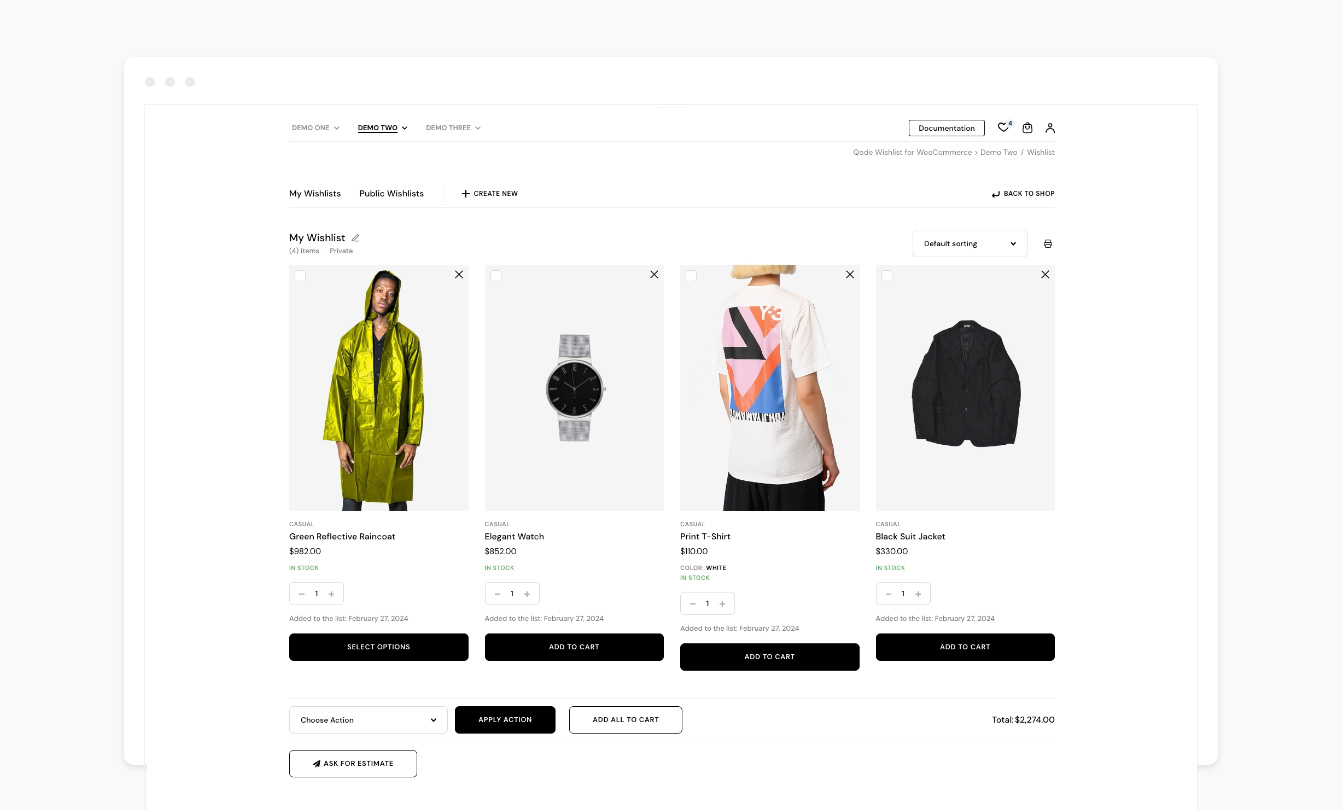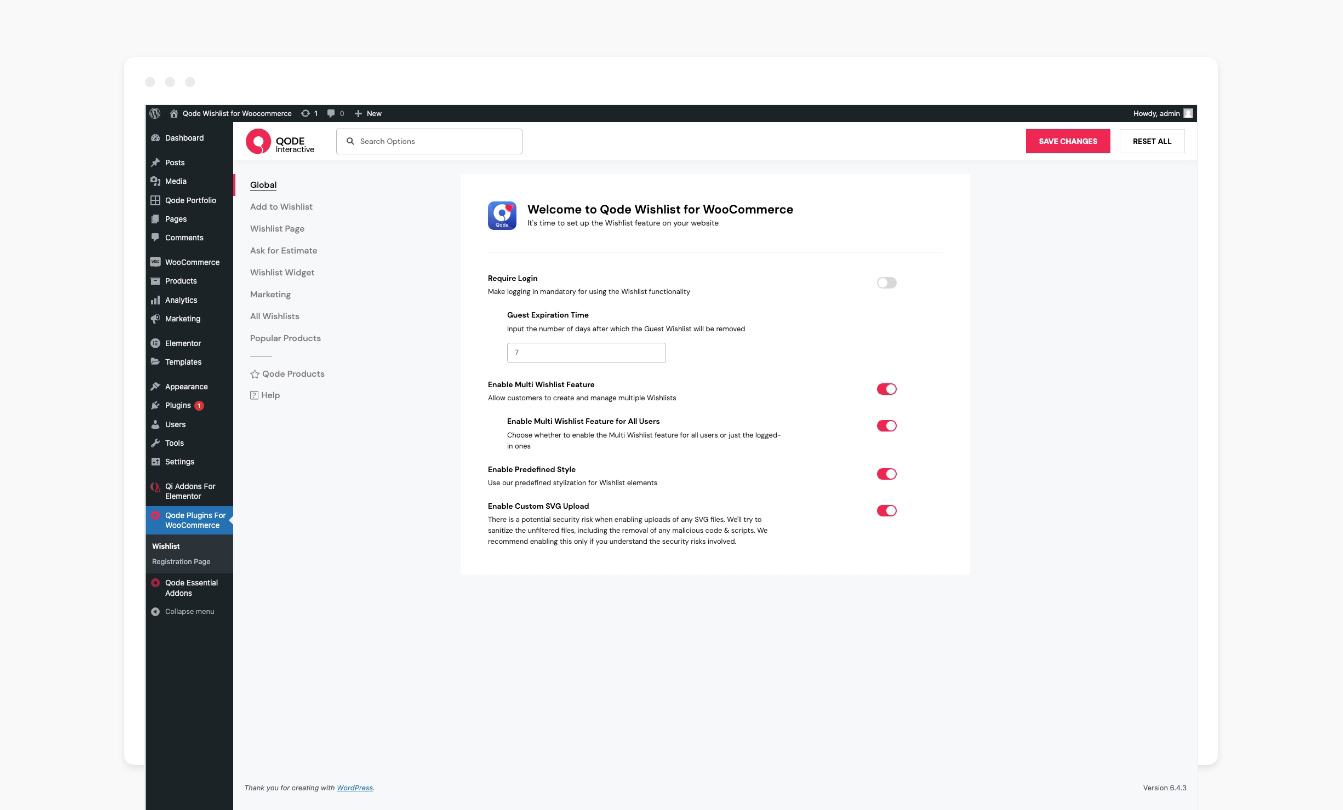QODE Wishlist for WooCommerce Plugin
Qode Wishlist for WooCommerce plugin is the ideal toolkit for letting your visitors save & share comprehensive lists with their products of interest.
The Qode Wishlist for WooCommerce plugin is the ideal toolkit for allowing your visitors to save and share comprehensive lists with their products of interest, complete with user behavior admin area, promotional email campaign features, the ability to create multiple wishlists and lots more.
Check out the QODE Wishlist Demo
Check out the QODE Wishlist documentation
Basic Features:
- Fully customizable colors and style
- Configurable labels and texts
- Default heart icon or a custom icon
- The Add to Wishlist shortcode
- The Wishlist Table shortcode
- All users can create wishlists
- Wishlist widgets for Elementor
- Choose a behavior type for already added products
- Adjustable “Add to Wishlist” element type
- Adjustable “Add to Wishlist” element position
- Adding specific product variations
- Configurable “Add to Wishlist” button
- Customizable wishlist table columns
- Wishlist sharing
- Item removal after adding to cart
- Improving default wishlist table responsiveness
Premium Features:
The premium version of the QODE Wishlist for WooCommerce plugins provides you with even more ways to enhance your visitor’s shopping experience in a simple and straightforward manner:
- User Behavior admin area
- Automatic promotional email campaigns
- Back in stock notifications
- On sale notifications
- Display wishlists on single product & cart pages
- Wishlist DropDown widget
- Wishlist SideArea widget
- Ask for Estimate module
- Multi-Wishlist functionality
- Add the same product to multiple wishlists
- Limit wishlist creation to logged-in users
- Wishlist predefined styles
- Control the guest wishlist expiry time
- Display wishlist counters
- “Add to Wishlist” button on product pages
- Success/Error pop-up notifications
- Let users manage wishlists (edit, delete,create)
- Let users search public wishlists
- Public, private and shared visibility options
- Adjustable wishlist page layout
- Multiple item selection with actions
- Display related products
- Customizable wishlist page columns
- Filtering & sorting of wishlist items
- Display total amount of wishlist items
- Wishlist link at the bottom of My Account pages
QODE Wishlist Video Tutorials
Check out our detailed video tutorials and learn more about the plugin:
Elevate the Shopping Experience on Your New Website Using the QODE Wishlist for WooCommerce
QODE Wishlist for WooCommerce plugin lets your visitors create practical lists with products they are interested in purchasing or sharing with anyone they choose.
The “Add to Wishlist” button can be fully customized to your liking, and can be shown on product lists, product single pages and cart pages.
The process of adding a product to a wishlist involves just a single button click, keeping the user interaction cost low.
You have the option to limit the ability to create wishlists only to logged-in users, or you can keep this feature open to anyone visiting your website.
Best of all, the QODE Wishlist for WooCommerce plugin is completely optimized for mobile devices too.
Customize Wishlist Pages to Fit Your Specific Style
The QODE Wishlist for WooCommerce plugin lets you alter a number of aspects of the Wishlist feature on your website.
You can choose a behavior type for the ‘Add to Wishlist’ button for items which are already added to a wishlist, you can choose a layout style for the wishlist element (icon, icon with tooltip, text), choose where you wish to position the “Add to Wishlist” button inside loops and product pages, customize the “Add to Wishlist” button appearance (labels, colors, icon & more), as well as modify the columns shown in wishlist tables.
On top of that, you can enable automatic item wishlist removals for products added to carts, and you can automatically redirect users from wishlist to cart pages once they add a wishlisted product to their cart.
The wishlist pages themselves come in two layouts, table and grid, and can feature a sorting switcher, table items (e.g., prices, product variations, stock status etc.), related products, total product amounts as well as a share feature.
Visitors can access their wishlists either from the dropdown or in the side area, with the appearance of each fully adjustable.
Let Users Create Multiple Wishlists
Furthermore, you can allow your visitors to create multiple wishlists which can be either private, public or visible only to users that obtained a link to them.
Multi wishlist pages can contain item counts, dates of creation and more, and much like standard wishlist pages, there are two layout types to choose from – grid and table.
Include Superbly Practical Wishlist Product Counts
One more highly useful functionality this plugin boasts is enabling wishlist counts for products in lists and single pages. This shows the total number of times users on your website added a specific item to their personal wishlists.
Get Analytic Insights in the User Behavior Admin Area
Another practical feature comes in the form of the user behavior admin area, where you can obtain analytic data and follow conversions either by user or by product.
Here you’ll find the number of times users added specific products to their wishlists, as well as the number of times a product was purchased, allowing you to monitor the overall interest in specific products.
Enable Automatic Promotional Email Campaigns
Last but not least, the QODE Wishlist for WooCommerce plugin provides you with a number of options related to promotional email campaigns.
You can enable and configure automatic on sale, promotional and back in stock emails, and on top of that you also have the option to set up Ask for Estimate forms with ease.
Documentation & Support
- Check out our step-by-step user guide on how to install and use QODE Wishlist for WooCommerce.
- You can also submit a topic to the support forum at and our support team will be glad to help you out.
Privacy Policy
We use our services
Qode’s CDN – The domain https://export.qodethemes.com is a service from which we retrieve the list of all Qode plugins displayed in the admin dashboard.
Qode’s API – The domain https://api.qodeinteractive.com is an API that’s called when a user deactivates the plugin, to retrieve the reason for deactivation. Upon deactivating the plugin, the users are prompted for a reason for doing so. They also have the option to deactivate without providing a reply. The data obtained from the users who respond to the question is collected to improve the plugin. After the analysis of said data, the plugin is upgraded and enhanced in such a way as to fulfill the users’ expectations.
We use third party services for the purposes of sharing posts on their respective platforms. We do not store any of the data sent to those services. Here’s a list of the services used and their corresponding privacy policies:
Facebook – https://www.facebook.com/privacy/policy/
X – https://twitter.com/en/privacy#update
LinkedIn – https://www.linkedin.com/legal/privacy-policy
Pinterest – https://policy.pinterest.com/en/privacy-policy
Tumblr – https://www.tumblr.com/privacy/en
VK – https://m.vk.com/privacy?api_view=1&lang=en
WhatsApp – https://www.whatsapp.com/legal/privacy-policy
Looking for more?
Feel free to try out some of our other products:
Qi Theme
Qi Addons for Elementor
Qi Blocks for Gutenberg
QODE Quick View for WooCommerce
QODE Variation Swatches for WooCommerce
Installation
From your WordPress dashboard
- Go to your WordPress Dashboard -> Plugins -> Add New
- Search for QODE Wishlist for WooCommerce
- Activate QODE Wishlist for WooCommerce from your Plugins page.
- Enjoy 🙂
From WordPress.org
- Download QODE Wishlist for WooCommerce.
- Upload the qode-wishlist-for-woocommerce directory to your ‘/wp-content/plugins/’ directory, using your favorite method (ftp, sftp, scp, etc…)
- Activate QODE Wishlist for WooCommerce from your Plugins page.
- Enjoy 🙂
Screenshots
FAQ
There are two ways you can install QODE Wishlist for WooCommerce plugin.
You can install the plugin from your WordPress dashboard:
1. Navigate to your WordPress Dashboard -> Plugins -> Add New
2. Search for QODE Wishlist for WooCommerce plugin
3. Install and Activate QODE Wishlist for WooCommerce from your Plugins page.
Or you can install it directly from WordPress.org
1. Locate and download QODE Wishlist for WooCommerce on WordPress.org
2. Upload the qode-wishlist-for-woocommerce directory to your ”/wp-content/plugins/’ directory using your preferred method (ftp, sftp, scp, etc…)
3. Install and Activate QODE Wishlist for WooCommerce plugin from your Plugins page.
The QODE Wishlist for WooCommerce plugin comes in both free and Premium versions, with the latter offering lots more functionalities and features. You can see how the two versions stack one against another here.
Every user can easily create a wishlist of their own by clicking the ‘Add to Wishlist’ button located next to corresponding products on shop and archive pages, and every other page where the WooCommerce loop is shown. This way they can save their favorite products to their personalized wishlists in a simple way.
Yes, the QODE Wishlist plugin provides you with a selection of customization settings which let you tweak various aspects of the plugin in a clear and straightforward manner. This includes adjusting the appearance and positioning of ‘Add to Wishlist’ buttons, and more.
Yes, you can enable wishlist sharing for your visitors by toggling the ‘Enable Wishlist Share’ option from your admin area. This allows for easy wishlist sharing across a variety of social media platforms.
Yes, the plugin provides you with a set of ‘Add to Wishlist’ button configuration options. You can use custom icons for both favorited and non-wishlisted products, and you can display ‘Add to Wishlist’ buttons as icons, icons with tooltips, or just text. On top of that you can customize the button colors, background colors, borders, padding and more. In addition to this you can place the button after or before the ‘Add to Cart’ button, on or above the thumbnail image, or you can use the shortcode and paste it anywhere on your page to place the ‘Add to Wishlist’ button exactly where you want.
Yes, if a user selects a specific product variation before clicking the ‘Add to Wishlist’ button, that specific product version will be added to their wishlist instead of the stock product variant.
Unfortunately, the plugin cannot be used as a gift registry as such. Users can, however, share their wishlists with anyone they choose.
You get the option to choose whether purchased wishlist products get automatically removed from lists after purchasing or not.
If you ever happen to run into any questions or concerns, there are a number of ways you can try resolving the issue. You can check out the comprehensive plugin documentation, or you can contact our support team and one of our support pros will reach out back to you ASAP.
Changelog
1.2 – 16-07-2024
- Added GDPR compliance
- Improved admin deactivation notice style
- Updated plugin pot file
- Fixed wishlist layout for variable products in Qode Quick View for WooCommerce popup
- Minor fixes
1.1.1 – 05-06-2024
- Fixed specific case where product images are not showing on mobile devices
1.1 – 04-06-2024
- Added additional plugin action links
- Improved custom SVG file escaping and sanitizing to prevent potential XSS
- Updated plugin pot file
- Minor fixes
1.0.7 – 28-05-2024
- Fixed default Wishlist Page value
1.0.6 – 16-05-2024
- Improved Qode Quick View for WooCommerce compatibility
- Improved qode_wishlist_for_woocommerce_framework_wp_kses_html helper function – svg case
- Minor fixes
1.0.5 – 25-04-2024
- Improved WordPress coding standards
- Improved helper functions
- Fixed handle id name for the main framework script
- Minor fixes
1.0.4 – 09-04-2024
- Added WordPress 6.5 compatibility
- Fixed read more button click on Wishlist Table page when product is out of stock
- Minor fixes
1.0.3 – 28-03-2024
- Added “qode_wishlist_for_woocommerce_filter_wishlist_table_attributes” hook
- Improved “Add to Wishlist” button functionalities
- Minor fixes
1.0.2 – 25-03-2024
- Improved “Add to Wishlist” and “Wishlist Table” shortcodes with new hooks
- Improved “qode_wishlist_for_woocommerce_filter_add_to_wishlist_button_loop_position” hook
- Updated plugin pot file
1.0.1 – 22-03-2024
- Improved social share styles
- Improved social share template with additional hooks
- Minor fixes
1.0 – 19-03-2024
- Initial release