
Co-Authors, Multiple Authors and Guest Authors in an Author Box with PublishPress Authors Plugin
PublishPress Authors is the best plugin for adding authors, co-authors, multiple authors and guest authors to WordPress posts.
PublishPress Authors allows you to create, manage and display authors for all your WordPress content. The plugin provides author boxes that can display one author, coauthors, multiple authors or even guest authors. The boxes have the author bio, name, avatar, description and more. You can also place the author boxes in widgets, shortcodes and Gutenberg blocks.
Here are the some most important features of PublishPress Authors:
- Author Boxes. As soon as you install PublishPress Authors, you’ll see an author box under every post. You can add all the profile details you need for each author.
- Multiple Authors. By default, WordPress only allows one author per post. PublishPress Authors allows you to add an unlimited number of authors to each post. This is very useful if you have a busy site and need to manage and give credit to coauthors.
- Guest Authors. You can create two types of Guest Authors. You can add authors to a new “Guest Author” user role, or add them without a connected account.
- Author Categories. Categorize your authors as Coauthors, Reviews, Editors, Photographers, and more.
- Author Fields. Customize the user details for each author with fields for social media, job details, and more.
- Author Lists. Create a custom display of all your authors. You can sort, order, and filter to show only the authors you want.
- Author Pages. Showcase the work of each individual author with customizable author pages where you decide which post information is displayed.
PublishPress Authors Pro
Upgrade to Authors Pro
This plugin is the free version of the PublishPress Authors plugin. The Pro version comes with all the features you need to create beautiful and useful author profiles. Click here to purchase the best premium WordPress author box plugin now!
Author Boxes
PublishPress Authors gives you multiple ways to show author profiles. You can display authors under your content, in a widget, using shortcodes and more.
The Author Boxes feature in PublishPress Authors provides five default layouts. You can use these layouts, customize them or click “New Author Box” and create your own layouts.
Click here to see how to customize author boxes.
On the frontend of your site. PublishPress Authors gives you several different options to display the authors’ box:
- Replacing the default author display.
- At the bottom of your content.
- In a widget or a Gutenberg block.
- Using shortcodes.
- Adding filters and actions in your template files.
Click here to read about displaying authors.
Multiple Authors
With PublishPress Authors, you can set multiple authors for each post. When you write a post, you’ll see a box in the right sidebar. Here you can choose from all the users on your site, and assign them as coauthors.
Click here to get started with PublishPress Authors.
Guest Authors
Using PublishPress Authors, you can create Guest Authors who don’t need an account on your site. PublishPress will treat Guest Authors identically to Authors who are linked users.
You will be able to select and display Guest Authors in exactly the same way as for registered users. Each Guest Author can have a full profile, plus an avatar, and their own archive page for blog posts.
You can create two types of Guest Authors. You can add authors to a new “Guest Author” user role, or add them without a connected account.
Click here to see how to create Guest Authors.
Author Categories
Author Categories is a feature that allows you to have different types of authors for WordPress post. For example, you can label one user as an “Author”, one as “Contributor” and one as an “Editor”. This enables you to give different types of credit to the all the people who work on your content.
PublishPress Authors Pro has a feature that allows you do more with Author Categories. You can create an “Author Categories Box”. This is a display format for your images that is specifically designed to group authors together in their categories.
Click here to see how to use Author Categories.
Author Fields
PublishPress Authors allows you to customize the user details for each author. This is possible with the “Author Fields” feature. These fields can be displayed using the Author Boxes feature. There are several fields available in the Free version of the Authors plugin including First Name, Last Name, Email, Website, Job Title.
Click here to see how to use Author Fields
Author Lists
The Author Lists feature allows you to show a custom display of authors. For example, the “Author Index” view can organize your authors alphabetically. There will be a row of letters on the top of this display. If you click on any of the letters, you’ll be able to drill down to view only the authors whose names begin with that letter. There’s also a “Author Recent” view that allows you to show your authors, together with their most recent posts.
Click here to see how to use Author Lists.
Author Pages
PublishPress Authors can replace the default WordPress author pages. The URLs of the pages will not change, but you can customize the pages using the settings on this screen.
Your author page will appear with an author box on the top of the screen and the author’s posts underneath. You can choose a “List” or a “Grid” option and you’re also free to create your own layouts.
Click here to see how to use Author Pages.
Custom Fields for Author Profiles (Pro version)
PublishPress Authors Pro enables you to create author fields and enhance your author profiles. You can add Text, WYSIWYG, Link and email address fields. Then you can place those author fields in author bio profiles using custom layouts. The Pro version of Authors supports Facebook, Twitter, Instagram, Linkedin, YouTube, TikTok and more.
Click here to see how to use Custom Fields.
Join PublishPress and get the Pro plugins
The Pro versions of the PublishPress plugins are well worth your investment. The Pro versions have extra features and faster support. Click here to join PublishPress.
Join PublishPress and you’ll get access to these Pro plugins:
- PublishPress Authors Pro allows you to add multiple authors and guest authors to WordPress posts.
- PublishPress Blocks Pro has everything you need to build professional websites with the WordPress block editor.
- PublishPress Capabilities Pro is the plugin to manage your WordPress user roles, permissions, and capabilities.
- PublishPress Checklists Pro enables you to define tasks that must be completed before content is published.
- PublishPress Future Pro is the plugin for managing and scheduling WordPress content.
- PublishPress Permissions Pro is the plugin for advanced WordPress permissions.
- PublishPress Planner Pro is the plugin for managing and scheduling WordPress content.
- PublishPress Revisions Pro allows you to update your published pages with teamwork and precision.
- PublishPress Series Pro enables you to group content together into a series
Together, these plugins are a suite of powerful publishing tools for WordPress. If you need to create a professional workflow in WordPress, with moderation, revisions, permissions and more… then you should try PublishPress.
Bug Reports
Bug reports for PublishPress Authors are welcomed in our repository on GitHub. Please note that GitHub is not a support forum, and that issues that aren’t properly qualified as bugs will be closed.
Thank You
This plugin is partly based on Co-Authors Plus, which includes the work of batmoo, danielbachhuber and automattic. This plugin also uses work from the Bylines plugin by danielbachhuber.
Installation
There are two ways to install the PublishPress Authors plugin:
Through your WordPress site’s admin
- Go to your site’s admin page;
- Access the “Plugins” page;
- Click on the “Add New” button;
- Search for “PublishPress Authors”;
- Install PublishPress Authors plugin;
- Activate the PublishPress Authors plugin.
Manually uploading the plugin to your repository
- Download the PublishPress Authors plugin zip file;
- Upload the plugin to your site’s repository under the “/wp-content/plugins/” directory;
- Go to your site’s admin page;
- Access the “Plugins” page;
- Activate the PublishPress Authors plugin.
Screenshots
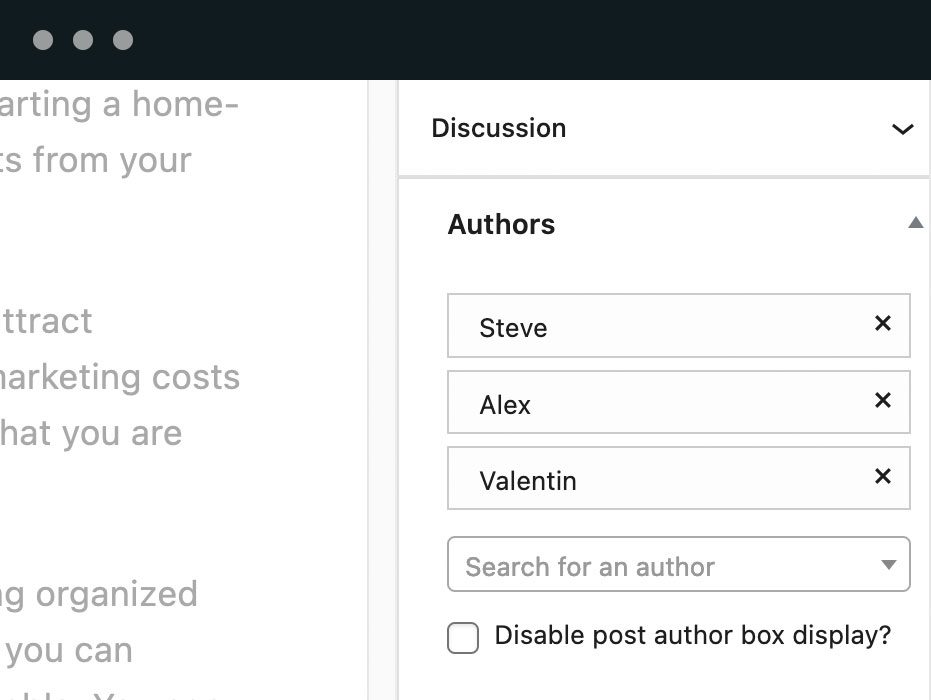
With PublishPress Authors, you can choose multiple author bios for each post. When you write a post, you’ll see the Authors box in the right sidebar. You can choose from all the users on your site, and assign them as authors.
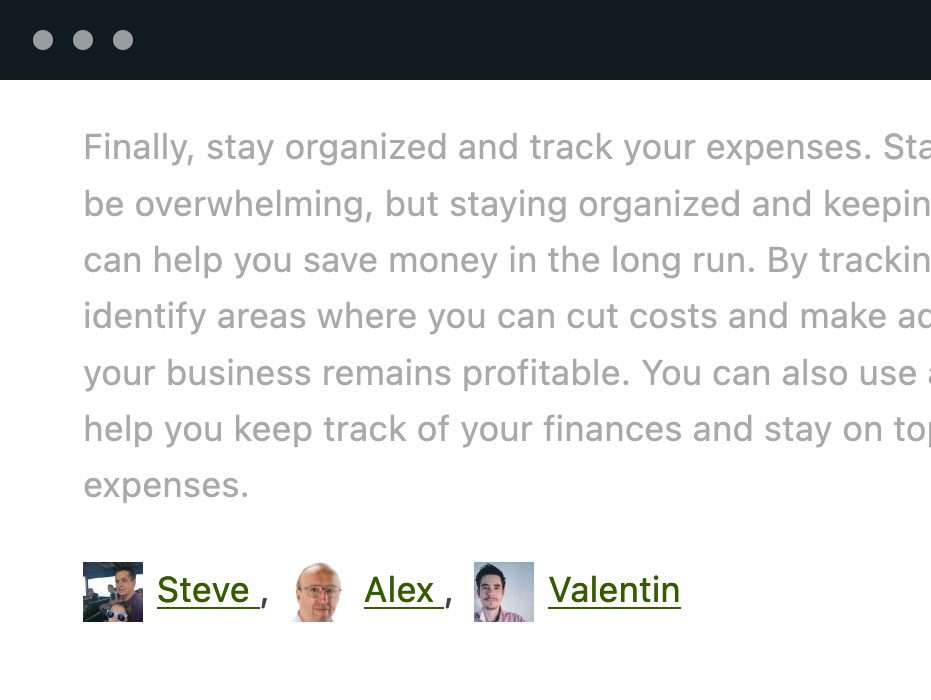
PublishPress Authors gives you multiple ways to show author bios. You can display authors under your content, in a widget, using shortcodes and more.
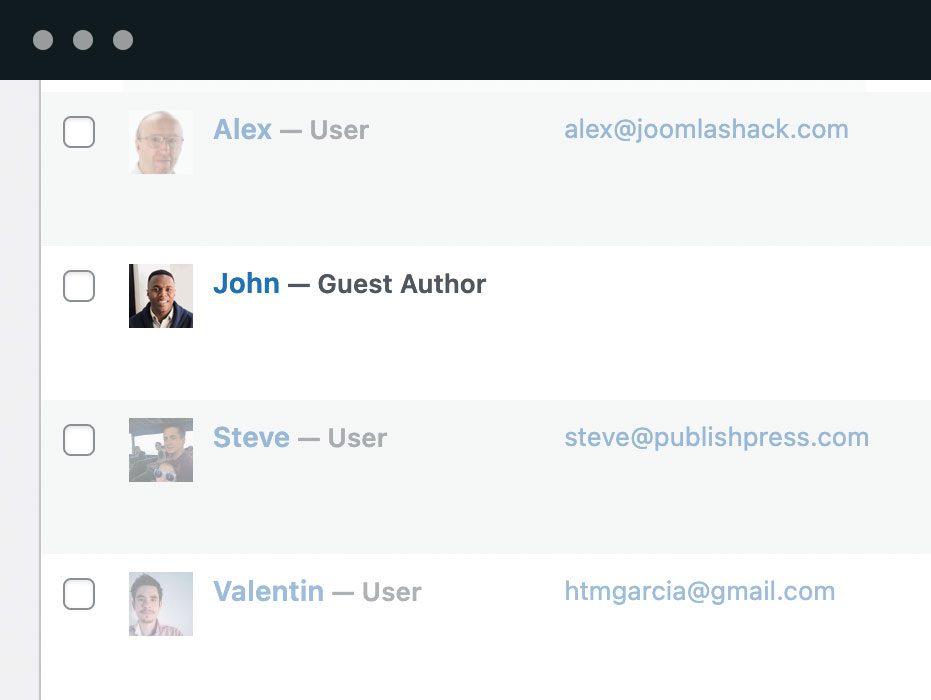
Using PublishPress Authors, you can create Guest Authors who don’t need an account on your site. PublishPress will treat Guest Authors identically to Authors who have WordPress accounts. Each user will have their own author profile.
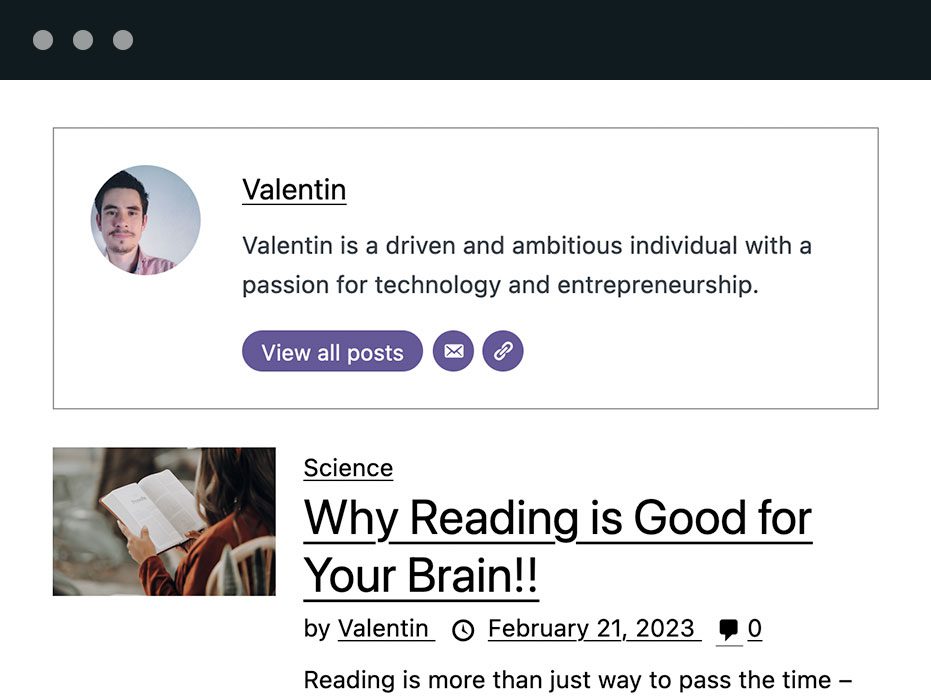
PublishPress Authors allows you to showcase the work of each individual author with customizable author pages where you decide which post information is displayed including tags, read more links, excerpts, and more.
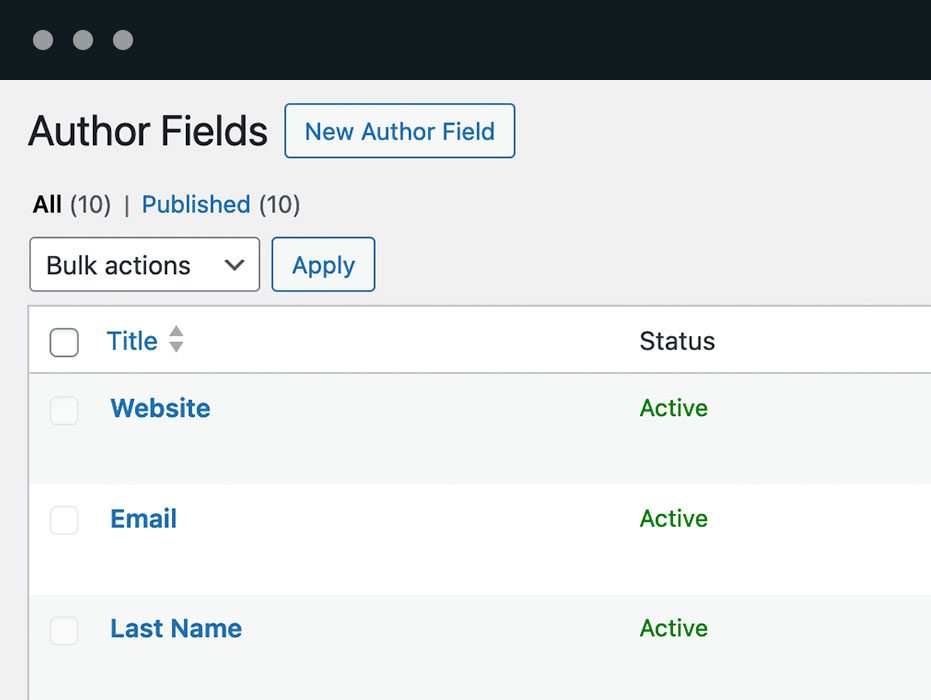
PublishPress Authors Pro enables you to create custom fields for each author profile. You can add Text, WYSIWYG, Links, email fields and more.
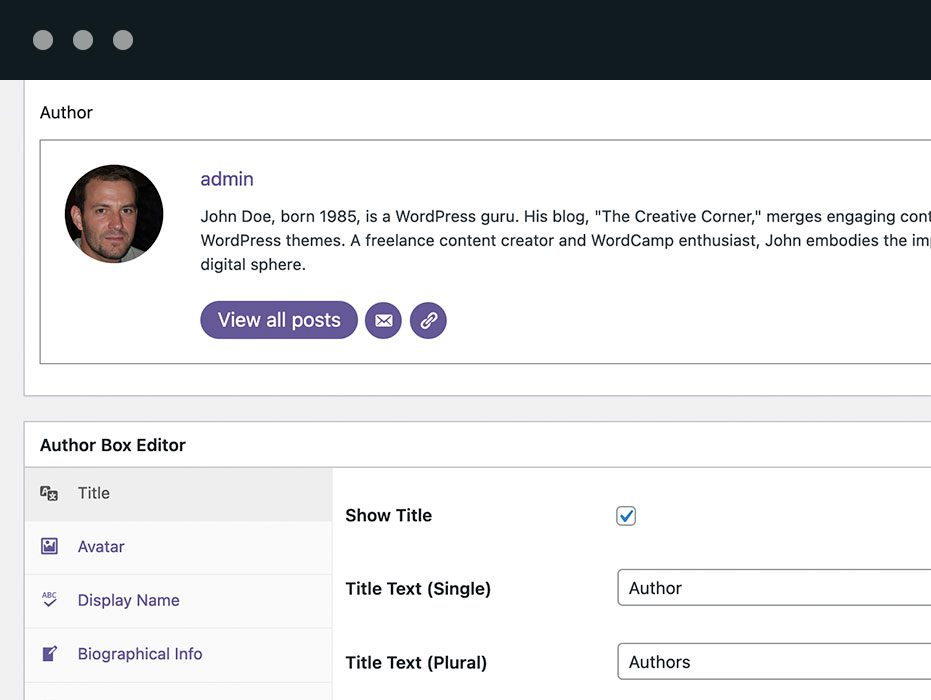
PublishPress Authors Pro enables you to build custom layouts for authors. Using all your author information and custom fields, you can design beautiful layouts for your authors.

PublishPress Authors allows you to organize your authors by categories. You can organize your authors into groups such as “Authors”, “Coauthors”, “Reviews”, “Editors”, and more.
FAQ
You have several different options for displaying authors using the PublishPress Authors plugin:
- Below the content. Go to Authors > Settings and click the “Display” tab. Check the box saying, “This will display the authors box at the end of the content”. In the “Layout” box, you can choose from several layouts.
- The Post Authors widget. When you install the add-on, PublishPress Authors automatically creates a widget that you can use to show the authors. Go to Appearance > Widgets, and you can position your PublishPress Authors widget in any sidebar or widget area.
- The Authors shortcode. With PublishPress Authors shortcodes, you can display the author box in any part of the content. The default shortcode is [author_box]
- Editing your theme. PublishPress Authors allows you to show author details in your plugin or theme. You can use the action “pp_multiple_authors_show_author_box” to display the author box programmatically.
PublishPress Authors does use a different system than the WordPress core, so there may be some work involved with moving author data.
When you first install PublishPress Authors, our plugin will try to import all your authors. However, there may be some more work needed if you have a large site or have been using a different plugin. After installing PublishPress Authors, go to the “Posts” screen to see if your authors have imported correctly.
If you have a very large site with 1,000s or authors or posts, we recommend you use the WP CLI command line system.
Click here to see how to import WordPress users.
PublishPress Authors has a Co-Authors Plus import feature. Co-Authors Plus is a popular but older alternative to PublishPress Authors. This import will bring across all your author profiles. It will also keep track of which posts the authors are associated with. If you want to migrate your site from the CoAuthors Plus plugin, please try this on a test site before attempting it on a live site.
Click here to see how to import Co-Authors Plus authors.
You can import from the Byline plugin to PublishPress Authors. Start with the old Byline plugin installed on your site. Go to “Authors”, then “Maintenance”. Look for the import option.
Click here to see how to import Byline authors.
The PublishPress Authors plugin provides two widgets.
The “Post Author” widget will display a list of authors for the current post. It is one of several ways that you can show the authors of a post. In your WordPress site, go to Appearance > Widgets. Look for the “Post Author” widget.
Click here to see how to use the Post Author widget.
The “Authors List” widget will display a list of all the authors on your site. If you want to show the authors of the post being viewed, try the Post Author widget. In your WordPress site, go to Appearance > Widgets. Look for the “Authors List” widget.
Click here to see how to use the Authors List widget.
PublishPress Authors works well with the Elementor plugin. There are multiple options for showing Author profiles on your site. All of these will work with Elementor. However, we have made sure to make sure PublishPress Authors works with inside the main Elementor layout builder. Perhaps the easiest option for the Elementor layout builder is to use the Post Author widget. You will then see a simple author box in your Elementor layout.
Click here to see how to create Elementor Authors.
PublishPress Authors works well with the Divi theme. There are multiple options for showing Author profiles on your site. All of these will work with Divi. We have made sure that PublishPress Authors works with inside the main Divi layout builder. Perhaps the easiest option for the Divi layout builder is to use the Post Author widget. Go to Appearance > Widgets. Create a new widget region using this Divi box. You will then see a simple author box in your Divi theme.
Click here to see how to create Divi Authors.
The PublishPress Authors plugin allows you to show author profiles using this a snippet of PHP code. This code can be modified in many way to suit your needs. Don’t worry if you’re not technical. There are also other ways to show your authors that require no code. We recommend that you add these code snippets to a child theme, as that is best practice for WordPress theme development. We do have child themes available for some popular themes.
Click here to see how to modify the authors output.
Author bios can be a tricky area in WordPress because many themes try to add their own author details. We try to help customers using PublishPress Authors and make sure that the plugin works with your theme. So far, we have child themes available to help compatibility with some common themes including:
- TwentyTwenty
- TwentyNineteen
- Newspaper
- Magplus
- Gridlove
- Hestia
- Kleo
- Salient
- Colormag
- Extra
- JNews
- MyListing
- Uncode
- GeneratePress
- Trellis
- Rehub
- Astra
There are other plugins available such as Co-Authors Plus, Simple Author Box, Molongui, Starbox and more. These are all really good plugins. PublishPress Authors stands out because of the advanced features and flexibility.
Changelog
[4.7.1] – 10 July 2024
- Update: Add Trash feature to Authors Lists, #1848
- Fixed: Author Box Export Template not same as layout, #1754
- Update: Add redirect for new installs, #1796
- Fixed: Deprecated Message on PHP 8.3, #1858
- Update: Add a bulk edit action to switch “Guest Author” to “Guest Author With User Account”, #1859
- Fixed: Support for Divi Guest author, #1856
- Update: Make Author Lists title required, #1845
- Update: Add documentation link for Author Pages, #1843
- Update: Update promo box, #1840
- Update: Authors Translation Updates_v.4.7.0, #1853
[4.7.0] – 20 June 2024
- Update: Add Authors List Menu, #1009
- Update: Move Author Pages to the Main Menu, #1779
- Update: Allow shortcodes in Author Boxes, #1489
- Update: Add a wrapper to Author Pages, #1821
- Update: Update author category column check icon, #1793
- Update: Update Author Box text labels, #1795
- Update: Authors Translation Updates, #1799
[4.6.0] – 03 June 2024
- Update: Add Author Boxes Gutenberg Block, #11
- Update: Add Author box icon search, #1771
- Update: Use Code editor for Author Boxes Custom Css and Generate Theme template textarea, #1710
- Update: Hide all author fields for existing sites Simple List, Inline and Inline with Avatars author boxes, #1776
- Fixed: JSON files with strings are not generated, #1743
- Fixed: Fix “PublishPress Authors: View is not readable: inline” error when using legacy layout in shortcode, #1780
- Update: Remove generatepress ‘by’ author box prefix, #1777
- Fixed: wp_ppma_author_categories_meta’ doesn’t exist on some sites, #1774
- Fixed: Some Strings are hardcoded and not translatable, #1742
- Update: Only enable the Author Box on Posts on new installation, #1766
- Update: Authors Translation Updates v.4.5.0, #1770
[4.5.0] – 15 May 2024
- Update: Add new author box : Boxed (Categories), #1737
- Update: Add new author box : Two Columns (Categories), #1738
- Update: Add new author box (Boxed Right), #1736
- Update: Add default “Job Title” field, #1725
- Removed: Remove Author Box Meta Field, #1501
- Update: Strip html tags from author rich editor author fields schema value, #1744
- Update: Replace “Show Author Field” with “Hide Author Field” in Author Boxes, #1723
- Update: Add support for Yoast SEO slack sharing data for Guest Author, #1726
- Update: Add Field Type to the “Author Fields” column, #1728
- Fixed: Duplicate Query when user doesn’t have an author profile, #1717
- Fixed: Custom Author Box Produce Errors, #1691
- Fixed: Fixed text domain in footer-base.html.php file, #1740
- Update: Update promo box to add “Support for Polylang”, #1727
- Update: Translation Updates and typo error in Authors FREE v.4.4.1, #1715
[4.4.1] – 3 April 2024
- Update: Add a setting to choose which Author types are allowed, #1692
- Fixed: SEO Framework: deprecated Hook notice in error log, #1700
- Fixed: Authors causing custom post type and taxonomy archives SEO title to be untitled, #1013
- Fixed: RankMath Schema (Logo & Location) Issue, #1380
- Fixed: PublishPress Authors plugin changes “Organization” to “Person”, #1708
- Fixed: Author boxes are not displayed correctly when using Inline with Avatars layout – punctuation, #1499
- Update: Disable the lightweight Guest Authors feature by default for new installation, #1703
- Update: Translation Updates ES-FR-IT Authors FREE v4.4.0, #1695
[4.4.0] – 6 Mar 2024
- Update: Add User Account option for Guest Authors, #1287
- Update: Add Schema option for Author Categories, #1642
- Update: Add Schema Property Options for Author Fields, #1641
- Fixed: Attempt to read property “user_nicename”, #1675
- Fixed: Fatal error: Uncaught TypeError: Illegal offset type in isset or empty, #1644
- Update: Translation Updates for Authors FREE v. 4.3.2, #1673
[4.3.2] – 22 Feb 2024
- Update: Add author_categories parameter to authors data shortcode [publishpress_authors_data author_categories=”reviewer”], #1658
- Update: Add author_categories parameter to authors box shortcode [publishpress_authors_box author_categories=”reviewer,coauthor”], #1658
- Fixed: Schema Filter is not showing when Authors activated, #1655
- Fixed: PHP Warnings: Illegal string offset ‘@type’ in SchemaFacade.php, #1635
- Update: Add settings to select legacy layout(‘simple_list’, ‘centered’, ‘boxed’, ‘inline’, ‘inline_avatar’) author boxes, #1640
- Update: Disable the Co-Authors category by default for new installs, #1659
- Fixed: PHP Fatal error: Uncaught Error: Class “MA_Author_Categories” not found, #1647
- Update: Show Post Default Author box in Author box lists, #1639
- Update: Authors FREE Translations Updates 25 January 2024, #1636
[4.3.1] – 24 Jan 2024
- Update: Allow users to choose the target=”_blank” attribute for author field links, #1600
- Update: Add rel options on Author Field Link, #1488
- Update: Update Field Slug description, #1476
- Fixed: Missing Field Schema Rank Math, #1618
- Fixed: Unspecified Type on RankMath Schema Integration, #1583
- Fixed: Optimized author queries to fix Authors slowing down some websites
- Fixed: PHP Warning: Attempt to read property “post_type” on int, #1624
- Fixed: PHP 8.2 Deprecated notices, #1533
- Update: Authors Translation Updates January 2024, #1617
[4.3.0] – 10 Jan 2024
- Feature: Add the ability to group / categorize Authors (Author Categories), #58
- Update: Add user_id and term_id parameter to [publishpress_authors_box] shortcode, #1602
- Update: Add the Edit links for all Author Fields, #1475
- Fixed: Author Boxes screen isn’t fully responsive, #1594
- Fixed: Author Fields are in the wrong order, #1587
- Update: Move author field sidebar promo panel to the bottom, #1506
- Update: Add support for multiple authors posts when using get_posts() function via ‘ppma_filter’ => true parameter, #1591
- Fixed: Authors Profile not being created when “Enable Guest Author” is disabled, #1584
- Update: Rename maintenance button tools, #1526
- Update: WordPress Reviews library to 1.1.20, #1490
- Update: Upgrade Reviews and Version Notices libraries, #1491
- Fixed: PostX – Post Grid Gutenberg Blocks and WordPress Blog Plugin Compatibility, #1485
- Fixed: Elementor Archive widget showing wrong author, #1481
- Fixed: Uncaught TypeError: array_intersect(): Argument #2 must be of type array, null given, #1479
- Update: Add filter to disable settings flush_rewrite_rules when authors page is enabled/disabled, #1425
- Update: ES-FR-IT translation updates September 2023, #1478
[4.2.1] – 04 Sep 2023
- Feature: Allow users to re-order Author Boxes fields, #1441
- Feature: Allow user to control the order of fields in the “Author Profile” via “Author Fields” Drag and Drop, #1463
- Update: Hook into the action to flush cache when authors are saved, #1270
- Update: Update instance of ‘Author: %s’ to use wordpress translation, #1235
- Fixed: Fix ppma_edit_own_profile capability missing for required role, #1443
- Update: Add rel=”nofollow” to links in Author Boxes, #1249
- Feature: Extend Search Box to all layouts, #1262
- Fixed: Additional Rank math Integration conflict, #1434
- Update: Remove custom names for each Author Fields label, #1289
- Fixed: Author box Avatar Border Radius not reflecting when set to “0”, #1432
- Update: Improve message for mapping authors, #1131
- Fixed: WYSIWYG Fields line breaks not working, #1444
- Fixed: Compatibility with Admin Menu Editor, #1247
- Fixed: [publishpress_authors_list] shortcode issue, #1448
- Fixed: Authors data shortcode separator does not having space, #1445
[4.2.0] – 16 Aug 2023
- Changed: Replaced Pimple library with a prefixed version of the library to avoid conflicts with other plugins;
- Changed: Replaced Psr/Container library with a prefixed version of the library to avoid conflicts with other plugins;
- Changed: Change min PHP version to 7.2.5. If not compatible, the plugin will not execute;
- Changed: Change min WP version to 5.5. If not compatible, the plugin will not execute;
- Changed: Updated internal libraries to latest versions;
- Changed: Refactor some occurrences of “plugins_loaded” replacing it by a new action: “plublishpress_authors_loaded” which runs after the requirements and libraries are loaded, but before the plugin is initialized;
[4.1.7] – 10 Jul 2023
- Feature: New “Display Name” setting, #1407
- Fixed: Improve “display name as publicly” field, #1409
- Fixed: Warning: Attempt to read property “display_name” when editing guest author, #1410
[4.1.6] – 4 Jul 2023
- Feature: Added author boxes author separator field, #1379
- Feature: Added Prefix and suffix fields for author box row #1382
- Fixed: Conflict with the Advanced Ads plugins, #1398
- Update: Extended Pagination to other layouts shortcode [publishpress_authors_list layout=”boxed” limit_per_page=”20″], #1381
- Update: Update Display Name field to match WordPress style, #1373
- Update: Spelling typo of roleName in Installer, #1400
- Fixed: Rankmath “The property @type is not recognized by the schema”, #1399
- Update: Move “Author Bio” to the bottom of the “Edit My Author Profile” screen, #1372
- Update: Update shortcodes tab for new author boxes, #1336
- Fixed: 8.2 deprecations warning, #1330
- Update: Remove “Create default Author Boxes” maintenance button, #1371
- Fixed: Conflict with Pattern Manager plugin, #1378
- Update: Small text update: Update data from mapped user, #1374
- Update: Small text update for Maintenance, #1370
- Update: Drop the ad for Blocks, #1317
- Fixed: Issues with Divi WordPress Theme, #1383
[4.1.5] – 1 Jun 2023
- Fixed: Author boxes styles not working after migration from legacy layout, #1341
- Fixed: Last column has different size on Author List, #1345
- Fixed: Missed semicolon on generated author box theme template, #1352
- Fixed: authors_index and authors_recent layout not working, #1357
- Update: Include Display Name in “Update data from mapped user” feature, #1344
- Fixed: PublishPress Authors query issue conflict with Planner Content Overview Filter, #1350
- Fixed: Authors FREE ES-IT Translation Updates May 12, 2023, #1343
- Fixed: French translation update for Authors FREE May 2023, #1347
[4.1.4] – 10 May 2023
- Update: Add support legacy layout slug in author boxes, #1334
[4.1.3] – 9 May 2023
- Update: Remove support for legacy layouts and twig dependency, #1204
- Feature: Allow users to choose a default avatar, #1301
- Fixed: get_page_by_title Depreciated in WordPress 6.2, #1324
- Feature: Allow users to disable the Guest Authors feature, #1310
- Feature: Filter to override limit number of author in search, #1294
- Fixed: Jannah theme multiple author support, #1306
- Fixed: Problem with multiple author boxes instance, #1304
- Fixed: Issue with italian translation, #1253
- Fixed: Avatar data shortcode shows array, #1302
- Fixed: Fatal error: Uncaught Error: Call to a member function get_avatar_url() yoast seo, #1297
- Fixed: Fatal error: Uncaught Error: Call to a member function get_avatar_url() in rankmath, #1273
- Fixed: PHP Fatal error: Uncaught TypeError: abs(), #1291
- Fixed: Schema not getting right Author for Publisher schema, #1271
- Fixed: Authors not in alphabetical order for authors_index layout, #1267
- Fixed: Problem with select required field when updating authors, #1257
[4.1.2] – 31 Jan 2023
- Update: Add “SameAs” schema option to links, #1189
- Fixed: Compability Issue with beaver builder, #1227
- Update: Remove domain translation from “Recent Posts” and “Author” in favour of WordPress translation, #1194
- Fixed: Issue with author box styles when multiple author box is on the same page, #1208
- Update: Add fallback field for [publishpress_authors_data] shortcode, #1150
- Update: Make Author Box edit page responsive, #1172
- Fixed: PHP Warning – Undefined array key “url”, #1190
- Fixed: Can’t use HTML in Author Boxes Bio, #1175
- Update: Remove Edit bulk action Author Box screen, #1173
- Update: Replace “Biographical Info” with “Author Bio”, #1176
- Update: ES-FR-IT Translations Updates January 2023, #1177
[4.1.1] – 16 Jan 2023
- Update: Update Author Pages Schema to Person Schema type, #1163
- Fixed: Incorrect display name is being used for schema, #1160
- Update: Extra text for “Display Name” field, #1161
- Update: ES-FR-IT Translations Updates January 2023, #1177
[4.1.0] – 04 Jan 2023
- Update: Integrate PublishPress Authors with Yoast, #1102
- Update: Add support for structured data for authors for RankMath SEO Plugin, #391
- Fixed: Post Author widget not updating, #1122
- Update: Accessibility improvements for links, #1138
- Update: Add “archive” parameter to [publishpress_authors_data] shortcode, #1136
- Update: Rename public methods for better clarity and avoiding name conflicts, #520 https://publishpress.com/knowledge-base/deprecated-functions/
- Fixed: Issue with author boxes profile field background color, #1128
- Update: Add author pages excerpt ellipsis in settings, #1124
- Update: Add new before and after prefix or suffix for author boxes profile fields, #1119
- Update: Move function generatepress_author_output to a new module, #587
- Fixed: Code looking for wrong function before getting multiple authors in the author box, #571
- Update: Italian Translation Update December 2022, #1145
[4.0.1] – 06 Dec 2022
- Fixed: Icon does not hide when there is no value, #1103
- Fixed: Author pages pulling excerpts from content, #1112
- Update: Allow to set author’s page post limit, #1108
- Fixed: Author Field Link is not Active link, #1105
- Fixed: Link does not rendered on WYSIWYG field, #1101
[4.0.0] – 29 Nov 2022
- Update: Added last_article_date to publishpress_authors_list shortcode [publishpress_authors_list last_article_date=”1 year ago”]
- Update: Allow to set Author Boxes previewing authors, #913
- Update: Added group by field name to authors_index [publishpress_authors_list layout=”authors_index” group_by=”last_name”], #977
- Update: Allow Author list to have 2 columns for custom layout [publishpress_authors_list layout=”boxed” layout_columns=”2″], #996
- Fixed: Issue with Translatepress + WPUlike, #962
- Update: Make new “Boxed” the default layout, #980
- Fixed: Authors causing custom post type and taxonomy archives SEO title to be untitled, #1013
- Fixed: Authors_Iterator call in Author_box.php assumes that $post global is populated (which it isn’t sometimes) #999
- Update: Change author ‘Name’ label to ‘Display Name’, #991
- Update: Remove the “All dates” feature in Author Boxes, #990
- Update: Add Required / Optional settings to Author fields, #1066
- Fixed: An incongruence in the line 170 between singular and plural, #982
- Update: Change name of Settings to PublishPress Authors, #981
- Fixed: Documentation link missing for Author boxes generate template, #978
- Update: Remove Legacy options and “Layouts” menu, #960
- Update: Add a Pro sidebar, #1050
- Update: New “Advanced” tab in settings, #1020
- Update: Add Dashicons and Fontawesome icon pages link to Author Boxes profile icon field, #1064
- Update: Move Author Bio up the “Author Profile” screen, #1058
- Update: Display Pro banner on Boxes and Fields screen, #1052
- Update: Rename and add option to hide Author Box Display Name, #1057
- Update: Rename Author Boxes “Author Bio” to “Biographical Info”, #1056
- Update: Use “Avatar” on Profile tab, #1060
- Update: Authors_ES-IT_Translation_Update-19-October 2022, #979
- Update: FRENCH_Translation Update_Authors 20 October2022, #984
[3.30.1] – 02 Nov 2022
- Update: Added last_article_date to publishpress_authors_list shortcode [publishpress_authors_list last_article_date=”1 year ago”]
- Update: Allow to set Author Boxes previewing authors, #913
- Update: Added group by field name to authors_index [publishpress_authors_list layout=”authors_index” group_by=”last_name”], #977
- Update: Allow Author list to have 2 columns for custom layout [publishpress_authors_list layout=”boxed” layout_columns=”2″], #996
- Fixed: Issue with Translatepress + WPUlike, #962
- Update: Make new “Boxed” the default layout, #980
- Fixed: Authors causing custom post type and taxonomy archives SEO title to be untitled, #1013
- Fixed: Authors_Iterator call in Author_box.php assumes that $post global is populated (which it isn’t sometimes) #999
- Update: Change author ‘Name’ label to ‘Display Name’, #991
- Update: Remove the “All dates” feature in Author Boxes, #990
- Fixed: An incongruence in the line 170 between singular and plural, #982
- Update: Change name of Settings to PublishPress Authors, #981
- Fixed: Documentation link missing for Author boxes generate template, #978
- Update: Authors_ES-IT_Translation_Update-19-October 2022, #979
- Update: FRENCH_Translation Update_Authors 20 October2022, #984
[3.30.0] – 18 Oct 2022
- Feature: Add new improved layouts (Author Boxes), #896
- Update: Deprecate Twig layout as legacy, #758
- Fixed: Authors plugin causes a fatal error and prevents pages from loading, #863
- Update: Remove “Layouts” promo link, #959
- Update: Remove Author Recent and Author Index from layout list, #956
- Update: Move Disable the “Authors” box when using “Quick Edit” to General tab, #953
- Fixed: Small settings typo, #955
- Update: Add an ALT Text for the avatars, #931
- Update: Allow users to disable Authors Box in Quick Edit, #897
- Update: Add descriptive text to Authors links, #807
- Update: Prevent some critical error on wp api author response, #898
- Update: authors-IT-translation-update_september2022, #899
- Update: Authors-FR-TranslationUpdate-September2022, #908
- Update: NewAuthors-Version3.22.0-ES-FR-IT-TranslationUpdate-7October2022, #932
[3.23.0] – 3 Oct 2022
- Update: Upgrade twig to v1.44.7, #921
- Update: Update minimum php requirement to PHP 7.2.5
[3.22.0] – 1 Sep 2022
- Update: Added avatar to publishpress_authors_data shortcode [publishpress_authors_data field=”avatar”] #887
- Update: Added settings to disable mapped user check when creating author, #885
- Update: Added First Name to Authors REST API data #877
- Update: Added Last Name to Authors REST API data #877
- Update: Added User Biography to Authors REST API data #877
- Update: Added Custom fields to Authors REST API data #877
- Update: Authors_ES_FR_IT_Translations_August17-2022, #876
[3.21.1] – 23 Aug 2022
- Fixed: Empty author result when using [publishpress_authors_list] shortcode, #878
[3.21.0] – 17 Aug 2022
- Update: Improved REST API support, #509
- Feature: Add profile field sorting options to the Authors List (first_name last_name custom_field_slug), #257
- Update: Add shortcode to display specific authors using [publishpress_authors_data term_id=”102″], #556
- Update: Allow user to change author pages headers (H1, H2, H3, H4, H5, H6), #832
- Update: Allow users to disable the title for Authors Pages, #833
- Update: Improve design for layout shortcodes, #844
- Update: Add avatar_url to Post Author REST API, #837
- Fixed: Double widget header title div for authors list widget, #852
- Fixed: New taxonomy box showing for Authors, #866
- Fixed: Issue with Easy Digital Download and Authors installed together, #865
- Fixed: Double submit button in php 8.1.6 author screen, #861
- Fixed: SEO Framework plugin integration errors, #709
- Fixed: Broken closing div in author page, #841
- Update: Authors-ES-FR-IT- Translation-Update-August2022, #847
[3.20.1] – 08 Aug 2022
- Feature: Added ‘search_box’ option to authors shortcode and widget, #780
- Feature: Added ‘search_field’ option to authors shortcode and widget, #780
- Feature: Added pagination and Search to all defaults layout, #819
- Feature: Added search box and search field option to authors list widget #822
- Fixed: Conflict with PublishPress Calendar, #818
- Update: Allow users to edit “Authors Recent”, “Authors Index” and default layouts, #801
- Update: ES-FR-IT translation updates, #804
[3.20.0] – 28 Jul 2022
- Fixed: Bulk edit not working, #741
- Feature: Added ‘authors_recent’ layout for Authors List, #124
- Feature: Added ‘authors_index’ layout for Authors List, #124
- Feature: Added ‘limit_per_page’ option to authors shortcode and widget, #788
- Feature: Added ‘show_empty’ option to authors shortcode and widget, #788
- Feature: Added ‘authors’ option to authors shortcode and widget, #788
- Feature: Added ‘order’ option to authors shortcode and widget, #788
- Feature: Added ‘orderby’ option to authors shortcode and widget, #788
- Feature: Added ‘authors_recent_col’ to authors shortcode and widget, #788
- Feature: Add new options to author list widget, #788
- Update: Italian and spanish translation update, #772
[3.19.1] – 18 Jul 2022
- Feature: Add a setting for selecting Fallback user for Guest Authors, #743
- Feature: Allow users to limit the length of a bio in a layout using author.get_description(150), #754
- Fixed: Conflict between All in one SEO and PublishPress Authors Pro, #762
- Update: Updated Spanish and Italian translation files, #757
- Fixed: Empty space between categories is missing, #753
- Update: Change “Display” tab to “Author Boxes” in settings, #755
- Update: Remain on active tab after updating settings, #746
[3.19.0] – 27 Jun 2022
- Feature: Added new Author Profile Pages, #417
- Added: Settings tab for “Author Pages”, #729
- Update: Authors taxonomy queries improvement, #527
- Added: Added filter to authors rest response, #726
[3.18.0] – 13 Jun 2022
- Fixed: Allow authors to have the same name, #682
- Added: Extend [publishpress_authors_data] shortcode to return authors user object, #697
- Fixed: Search box doesn’t accept ‘ characters in username, #699
- Added: Add Authors important menu link to plugin row, #714
- Fixed: Author menu missing in admin menus, #715
- Fixed: PHP 7.2 compability, #711
- Added: Add [publishpress_authors_list] shortcode to the Free version, #706
- Fixed: Most important buttons should be yellow only, #704
- Fixed: Author Box shortcode is in the wrong place, #695
- Fixed: Small typo in shortcode, #693
[3.17.0] – 30 May 2022
- Added: Option to enable/disable loading font awesome assets in frontend, #625
- Added: Support for user fields WPML translations, #642
- Added: Add new shortcode [publishpress_authors_data] which can be used to display the author names or any profile field, #673
- Fixed: Multiple Authors Compability with Yoast SEO authors’s title, #672
- Update: Change [author_box] to [publishpress_authors_box] in shortcode tab, #670
[3.16.3] – 18 May 2022
- Added: Add an Author Filter for Posts, #90
- Update: Enable Author Profile for Administator and other roles with ‘ppma_manage_authors’, #649
- Added: Add a shortcodes tab to settings, #641
- Update: Run the WordPress VIP scans on Authors, #639
- Fixed: Authors menu links can be split up by PODS content types, #684
[3.16.2] – 09 May 2022
- Fixed: Fix incorrect “Mine” counter in admin posts list, #591
- Fixed: Fix error with subscribers/non admin inability to see see Author page posts, #584
- Added: Add metabox to control author display on pages #60
- Added: Added Author Profile URL #616
- Update: Use built-in capability check when searching users via ajax, #645
- Added: Disable Free version with Pro is active #615
[3.16.1] – 13 Apr 2022
- Fixed: Fix author mapped to user error when adding new author, #626;
- Fixed: Fix test for checking the author link in the frontend;
- Fixed: Fix Undefined array key “tag-name” when bulk delete all authors, #628;
- Fixed: Fix Fatal error when “Create missed post authors” button is clicked, #623;
- Fixed: Fix author profile allowing to add html tags in the bio text, #619;
[3.16.0] – 23 Mar 2022
- Added: Add option to authors update their own profile, #24;
- Fixed: Fix new author form not allowing to map a user to multiple authors, #64;
- Fixed: Fix PHP notice Constant PP_WP_BANNERS_VERSION already defined, #603;
- Fixed: Improve the selection of avatar for authors, making it clear if is using gravatar or custom image, #564;
- Fixed: Updated Italian translation files;
- Fixed: Fix description field that were displayed in the author profile after navigating throw the tabs, #605;
- Fixed: Fix small extra spacing in image link, #607;
[3.15.1] – 17 Mar 2022
- Fixed: Fix fatal error: Cannot declare class PublishPress\WordPressBanners\BannersMain;
[3.15.0] – 16 Mar 2022
- Fixed: Fix error where secondary authors were dropped off the posts if loading author pages on sites using plain permalinks, #593;
- Fixed: Fix error when trying to create an author for user that already is author, #592;
- Fixed: Abort author creation if user is empty;
- Fixed: Removed redundant check for existent user when creating author from user;
- Fixed: Fix compatibility with Elementor Pro and archive page title checking the constant “PUBLISHPRESS_AUTHORS_DISABLE_FILTER_THE_AUTHOR”, if true, disables the “the_author” filter, #563;
- Fixed: Fix nonce validation all over the plugin;
- Fixed: Fix input sanitization all over the plugin;
- Fixed: Fix output escaping;
- Fixed: Added additional capability check before running maintenance tasks: manage_options;
- Fixed: Added capability check before allowing to search users and authors in the admin: ppma_edit_post_authors;
- Fixed: Improved data escaping and sanitization on a few queries;
- Fixed: Improved performance removing redundant plugin version option update on every request, #588;
- Fixed: Improved upgrade and install routines to not run on front-end requests, only in the admin, #589;
- Fixed: Fixed many WP Vip PHPCS warnings and errors;
- Removed: Remove not used method “MA_Settings::helper_print_error_or_description”;
- Removed: Remove commented code from WP_Cli class;
- Removed: Remove deprecated class “PublishPress\Addon\Multiple_authors\Classes\Integrations\RSS”;
- Changed: Deprecated function “get_multiple_authors”, which is replaced by “get_post_authors” and “get_archive_author”;
- Changed: Added conditional looking for WP_DEBUG = true before logging some errors;
- Fixed: Fix WordPress Banners library using autoload to fix an issue about file not found “BannersMain.php” on the Pro plugin, or sites that rely on Composer;
[3.14.10] – 16 Mar 2022
- Fixed: Fix the character “&” in the Bibliographical Info field, which was converted to “&”, #566;
- Fixed: Fix PHP 8 compatibility addressing the error: PHP Fatal error: Uncaught TypeError: array_key_exists, #585;
- Fixed: Fix avatar URL on the structured data schema, #552;
- Fixed: Fix PHP error generated when method create_from_user was called for a post with post_author = 0;
- Fixed: Fix compatibility with Elementor Pro and the archive page title adding new constant to disable the filter “the_author”, #563;
- Fixed: Fix fatal error on method_exists, argument should be object|bool, #590;
- Fixed: Sanitize some nonce tokens for a second layout of protection;
- Fixed: Fix PHP 8 fatal error about unsupported types: string + string, #559;
- Fixed: Fix PHP 7 warning about non-numeric value encountered, #560;
- Fixed: Fix PHP warning about trying to get property term_id of non-object, #562;
- Fixed: Fix PHP 8 fatal error Attempt to assign property “userObject” on bool, #561;
- Fixed: Fix the banner about PublishPress Blocks that was displayed even if Blocks is already activated, #549;
- Changed: Error log messages are only added if WP_DEBUG is enabled;
[3.14.9] – 18 Nov 2021
- Fixed: The author profile URL for guest authors was not added to the schema for Google rich results with Yoast SEO, #545;
- Fixed: PHP Fatal error: Call to undefined method stdClass::get_avatar_url(), #544;
- Fixed: Call to undefined method stdClass::is_guest() in rest-api.php, #546;
- Changed: Show the reviews banner on any admin page;
[3.14.8] – 04 Nov 2021
- Fixed: HTML special chars in the author name are not displayed correctly, #531;
- Fixed: Access denied while creating posts with contributor and another user as default author, #534;
- Fixed: Fix duplicated prefix for text elements with dynamic content on Divi builder, #528;
- Fixed: Remove gap in the settings tabs, #532;
- Fixed: Fix style for buttons in the settings page, #537;
- Added: Add notice asking for a review;
[3.14.7] – 21 Sep 2021
- Fixed: Fix robots meta tag when Yoast SEO is installed and it is not the authors page, #508;
- Fixed: Can’t save multiple authors if Yoast SEO is activated, #504;
- Fixed: Only allow mapping authors to users who have edit_posts capability, #492;
- Fixed: Convert author to guest author when its user is deleted, #505;
- Fixed: Secondary author’s comments remain as awaiting moderation, #469;
- Fixed: Restore the CLI command: assign-coauthors, but renaming to assign-author-by-meta-key, #438;
- Fixed: Authors mapped to user are treated as as guest authors after removing all other authors in the post edit page, #523;
- Fixed: PHP notice: Trying to get property of non-object in Post_Editor.php on line 293, #521;
[3.14.6] – 14 Sep 2021
- Fixed: Fix the output of guest authors data on the frontend, #500;
- Fixed: Fix “get_multiple_authors” resulting on error 500 when post author is zero, #511;
- Fixed: Fix PublishPress Calendar integration with guest authors to avoid empty value on “post_author”, #512;
- Fixed: Fix PHP Notice: Trying to get property ‘display_name’ of non-object on authors column for post_author = 0, #514;
- Fixed: Fix Yoast SEO structured data schema. Bumped min Yoast SEO version to 14.0, #472;
[3.14.5] – 01 Sep 2021
- Fixed: Fix query for author posts doesn’t work if instead of the author name we have the author ID or term ID, #487;
- Fixed: Fix reduced font size for the author description, #435;
- Fixed: Fix error message when post is not found, showing warning about “post_author” and “post_type” on null, #495;
- Fixed: Fix the selection of fallback user for guest authors in the posts bulk edit form, #497;
- Fixed: Fix PHP warnings for the shortcode “authors_list”, used in the Pro plugin, #498;
- Fixed: Add “author” taxonomy to Polylang, #18;
[3.14.4] – 19 Aug 2021
- Fixed: Fix author profiles that are automatically created for users that are not on the selected user roles, #464;
- Fixed: Fix authors not created when registered from the frontend for the selected user roles, #420;
- Fixed: Fix guest authors compatibility with YoastSEO archive pages and the “robots” tag, #471;
- Fixed: Fix PHP notice: Trying to get property ‘name’ of non-object in Utils.php, #485;
- Fixed: Fix PHP notice: Trying to access array offset on value of type bool in class-wp-list-util.php, #486;
[3.14.3] – 01 Aug 2021
- Fixed: Add class “bypostauthor” for secondary authors on comments, #154;
- Fixed: Fixed the author byline on 3rd party themes in the front-end, #473;
- Added: Added CSS class with the author slug to each author in the default layouts;
[3.14.2] – 21 Jul 2021
- Fixed: Fix error on block editor for posts with guest authors, #463;
[3.14.1] – 20 Jul 2021
- Changed: Invert position of Edit User and Edit Author Profile links in the term actions, #453;
- Fixed: Fix sanitization of the user_id before adding it to a query;
- Fixed: Fix compatibility with the search results on the plugin “Knowledge Base for Documents and FAQs” when an article is not found;
- Fixed: Fix compatibility with PublishPress’ calendar create item form for the author field, to select guest or mapped to user authors;
- Fixed: Add compatibility with PublishPress’ calendar to support multiple authors in …