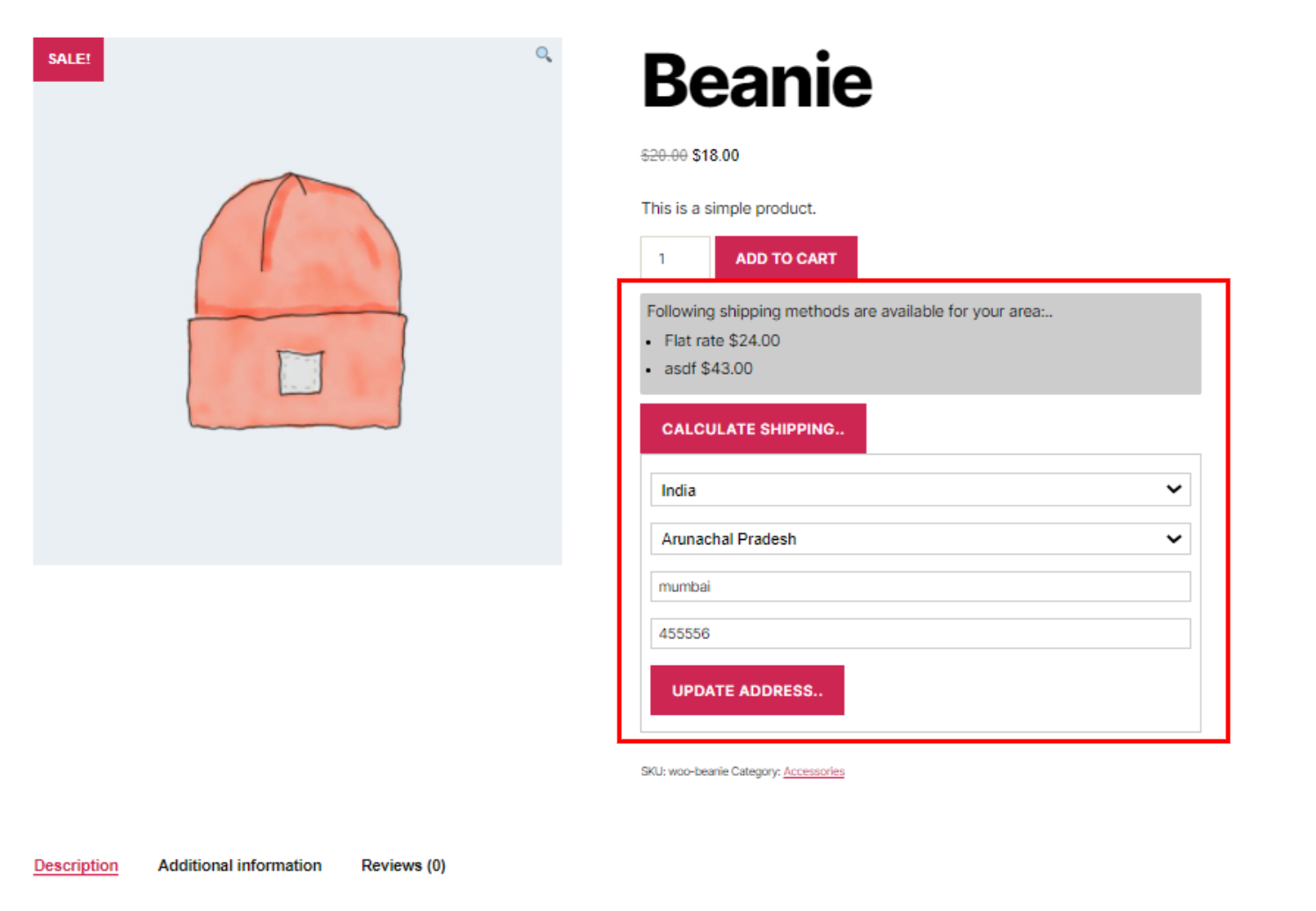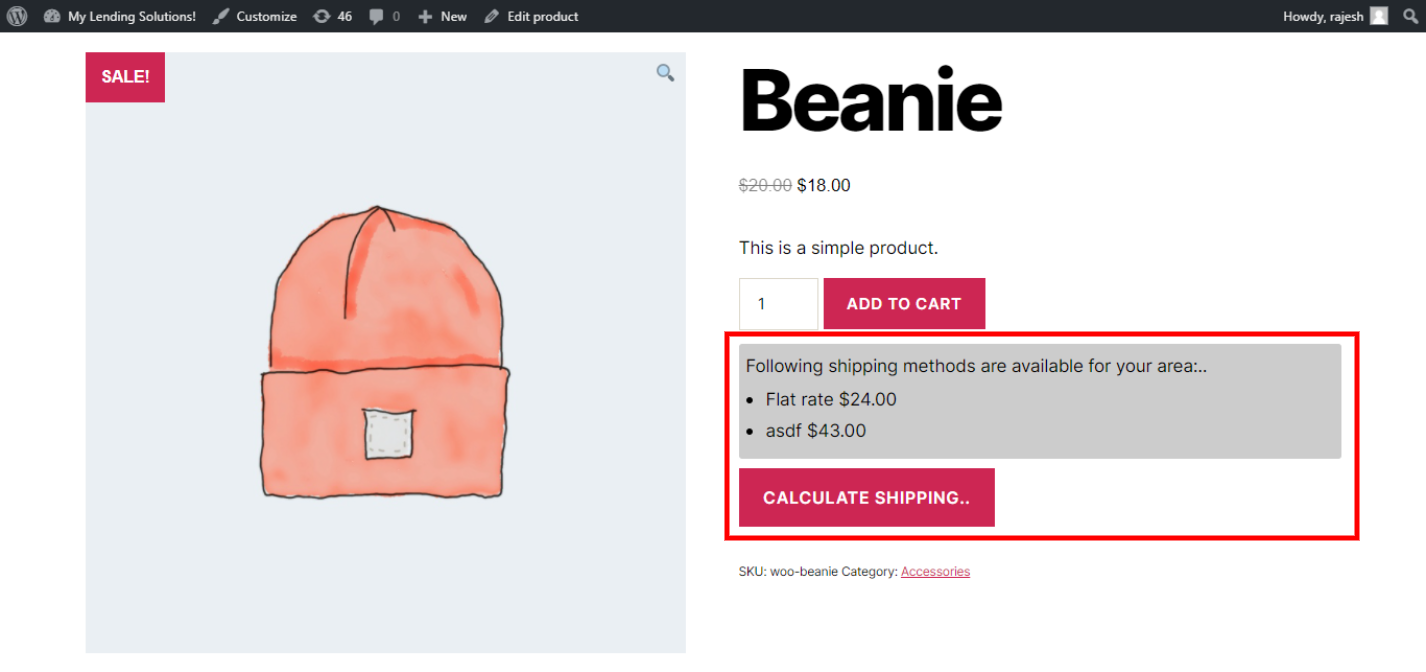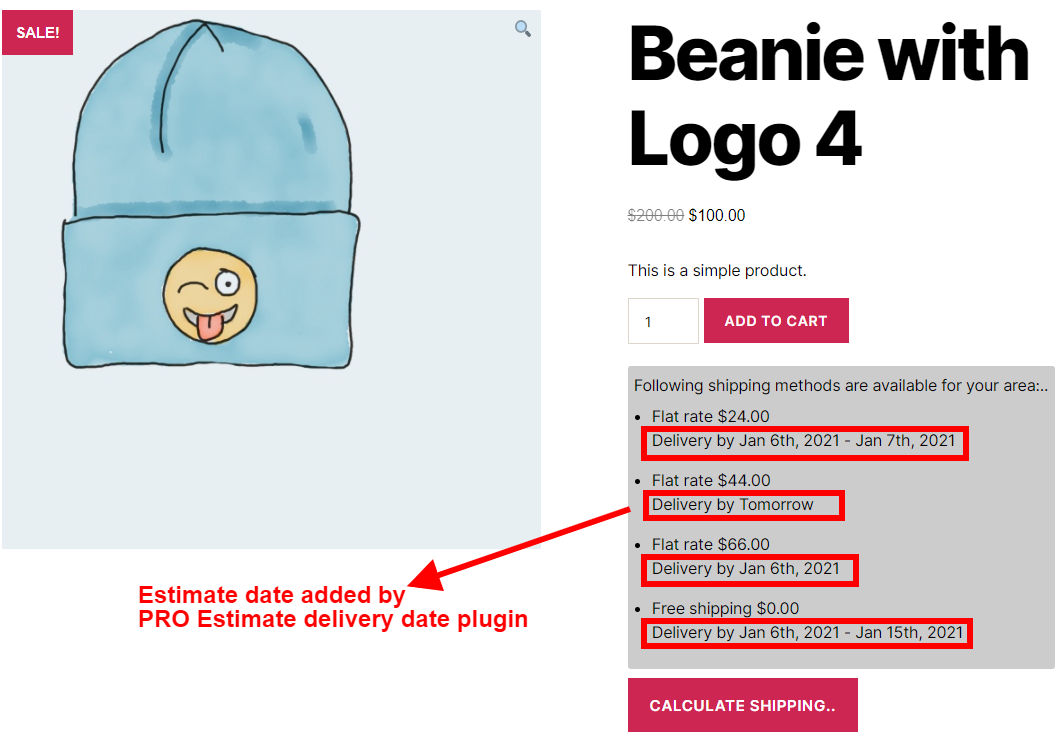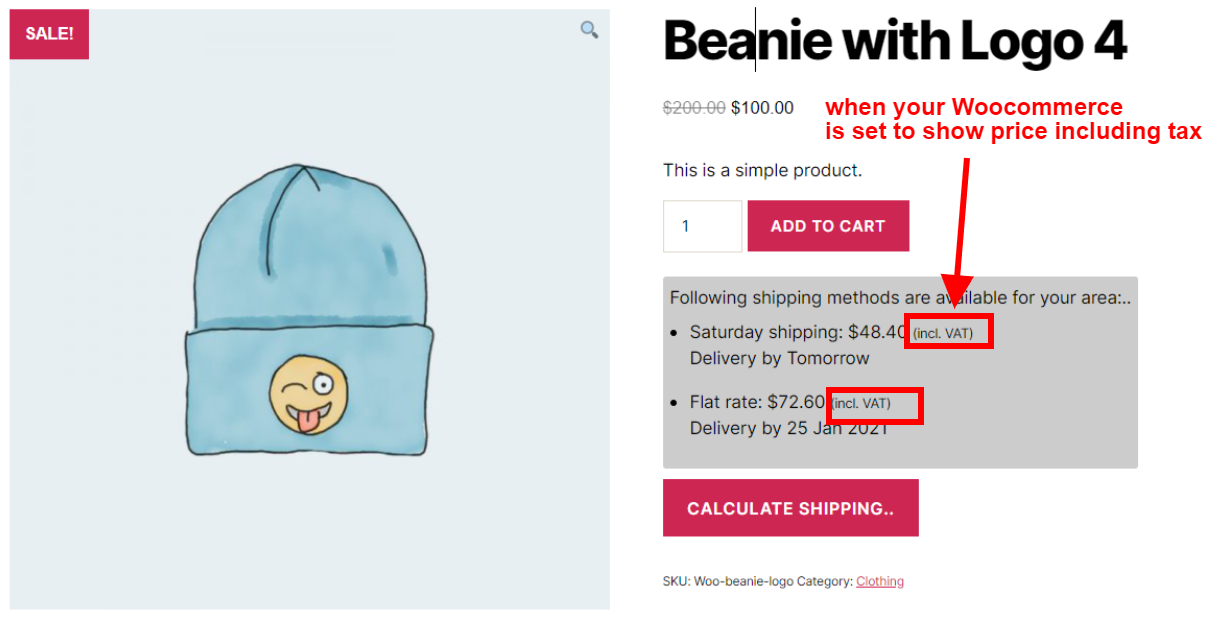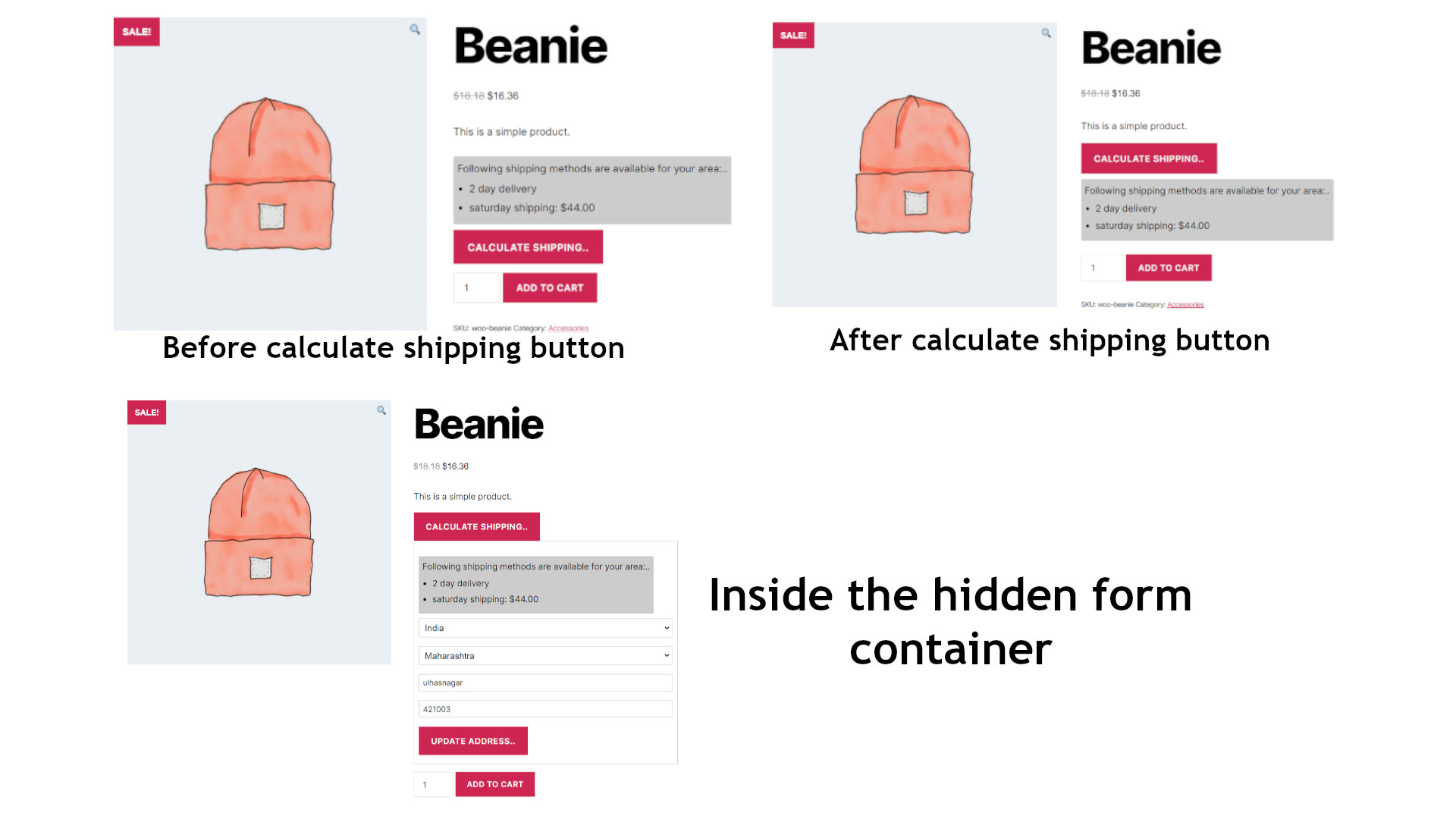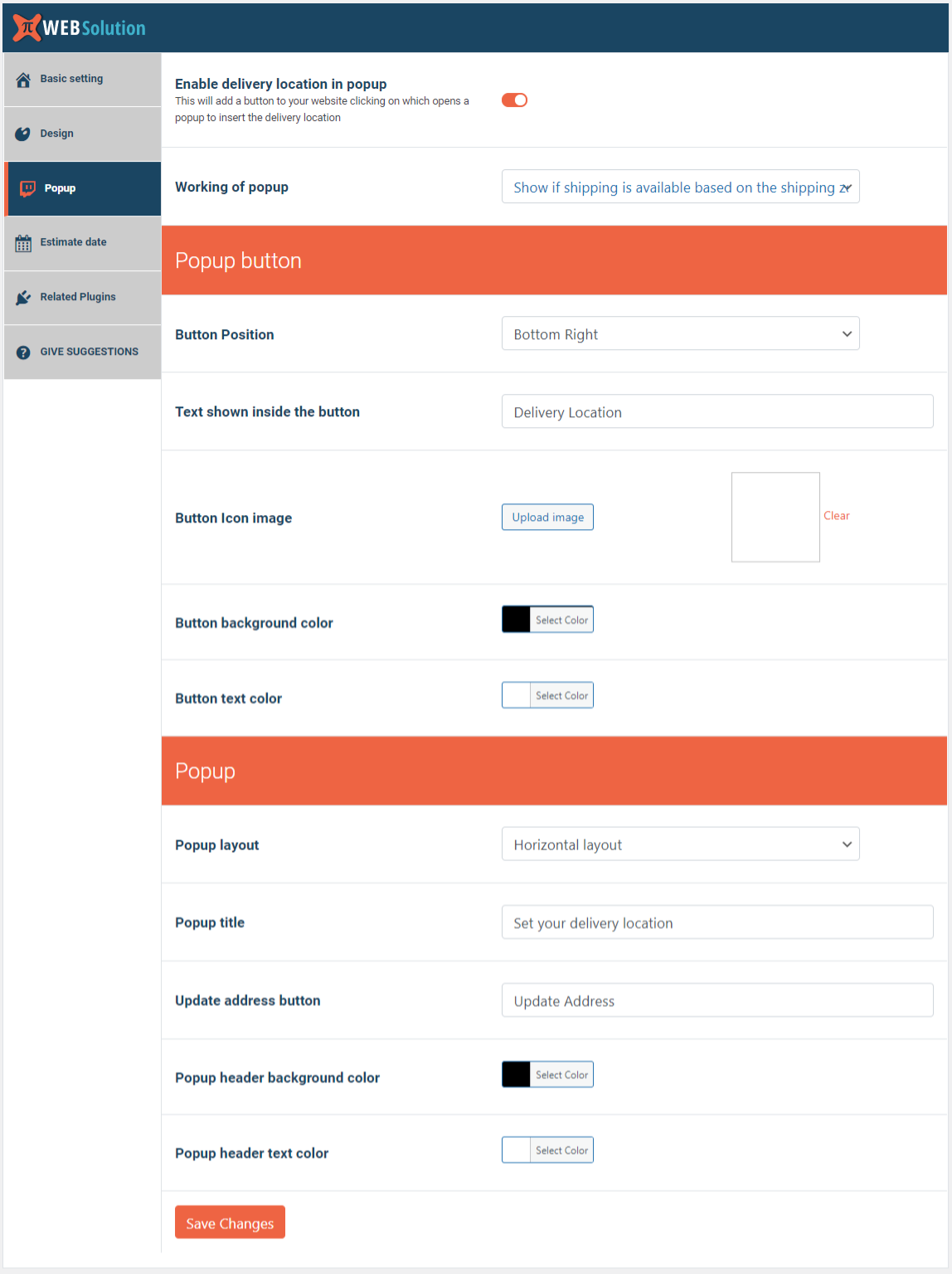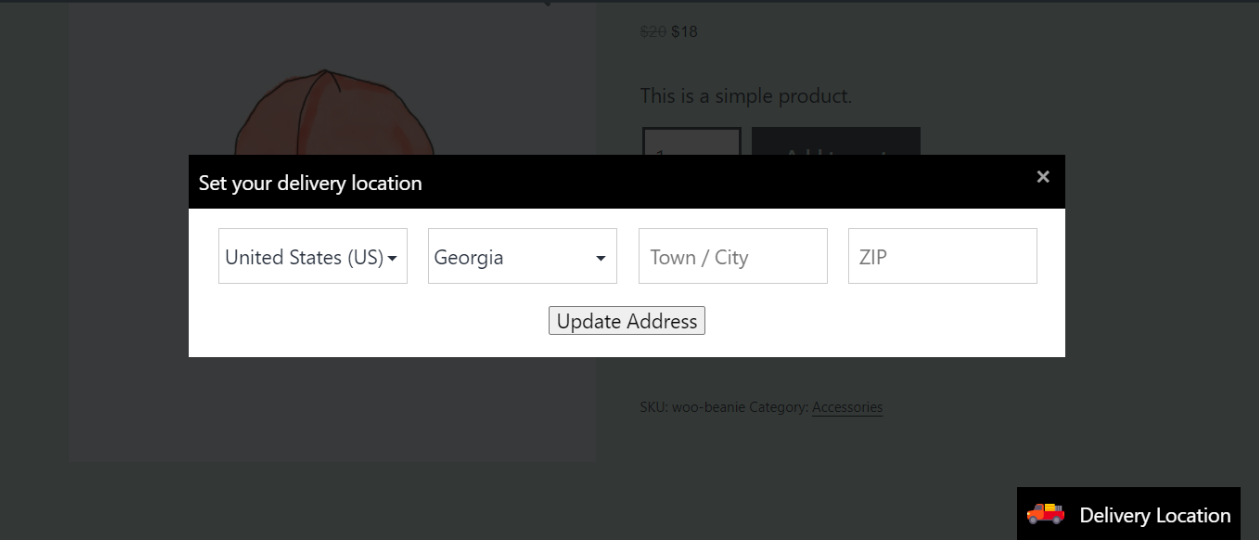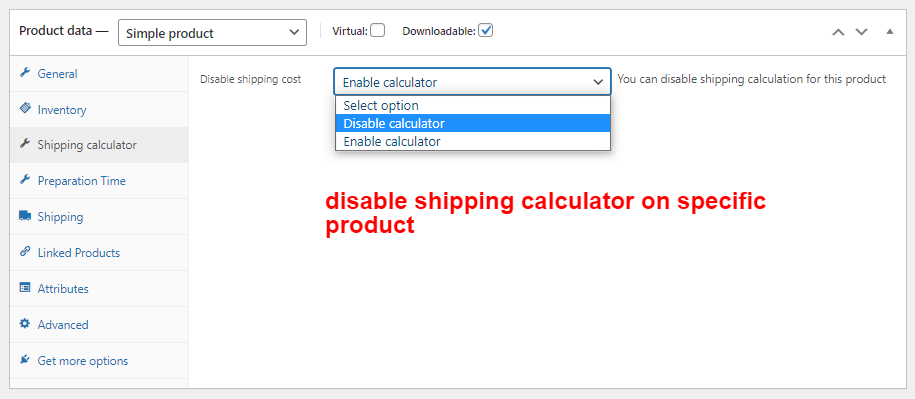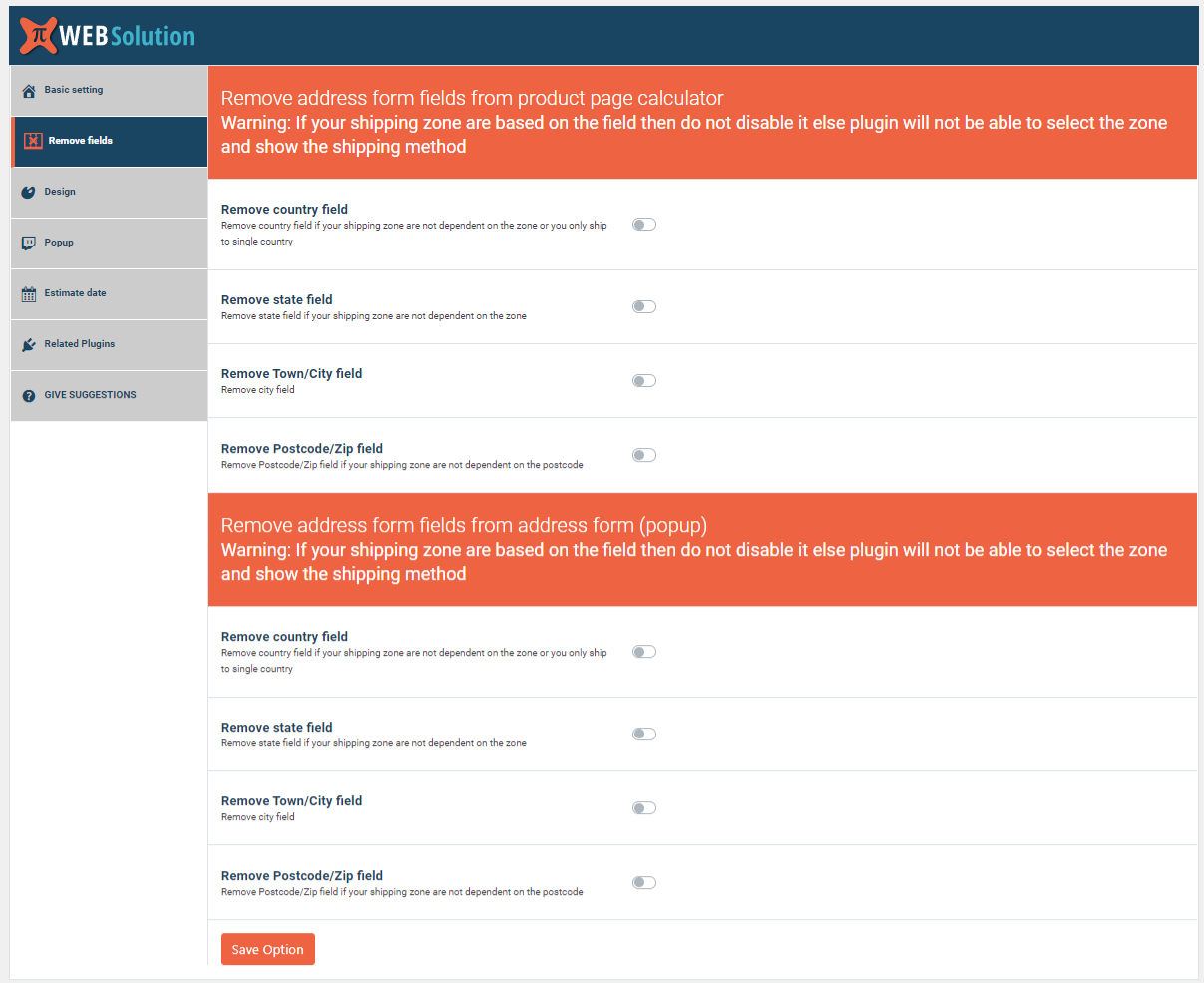Product page shipping calculator for WooCommerce Plugin
This plugin allows you to show shipping methods available on the product page for the WooCommerce. So customer can see if shipping is available to his …
✅ Allow your customer to calculate shipping before adding product to the cart.
✅ Check available shipping methods to your area
✅ Customer can know if the product can be shipped to there location or not, so they don’t have to go to checkout page to find out that you don’t ship to there area
✅ Plugin show the available shipping method even when customer has not added his address, plugin show the method based on the shipping zone assigned to customer by WooCommerce
✅ He can change the delivery location and he can see the changed cost and shipping method available for that particular location
✅ All the calculation is done on Ajax so no page reload is needed, and page caching will not affect it as well
✅ Change the position of the calculator on product page to be above add to cart button or below add to cart button
✅ [pi_shipping_calculator] If auto insertion is not working for you or there is some other issue in the auto inserted position, in such case you can enable the shortcode option and insert it by shortcode [pi_shipping_calculator] on product page. To enable the shortcode option go to Basic Setting > Position of the calculator on product page > Insert by shortcode [pi_shipping_calculator]
✅ It support WPML and Polylang
✅ Disable auto loading of the Shipping method
✅ Select different position for the result from the given 3 positions
✅ Disable shipping calculator on specific product
✅ Remove state field from the calculator form or address form, do this only if your shipping zones are not dependent on the state
✅ Remove city field from the calculator form or address form
✅ Remove postcode field, do this only if your shipping zones are not dependent on the postcode
✅ Remove country field from the calculator form or address form (only works when you Ship to a single country)
✅ Consider the quantity user has added in the Quantity field on the product page, and show shipping charge as per that quantity. (Consider quantity option is disabled by default so you need to enable it)
When this option is enabled:
When product A is not in cart = shipping will be shown as per the quantity set in the quantity field When product A is present in the cart = Shipping will be shown as per the quantity set in the quantity field plus the quantity present in the Cart ✅ This plugin is compatible with our PRO Estimate delivery date plugin, So you can show estimate delivery date for each of the shipping method
✅ Show the location selection box inside a popup
✅ Enable the option of “Load user location data by ajax to avoid page caching” to make the calculator work properly when you have page caching enabled on the Product page (you will find this option under Basic setting tab)
✅ Working of the popup:
Use to get location = In this mode form is only used to get the user location in the popup
Show if shipping is available = In this mode popup is used to take the location and also show the message where shipping is done to that location or not.
For plugin to show shipping is available message there should be a shipping zone present with a shipping method. If there is not shipping zone available matching the user location or if there is zone but there is no shipping method then it will return the message No shipping available for the location.
Show if shipping is available based and also show shipping methods = In this mode it will show the message plus all the shipping method available in that zone
✅ you can add the address insertion form by short code as well [pi_address_form]
✅ You can check if shipping or delivery is available in particular postcode/zip-code or not
✅ Use our PRO Estimate date and time plugin along with this plugin to show estimate delivery date for the customer location
Explore our other plugins supercharge your WordPress website:
Screenshots
FAQ
Yes you can add your language to the plugin
When you will use this plugin along with our PRO Estimate delivery date plugin then you will be able to show the estimate date for each of the shipping method
It follows your WooCommerce Tax setting, so if you have set it to show price including tax then it will show the shipping cost including tax next to the shipping method, but if you have configured it wo show cost excluding tax then it will show only cost and not tax
Yes, at preset we have given 2 position option one is above and below the add to cart button on product page.
There is an option to disable the auto loading of estimate, once disabled the estimate will not load automatically, user will have to manually get it calculated
Plugin gives you 4 position where result can be shown,
1) After calculate shipping button
2) Before calculate shipping button
3) Before calculate shipping form (inside hidden container)
4) After calculate shipping form (inside hidden container)
the position 3 and 4 are inside the container that is hidden click user click on “Calculate shipping button
Set the option “Product Quantity field” to “Consider product quantity field”, then the plugin will consider the quantity set in the quantity field to show the shipping method
When this option is enabled:
When product A is not in cart = shipping will be shown as per the quantity set in the quantity field
when product A is present in the cart = Shipping will be shown as per the quantity set in the quantity field plus the quantity present in the Cart
The country of the shop set in the (WooCommerce > settings > General) is the default selected country in the calculator form
Yes you can add that by short code [pi_address_form] and you can set
Popup Tab > Working of popup as “Show if shipping is available based and also show shipping methods” so it can show shipping method for the added address
Yes you can do that from the Remove fields setting Tab
Yes you can do that from the Remove fields setting Tab
Yes if you ship to single country only then you can remove country field as well
This option is only available when you ship to single country only, so if you ship to single country then Go in WooCommerce > Settings > General and configure your “Shipping location(s)” to a single country once done then this option to remove country will be available to you
Yes you can add the calculator by shortcode [pi_shipping_calculator] on your product page.
Yes you can insert by shortcode, Go to Basic Setting > Position of the calculator on product page > Select: Insert by shortcode [pi_shipping_calculator]
Enable the option of “Load user location data by ajax to avoid page caching” that will avoid the issue caused by Page caching
Yes it is HPOS compatible
Changelog
1.3.49.20
- Tested for WC 9.0.0
1.3.49.19
- Tested for WC 8.9.3
1.3.49.17
- Tested for WC 8.9.0
1.3.49.16
- Tested for WC 8.8.3
1.3.49.13
- unnecessary location ajax disabled
1.3.49.12
- Tested for WP 6.5.0
1.3.49.11
- Made compatible with PHP 8.2
1.3.49.9
- ajax request fired on page where no calculation is done fixed
1.3.49.7
- Tested for WC 8.6.0
1.3.49.6
- Tested for WP 6.4.3
1.3.49.4
- Tested for WC 8.5.2
1.3.49
- Tested for WC 8.3.0
1.3.43
- Tested for WC 8.2.0
1.3.42
- Tested for Wp 6.3.1
1.3.39
- Tested for Wc 8.0.2
1.3.37
- Tested for Wc 8.0.1
- Made compatible with estimate date version 4.7.21.10 as its one of the function was changed
1.3.36
- No follow added in the button links
1.3.34
- loading icon when processing the request
- block form accepting input when processing the request
- issue of direct form submitting solved
1.3.33
- Reduce ajax request when auto loading is disabled
- Hide button if the button text is left empty
1.3.32
- Tested for WP 6.3.0
1.3.31
- Tested for WC 7.8.2
1.3.30
- HPOS compatible
- Tested for WC 7.8.0
1.3.29
- Tested for WC 7.7.2
1.3.23
- Estimate trigger for variable product
1.3.22
- Tested for WC 7.6.0
1.3.21
- Option added to load user location data by ajax to avoind poduct page caching
- form mager updated to v3.7
- Tested for WP 6.2.0
1.3.19
- Short code for product page calculator added [pi_shipping_calculator]
1.3.17
- Tested for WC 7.4.0
1.3.16
- Quick save option given to save setting fast
- $rate undefined when using popup for getting location only fixed
1.3.13
- Js error fixed
1.3.12
- Changed ajax hook from admin-ajax.php to wc_ajax
1.3.11
- Option to show zero rate next to free shipping method
1.3.7
- Made compatible with PHP 8.1