
Price Per Unit For WooCommerce Plugin
Sell product price per unit with the easiest to set up and more configurable Plugin with WooCoommerce.
Sell product price per unit with the easiest to set up and more configurable Plugin with WooCoommerce.
This plugin allows you to sell your product depends on the unit
( Weight, length, area, and volume). You can change the price depends on the unit with this plugin. This plugin can help you to depict the price difference very clearly to your audience.
Basic Version Features
- Support Multiple views ( Numeric and Slider)
- More Visible with Pricing Slider
- Price difference easily noticeable
- Work With Weight/length basis
- Price Info tab in the description
- Easy to install
- Touch Support for mobile device
- Support Only Simple Products
Pro Version Features
- Support Multiple views ( Numeric and Slider)
- More Visible with Pricing Slider
- Price difference easily noticeable
- Work With Weight, length, area, or volume basis
- Price Info tab in the description
- Easy to install
- Touch Support for mobile device
- Sell Only the desire amount
- With Custom labels make the price difference more visible to buyers.
- Get Premium Support.
- Support Simple and variable Products
OFFICIALLY TESTED PLUGINS
- Loco Translate
- WPML
- Polylang
Setting-up Process
We have developed the plugin remembering in our mind; it should be easy to set up. Enter your product page from the admin panel. You will get a set of the input fields with proper descriptions called “Price Per Unit metaboxes.” You need to fill those fields. That’s it. To get more info about this field, I will suggest you follow this link. Documentation
To check the demo, Please Visit this link.
Price Per Unit Details
If You Have Any Suggestions, let us know, please. Feature Request. This way, you can help us to improve the plugin in every way.
Changelog
1.1
Fixed Major bug
update settings panel
1.2
Add Numeric View
1.3
Fix Mobile touch issue for the Numeric view
By default, active status changed to deactivate
Translatable.
Fix small issues.
1.3.1
Fixed tranlation related issue
1.3.2
Fixed Jquery Ready issue
Price display according to WooCommerce Currency options settings
Fixed Nurmice View Decimal point increment
1.3.3
Fixed Order Data issue
Installation
This section describes how to install the plugin and get it working.
- Upload the plugin files to the
/wp-content/plugins/plugin-namedirectory, or install the plugin through the WordPress plugins screen directly. - Activate the plugin through the ‘Plugins’ screen in WordPress
- Use the Settings->Plugin Name screen to configure the plugin
- (Make your instructions match the desired user flow for activating and installing your plugin. Include any steps that might be needed for explanatory purposes)
Screenshots
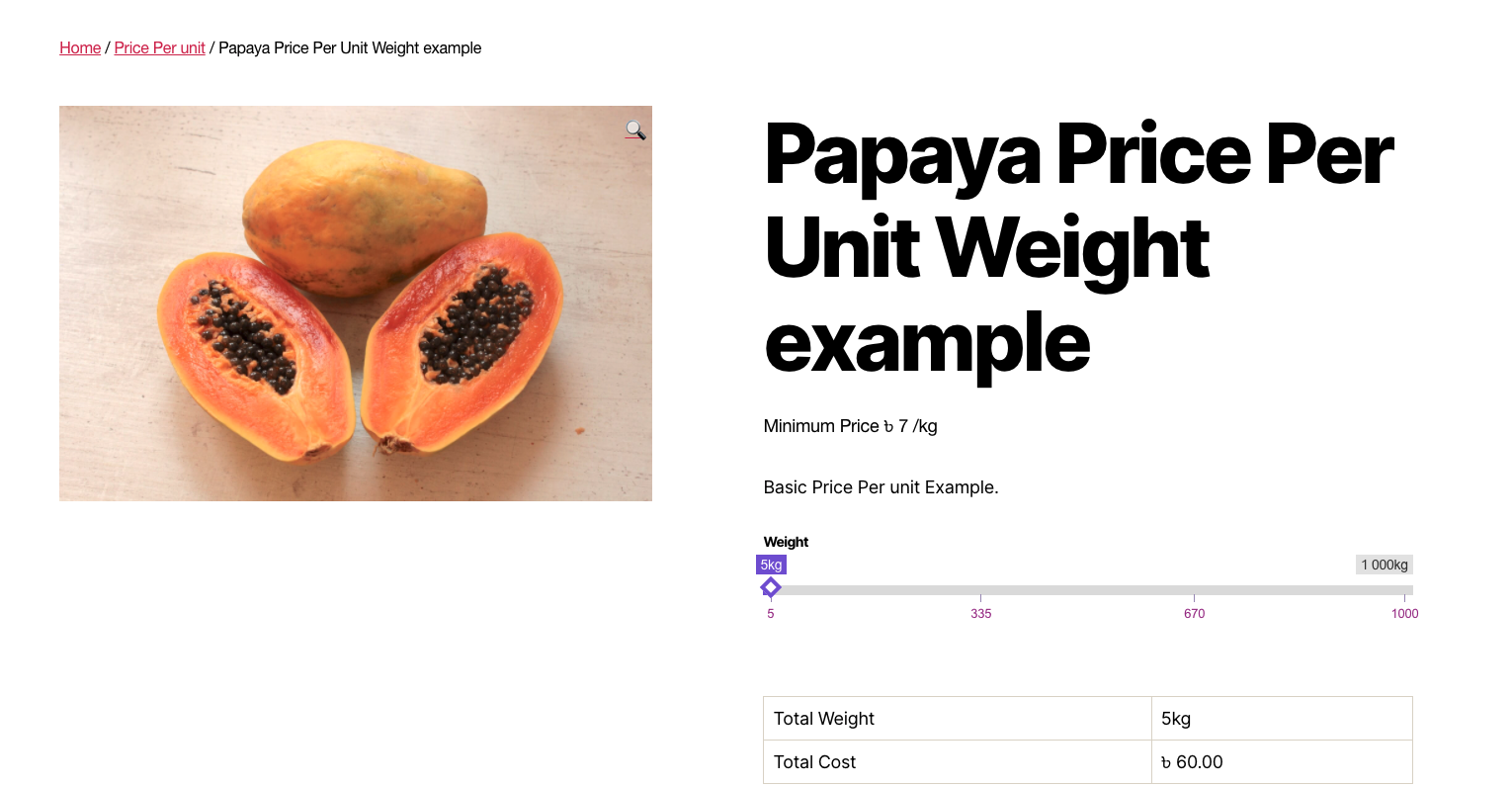
Price Per Unit for WooCommerce Slider View

Price Per Unit for WooCommerce Numeric View

Price Per Unit Pro Slider View with Custom Label

Price Per Unit Pro Slider View three dimensional product

Price Per Unit Pro Slider View two dimensional product

Price Per Unit for WooCommerce Product Description

Price Per Unit for WooCommerce settings upper part

Price Per Unit for WooCommerce settings lower part
FAQ
You can easily configure the Simple product with the free version. To configure variable products, I will suggest you go with the pro version.
Remember this plugin calculates the price is not related to the regular price or sale price from the General tab. WooCommerce product price only shows the product price value. You may show the minimum value with the WooCommerce product price.
If you want to sell Rope 7 USD per meter then in the responsibilities field add 1|7, that’s it. It means 1 meter or above 1-meter price will be 7 USD per meter. For 3 meter price will be 21 Usd. But if you want to sell a product with a different price for a different length then in the responsibilities field you can set the price like this 20|15,50|12,70|9,100|7. Learn More
Slider view gives the ability to select the product quantity with sliding. With the numeric view, your audience will get a numeric input field to select the product quantity.
To use the slider view, you have to fill the min and max quantity fields. It should have a range. For the Numeric view, Max quantity is not important.