
Playbuzz Plugin
Enhance your WordPress content with Playbuzz’s innovative storytelling tools.
The Playbuzz plugin transforms your WordPress editor into an engaging, interactive content toolkit. The plugin provides WordPress site owners with an easy and user-friendly way to quickly create and embed interactive content without ever leaving your WordPress editor. Seamlessly build an interactive item, embed the captivating items you create with your Playbuzz account, as well as public items from the Playbuzz network.
All content available through the Playbuzz plugin appears natively within your site and is optimized for both mobile and web.
Playbuzz-powered content is known to significantly boost user engagement and time spent on site. With the Playbuzz Plugin, it’s never been easier to feature interactive storytelling tools, and provide readers with content they will want to consume and share.
Features
- Easily create Playbuzz items directly from your edit screen.
- Enrich your storytelling capabilities with countless new ways for sharing your message.
- Form a meaningful dialogue with readers and get their point of view.
- Engage your audience with interactive items that boost completion rates, dwell-time and social shares.
- Browse your own published items or search the Playbuzz network for content created by other authors, brands and publishers. Easily embed the items on your site.
- Get free, unlimited access to the world’s biggest image database – Getty Images. Choose from millions of pictures and add stunning visuals to your stories in a single click, without ever leaving your CMS.
How to Create Playbuzz items in WordPress
- Only registered Playbuzz users are able to create interactive items in WordPress. If you haven’t done so yet, open your very own Playbuzz account here.
- In WordPress, click “Posts” and choose “New Playbuzz”.
- Select a cover image or GIF for your item. When adding images to various elements, you can either upload an image from a file or a link.
- You can choose a number of Playbuzz’s storytelling tools to make your item interactive and bring your narratives to life. Follow the instructions here.
- To feature Playbuzz storytelling tools that are not yet included in the WordPress plugin creator, simply head to the Playbuzz create page and login to your account.
- The engaging items you create within the plugin will also appear on your Playbuzz.com account. Any change you make to the items on either WordPress or Playbuzz.com will be automatically updated on both platforms.
How to Embed Playbuzz Items in WordPress
- You can seamlessly embed Playbuzz items you create, and public items created by others, with the Playbuzz Plugin.
- Use Playbuzz’s instant search panel to search and browse content from the Playbuzz network. Simply find an item that you like and embed it directly in your post without leaving the editor.
- Choose any item (or create your own!) from Playbuzz.com, copy the embed code, and paste it into your HTML editor. Then simply click over the visual editor to confirm that the item loads properly.
- For advanced customization, the plugin supports shortcodes.
More Information
For more information, please feel free to contact us, and we’ll do our best to reply within 2 business days.
Installation
Installation
- In your WordPress Dashboard go to “Plugins” -> “Add Plugin”.
- Search for “Playbuzz”.
- Install the plugin by pressing the “Install” button.
- Activate the plugin by pressing the “Activate” button.
- Configure the plugin by going to the “Settings” -> “Playbuzz”.
Updating
- Use WordPress automatic updates to upgrade to the latest version. Ensure to backup your site just in case.
Minimum Requirements
- WordPress version 3.9 or greater.
- PHP version 5.2.4 or greater.
- MySQL version 5.0 or greater.
Recommended Requirements
- Latest WordPress version.
- PHP version 5.4 or greater.
- MySQL version 5.5 or greater.
Screenshots
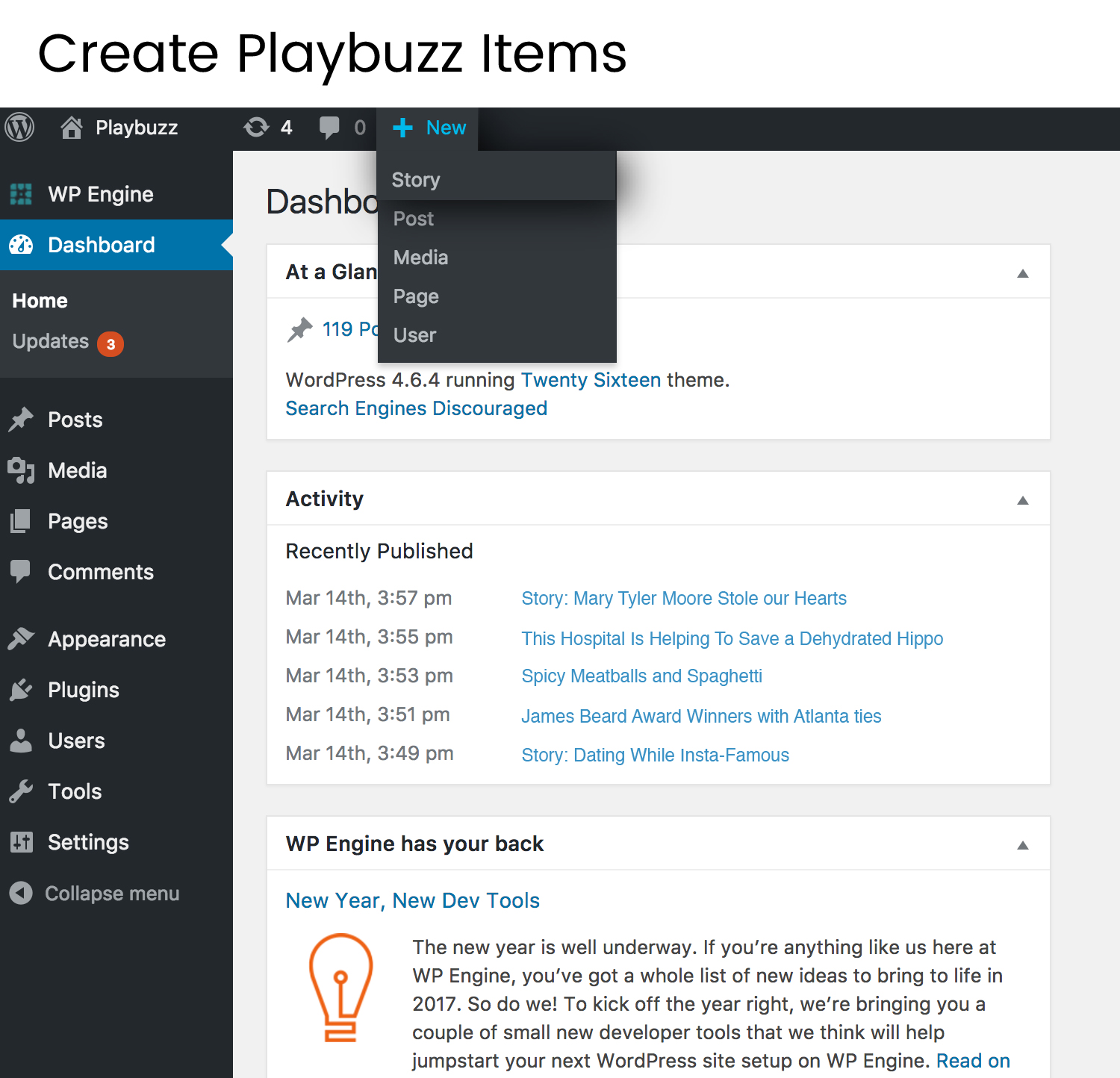
Start creating by clicking the new post shortcut in your WordPress editor and choosing “Playbuzz.”
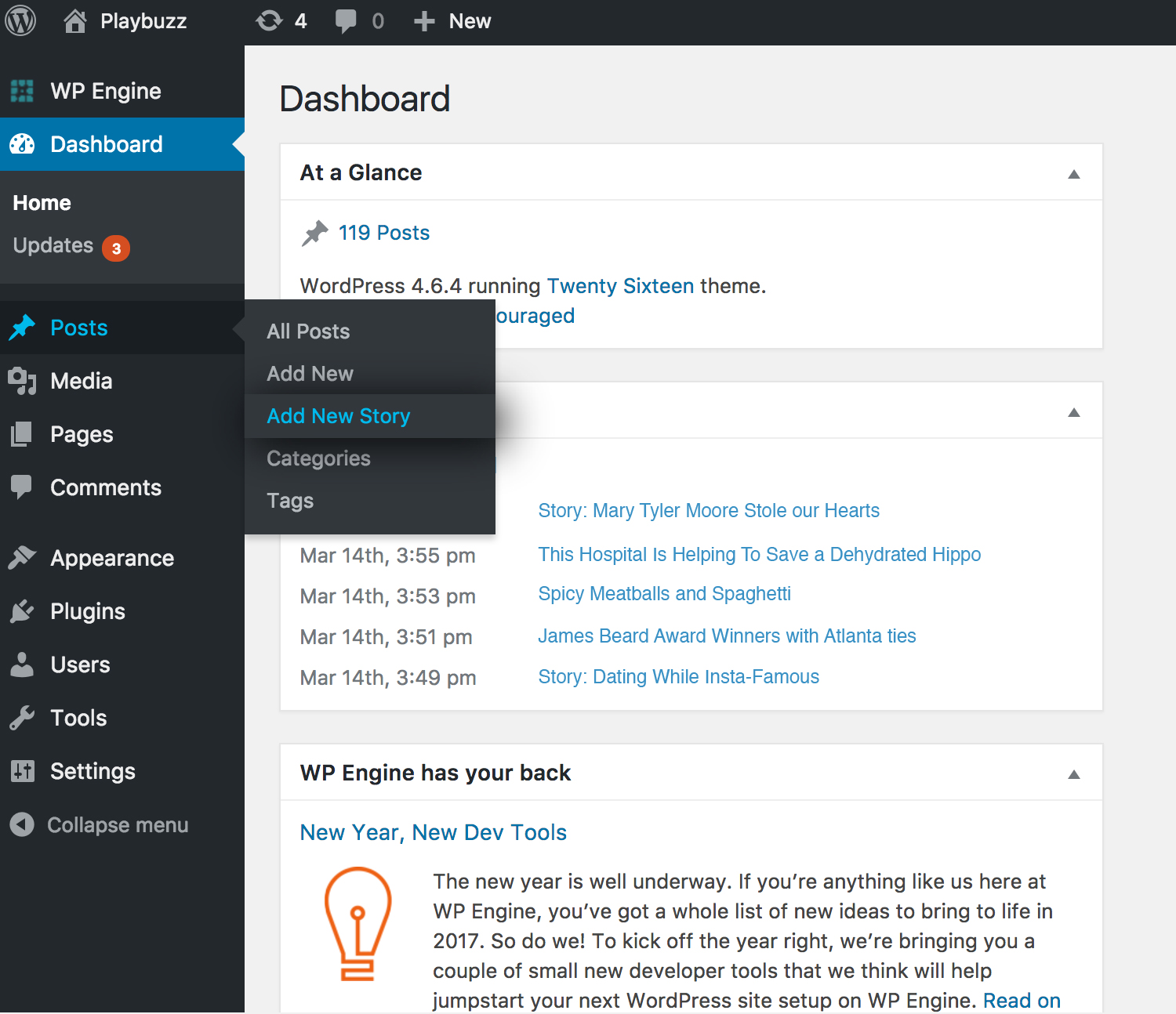
You can also click “Posts” and choose “New Playbuzz.”
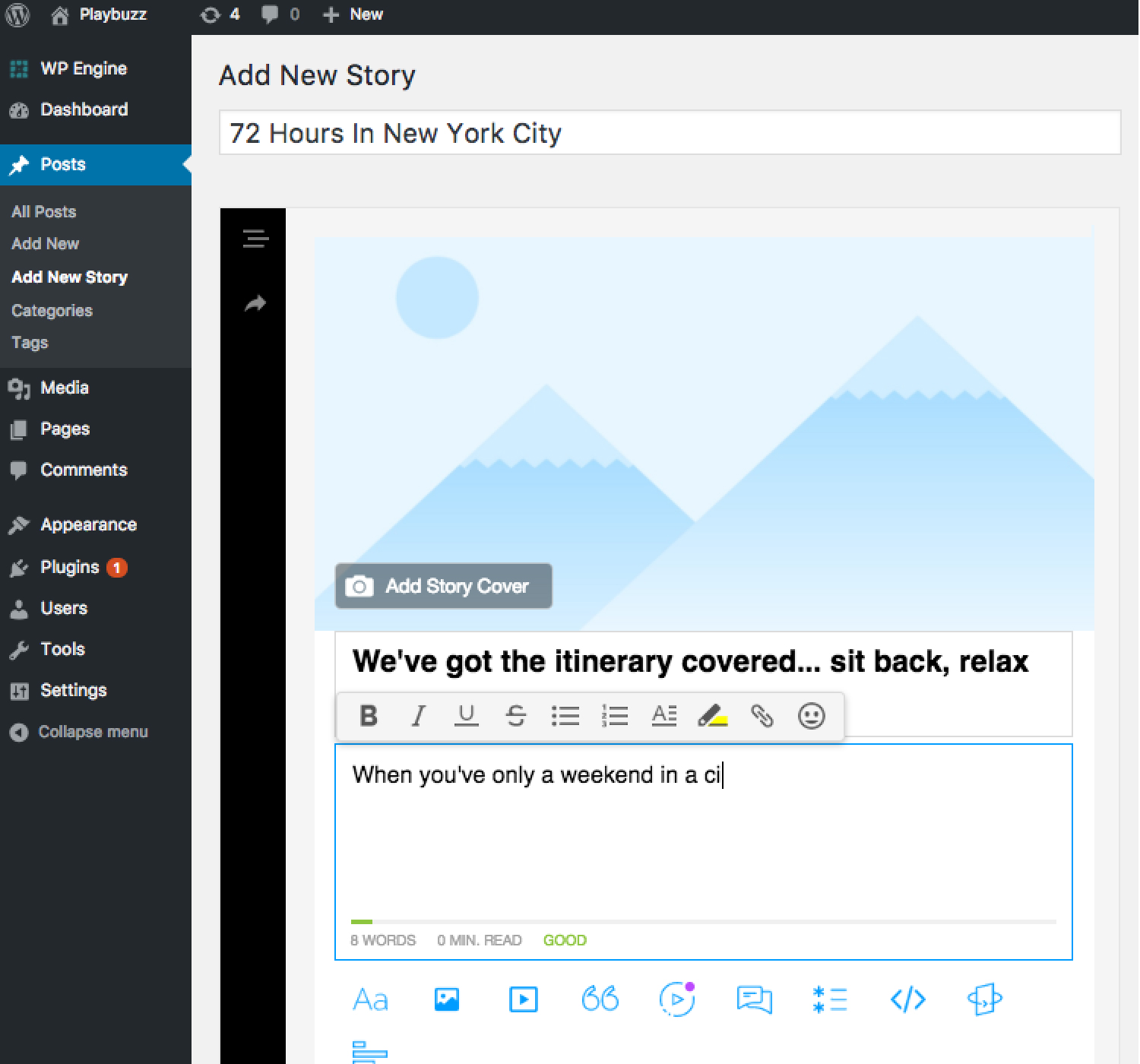
Craft your item by combining different interactive textual and visual elements, as you wish.
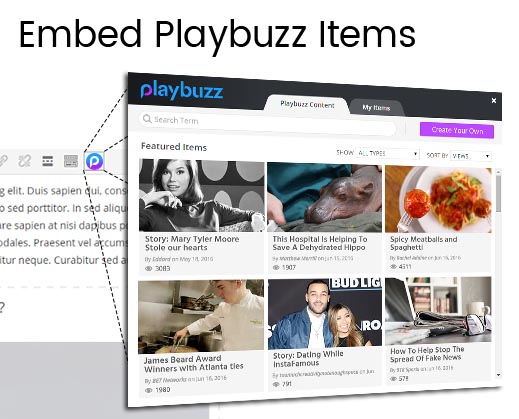
Use Playbuzz’s instant search panel to find content and embed it directly in your post.
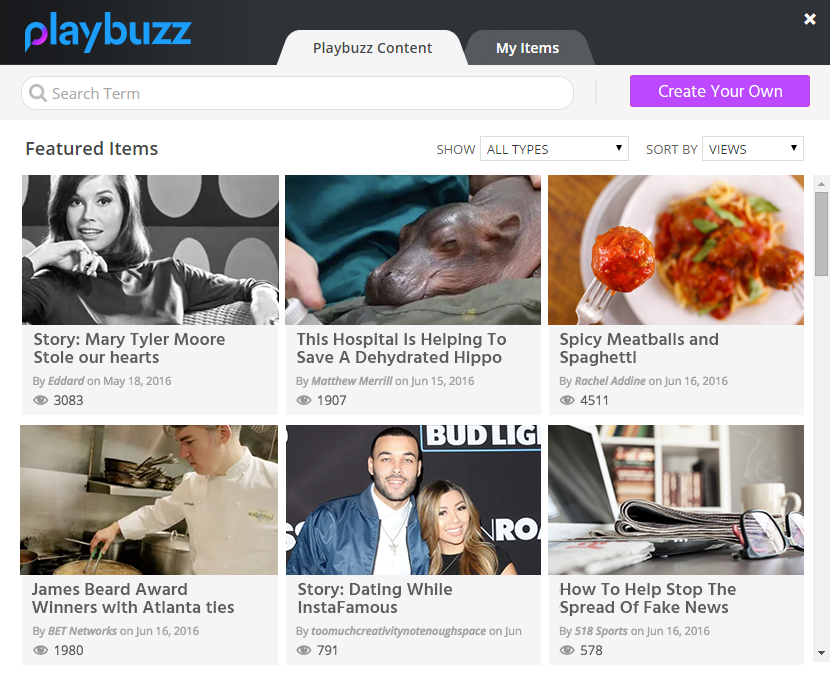
Select one of Playbuzz’s featured items or search for an item relevant to your audience.
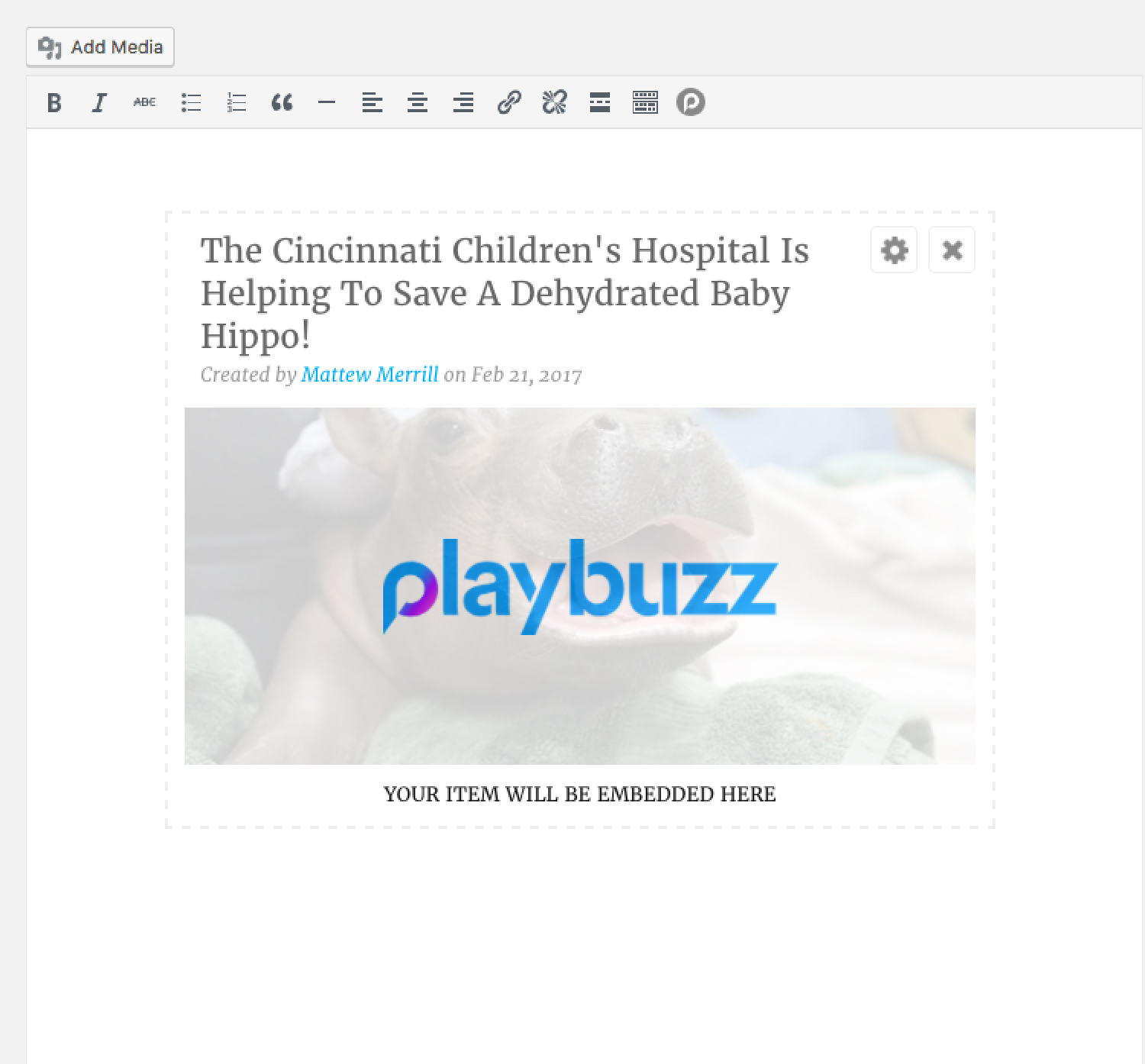
The embedded item will appear in your WordPress visual editor.
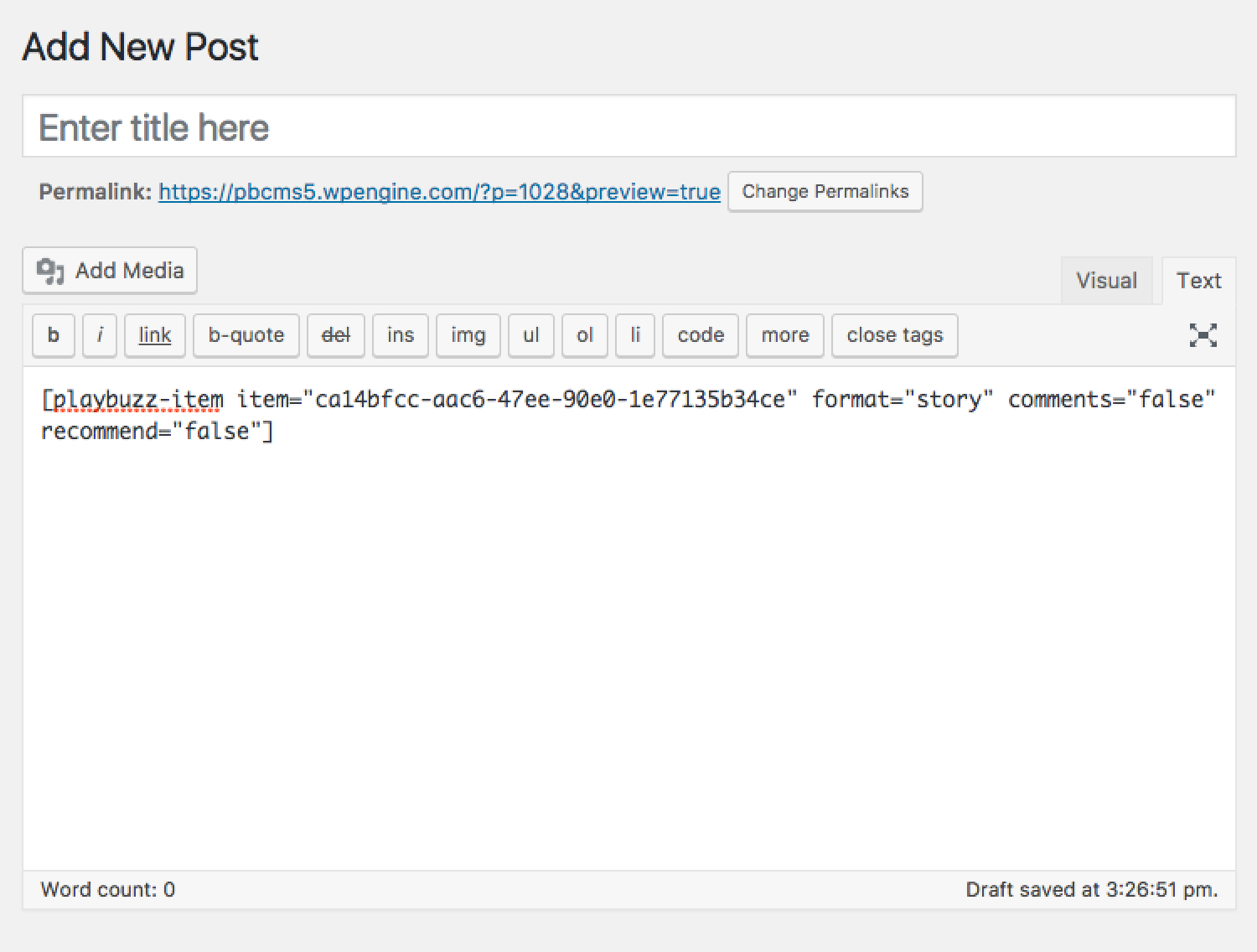
Switching to the text-editor will present the simple shortcode in use.
FAQ
Installation Instructions
Installation
- In your WordPress Dashboard go to “Plugins” -> “Add Plugin”.
- Search for “Playbuzz”.
- Install the plugin by pressing the “Install” button.
- Activate the plugin by pressing the “Activate” button.
- Configure the plugin by going to the “Settings” -> “Playbuzz”.
Updating
- Use WordPress automatic updates to upgrade to the latest version. Ensure to backup your site just in case.
Minimum Requirements
- WordPress version 3.9 or greater.
- PHP version 5.2.4 or greater.
- MySQL version 5.0 or greater.
Recommended Requirements
- Latest WordPress version.
- PHP version 5.4 or greater.
- MySQL version 5.5 or greater.
How can I use the Playbuzz Plugin?
You can create, embed and publish Playbuzz items directly within your WordPress site.
- Create interactive items directly in your WordPress site by clicking “Add New Playbuzz Item.”
- Embed items you created on Playbuzz.com, including content types that are not yet included in the WordPress Playbuzz creator.
- Embed public content items from the Playbuzz network created by other Playbuzz authors, publishers and brands.
Why should I create interactive items in the Playbuzz Plugin?
Creating items in WordPress is a seamless authoring experience that enables you to create and publish interactive items in one place to increase audience engagement and provide visually-stunning narratives to your readers – no design or coding skills required.
I don’t have a Playbuzz user account – can I still use the plugin?
In order to create an item within WordPress, or embed an item you’ve created on Playbuzz.com, you must have a Playbuzz account. Register for your own free Playbuzz account right here, and start creating in minutes! If you do not have a Playbuzz account, you can use the plugin to embed publicly created items.
How can I change the items’ instructional text language? Example: “Click to Flip” or “Vote.”
After publishing, some text like “Click to Flip” or “Vote” can be presented in other languages.
Your choice of language can be adjusted through the plugin language settings, and may require contacting your WordPress admin.
I would like to show/hide the item’s share buttons
To do so, please set the default specifications for items created within WordPress, which may require contacting your WordPress admin to configure the plugin settings accordingly. When embedding an item, you can also customize the embed code settings for that specific item. Please visit the screenshot tab for a detailed how-to.
Why should I embed content from the Playbuzz network?
Interactive, visual content is a proven way to increase engagement on your blog or website. You can create your own Playbuzz item or select an item from our network of world-class publishing partners and community creators. We feature engaging items that address many popular topics, including sports, entertainment, news and politics. Creating or embedding a Playbuzz item on your WordPress site can increase your site’s engagement and performance, including page views, ad impressions, time on page, time on site, pages per visit, social media share rates and more.
I would like to embed items from my Playbuzz account.
If you need assistance configuring the plugin settings accordingly, please contact your WordPress admin. Note that your account name should match the name on your Playbuzz.com account.
Does Playbuzz work on mobile and tablet devices?
Playbuzz items can be viewed and interacted with on all platforms. Creating and embedding items is currently available only on desktop.
Changelog
1.1.0 (2018-04-24)
- Bug fix – Fixed the bug disabling copy & paste
1.0.10 (2018-04-12)
- Bug fix – Click on preview post duplicated the Add new Playbuzz item button
1.0.9 (2018-03-22)
- Bug fix – Preview page does not display the Playbuzz item when using the Playbuzz creator
1.0.8 (2018-03-19)
- Bug fix – Save draft didn’t work without refreshing
1.0.7 (2018-03-14)
- Playbuzz embed code is transformed to short code after paste
1.0.6 (2018-03-01)
- Bug fix – Search doesn’t work well
1.0.5 (2018-02-26)
- Add Playbuzz quick tag
- Bug fix – Duplication of the item on editing item settings
- Bug fix – Disappearing of items when switching to the text editor
1.0.4 (2017-05-09)
- Bug fixes in versions less then 4.4
- Add Playbuzz icon in the admin menu
1.0.3 (2017-04-13)
- Bug fixes in the Playbuzz Item feature
1.0.2 (2017-03-28)
- Added the new Playbuzz Creator feature
- Bug fix in the Embed feature
- Update the Settings page
1.0.1 (2017-01-22)
- Playbuzz story creator
0.9.6 (2017-01-03)
- Bug fixes
- Loading time performance improvments
0.9.5 (2016-12-05)
- Support for Instant Article plugin
0.9.4 (2016-10-26)
- Deprecated embedding of recommendations widget
0.9.3 (2016-07-17)
- Fixed a bug which preventing items to be fetched correctly in https
- Added the ability to search for items by pasting the full URL
- Rebranded the plugin with new logo and screenshots
0.9.2 (2016-06-05)
- Fixed a bug which prevented items from applying customized settings to individual items
- Added the new Convo format
0.9.1 (2016-03-28)
- Added Playbuzz’s new formats to the filtering options
- Switched to a new discovery API
0.9.0 (2015-06-dd)
- Security: Harden JS code using dom construction instead of string construction to prevent possible XSS
- Minimum Requirements: WordPress 3.9 or greater
- Code review by Automattic.com for “WordPress.com VIP” clients
0.8.1 (2015-05-25)
- Bug Fix: Improve Playbuzz API request – in the visual editor and the playbuzz edit popup, show items written in all languages
0.8.0 (2015-05-05)
- Admin: Add your Playbuzz.com username to browse your personal items from within the WordPress visual editor
- Admin: Add feedback form validation
- Visual Editor: Add “My Items” tab to playbuzz search popup
- Visual Editor: Stretch popup height to the max (search popup and item settings popup)
- i18n: Full Internationalization support with new translation strings for all the JS files
0.7.1 (2015-04-29)
- Bug Fix: Improve Playbuzz API request – when creating an item in playbuzz, now you can see it instantly in your WordPress dashboard
0.7.0 (2015-04-06)
- Bug Fix: Resolve JS issues with item popup when clicking multiple times “Cancel” and “Update Item” buttons
- Bug Fix: Resolve all “undefined index” notices in shortcodes
- Bug Fix: Now the plugin works even if the user didn’t saved any site settings
- Security: Prevent direct access to php files
- Security: Add more escaping HTML for input attributes
- Admin: Don’t use email’s to submit feedback
- Admin: Add “Gallery Quiz” type to Playbuzz search filters
- Readme: Add release dates to all the versions in the changelog
- Readme: Add “Upgrade Notices” to relevant versions
- Code review by Automattic.com for “WordPress.com VIP” clients
0.6.0 (2015-03-02)
- Admin: Complete redesign of “Getting Started” tab
- Admin: Complete redesign of “Site Settings” tab
- Admin: Rename the “Help” tag to “Shortcodes”
- Admin: Added a Feedback tab that allow easy contact with Playbuzz
- Visual Editor: Add search popup to discover playful items – No need to search on Playbuzz.com anymore!
- Visual Editor: Update the item settings popup
- Visual Editor: Replace the generic shortcode placeholder image with individual item thumbnail that can be seen on the Visual Editor
- Shortcodes: Add ‘data-provider’ parameter for better debugging
- Security: Prevent direct access to sub-folders
- Performance improvements
- Minor bug fixes
0.5.0 (2014-12-07)
- oEmbed: Add Playbuzz oEmbed support to WordPress, to embed items using nothing but a URL
- Security: Use ‘https’ everywhere
- Security: Don’t allow directly file call
- Update all the graphics – logo’s, icons, images, screen shots ect
- Minimum Requirements: WordPress 3.7 or greater
0.4.1 (2014-11-16)
- Shortcodes: Add ‘data-links’ parameter to allow user’s to open clicked items in new pages
0.4.0 (2014-10-30)
- Visual Editor: Add Playbuzz button to the visual editor, making it easy to create customizable Playbuzz shortcodes
- Visual Editor: Inside the visual editor, replace Playbuzz shortcodes with a placeholder image to indicate visually where the item will be embedded
- Visual Editor: Show shortcode settings popup when clicking the Playbuzz shortcodes placeholder image
- Uninstall: Delete site option in multisite installation
- i18n: Update hebrew (he_IL) translation
0.3.4 (2014-10-21)
- Admin: UI css fix for older WordPress version (3.7 and before)
- Admin: Fix debug mode notices
- Widget: Fix undefined widget default values
- Widget: Use 6 consistent tags across the plugin
- Widget: Use page dropdown in the recommendations widget
0.3.3 (2014-10-14)
- Widget: Use page dropdown in the recommendations widget
0.3.2 (2014-10-05)
- Widget: Add ‘links’ parameter to the recommendations widget
0.3.1 (2014-09-11)
- Bug fix: after update to version 0.3.0, no “embeddedon’ defined ; the content not shown, unless you actively go to the plugin setting page and press “save changes” ; this fix shows the embedded content without going to the settings page
0.3.0 (2014-09-11)
- Verified compatibility up to WordPress 4.0
- Admin: Setting page design overhaul
- New shortcodes: [playbuzz-item url=””]
- New shortcodes: [playbuzz-section tag=””]
- Old shortcodes are still in use for backwards compatibility
- New option to control the “WordPress Theme Visibility”
- Update all embed scripts
- Use embed scripts in CDN
- i18n: Fix translation bug
- i18n: Update hebrew (he_IL) translation
0.2.0 (2014-04-09)
- Verified compatibility up to WordPress 3.8.2
- Added new categories!
- Separate control for Comments and Share Buttons (Previous Social settings is obsolete)
- Websites with top floating bars can now set margin for Playbuzz score bar
0.1.5 (2014-03-21)
- Bug fix: Allow to embed code in post and pages (not only posts)
- i18n: Better Internationalization (I18n) support
- i18n: Update hebrew (he_IL) translation
0.1.4 (2014-03-06)
- Enabled the embedding of Playful hub in pages rather than posts only
- Fixed an issue with EditorsPick tags
0.1.3 (2014-02-20)
- Solved a problem with WordPress installation on IIS
0.1.2 (2014-02-13)
- Widget: Playbuzz widget now support a title
- Admin: Activation/Deactivation saves settings
- Readme: Added FAQ section
0.1.1 (2014-01-28)
- Admin: Improved plugin installations scripts
- Admin: Added helpers in the plugin’s settings page
- Readme: Updated readme with new information
0.1.0 (2014-01-15)
- Initial release
- Widget: Playbuzz recommendations and related playful content links
- Shortcodes: [playbuzz-game] / [playbuzz-post]
- Shortcodes: [playbuzz-hub] / [playbuzz-archive]
- Shortcodes: [playbuzz-related] / [playbuzz-recommendations]
- Admin: Settings Page – API Key, data provider, ect.
- Admin: Playbuzz Games – configure the playful games
- Admin: Playbuzz Recommendations – insert related playful content links and recommendations to posts header/footer
- Admin: Shortcodes documentation