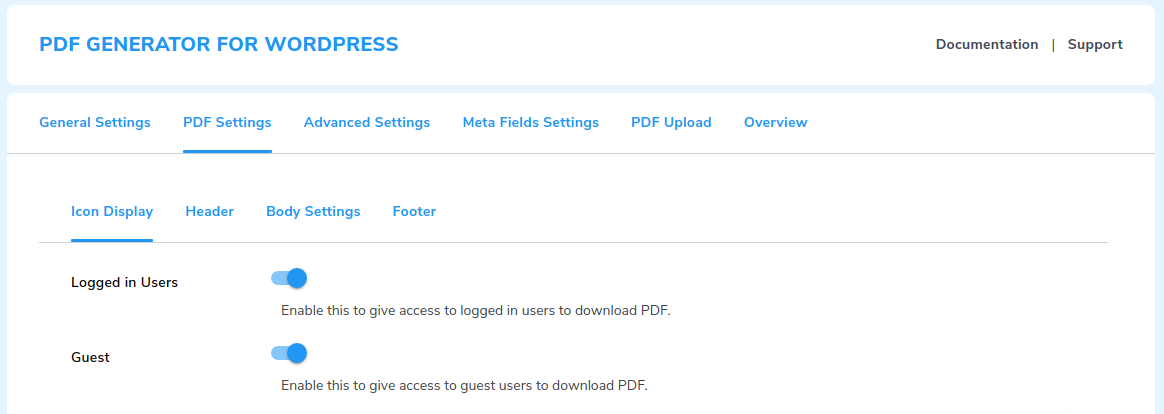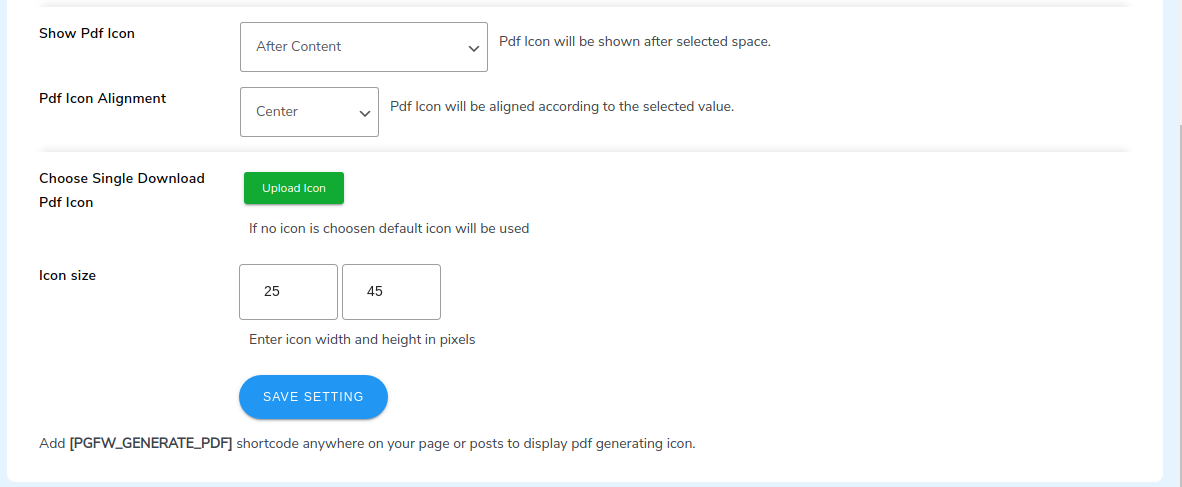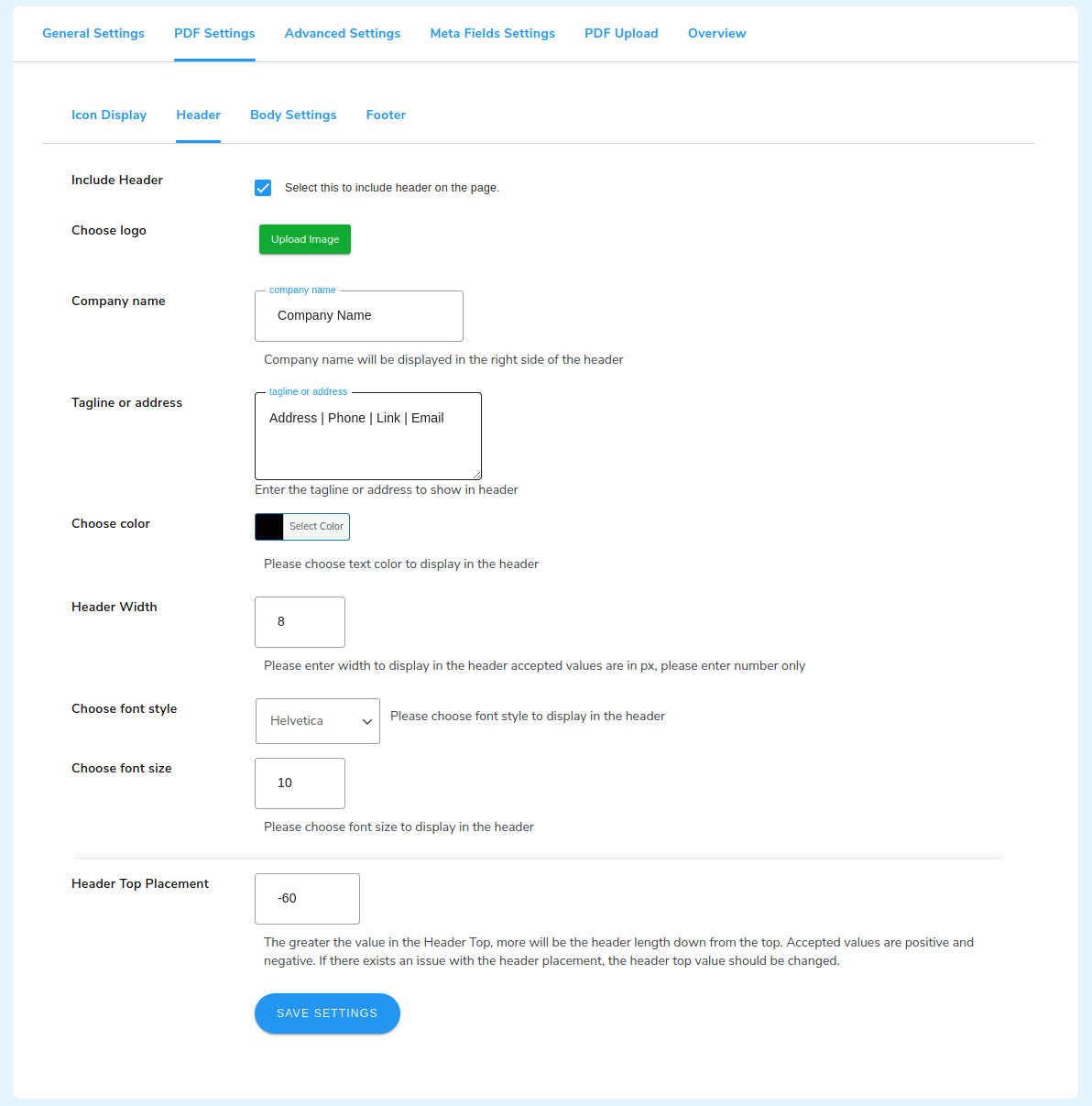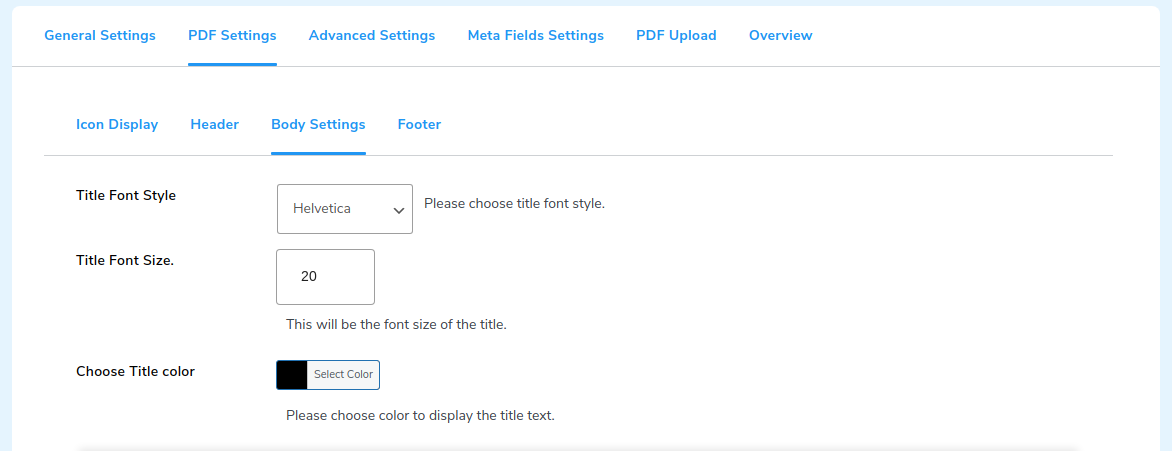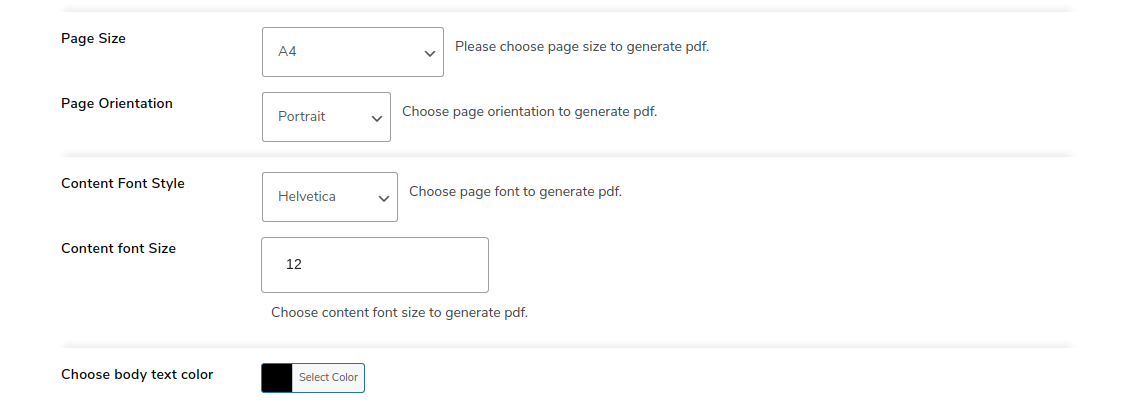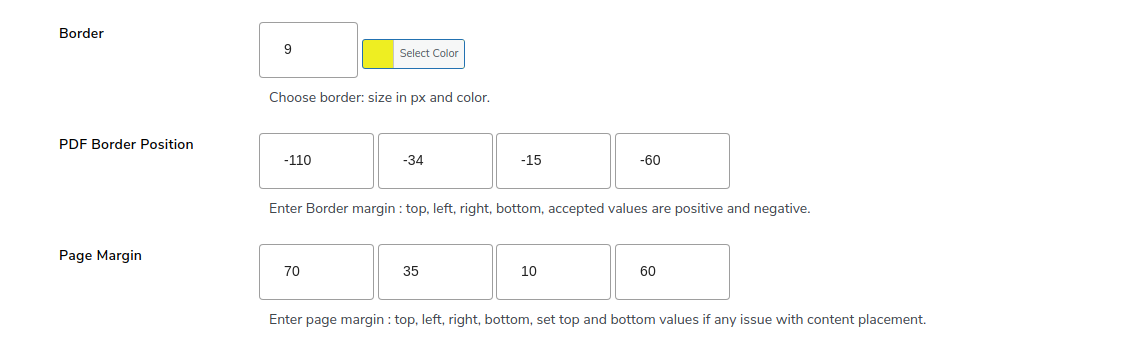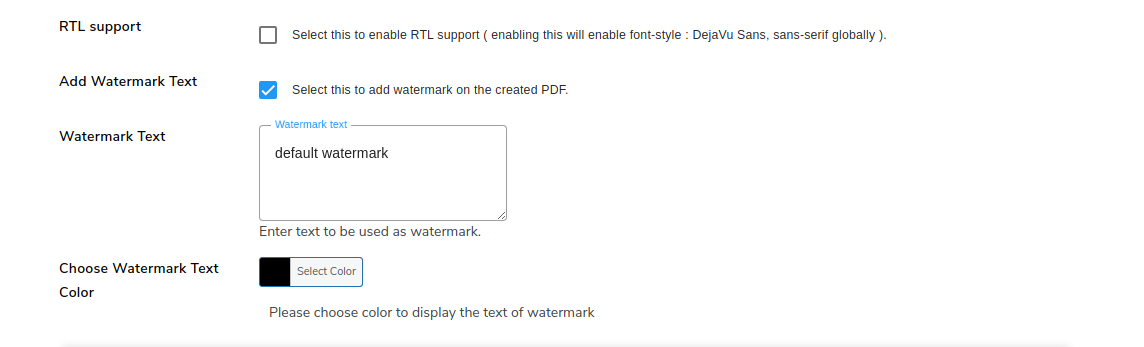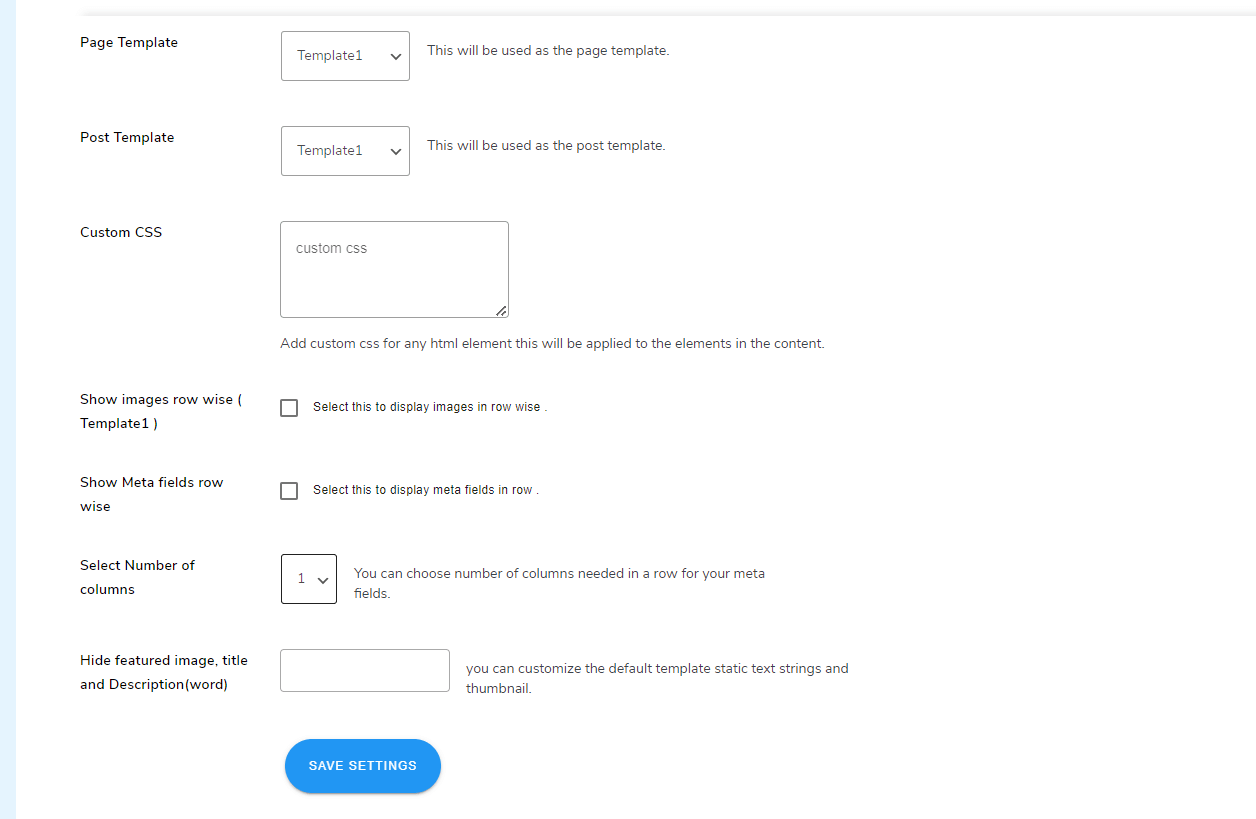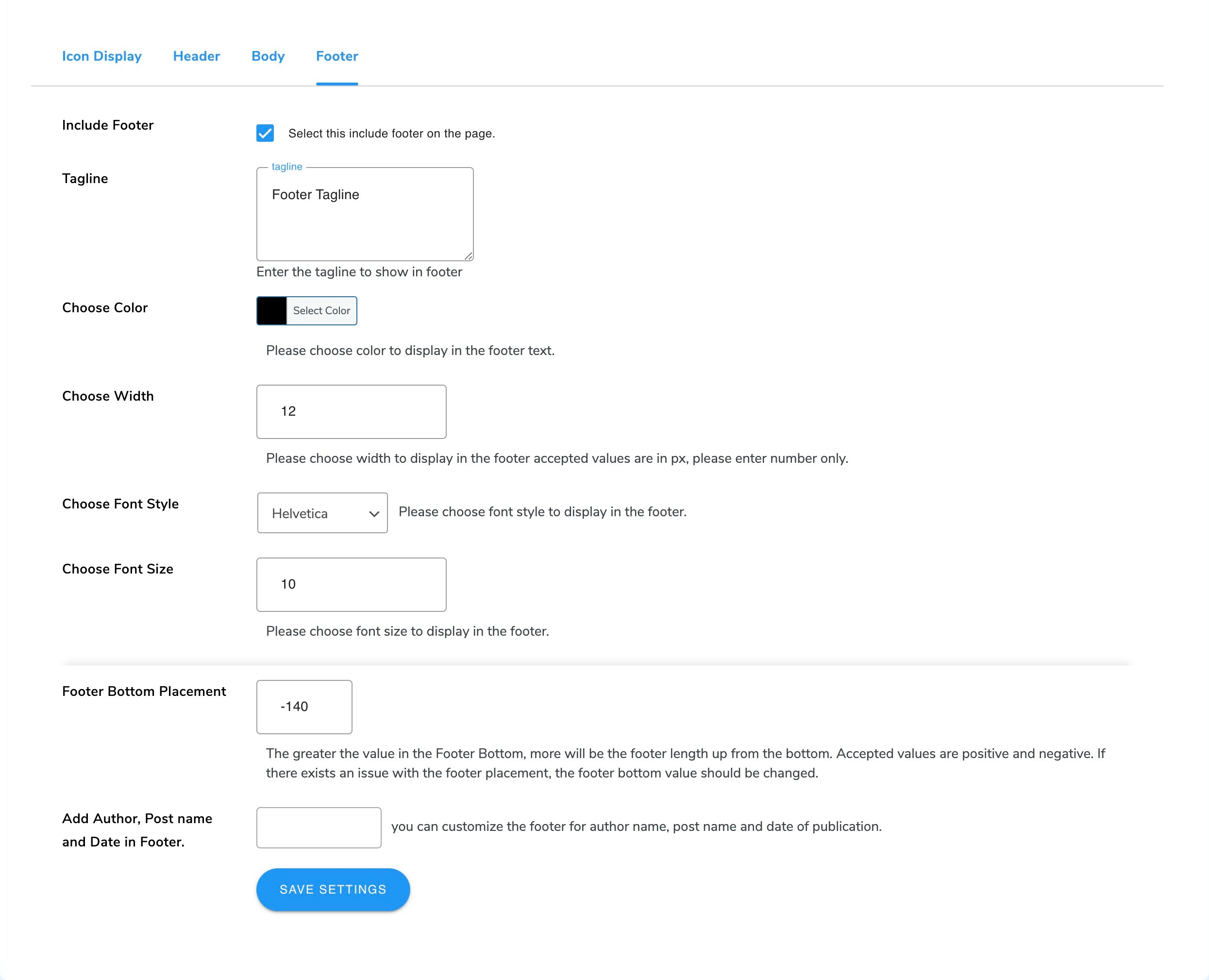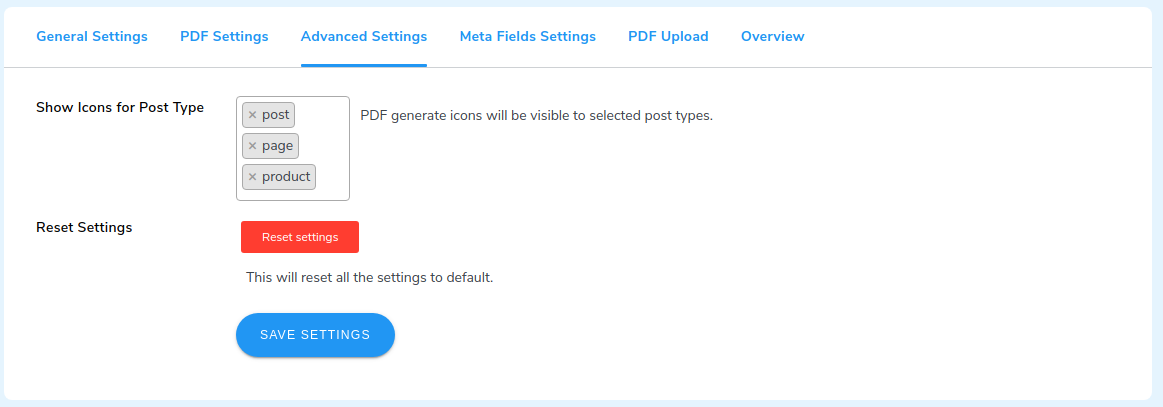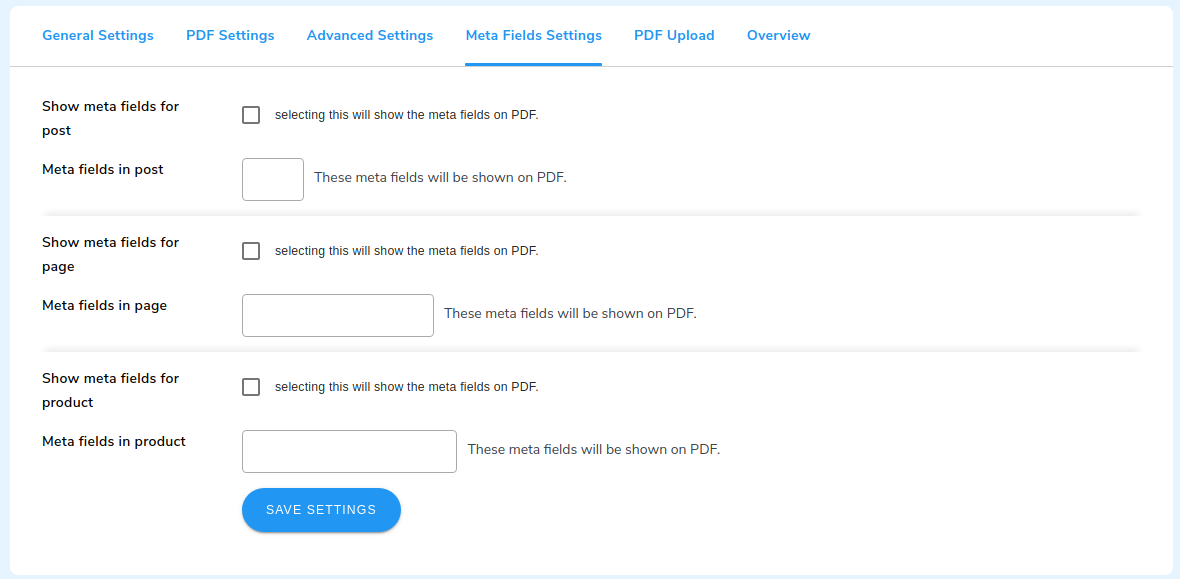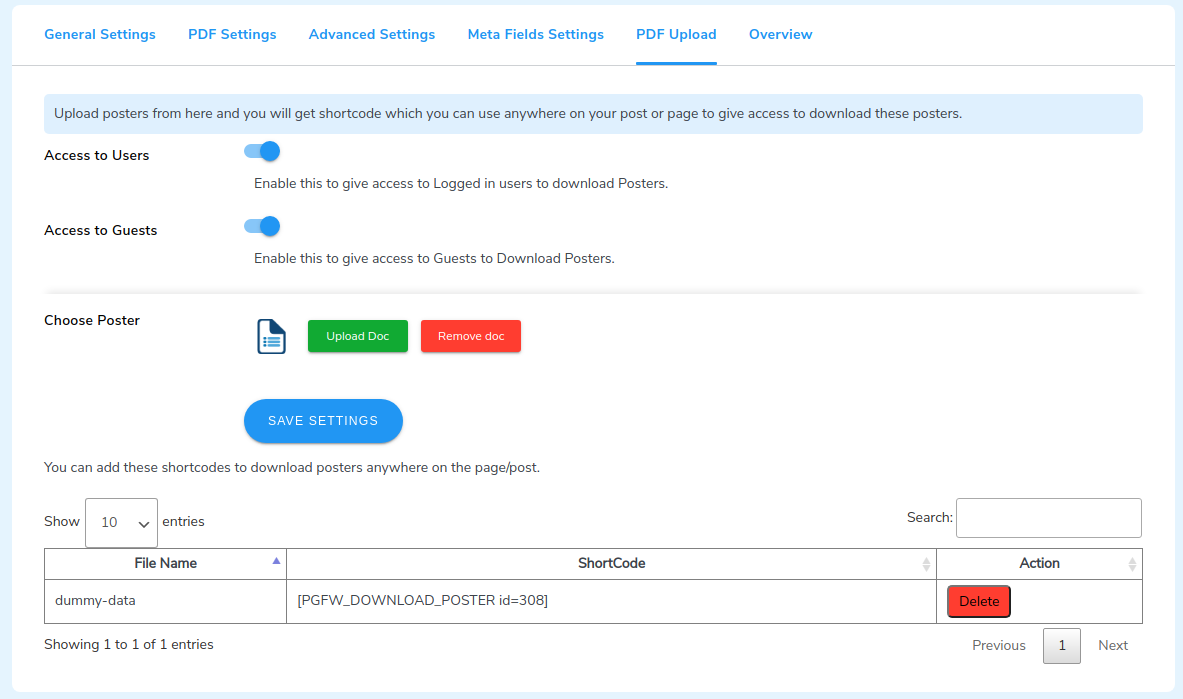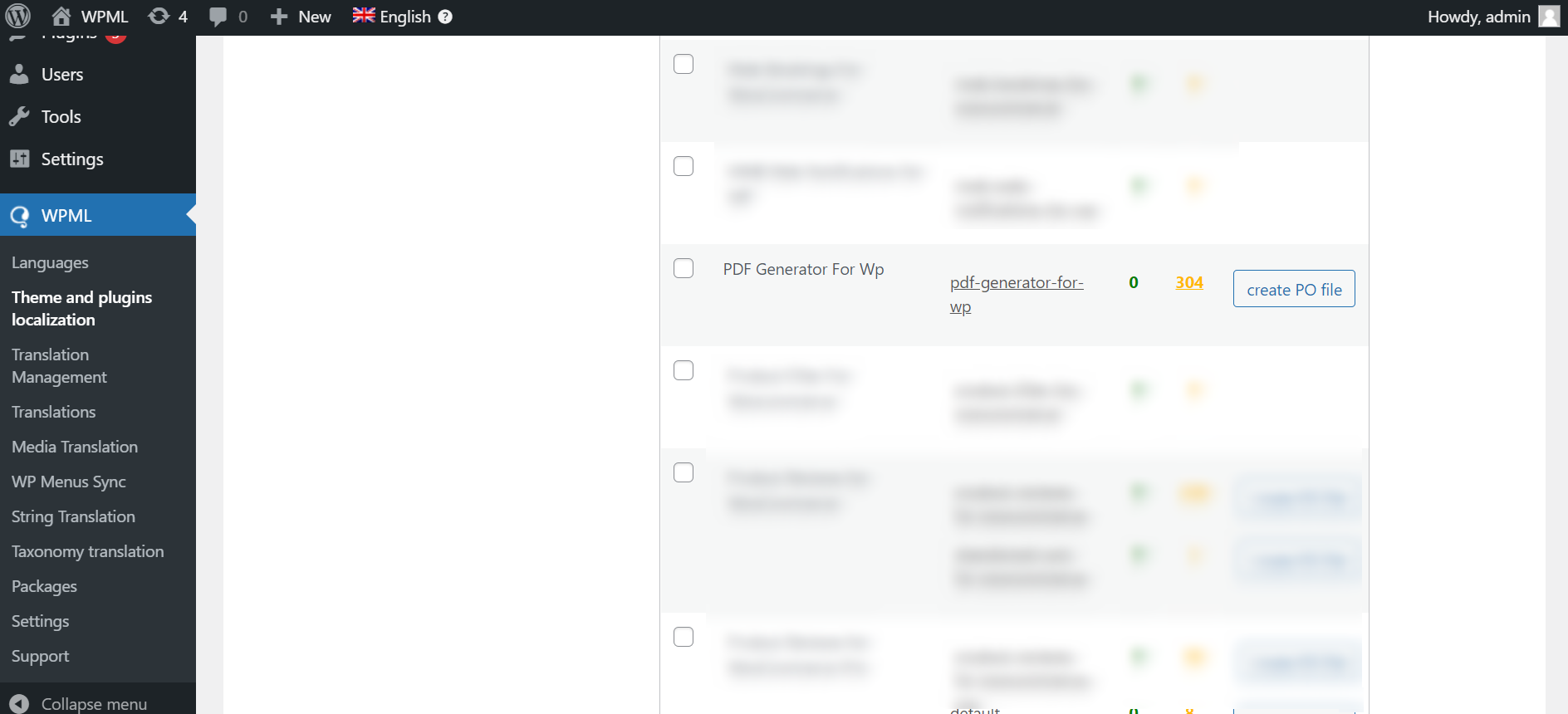PDF Generator for WordPress – Create & Customize PDF for Posts, Pages and WooCommerce Products Plugin
PDF Generator for WordPress allows you to convert posts into PDF files to share information across multiple channels.
PDF GENERATOR FOR WORDPRESS PLUGIN LETS YOU CREATE PDFs OF PAGES, PRODUCTS, AND POSTS FOR BETTER DISPERSAL OF BRAND INFORMATION WITH WPML COMPATIBILITY. YOU CAN MAKE OR CREATE PDFs EASILY FOR YOUR WEBSITES.
The PDF plugin for WordPress allows you to create PDF files for the pages to ensure the availability of information offline. It allows the admin to convert all the posts, pages, blogs, and products on their website into PDF files.
The WordPress PDF creator plugin allows users to download PDFs from the WordPress site or view them in a new tab. Also, the admin can authorize users to receive their PDFs at their email addresses.
Users can non-commercially distribute the downloaded PDF files with the WordPress PDF Generator Pro plugin.
WordPress PDF Generator Demo | PDF Generator Documentation | Contact Us.
WITH THE PDF GENERATOR FOR WORDPRESS PLUGIN YOU CAN:
- You can choose and adjust the logo size as per your requirement in the default template header.
- You can choose from various page sizes including A1, A2, A4, B2, B4, and so on.
- Admin can choose from multiple date formats to show on PDF.
- Merchants can enable the setting to show Post Created Date and Current Date in the PDF
- Convert all the posts, pages, blogs, and products into PDF files.
- Now update PDF icon visibility based on user roles.
- Export posts, products, and pages into PDF format in bulk with the default PDF template.
- Add footer customizations for post name, post date, and author name.
- Display more than one image in a row.
- Display more than one meta field in a row as per requirement.
- Display icon to both guest users and registered users.
- Allow direct download of PDF files or send them to users’ email addresses.
- Get a Shortcode to add the PDF icon anywhere on the page.
- Get a shortcode to insert your own pdf.
- Set the PDF download button’s location.
- Set a custom PDF download icon.
- Predefined header, footer, and body settings.
- Include author details.
- Compatible with WPML, thus facilitating your multilingual audience.
- Compatible with WordPress Multisite
- Compatible with WooCommerce HPOS
PDF GENERATOR PLUGIN MEETS YOUR REQUIREMENT, SO
WHAT’S INCLUDED IN OUR PDF GENERATOR FOR WORDPRESS PLUGIN
1) Customize Template Color and Text Color
With Our WordPress Generate PDF Plugin you can customize the overall color of your PDF, plus you’ll also get the option to customize the text color of your PDF. Customizing the color scheme and text color of your PDF can enhance brand consistency and professionalism.
2) Include Important Details
The General Settings in the PDF plugin allows you to include important information in the generated PDF files. The plugin lets you display the categories, tags, taxonomy, post date, and author name.
3) Display PDF Icon Based on User Roles
With the help of our latest update in the WordPress PDF plugin, you can now restrict the visibility of the PDF icon on your website for different user roles such as administrator, author, editor, and so on. This will assist you a great deal in increasing quality leads from your website itself.
4) Bulk Export
You can export PDF files for products, pages, and posts in bulk using the default template provided in our free WordPress PDF plugin generator.
5) Add Footer Customizations
Our latest plugin brings in the footer customization options for you. You can now add the post name, post date, and author name to the pages of your generated PDF files.
6) Display More Images In a Row
We have solved displaying your post or product images in a better format in our latest update for the PDF creator plugin. You can now display more than one image in a row using the functionalities of this PDF plugin by turning on the settings from the body settings tab.
7) Control The Display Of Functionality
From the display settings of the PDF icon, you can choose to display the PDF generator icon to either the registered users, the guest users, or both. You can also opt to allow, both, the registered and guest users to either directly download the information in PDF format or e-mail the PDF file to the user.
8) Icon Settings
WordPress PDF Generator gives you a free hand to customize the plugin icon for the front end of your website. You can also set the size of the PDF generator icon as per the design and theme requirements of the WordPress site. Display settings in the plugin allow several positions to place the icon, also letting you set the alignment of the same to center, right, and left.
9) Predefine Header Settings
The layout settings authorize you to tailor-make the header settings. You can upload the company logo and details besides setting the header width. Layout settings also allow you to set the font and font size.
10) Predefine Body Settings
Body settings have many features to let you set the page orientation, page size, and title settings. You can also predefine the content font settings, font color, page margin, and border settings. This plugin also provides RTL support for Hebrew and Arabic languages. You can add a watermark to represent your brand in the layout settings.
11) Predefine Footer Settings
You can set the size and width of the footer using the layout settings. It also allows you to set the footer text font and size as well.
12) Relevant Post Types And Appropriate Meta Fields
The plugin gives you the option to make the post visible only for relevant post types such as post, page, or product, depending on the utility of your content. The admin is also authorized to set the meta fields that you wish to display in the posts, pages, or products, individually.
Also, if your product images are different from your product image gallery then you can write the name in the box below, enable the setting, and uncheck this in the metafield section.
13) Upload Your PDF Files
The plugin allows you to upload your own PDF files for download. You can also limit access to these files for registered users or guest users.
Visit PDF Generator for WordPress Documentation and learn more about the features and working of the plugin.
LIVE DEMO OF PDF GENERATOR PLUGIN
WORDPRESS PDF GENERATOR COMPATIBILITIES
- WooCommerce HPOS: PDF generator for WordPress is compatible with WooCommerce High-Performance Order Storage HPOS which allows you to store order data in custom order tables to maximize your eCommerce store performance.
WHAT PREMIUM VERSION OF THE WORDPRESS PDF GENERATOR PLUGIN OFFERS
- Display more than 1 meta field in a row.
- Upload TTF font.
- Allow admin to rename meta fields while listing in PDF.
- Allow admin to choose taxonomy just like meta fields and rename keys.
- WhatsApp PDF Sharing
- Customizable PDF Download Button Text
- Predefined or Custom Invoice Names
- Customization of header and footer from the editor.
- Set content alignment position left or right.
- Detailed Logging of PDFs generated.
- Download PDF from the server or generate it every time.
- Bulk download or email in the continuation or in a zip folder.
TAKE ADVANTAGE OF EXCLUSIVE FEATURES OF PDF GENERATOR FOR WP PLUGIN
PDF Generator for WordPress Pro plugin generates PDF that can be read or shared anytime with an added feature of watermark & bulk generation.
Note: Get PDF Generator For WP Pro
See What Hospicall is Saying about PDF Generator For WordPress
Yes! I really love the solution and would recommend it to other of my customers. Great tool See PDF Generator Case Study
DOCUMENTATION OF PREMIUM VERSION
SUPPORT
If you need support or have any questions then kindly use our online chat window here and discover all types of WooCommerce Extensions for your eCommerce store.
If our documentation doesn’t contain the solution to your problem, you can visit the Forums Community or Generate a Ticket
Create and Revamp your eCommerce store with WooCommerce Services
Get Huge Discounts on PDF Generator plugin – Get More Offers
Installation
Automatic installation
Automatic installation is the easiest option as WordPress handles the file transfers itself and you don’t need to leave your web browser. To do an automatic install of PDF Generator for WordPress, log in to your WordPress dashboard, navigate to the Plugins menu, and click Add New.
In the search field type “PDF Generator for WordPress” and click Search Plugins. Once you’ve found our plugin you can view details about it such as the point release, rating, and description. Most importantly, of course, you can install it by simply clicking “Install Now”.
Manual installation
The manual installation method involves downloading our PDF Generator for WordPress and uploading it to your webserver via your favourite FTP application. The WordPress contains instructions on how to do this here.
Updating
Automatic updates should work like a charm; as always though, ensure you backup your site just in case.
Screenshots
FAQ
Yes, you can edit the front page for this go to the plugin setting> PDF first-page setting>custom template here you can edit your template accordingly.
Yes, customers can directly download the PDF on their local devices.
We have already provided the shortcode. You can use that shortcode to place the PDF button on a particular product page so you can generate a PDF from the page.
Go to WP Swings–> PDF Generator for WordPress–> PDF Upload. Click on the Upload Doc button to upload your PDF file. Click on the Save Settings button. The shortcode will be generated. Use this shortcode to place your PDF icon appropriately for your users.
You can rename the meta fields and taxonomies in the premium version of the PDF Generator plugin.
Visit here WP Swings Plugin Knowledge Base
Changelog
1.3.5 – Released on 26 June 2024
- New: Now WebP Image Format is now supportable on PDF.
- New: Compatible with latest WP(6.5.5) and WC(9.0.2)
1.3.4 – Released on 30 April 2024
- New: Compatible with latest WP(6.5.2) and WC(8.8.2)
- New: Add new option for changing the pdf template colour and text color.
1.3.3 – Released on 02 April 2024
- New: Compatible with latest WP(6.4.3) and WC(8.7.0)
- New: Provide option to set the page orientation for bulk pdf generation
- New: Option to set the page size for bulk pdf generation from admin side
1.3.2 – Released on 21 Febuary 2024
- New: Compatibility with latest WP(6.4.3) and WC(8.6.1)
- Fix: Crash PDF issue is fixed on opening to new window
1.3.1 – Released on 17 January 2024
- New: Compatible with latest WP(6.4.2) and WC(8.5.1)
1.3.0 – Released on 21 December 2024
- New: Compatible with latest WP(6.4.2) and WC(8.4.0)
1.2.9 – Released on 24 November 2023
- New: Compatible with latest WP(6.4.1) and WC(8.3.1)
1.2.8 – Released on 09 November 2023
- New: Compatible with latest WP(6.4) and WC(8.2.2)
- New: Adjust logo size in default template header
1.2.7 – Released on 27 October 2023
- New: Compatible with latest WP(6.3.2) and WC(8.2.1)
- Fix: Banner image design issue fixed
1.2.6 – Released on 03 October 2023
- New: Compatibility with HPOS
- New: Set custom page size option
- New: Option to set date format
- New: Added banner image in backend
- New: Compatibility with WP[6.3.1] and WC[8.1.1]
- Fix: Minor bug fixes related to order with invoice
1.2.5 – Released on 08 August 2023
- New: Compatibility with WP[6.3.0] and WC[8.0.0]
- Fix: Email popup content is not displayed as a popup
- Fix: Pro tag added on internal page
1.2.4 – Released on 21 July 2023
- New: Compatibility with WP[6.2.2] and WC[7.9.0]
- New: Added pro tag in org
1.2.3 – Released on 23 June 2023
- New: Hide title, thumbnail image, and description( word ) for default template
- New: Compatible with latest wp[6.2.2] and wc[7.8.0]
1.2.2 – Released on 05 June 2023
- Fix: Fetial Error
1.2.1 – Released on 01 June 2023
- New: Compatible with WP(6.2.2) and WC(7.7.1)
1.2.0 – Released on 14 April 2023
- New: Compatible with the latest WP (6.2.0) and WC (7.5.1)
- Enhancement: Dompdf library updated( 2.0.2 )
1.1.4 – Released on 17 March 2023
- New: Compatible with the latest WP (6.1.1) and WC (7.5.0)
- Fix: Returning image ID’s issue if images are saved on different keys
1.1.3 – Released on 14 February 2023
- New: Compatible with the latest WP and WC
1.1.2 – Released on 13 January 2023
- New: Compatible with the latest WP and WC
- Fix: Security issue fixes
1.1.1 – Released on 23 November 2022
- New: Compatible with the latest WP and WC
- Fix: For showing gallery images row-wise in the default template you need to check the checkbox provided inside the body tab
1.1.0 – Released on 27 September 2022
- New: Compatible with the latest WP and WC
- New: Compatible with php8
- New: Show pdf icon based on the selected user roles
- Fix: Minor bug fixes (font and template issues)
1.0.9 – Released on 21 July 2022
- New: Export PDF( Post, Pages and Product) in Bulk from Admin Dashboard
- Fix: Minor Bug Fixes
1.0.8 – Released on 26 June 2022
- New: Added Footer Customization (Author, Date and Title)
- New: Added Show Multiple Images In A Single Row
- New: Added Show Meta Fields Row Wise
- Fix: Minor Bug Fixes
1.0.7 – Released on 20 May 2022
- New: Minor Bug Fixes
- New: Compatible with the latest WP and WC
1.0.6 – Released on 11 April 2022
- New: Some substantial changes across different areas of the plugin.
- New: Compatible with the latest WP and WC
- Fix: Minor Bug Fixes
1.0.5 – Released on 03 February 2022
- New: Change author from MakeWebBetter to WP Swings
- New: Notice display of current version for WP Swings.
- New: Compatible with the latest WP and WC
- Fix: Minor bug fixes
1.0.4 – Released on 26 November 2021
- New: Compatibility with latest WP(5.8.2) and WC(5.9).
- Fix: Minor bug fixes
1.0.3 – Released on 29 October 2021
- New: Multisite Compatibility added
- Fix: Minor bug fixes
1.0.2 – Released on 21 September 2021
- New: WPML Compatibility
- Fix: Minor bug fixes
1.0.1 – Released on 30 July 2021
- New: Shortcode updated
- Fix: Minor bug fixes
- Fix: Content issue resolved while using shortcode.
1.0.0
- First version.