
Password Protected – Password Protect your WordPress Site, Pages, & WooCommerce Products – Restrict Content, Protect WooCommerce Category, and more Plugin
Protect your WordPress site, pages, posts, WooCommerce products, and categories with single or multiple passwords.
Do you want to secure your WordPress site, to password protect pages, posts, WooCommerce categories, etc.❓ If so, then you need to install ✨the Password Protected plugin✨.
Password Protected is a robust password protection plugin for WordPress that empowers you to password protect posts, WordPress categories, WooCommerce products, and even WordPress login (wp-admin) page with unparalleled ease.
Additionally, you can secure the password protected screen from WordPress attacks such as a WordPress brute force attack with the limit login feature.
Therefore, the Password Protected WordPress plugin ensures comprehensive security, covering everything from WordPress pages to WooCommerce products, all with a user-friendly interface.
Why Do You Need to Password Protect WordPress Site?
With the rapidly rising number of cyber threats, having an effective WordPress security system for your website is essential.
Whether you’re a blogger, a business owner, or a developer, protecting sensitive information and controlling who can access the content you have created is essential. This is where the Password Protected plugin comes in.
For example, imagine you’re a photographer showcasing your portfolio. By using the Password Protect WordPress plugin, you can share your work securely with potential clients. Simply password protect your portfolio page, and only those with the password can view it. It’s an easy way to keep your photos private until you’re ready to share them publicly.
What Makes the Password Protected Plugin Stand Out! 😎
Wouldn’t you like to have WordPress password protection that gives you peace of mind and immense security for your WordPress site❓
Here are some of the features of the password protect WordPress plugin that gives so much control over your WordPress content protection while protecting your site from unauthorized access.
⚡ Password Protect Entire WordPress Site With These Features:
✅ Complete Site Protection —💯% FREE
Want to protect your entire WordPress site? Password Protected plugin makes it easy!
With a single master password, password protect entire WordPress site to prevent unauthorized access. Also, set how long you want to use the password, define protected permission, and much more.
✅ Passwordless Admin Access
As an admin, you probably don’t want the hassle of entering additional passwords to access your site. Right?
Don’t worry. With the Password Protected plugin, you can simplify the login process for administrators with Passwordless Admin Access. This time-saving functionality enhances efficiency and security by eliminating the need for administrators to manage passwords or risk exposure to unauthorized access attempts.
✅ Add Google Recaptcha
Make your password protected screen more secure by integrating Google reCaptcha. The plugin supports both Google reCAPTCHA v2 and v3.
Google reCAPTCHA prevents automated bots and spam by presenting users with challenges that only humans can solve, such as identifying objects in images or solving puzzles.
✅ IP Address Whitelisting
You can specify which IP addresses can access password protected content with IP Address Whitelisting.
This feature adds an extra layer of security by preventing unauthorized access from IP addresses not included on the whitelist so that only approved users can access protected content.
✅ Specific Post/Page Protection
Do you have premium content or sensitive information that you want to restrict access to? With the Password Protected plugin, you can easily password protect pages or posts so that only authorized users can view them. This feature allows you to offer exclusive content to subscribers or conduct private testing before publication.
Check out our guide on how to password protect WordPress page the right way.
✅ User Role Whitelisting
If you are looking for simplified access control based on user roles. The User Role Whitelisting is the solution you need. By whitelisting certain user roles for your WordPress site, such as administrators, editors, or subscribers, you can ensure that authorized users can view protected content without entering a password.
✅ WP-Admin Protection
Password protect wp-login (WordPress admin login page) against unauthorized access. This feature adds an extra layer of security by requiring a password to access the WP-admin dashboard, giving you greater protection against unauthorized login attempts and a WordPress brute force attack.
When you password protect WordPress login page (WP-admin area), it prevents unauthorized users from accessing sensitive site settings, user data, and administrative functions. This is particularly important for sites with multiple administrators or contributors, as it helps prevent unauthorized changes to site settings or content.
✅ Password Attempt Activity Report (Weekly)
Gain valuable insights into user interactions with your protected content (e.g., password protect pages, posts, etc.) through our exclusive Password Attempt Activity Report. This report will provide a comprehensive overview of login attempts, including successful and failed tries, browsers utilized, and recent activity logs. Whether using the Free or Pro version, this report enables you to track login attempts and user activity efficiently.
✅ Custom Post Type Protection
Extend your site’s security beyond standard posts and pages. The Password Protected plugin allows you to protect any custom post type, such as portfolios or testimonials, or you can even password protect WooCommerce products. The feature is extremely useful for businesses or creatives looking to share proprietary content or restrict content access to certain areas of their site.
✅ Category/Taxonomy Protection
Password protect categories to take control of your site’s organization and access. Using single or multiple passwords, you can lock specific WordPress categories or taxonomies, along with related post tags.
This functionality is ideal for websites with diverse content categories or membership tiers. By restricting access to certain categories, you can create exclusive areas for different user groups or offer premium/restricted content to subscribers.
✅ Certain Page/Posts Exclusions
Maintain flexibility in your WordPress site’s accessibility by excluding specific pages, posts, and post types from password protection. Whether it’s your homepage, contact page, or landing page, you can ensure that certain content remains accessible to all visitors while securing entire website content with a password.
✅ Limit Login Attempts
Set up a limit for login attempts to protect your WordPress password protected screen against the most common WordPress attacks, such as brute force attacks. The Password Protected limit login attempts feature is a proactive measure that mitigates the risk of unauthorized access and strengthens overall site security.
✅ Password Expiration and Usage Limit
If you want to password protect WordPress pages/posts for a certain period, set expiration dates and impose usage limits to restrict the number of times a user can use the password. This will make your site more secure and make it easier to manage user access.
✅ Bypass URL
Want to share password protected content with someone without sharing the password? The Bypass URL feature enables you to do just that. You can create unique URLs that remain accessible to the users without requiring a password.
✅ Detailed Activity Logs
Stay informed and vigilant with detailed activity logs for every password attempt. This feature provides comprehensive insights into site activity, including IP addresses, dates, times, and login statuses, so you can easily monitor and review user interactions.
✅ Lock Screen Customization
Make a lasting impression on visitors with a personalized and professional lock screen. With our Login Designer plugin, you can customize the appearance of your password-protected screen to align with your brand identity and aesthetics.
With options to customize the background, logo, and other elements of the lock screen, you can create a cohesive and visually appealing experience for users seeking access to your protected/restricted content.
✅ Multiple Password Management
Experience unmatched flexibility and control over access permissions with Multiple Password Management. You can create unlimited passwords for any lock screen. It is also easy to activate or deactivate multiple passwords for various purposes, from testing to membership management.
🎉 5 Key Reasons Why You Should Opt for Password Protected Pro
⚡ Reason #1: Boost Your WordPress Site’s Security With Ease
Upgrade your site’s security with Password Protected Pro and get comprehensive password protection.
Easily password protect WordPress website. From specific page/post protection to WP-Admin protection and user role whitelisting, Password Protected Pro empowers you to easily secure your site against unauthorized access.
With intuitive password management features like multiple password management and detailed activity logs, maintaining security protocols becomes a seamless task, allowing you to focus on your core business objectives without compromising on protection.
⚡ Reason #2: Better User Experience and Accessibility
Unlock unparalleled flexibility in access control with Password Protected Pro’s advanced features. Whether you’re offering exclusive/restricted content to subscribers or conducting private testing before publication, specific page/post protection ensures that only authorized users can access sensitive information.
Meanwhile, features like Bypass URLs and certain page/post exclusions allow you to maintain accessibility for public-facing content, striking the perfect balance between security and user experience.
⚡ Reason #3: Gain Valuable Insights and Oversight
Stay informed and vigilant with Password Protected Pro’s weekly comprehensive activity reporting and logging capabilities. With the password attempt activity report, including detailed activity logs, you gain valuable insights into user interactions, login attempts, and site activity.
This actionable data enables you to monitor access patterns, detect potential security threats, and optimize your access control strategy accordingly.
By leveraging this insight, you can proactively enhance site security, mitigate risks, and ensure compliance with privacy regulations, fostering trust and confidence among your user base.
⚡ Reason #4: Simplified Password Management and Administration
Automate password management with Password Protected Pro’s user-friendly interface and intuitive tools.
With features like password expiration and usage limits, limit login attempts, and passwordless admin access, you can automate routine tasks, reduce administrative overhead, and ensure a smooth user experience.
With simplified access control and administration, Password Protected Pro frees up your valuable time and resources so you can focus on your core business objectives while maintaining the highest standards of security and compliance.
⚡ Reason #5: Easy Membership Management
If you manage a membership site or subscription-based platform, Password Protected Pro offers the features you need to provide exclusive access to your users to maximize revenue.
With features like user role whitelisting and multiple password management, you can conveniently control access permissions for your WordPress restricted content. By simplifying WordPress content protection and ensuring seamless access for paying members, you can enhance user experience, retain subscribers, and drive sustained revenue growth.
🎉 Use Cases for WordPress Password Protection
⚡ Use Case #1: Offer Premium Content to Your Subscribers
Unlock the potential of your premium content by offering exclusive access to subscribers with Password Protected plugin. You can securely share articles, e-books, podcasts, and reports while tracking password usage and preventing unauthorized sharing.
With the ability to generate multiple passwords, you can ensure that only paying subscribers enjoy your valuable content.
⚡ Use Case #2: Give Clients Exclusive Access to Your Portfolio
Securely showcase your portfolio to clients with Password Protected, safeguarding your work from unauthorized access. Generate unique passwords for each client, ensuring personalized access while impressing them with a custom lock screen.
With Password Protected, you can maintain confidentiality and professionalism while sharing your creative endeavors.
⚡ Use Case #3: Keep Under Maintenance Pages Private
Maintain confidentiality and control over your unfinished website pages with Password Protected plugin. If you are working on a new website or updating existing pages, you can password protect pages or the entire WordPress site to keep your work private.
Generate temporary passwords with limited usage, providing secure access to administrators while keeping your work private until it’s ready for public viewing.
⚡ Use Case #4: Create a Private Family Blog
Set up a secure and private space for your family to connect and share precious moments. Post family photos, videos, stories, and updates without worrying about unauthorized access.
With the Password Protected plugin, you can generate unique passwords for each family member and friend, ensuring that only those you trust can access your family blog.
⚡ Use Case #5: Provide Exclusive Access to Virtual Events
Host exclusive virtual events and password-protect your site pages/posts with Password Protected. Generate unique passwords for each participant and customize the lock screen to enhance professionalism.
By offering exclusive access to virtual events, you can increase membership and engagement while providing a secure and memorable experience for participants.
⚡ Use Case #6: Create Member-Only WooCommerce Products
Get more sales and customer loyalty by offering member-only WooCommerce products with Password Protected. Securely password protect WooCommerce products or categories, assigning multiple passwords for different offerings.
Whether it’s special deals, discounts, or bonuses, the plugin enables you to password protect any product so you can offer those exclusive products to your valued members, driving sales and fostering a sense of exclusivity.
Check out our detailed guide on how to password protect WooCommerce products and WooCommerce shop page.
Need Help? Get Expert Assistance
Can’t figure out how to implement password protection for your WordPress site? We’ve got you covered around the clock.
Whether it’s troubleshooting technical issues, setting up password protection, or exploring advanced features, our dedicated support team is here to assist you every step of the way.
So, don’t hesitate to reach out for prompt and reliable guidance. Contact us now to experience smooth and hassle-free service 😀.
Documentation and support
👉 To learn more, check out Password Protected Technical Documentation
👉 Open a support ticket here.
Installation
To install and configure this plugin…
- Upload or install the plugin through your WordPress admin.
- Activate the plugin via the ‘Plugins’ admin menu.
- Configure the password options in the Password Protected settings.
Upgrading
If you are upgrading manually via FTP rather that through the WordPress automatic upgrade link, please de-activate and re-activate the plugin to ensure the plugin upgrades correctly.
Screenshots
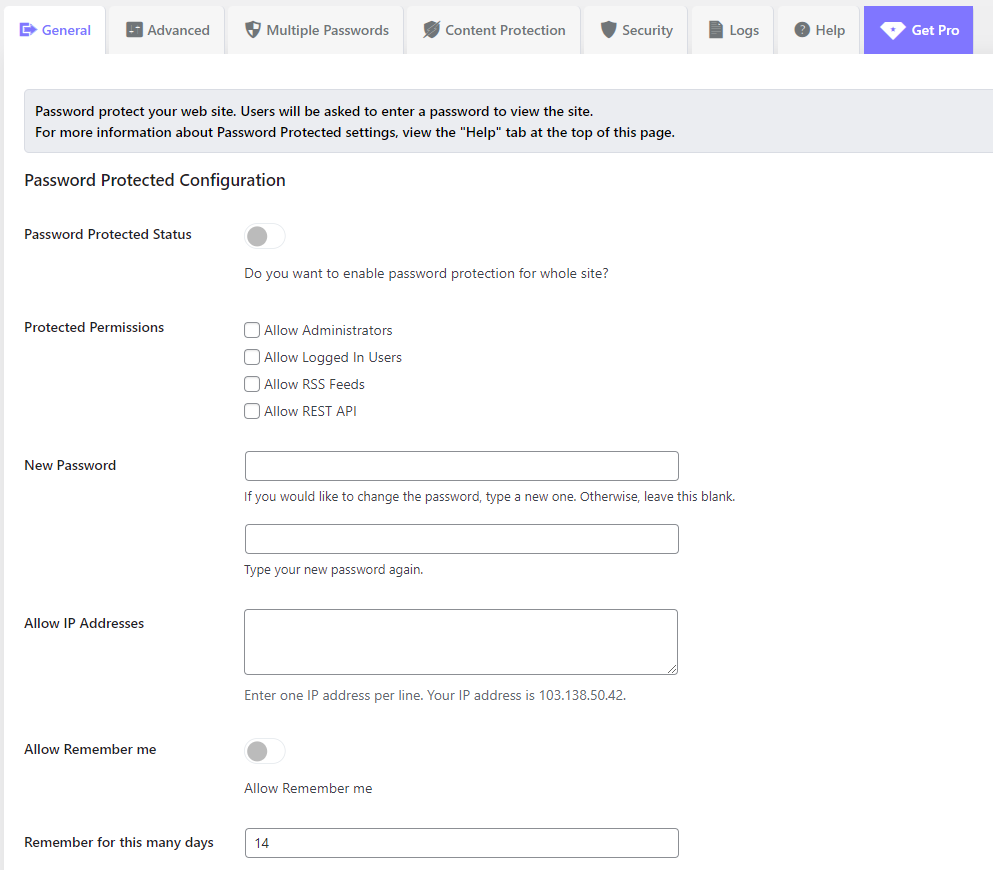
Enable complete sitewide protection, whitelist IP address, and allow passwordless access.
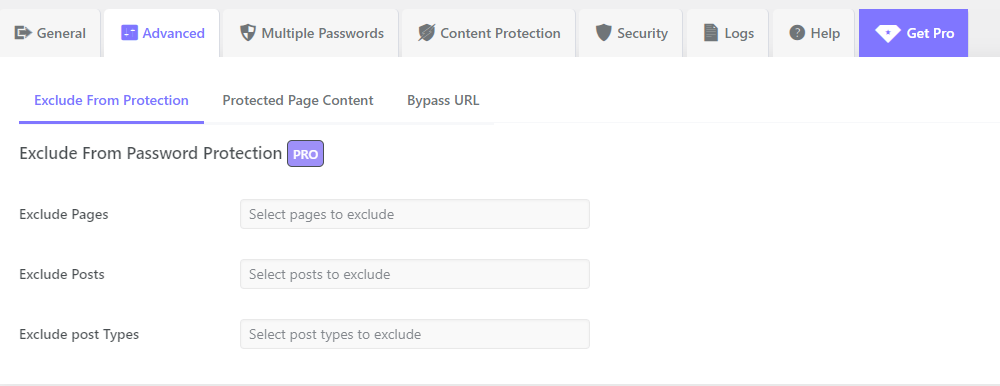
Exclude pages, posts, and post types from protection.
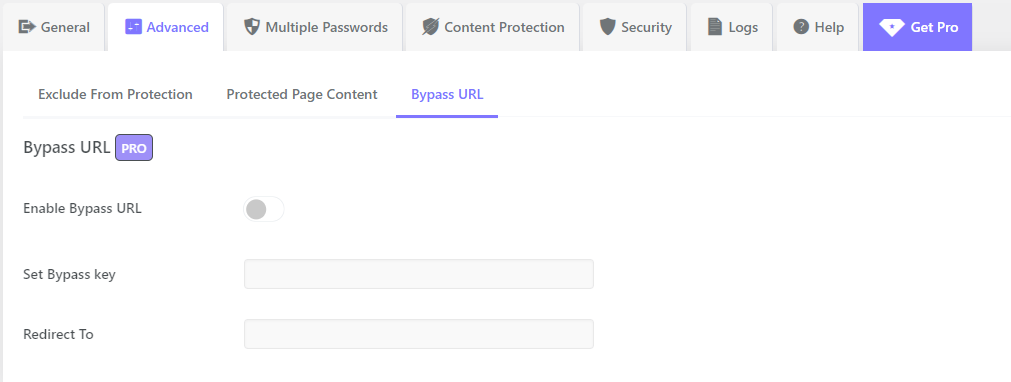
Enable and create a bypass URL to get password free access with that link.
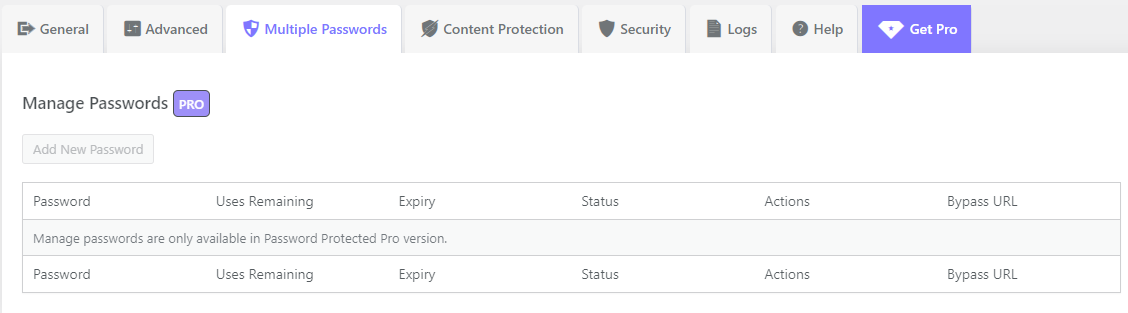
Create and manage multiple passwords for your protected site and content.
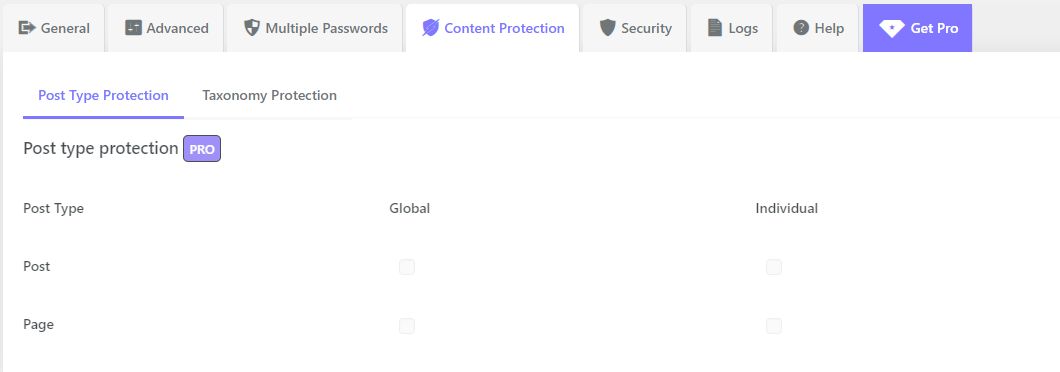
Enable and password protect specific or all pages, posts, and post types.
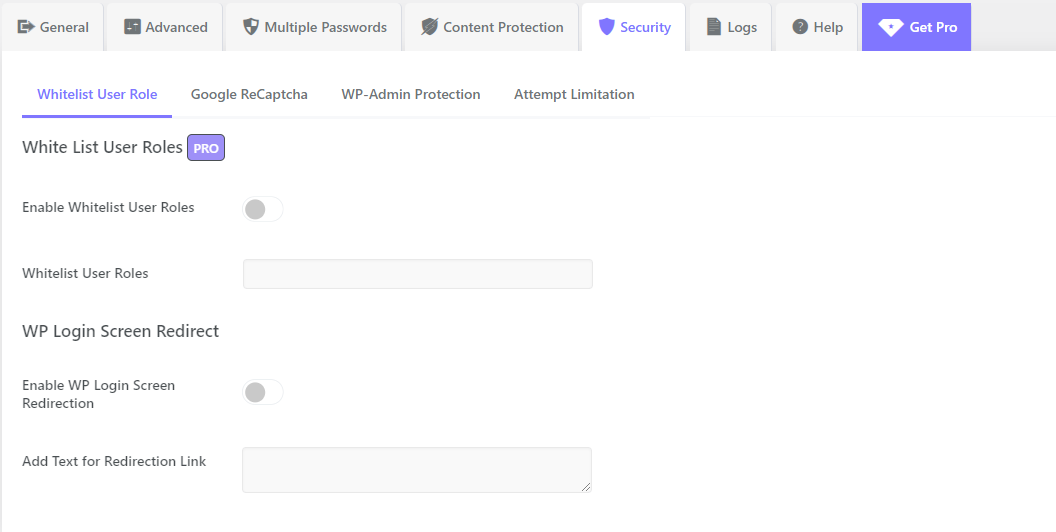
Enable and select user roles that should be whitelisted.
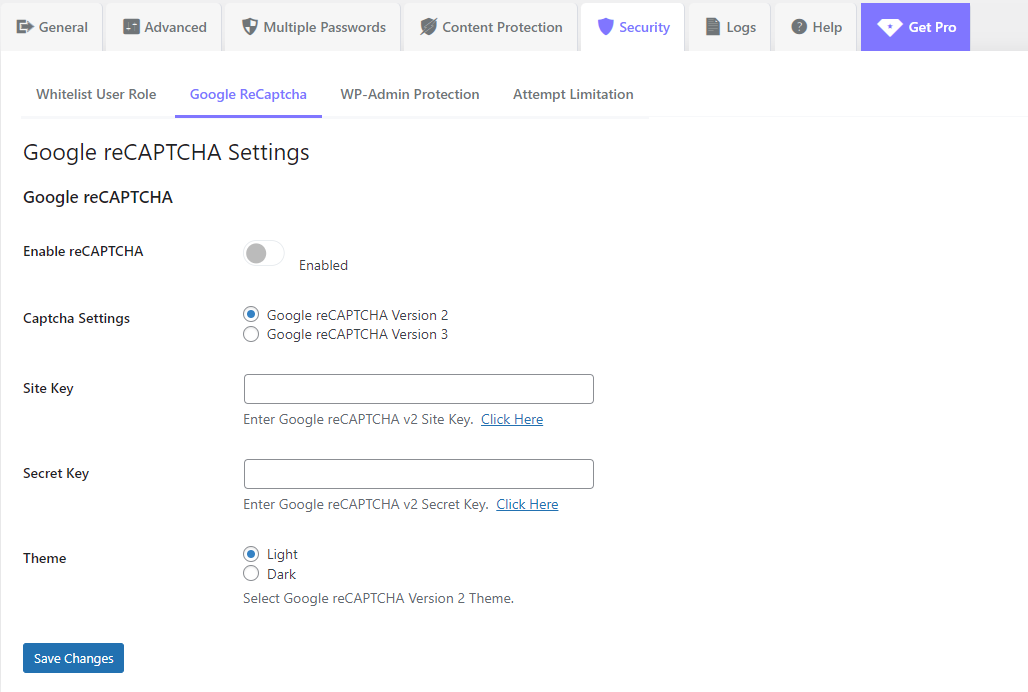
Google reCaptcha v2 and v3 settings.
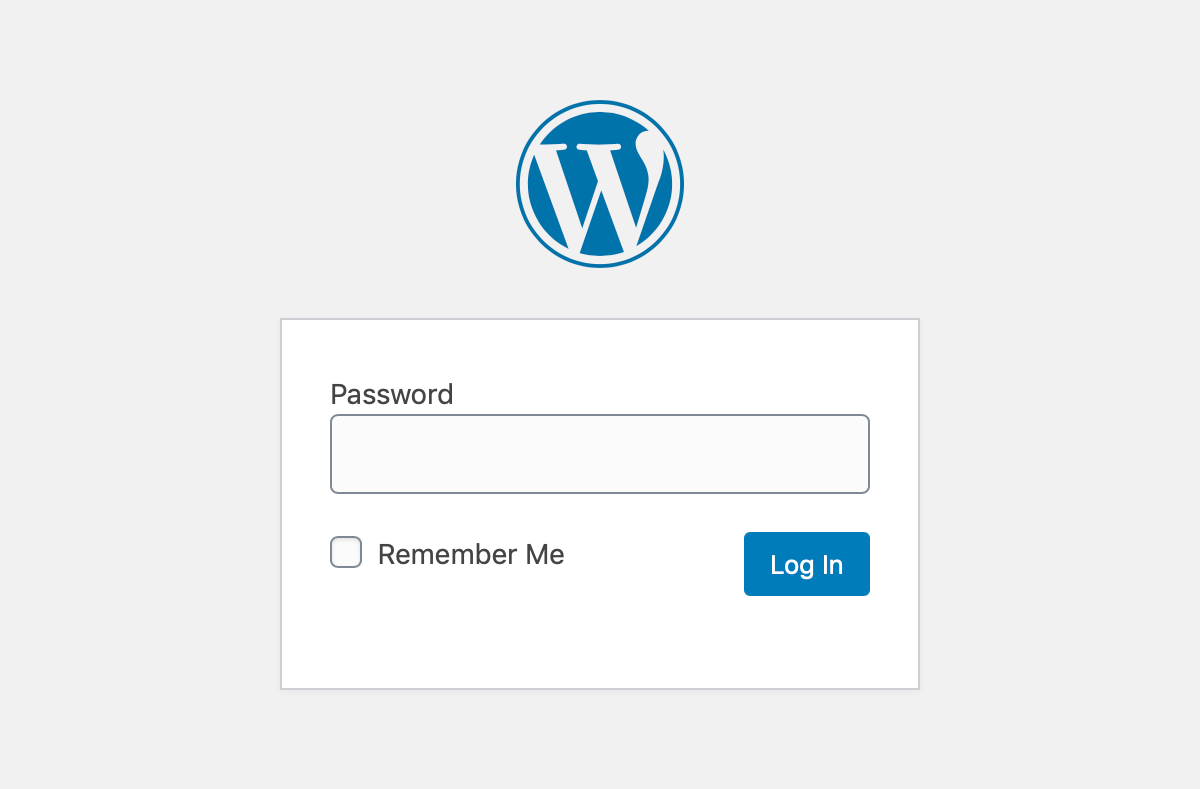
The protected screen perfectly mimics the WordPress login.
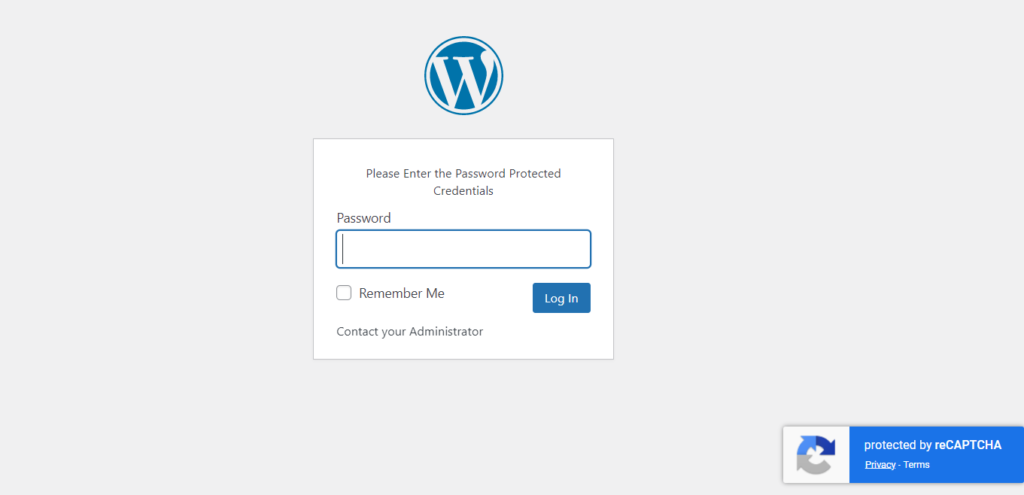
The protected screen with reCaptcha v3.
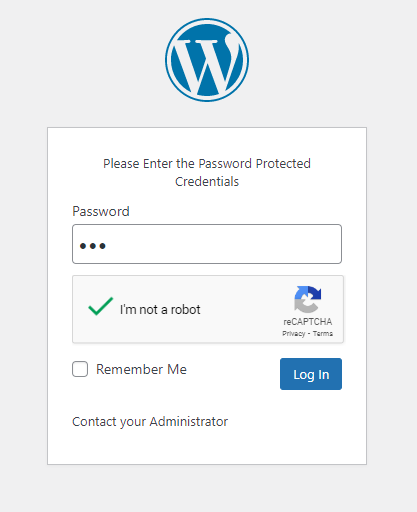
The protected screen with reCaptcha v2.
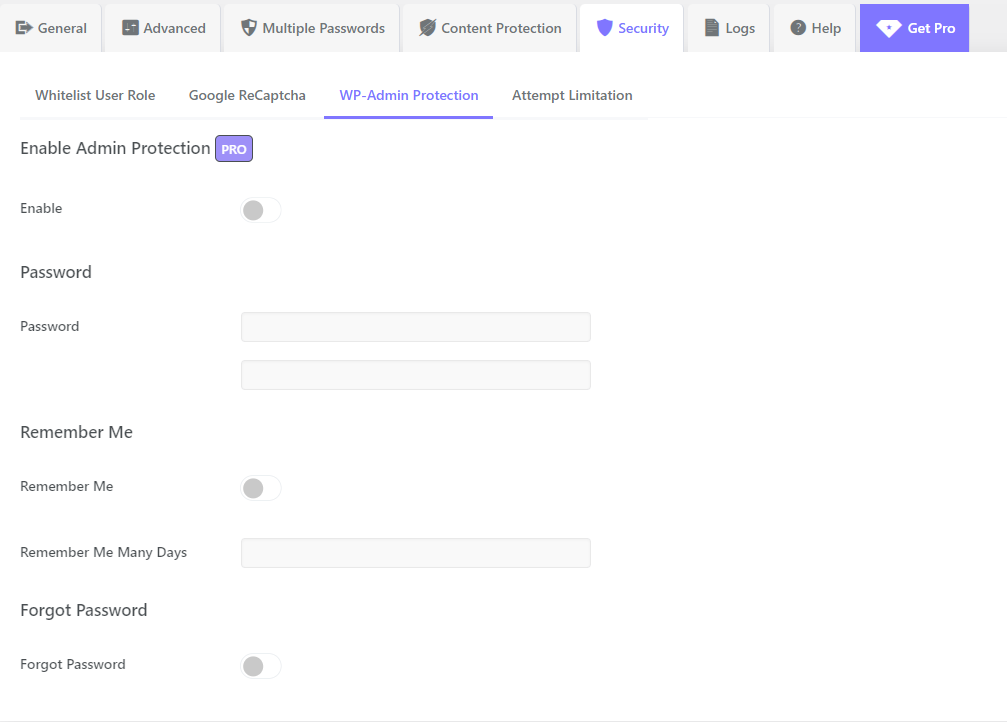
Password Protect your WP login/WP admin.
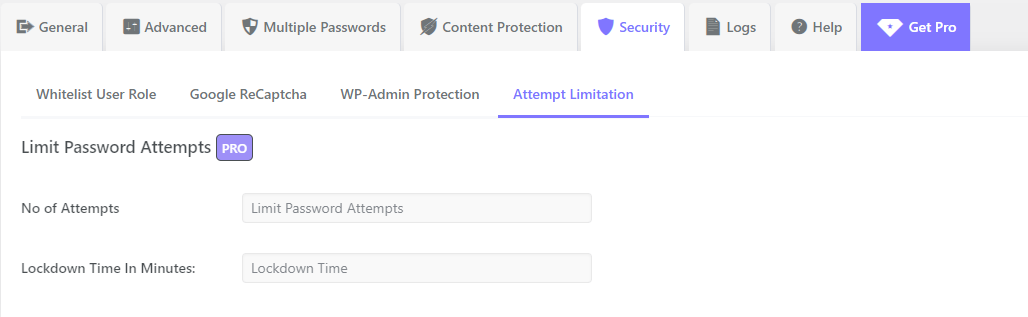
Limit password attempts to enhance your WordPress site protection.
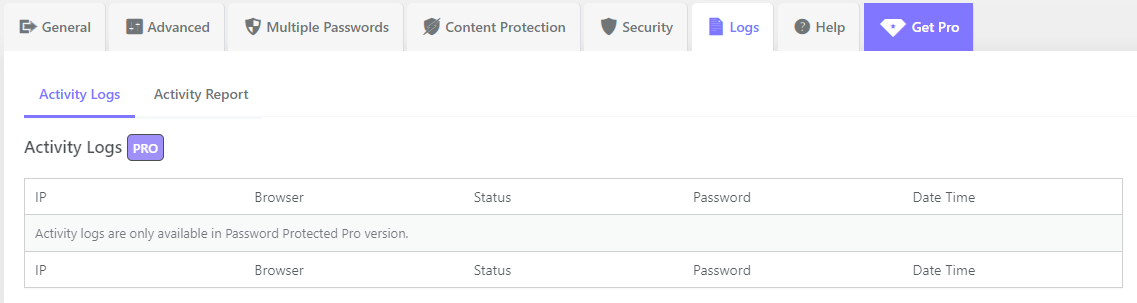
Stay informed with detailed activity logs for every password attempt.
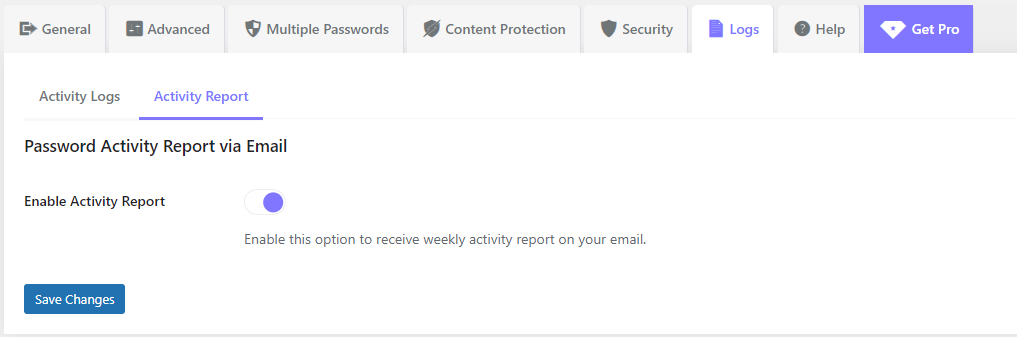
Gain valuable insights through our exclusive Password Attempt Activity Report.
FAQ
Yes, you can password protect WooCommerce products or entire product categories.
No, password protected content is not visible to search engines like Google. The plugin prevents search engines from indexing protected content so that it remains private and accessible only to those with the password.
Yes, the Password Protected plugin allows you to secure individual pages or posts. You can set passwords for specific content.
Yes, the User Role Whitelisting feature allows you to give open (passwordless) access to specific user roles without requiring a password.
Yes, the WP-Admin Protection feature adds an extra layer of security to the WordPress admin dashboard. It prevents unauthorized access to your wp-admin.
The plugin allows you to exclude specific pages, posts, or post types from password protection, ensuring that essential content like your homepage or contact page remains accessible to all visitors.
The Limit Login Attempts feature allows you to set the number of failed login attempts, which reduces the risk of brute-force attacks and enhances your site’s security.
In the settings, check the ‘Allow Feeds’ checkbox.
You must be an administrator (have the manage_options capability) and in the Password Protected settings, check the ‘Allow Administrators’ checkbox.
Just add a “password-protected=logout” query to your URL.
eg. http://www.example.com/?password-protected=logout
If you go to your WordPress admin login page /wp-login.php and it shows the admin login fields, you should still be able to login and disable the plugin.
If the admin login screen instead shows the Password Protected field, you will need to access your site via SFTP/SSH and delete the Password Protected plugin folder in the plugins folder wp-content/plugins/password-protected.
To contact our support team, click here and fill out the form with your full name, email address, the reason for contact, and details about the issue. Our support team will generally contact you within 24 hours.
If you want to translate this plugin you can easily contribute to the Translating WordPress page. The stable plugin needs to be 90% translated for a language file to be available to download/update via WordPress.
Changelog
2.7.2
- Fix: Updated depreciated PHP function to make it compatible with the latest PHP version.
- Added: Login designer compatibility banner.
- Improvement: Implement few UI tweaks.
2.7.1
- Fixed – Disabled activity report by default.
2.7
- New: Added Password Activity Report to provide weekly insights on access attempts to your protected sites.
- New: Added Categoric Tabs and Sub-Tabs User Interface for easy navigation and better user experience.
2.6.8
- Fix: Gutenberg compatibility issue fixed – REST API was getting blocked
2.6.7
- Security: Patched two security improvements suggested by Wordfence team.
- Fix: Updated depreciated PHP function to make it compatible with the latest PHP version.
- Compatibility: Improved compatibility with Elementor.
2.6.6
- Improvement – Added support for HTML in the above and bottom text displayed in the password screen.
2.6.5.1
- Ensured seamless compatibility with the latest WordPress version
2.6.5
- Fixed – Login Designer compatibility issues.
2.6.4
- Fixed – Added compatibility for PHP version 8.2
2.6.3.2
- Update – Feedback library updated
2.6.3.1
- Fix – Parse error related to PHP version 7.2
2.6.3
- New – Added Freemius SDK integration.
- New – Added functionality to login with transient if the cookies are blocked.
- Fix – Fixed Redirect Issue from excluded page to password protected page.
2.6.2
- Fix – Parse error related to PHP version 7.2
2.6.1
- Fix – Parse error related to PHP version 7.2
- Update – Link to official Google Re-captcha documentation
2.6.0
- Improved admin settings interface and introduced NEW tabs structure.
- NEW: Added Google Recaptcha v2 and v3 to make it more secure.
- NEW: Added Password Protected top-level admin menu for ease.
- NEW: Added option to add text above password Field.
- NEW: Added option to add text below password Field.
2.5.3
- Improved Settings HTML structure
- Added Note regarding compatibility with login designer within dashboard
2.5.2
- Made compatibility with Login Designer; Now you can customize the password-protected screen with the customizer using login designer plugin.
2.5.1
- Fix – Author name conflict resolved
2.5
- Deprecate
wp_no_robotsand replace withwp_robots_no_robotsfor WordPress 5.7+
2.4
- Add a Nocache header to the login page redirect to prevent the browser from caching the redirect page. Props De’Yonte W.
- Remove ‘password-protected’ query from redirects on successful login or logout.
- Check “redirect_to” query var is set in hidden form field. Props Matthias Kittsteiner.
- Add favicon to password protected login page.
2.3
- Adds
password_protected_cookie_namefilter for the cookie name. Props Jose Castaneda. - Let developers override the capability needed to see the options page via a
password_protected_options_page_capabilityfilter. Props Nicola Peluchetti. - Don’t use a “testcookie” POST query as it is blocked by Namecheap (and possibly other hosts).
- Fix warnings in W3 validator – script and style “type” attribute not required. Props @dianamurcia.
- Translations now via translate.wordpress.org.
- Updated URL references. Props Garrett Hyder.
2.2.5
- Added
password_protected_login_password_titlefilter to allow customizing the “Password” label on the login form. Props Jeremy Herve. - Fix stray “and” in readme. Props Viktor Szépe.
- Update Portuguese translation. Props Jonathan Hult.
- Update Russian translation. Props Alexey Chumakov.
2.2.4
- Check that
$_SERVER['REMOTE_ADDR']is set.
2.2.3
- Restrict REST-API-access only if password protection is active.
- Added viewport meta tag to login page.
- Added
password_protected_show_loginfilter. - Cookie name is not editable in the admin so display just for reference.
- Use default WordPress text domain for “Remember Me” and “Log In” buttons.
2.2.2
- Change locked admin bar icon to green.
- Fix REST option and always allow access to REST API for logged in users.
2.2.1
- Fixed PHP error when calculating cookie expiration date.
2.2
- Added admin bar icon to indicate wether password protection is enabled/disabled.
- Option to show “Remember me” checkbox. Props Christian Güdel.
- REST API access disabled if password not entered.
- Admin option to allow REST API access.
- More robust checking of password hashes.
2.1
- Update caching notes for WP Engine and W3 Total Cache plugin.
- Tested up to WordPress 4.8
2.0.3
- Declare methods as public or private and use PHP5 constructors.
- Show user’s IP address beside “Allow IP Addresses” admin setting.
- Add CHANGELOG.md and README.md
2.0.2
- Check allowed IP addresses are valid when saving.
- Only redirect to allowed domain names when logging out.
2.0.1
- Split logout functionality into separate function.
- Security fix: Use a more complex password hash for cookie key. Props Marcin Bury, Securitum.
2.0
- Added password_protected_logout_link shortcode.
- Load ‘password-protected-login.css’ in theme folder if it exists.
- Added password_protected_stylesheet_file filter to specify alternate stylesheet location.
- Added is_user_logged_in(), login_url(), logout_url() and logout_link() methods.
- Added Basque, Czech, Greek, Lithuanian and Norwegian translations.
- Better handling of login/out redirects when protection is not active on home page.
1.9
- Fixed “Allow Users” functionality with is_user_logged_in(). Props PatRaven.
- Added option for allowed IP addresses which can bypass the password protection.
- Added ‘password_protected_is_active’ filter.
1.8
- Support for adding “password-protected-login.php” in theme directory.
- Allow filtering of the ‘redirect to’ URL via the ‘password_protected_login_redirect_url’ filter.
- Added ‘password_protected_login_messages’ action to output errors and messages in template.
- Updated translations.
- Use current_time( ‘timestamp’ ) instead of time() to take into account site timezone.
- Check login earlier in the template_redirect action.
1.7.2
- Fix always allow access to robots.txt.
- Added ‘password_protected_login_redirect’ filter.
- Updated translations.
1.7.1
- Fix login template compatibility for WordPress 3.9
1.7
- Remove JavaScript that disables admin RSS checkbox.
- Added ‘password_protected_theme_file’ filter to allow custom login templates.
- Add option to allow logged in users.
1.6.2
- Set login page not to index if privacy setting is on.
- Allow redirection to a different URL when logging out using ‘redirect_to’ query and full URL.
1.6.1
- Language updates by wp-translations.org (Arabic, Dutch, French, Persian, Russian).
1.6
- Robots.txt is now always accessible.
- Added support for Uber Login Logo plugin.
1.5
- Added note about WP Engine compatibility to readme.txt
- Requires WordPress 3.1+
- Settings now have their own page.
- Fixed an open redirect vulnerability. Props Chris Campbell.
1.4
- Add option to allow administrators to use the site without logging in.
- Use DONOTCACHEPAGE to try to prevent some caching issues.
- Added a contextual help tab for WordPress 3.3+.
- Updated login screen styling for WordPress 3.5 compatibility.
- Options are now on the ‘Reading’ settings page in WordPress 3.5
1.3
- Added checkbox to allow access to feeds when protection is enabled.
- Prepare for WordPress 3.5 Settings API changes.
- Added ‘password_protected_before_login_form’ and ‘password_protected_after_login_form’ actions.
- Added ‘password_protected_process_login’ filter to make it possible to extend login functionality.
- Now possible to use ‘pre_update_option_password_protected_password’ filter to use password before it is encrypted and saved.
- Ready for translations.
1.2.2
- Show login error messages.
- Escape ‘redirect_to’ attribute. Props A. Alagha.
1.2.1
- Added a “How to log out?” FAQ.
- Only disable feeds when protection is active.
1.2
- Use cookies instead of sessions.
1.1
- Encrypt passwords in database.
1.0
- First Release. If you spot any bugs or issues please log them here.