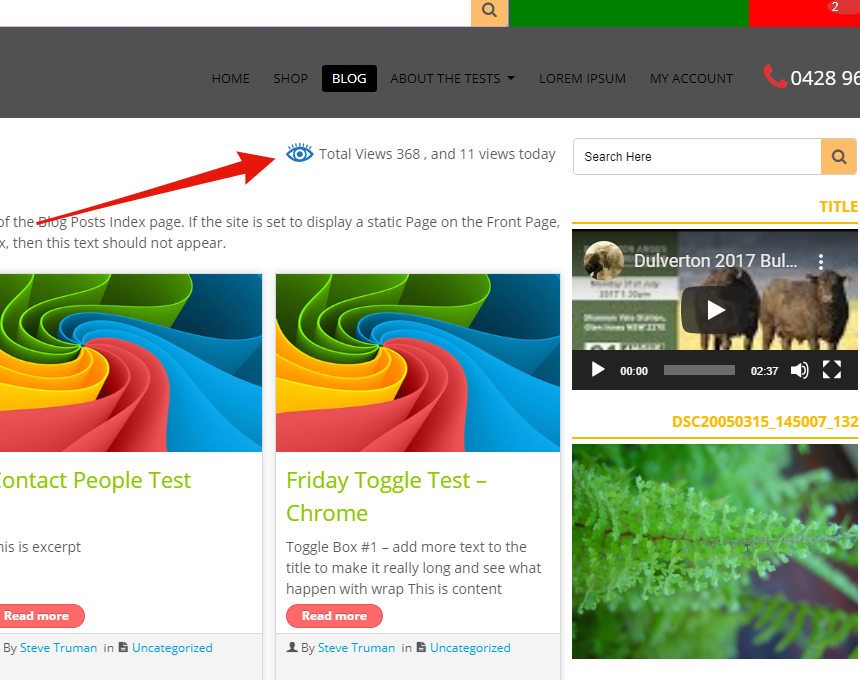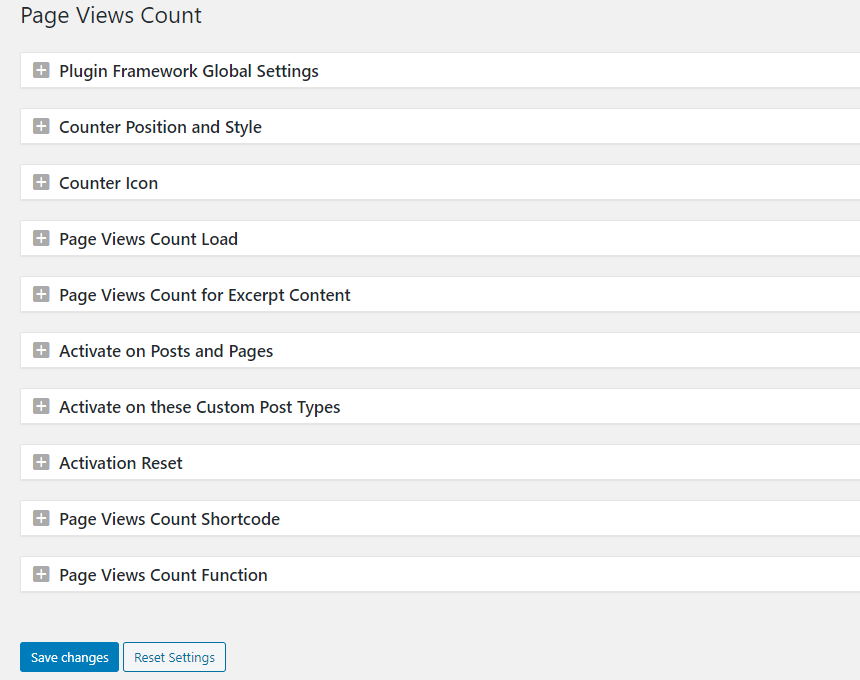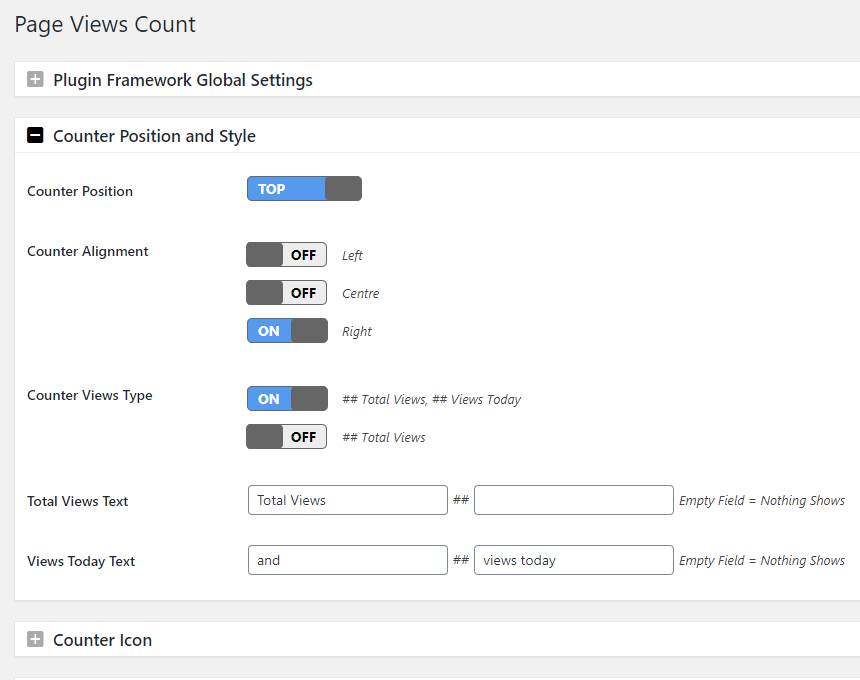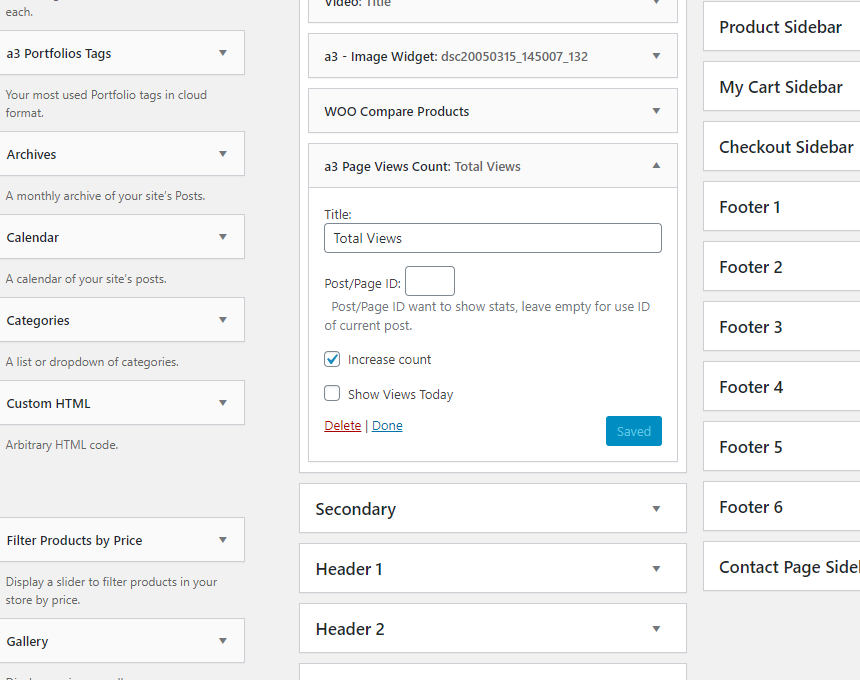Page View Count Plugin
Places an icon, all time views count and views today count at the bottom of posts, pages and custom post types on any WordPress website.
A beautifully simple to set up plugin that gives site visitors and site owners the ability to quickly and easily see how many people have visited that page or post.
FEATURES
- On the front end it adds an icon and page views count to the bottom or top of pages and posts on your WordPress website.
- Switch ON | OFF hide Page Views Count for all Posts, Pages and all custom posts types including WooCommerce custom post types.
- Set the Position of the counter to show at the top of the page or post or at the bottom
- Set alignment of the counter Left, Right or Centre
- Set the colour and size of the counter icon
- Option to use load by Ajax to prevent the count from being cached by caching plugins
- Option to Manually set / edit total views and views today from Page View Count meta box on any post or page editor
- Add Page Views counter via the PVC Gutenberg block
- Add Page Views counter via shortcode
- Add Page Views counter via widget
- Developers can add the Page Views Counter via php tag
- All options and settings are point click – absolutely no coding required
COMPATIBILTY
Compatible with WordPress 5.9+ and backwards to WP 5.6.0 Compatible with Classic Editor plugin (Gutenberg editor Deactivated)
GUTENBERG BLOCK
Using the Gutenberg Editor. Use the Page View Count Block to add the counter to any page or post content. Block search for ‘Page Views’ or selecting the block from the a3rev Blocks menu.
Adding the Page Views block to your content automatically deactivates the Global Page View counter on the post or page.
ELEMENTOR TEMPLATES
Fully compatible with Elementor templates. Add counter via Shortcode or widget to any template.
DEVELOPERS
On the plugins dashboard in the + Page Views Count Function options box you will find the Page Views Count functions and notes on how to use them.
- Use to manually add Page views count to any content or object in the theme.
- Use to add page View Count to any content that is not create using WordPress custom post / taxonomy type.
- Use to create a custom position of the Page Views Count
- Functions support echo and return parameters when getting visitor stats on any variable.
TROUBLESHOOTING
- The number 1 support request we get about the plugin is that it double or triple counts page or post loads. Yes it does and if you see that it is a Red Flag that you have a misconfiguration or bug in your theme or a plugin. Page Views Count does exactly that – counts each time the page or post is loading in the browser – if its counting twice it is because the browser is double loading the page. That is a bad thing and you or your developer needs to fix that.
CONTRIBUTE
When you download Page Views Count, you join our community. Regardless of if you are a WordPress beginner or experienced developer if you’’re interested in contributing to Page Views Count development head over to the Page Views Count GitHub Repository to find out how you can contribute.
Want to add a new language to Page Views Count? Great! You can contribute via translate.wordpress.org
Usage
Install and activate the plugin
Go to WordPress Settings menu > Page View Count Menu
Activate Page Views Count and use the options box settings to make the desired configuration
Be sure to clear any caching and browser cache to see your Page Views Count
Installation
Minimum Requirements
- PHP version 7.4 or greater is recommended
- MySQL version 5.6 or greater is recommended
Automatic installation
Automatic installation is the easiest option as WordPress handles the file transfers itself and you don’t even need to leave your web browser. To do an automatic install of Page Views Count, log in to your WordPress admin panel, navigate to the Plugins menu and click Add New.
In the search field type “Page Views Count” and click Search Plugins. Once you have found our plugin you can install it by simply clicking Install Now. After clicking that link you will be asked if you are sure you want to install the plugin. Click yes and WordPress will automatically complete the installation.
Manual installation
The manual installation method involves down loading our plugin and uploading it to your web server via your favorite FTP application.
- Download the plugin file to your computer and unzip it
- Using an FTP program, or your hosting control panel, upload the unzipped plugin folder to your WordPress installations wp-content/plugins/ directory.
- Activate the plugin from the Plugins menu within the WordPress admin.