
One Click Demo Import Plugin
Import your demo content, widgets and theme settings with one click. Theme authors! Enable simple theme demo import for your users.
The best feature of this plugin is, that theme authors can define import files in their themes and so all you (the user of the theme) have to do is click on the “Import Demo Data” button.
Are you a theme author?
Setup One Click Demo Imports for your theme and your users will thank you for it!
Follow this easy guide on how to setup this plugin for your themes!
Are you a theme user?
Contact the author of your theme and let them know about this plugin. Theme authors can make any theme compatible with this plugin in 15 minutes and make it much more user-friendly.
Please take a look at our plugin documentation for more information on how to import your demo content.
This plugin is using the modified version of the improved WP import 2.0 that is still in development and can be found here: https://github.com/humanmade/WordPress-Importer.
NOTE: There is no setting to “connect” authors from the demo import file to the existing users in your WP site (like there is in the original WP Importer plugin). All demo content will be imported under the current user.
Do you want to contribute?
Please refer to our official GitHub repository.
Installation
From your WordPress dashboard
- Visit ‘Plugins > Add New’,
- Search for ‘One Click Demo Import’ and install the plugin,
- Activate ‘One Click Demo Import’ from your Plugins page.
From WordPress.org
- Download ‘One Click Demo Import’.
- Upload the ‘one-click-demo-import’ directory to your ‘/wp-content/plugins/’ directory, using your favorite method (ftp, sftp, scp, etc…)
- Activate ‘One Click Demo Import’ from your Plugins page.
Once the plugin is activated you will find the actual import page in: Appearance -> Import Demo Data.
Screenshots
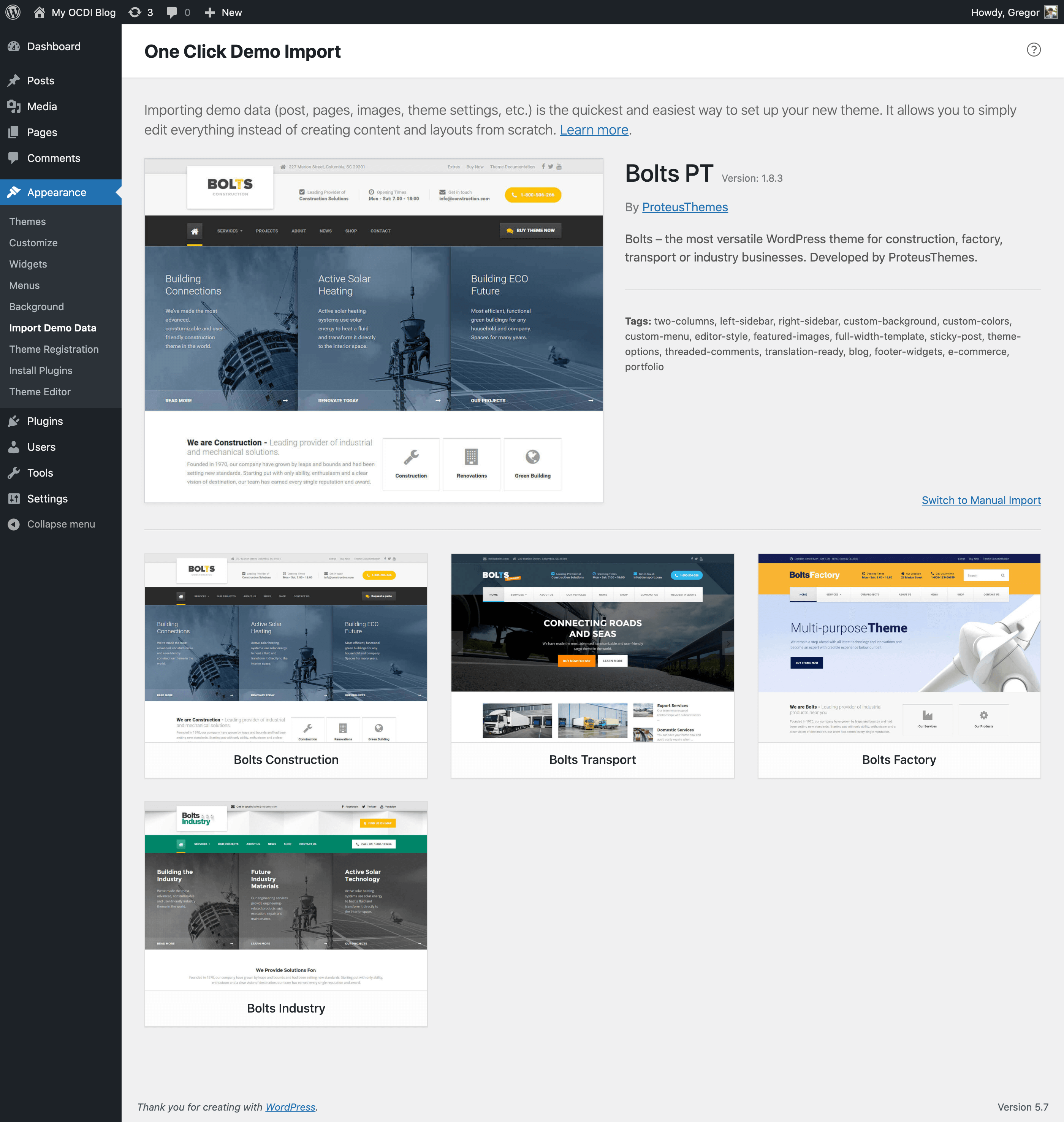
Example of multiple predefined demo imports, that a user can choose from.

How the import page looks like, when only one demo import is predefined.
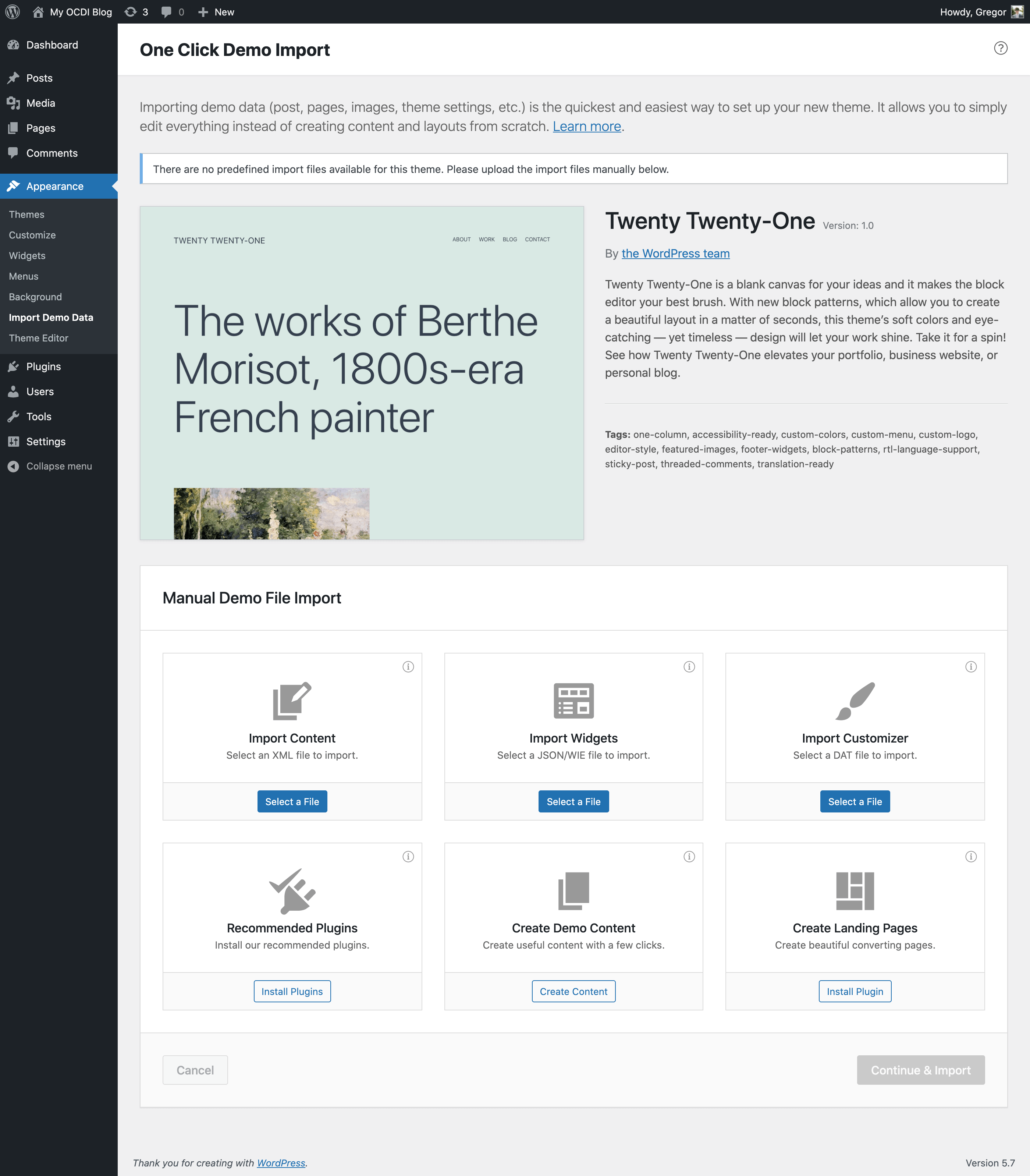
Example of how the import page looks like, when no demo imports are predefined a.k.a manual import.

How the Recommended & Required theme plugins step looks like, just before the import step.
FAQ
You will find the import page in wp-admin -> Appearance -> Import Demo Data.
The files used in the demo import will be saved to the default WordPress uploads directory. An example of that directory would be: ../wp-content/uploads/2023/03/.
The log file will also be registered in the wp-admin -> Media section, so you can access it easily.
This question is for theme authors. To predefine demo imports, you just have to add the following code structure, with your own values to your theme (using the ocdi/import_files filter):
function ocdi_import_files() { return array( array( 'import_file_name' => 'Demo Import 1', 'categories' => array( 'Category 1', 'Category 2' ), 'import_file_url' => 'http://www.your_domain.com/ocdi/demo-content.xml', 'import_widget_file_url' => 'http://www.your_domain.com/ocdi/widgets.json', 'import_customizer_file_url' => 'http://www.your_domain.com/ocdi/customizer.dat', 'import_redux' => array( array( 'file_url' => 'http://www.your_domain.com/ocdi/redux.json', 'option_name' => 'redux_option_name', ), ), 'import_preview_image_url' => 'http://www.your_domain.com/ocdi/preview_import_image1.jpg', 'import_notice' => __( 'After you import this demo, you will have to setup the slider separately.', 'your-textdomain' ), 'preview_url' => 'http://www.your_domain.com/my-demo-1', ), array( 'import_file_name' => 'Demo Import 2', 'categories' => array( 'New category', 'Old category' ), 'import_file_url' => 'http://www.your_domain.com/ocdi/demo-content2.xml', 'import_widget_file_url' => 'http://www.your_domain.com/ocdi/widgets2.json', 'import_customizer_file_url' => 'http://www.your_domain.com/ocdi/customizer2.dat', 'import_redux' => array( array( 'file_url' => 'http://www.your_domain.com/ocdi/redux.json', 'option_name' => 'redux_option_name', ), array( 'file_url' => 'http://www.your_domain.com/ocdi/redux2.json', 'option_name' => 'redux_option_name_2', ), ), 'import_preview_image_url' => 'http://www.your_domain.com/ocdi/preview_import_image2.jpg', 'import_notice' => __( 'A special note for this import.', 'your-textdomain' ), 'preview_url' => 'http://www.your_domain.com/my-demo-2', ), ); } add_filter( 'ocdi/import_files', 'ocdi_import_files' ); You can set content import, widgets, customizer and Redux framework import files. You can also define a preview image, which will be used only when multiple demo imports are defined, so that the user will see the difference between imports. Categories can be assigned to each demo import, so that they can be filtered easily. The preview URL will display the “Preview” button in the predefined demo item, which will open this URL in a new tab and user can view how the demo site looks like.
You can do that, with the ocdi/after_import action hook. The code would look something like this:
function ocdi_after_import_setup() { // Assign menus to their locations. $main_menu = get_term_by( 'name', 'Main Menu', 'nav_menu' ); set_theme_mod( 'nav_menu_locations', array( 'main-menu' => $main_menu->term_id, // replace 'main-menu' here with the menu location identifier from register_nav_menu() function ) ); // Assign front page and posts page (blog page). $front_page_id = get_page_by_title( 'Home' ); $blog_page_id = get_page_by_title( 'Blog' ); update_option( 'show_on_front', 'page' ); update_option( 'page_on_front', $front_page_id->ID ); update_option( 'page_for_posts', $blog_page_id->ID ); } add_action( 'ocdi/after_import', 'ocdi_after_import_setup' ); You have to use the same filter as in above example, but with a slightly different array keys: local_*. The values have to be absolute paths (not URLs) to your import files. To use local import files, that reside in your theme folder, please use the below code. Note: make sure your import files are readable!
function ocdi_import_files() { return array( array( 'import_file_name' => 'Demo Import 1', 'categories' => array( 'Category 1', 'Category 2' ), 'local_import_file' => trailingslashit( get_template_directory() ) . 'ocdi/demo-content.xml', 'local_import_widget_file' => trailingslashit( get_template_directory() ) . 'ocdi/widgets.json', 'local_import_customizer_file' => trailingslashit( get_template_directory() ) . 'ocdi/customizer.dat', 'local_import_redux' => array( array( 'file_path' => trailingslashit( get_template_directory() ) . 'ocdi/redux.json', 'option_name' => 'redux_option_name', ), ), 'import_preview_image_url' => 'http://www.your_domain.com/ocdi/preview_import_image1.jpg', 'import_notice' => __( 'After you import this demo, you will have to setup the slider separately.', 'your-textdomain' ), 'preview_url' => 'http://www.your_domain.com/my-demo-1', ), array( 'import_file_name' => 'Demo Import 2', 'categories' => array( 'New category', 'Old category' ), 'local_import_file' => trailingslashit( get_template_directory() ) . 'ocdi/demo-content2.xml', 'local_import_widget_file' => trailingslashit( get_template_directory() ) . 'ocdi/widgets2.json', 'local_import_customizer_file' => trailingslashit( get_template_directory() ) . 'ocdi/customizer2.dat', 'local_import_redux' => array( array( 'file_path' => trailingslashit( get_template_directory() ) . 'ocdi/redux.json', 'option_name' => 'redux_option_name', ), array( 'file_path' => trailingslashit( get_template_directory() ) . 'ocdi/redux2.json', 'option_name' => 'redux_option_name_2', ), ), 'import_preview_image_url' => 'http://www.your_domain.com/ocdi/preview_import_image2.jpg', 'import_notice' => __( 'A special note for this import.', 'your-textdomain' ), 'preview_url' => 'http://www.your_domain.com/my-demo-2', ), ); } add_filter( 'ocdi/import_files', 'ocdi_import_files' ); This question might be asked by a theme author wanting to implement different after import setups for multiple predefined demo imports. Lets say we have predefined two demo imports with the following names: ‘Demo Import 1’ and ‘Demo Import 2’, the code for after import setup would be (using the ocdi/after_import filter):
function ocdi_after_import( $selected_import ) { echo "This will be displayed on all after imports!"; if ( 'Demo Import 1' === $selected_import['import_file_name'] ) { echo "This will be displayed only on after import if user selects Demo Import 1"; // Set logo in customizer set_theme_mod( 'logo_img', get_template_directory_uri() . '/assets/images/logo1.png' ); } elseif ( 'Demo Import 2' === $selected_import['import_file_name'] ) { echo "This will be displayed only on after import if user selects Demo Import 2"; // Set logo in customizer set_theme_mod( 'logo_img', get_template_directory_uri() . '/assets/images/logo2.png' ); } } add_action( 'ocdi/after_import', 'ocdi_after_import' ); Of course you can, use the ocdi/before_widgets_import action. You can also target different predefined demo imports like in the example above. Here is a simple example code of the ocdi/before_widgets_import action:
function ocdi_before_widgets_import( $selected_import ) { echo "Add your code here that will be executed before the widgets get imported!"; } add_action( 'ocdi/before_widgets_import', 'ocdi_before_widgets_import' ); In the 2.4.0 version of this plugin we added two WP-CLI commands:
wp ocdi list– Which will list any predefined demo imports currently active theme might have,wp ocdi import– which has a few options that you can use to import the things you want (content/widgets/customizer/predefined demos). Let’s look at these options below.wp ocdi import options:
wp ocdi import [–content=] [–widgets=] [–customizer=] [–predefined=]
--content=<file>– will run the content import with the WP import file specified in the<file>parameter,--widgets=<file>– will run the widgets import with the widgets import file specified in the<file>parameter,--customizer=<file>– will run the customizer settings import with the customizer import file specified in the<file>parameter,--predefined=<index>– will run the theme predefined import with the index of the predefined import in the<index>parameter (you can use thewp ocdi listcommand to check which index is used for each predefined demo import)
The content, widgets and customizer options can be mixed and used at the same time. If the predefined option is set, then it will ignore all other options and import the predefined demo data.
You can change the plugin intro text by using the ocdi/plugin_intro_text filter:
function ocdi_plugin_intro_text( $default_text ) { $default_text .= '<div class="ocdi__intro-text">This is a custom text added to this plugin intro text.</div>'; return $default_text; } add_filter( 'ocdi/plugin_intro_text', 'ocdi_plugin_intro_text' ); To add some text in a separate “box”, you should wrap your text in a div with a class of ‘ocdi__intro-text’, like in the code example above.
This will greatly improve the time needed to import the content (images), but only the original sized images will be imported. You can disable it with a filter, so just add this code to your theme function.php file:
add_filter( 'ocdi/regenerate_thumbnails_in_content_import', '__return_false' ); As a theme author you do not like the location of the “Import Demo Data” plugin page in Appearance -> Import Demo Data? You can change that with the filter below. Apart from the location, you can also change the title or the page/menu and some other parameters as well.
function ocdi_plugin_page_setup( $default_settings ) { $default_settings['parent_slug'] = 'themes.php'; $default_settings['page_title'] = esc_html__( 'One Click Demo Import' , 'one-click-demo-import' ); $default_settings['menu_title'] = esc_html__( 'Import Demo Data' , 'one-click-demo-import' ); $default_settings['capability'] = 'import'; $default_settings['menu_slug'] = 'one-click-demo-import'; return $default_settings; } add_filter( 'ocdi/plugin_page_setup', 'ocdi_plugin_page_setup' ); In version 2.0.0 there is a new action hook: ocdi/before_content_import, which will let you hook before the content import starts. An example of the code would look like this:
function ocdi_before_content_import( $selected_import ) { if ( 'Demo Import 1' === $selected_import['import_file_name'] ) { // Here you can do stuff for the "Demo Import 1" before the content import starts. echo "before import 1"; } else { // Here you can do stuff for all other imports before the content import starts. echo "before import 2"; } } add_action( 'ocdi/before_content_import', 'ocdi_before_content_import' ); It’s easy, just add this to your theme:
add_action( 'ocdi/enable_wp_customize_save_hooks', '__return_true' ); This will enable the following WP hooks when importing the customizer data: customize_save, customize_save_*, customize_save_after.
If you want to host your import content files on Amazon S3, but you want them to be publicly available, rather through an own API as presigned URL’s (which expires) you can use the filter ocdi/pre_download_import_files in which you can pass your own URL’s, for example:
add_filter( 'ocdi/pre_download_import_files', function( $import_file_info ){ // In this example get_my_custom_urls` is supposedly making a `wp_remote_get` request, getting the urls from an API server where you're creating the presigned urls, [example here](https://docs.aws.amazon.com/sdk-for-php/v3/developer-guide/s3-presigned-url.html). // This request should return an array containing all the 3 links - `import_file_url`, `import_widget_file_url`, `import_customizer_file_url` $request = get_my_custom_urls( $import_file_info ); if ( !is_wp_error( $request ) ) { if ( isset($request['data']) && is_array($request['data']) ) { if( isset($request['data']['import_file_url']) && $import_file_url = $request['data']['import_file_url'] ){ $import_file_info['import_file_url'] = $import_file_url; } if( isset($request['data']['import_widget_file_url']) && $import_widget_file_url = $request['data']['import_widget_file_url'] ){ $import_file_info['import_widget_file_url'] = $import_widget_file_url; } if( isset($request['data']['import_customizer_file_url']) && $import_customizer_file_url = $request['data']['import_customizer_file_url'] ){ $import_file_info['import_customizer_file_url'] = $import_customizer_file_url; } } } return $import_file_info; } );
`
Update: since version 1.2.0, there is now a admin error notice, stating that the minimal PHP version required for this plugin is 5.3.2.
You want to activate the plugin, but this error shows up:
Plugin could not be activated because it triggered a fatal error
This happens, because your hosting server is using a very old version of PHP. This plugin requires PHP version of at least 5.3.x, but we recommend version 5.6.x or better yet 7.x. Please contact your hosting company and ask them to update the PHP version for your site.
Please visit this docs page, for more answers to issues with importing data.
Changelog
3.2.1
Release Date – 10th April 2024
- Fixed customizer security issue.
3.2.0
Release Date – 23rd November 2023
- Added
ocdi/import_successful_buttonsfilter hook that allow developers to add custom buttons in the import successful page. - Added
loading="lazy"in import preview images for better performance. - Fixed PHP warning notice when importing non-string term metadata.
- Fixed Navigation block not imported properly.
- Fixed issue with failed media import resulting to infinite loop.
- Fixed PHP deprecated notice when importing Redux Framework options.
- Fixed issue with old action hook,
pt-{$hook}, not running when the new{$hook}is also used.
3.1.2
Release Date – 8th July 2022
- Fixed missing terms count update (fixes missing menu items after WP 6.0 update).
3.1.1
Release Date – 22nd March 2022
- Fixed missing sanitization for the redux option name.
3.1.0
Release Date – 18th March 2022
- Changed the minimal WordPress version to 5.2.
- Fixed upload file types. Allow just whitelisted import file types.
3.0.2
Release Date – 2 April 2021
- Fixed missing old default settings page (breaking existing links to the OCDI settings page).
- Fixed PHP notices in network admin area for WP Multisite.
- Fixed theme card image style in the sidebar.
3.0.1
Release Date – 31 March 2021
- Added more details about recommended plugins.
- Changed recommended plugins to opt-in.
3.0.0
Release Date – 31 March 2021
- IMPORTANT: Support for PHP 5.5 or lower has been discontinued. If you are running one of those versions, you MUST upgrade PHP before installing or upgrading to One Click Demo Import v3.0. Failure to do that will disable One Click Demo Import functionality.
- IMPORTANT: Support for WordPress core v4.9 or lower has been discontinued. If you are running one of those versions, you MUST upgrade WordPress core before installing or upgrading to One Click Demo Import v3.0. Failure to do that could cause issues with the One Click Demo Import functionality.
- Added support for recommended theme plugins.
- Added useful single page demo content imports.
- Added recommended plugins installer.
- Updated the UI/UX of the plugin.
- Fixed PHP8 warning.
- Fixed deprecated WP function
wp_slash_strings_only.
2.6.1
Release Date – 21 July 2020
- Fixed Elementor import issues.
2.6.0
Release Date – 21 July 2020
- Improved code execution: not loading plugin code on frontend.
- Fixed incorrect post and post meta import (unicode and other special characters were not escaped properly).
- Fixed error (500 – internal error) for Widgets import on PHP 7.x.
- Fixed PHP notices for manual demo import.
- Fixed PHP warning if
set_time_limitfunction is disabled. - Fixed links for switching manual and predefined import modes.
2.5.2
Release Date – 29 July 2019
- Improved documentation and code sample
- Added
pt-ocdi/pre_download_import_filesfilter - Added two action hooks to plugin-page.php
- Bumped
Tested up totag
2.5.1
Release Date – 25 October 2018
- Fix missing translation strings
2.5.0
Release Date – 8 January 2018
- Add OCDI as a WordPress import tool in Tools -> Import,
- Add switching to the manual import, if the theme has predefined demo imports,
- Fix text domain loading
2.4.0
Release Date – 23 August 2017
- Add WP-CLI commands for importing with this plugin,
- Fix conflict with WooCommerce importer
2.3.0
Release Date – 28 May 2017
- Add preview button option to the predefined demo import items,
- Add custom JS event trigger when the import process is completed,
- Add custom filter for plugin page title,
- Remove content import as a required import. Now you can make separate imports for customizer, widgets or redux options.
- Fix custom menu widgets imports, the menus will now be set correctly.
2.2.1
Release Date – 3 April 2017
- Fix image importing error for server compressed files,
- Fix remapping of featured images,
- Fix custom post type existing posts check (no more multiple imports for custom post types).
2.2.0
Release Date – 5 February 2017
- Add ProteusThemes branding notice after successful import,
- Fix after import error reporting (duplicate errors were shown),
- Fix some undefined variables in the plugin, causing PHP notices.
2.1.0
Release Date – 8 January 2017
- Add grid layout import confirmation popup options filter,
- Fix term meta data double import,
- Fix WooCommerce product attributes import.
2.0.2
Release Date – 13 December 2016
- Fix issue with customizer options import
2.0.1
Release Date – 12 December 2016
- Fix issue with some browsers (Safari and IE) not supporting some FormData methods.
2.0.0
Release Date – 10 December 2016
- Add new layout for multiple predefined demo imports (a grid layout instead of the dropdown selector),
- Add support for Redux framework import,
- Change the code structure of the plugin (plugin rewrite, namespaces, autoloading),
- Now the whole import (content, widgets, customizer, redux) goes through even if something goes wrong in the content import (before content import errors blocked further import),
- Add
pt-ocdi/before_content_importaction hook, that theme authors can use to hook into before the content import starts, - Fix frontend error reporting through multiple AJAX calls,
- Fix post formats (video/quote/gallery,…) not importing,
- Fix customizer import does not save some options (because of the missing WP actions – these can be enabled via a filter, more in the FAQ section).
1.4.0
Release Date – 29 October 2016
- Add support for WP term meta data in content importer,
- Fix the issue of having both plugins (OCDI and the new WP importer v2) activated at the same time.
1.3.0
Release Date – 1 October 2016
- Import/plugin page re-design. Updated the plugin page styles to match WordPress (thanks to Oliver Juhas).
1.2.0
Release Date – 9 July 2016
- Now also accepts predefined local import files (from theme folder),
- Fixes PHP fatal error on plugin activation, for sites using PHP versions older then 5.3.2 (added admin error notice),
- Register log file in wp-admin -> Media, so that it’s easier to access,
- No more “[WARNING] Could not find the author for …” messages in the log file.
1.1.3
Release Date – 17 June 2016
- Updated plugin design,
- Changed the plugin page setup filter name from
pt-ocdi/plugin-page-setuptopt-ocdi/plugin_page_setup(mind the underscore characters instead of dashes).
1.1.2
Release Date – 12 June 2016
- An ‘import notice’ field has been added to the predefined demo import settings. This notice is displayed above the import button (it also accepts HTML),
- Now displays proper error message, if the file-system method is not set to “direct”,
- This plugin is now compatible with the new Humanmade content importer plugin,
- Added a filter to the plugin page creation, so that theme authors can now change the location of the plugin page (Demo data import) and some other parameters as well.
1.1.1
Release Date – 22 May 2016
- Preview import images can now be defined for multiple predefined import files (check FAQ “How to predefine demo imports?” for more info),
- You can now also import customizer settings.
1.1.0
Release Date – 14 May 2016
- Content import now imports in multiple AJAX calls, so there should be no more server timeout errors,
- The setting for generation of multiple image sizes in the content import is again enabled by default,
- Plugin textdomain was loaded, so that translations can be made.
1.0.3
Release Date – 27 April 2016
- Added filter to enable image regeneration,
- Added filter to change the plugin intro text,
- Added action to execute custom code before widget import,
- Disabled author imports.
1.0.2
Release Date – 15 April 2016
- Monkey fix for WP version 4.5. – disabled generation of multiple image sizes in the content import.
1.0.1
Release Date – 2 April 2016
Small code fixes:
- Fixed undefined variable bug,
- Fixed naming of downloaded files and their filters.
1.0.0
Release Date – 25 March 2016
- Initial release!