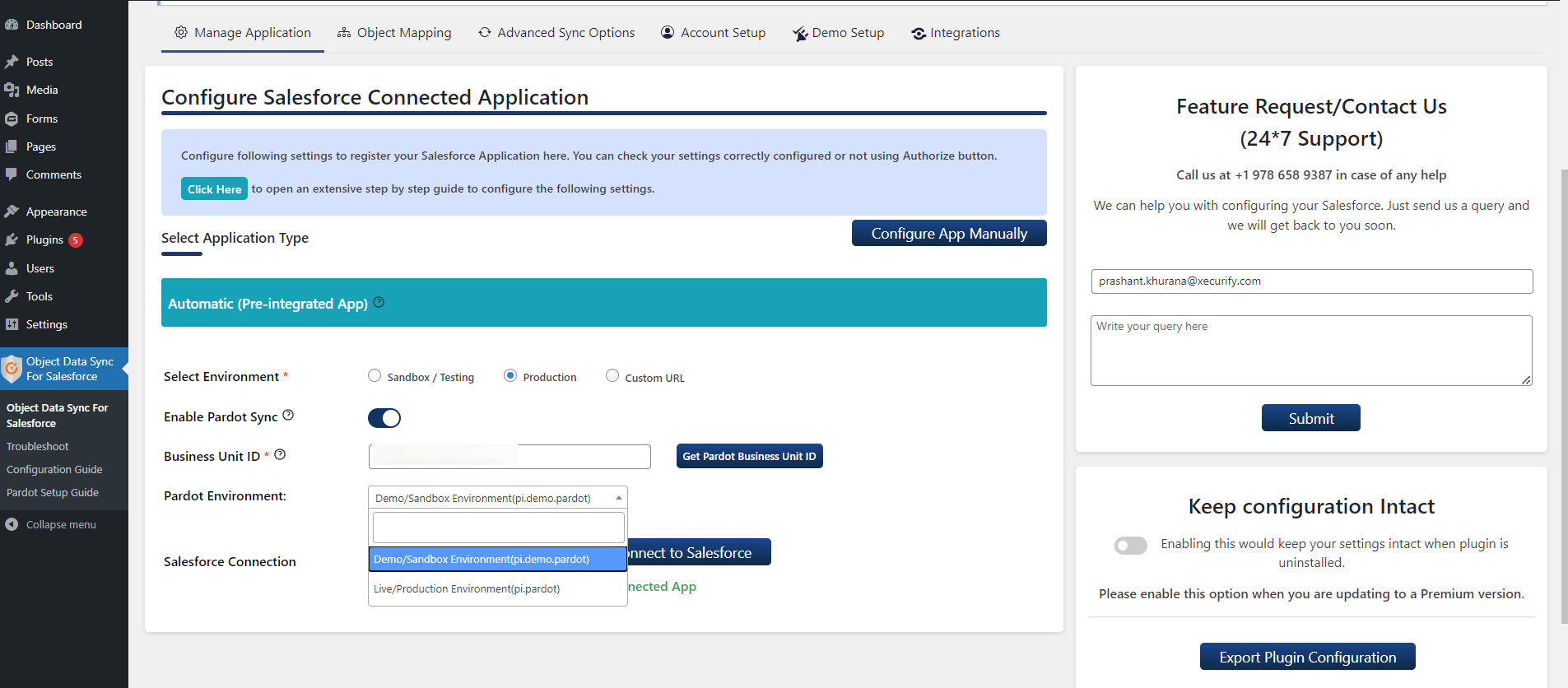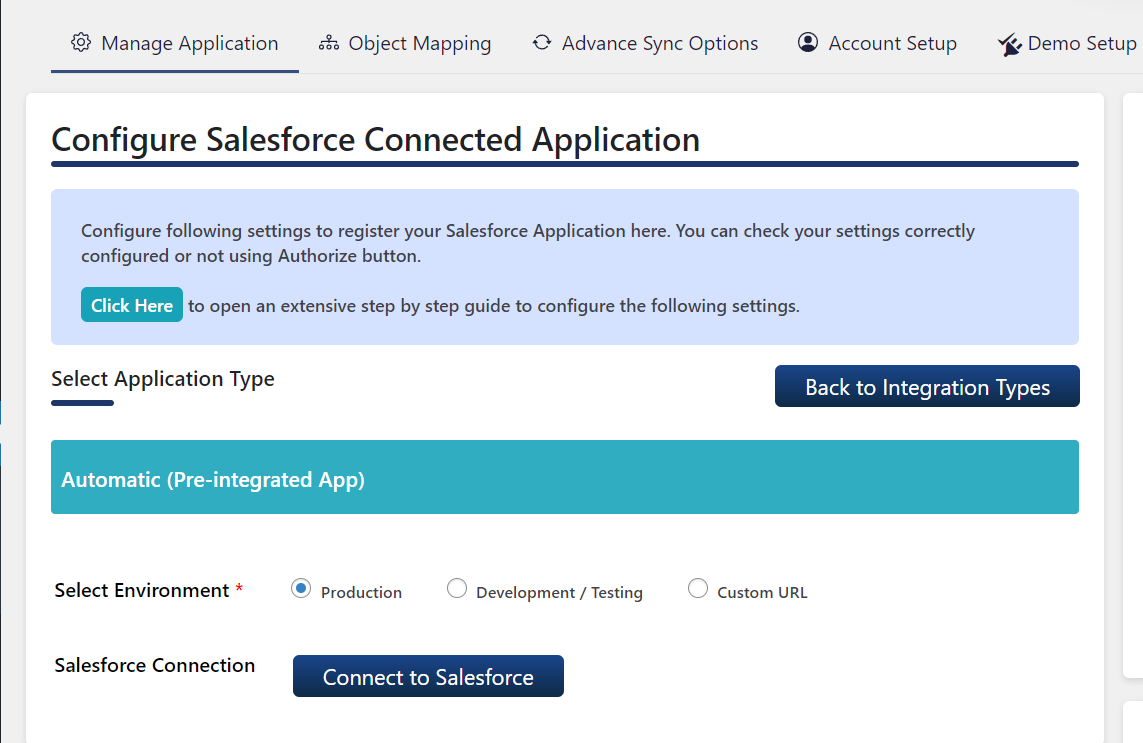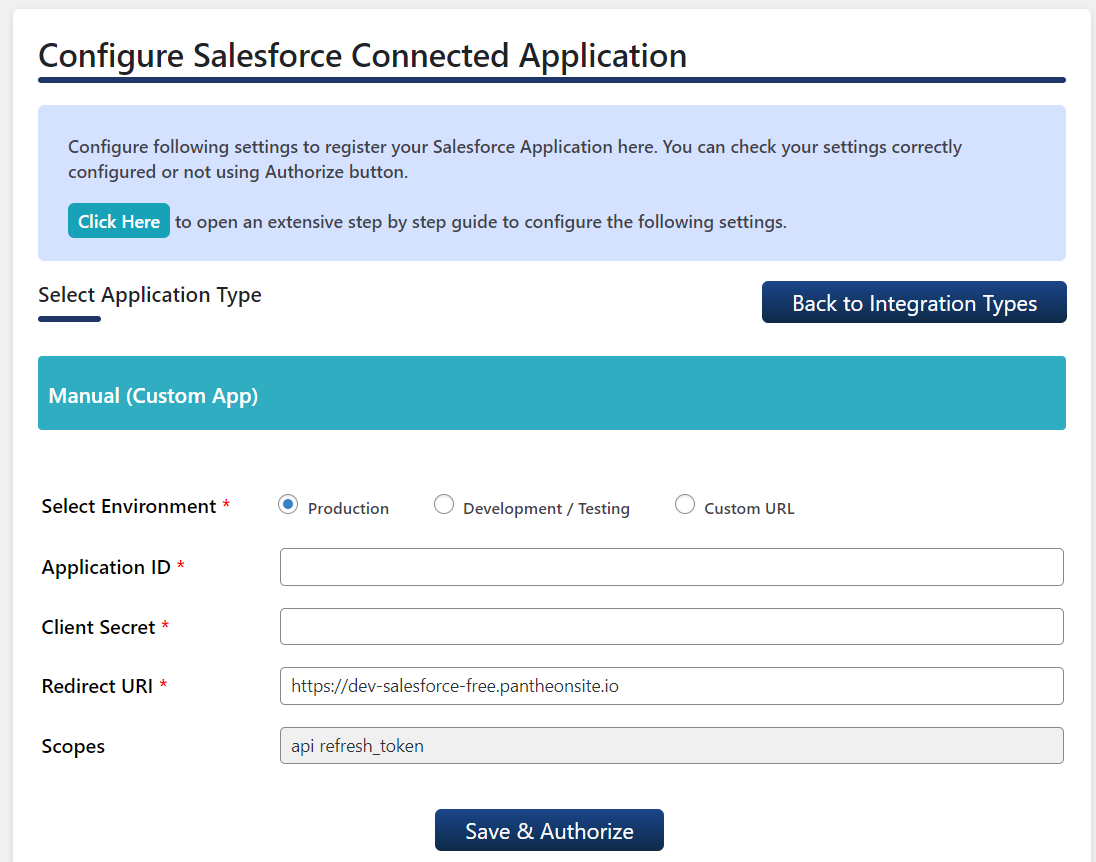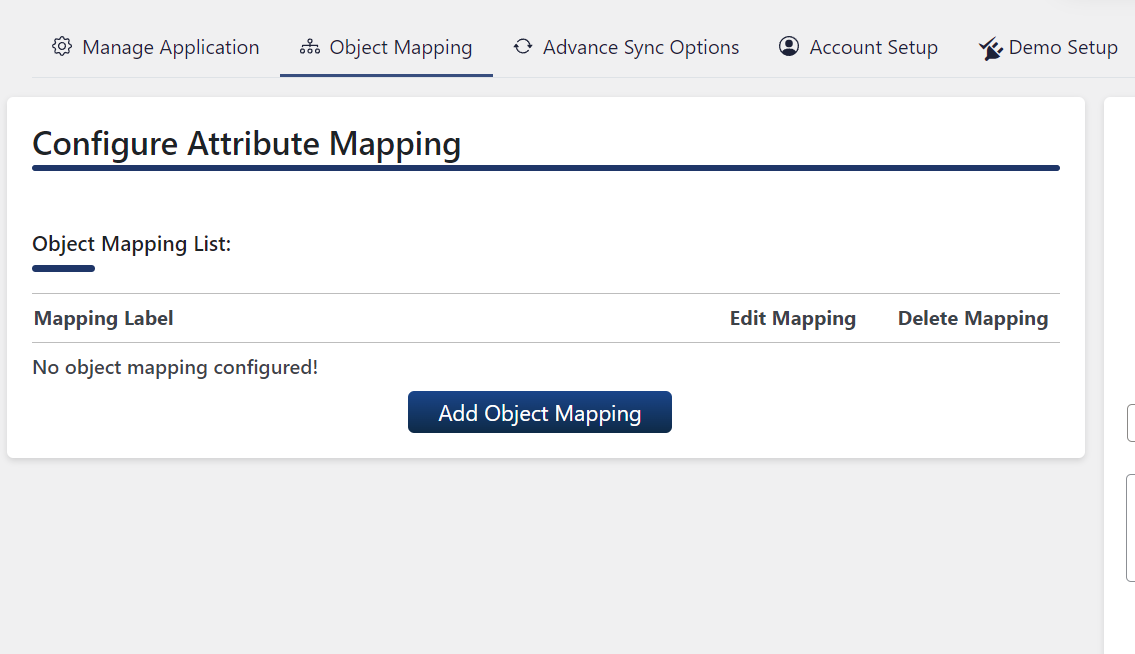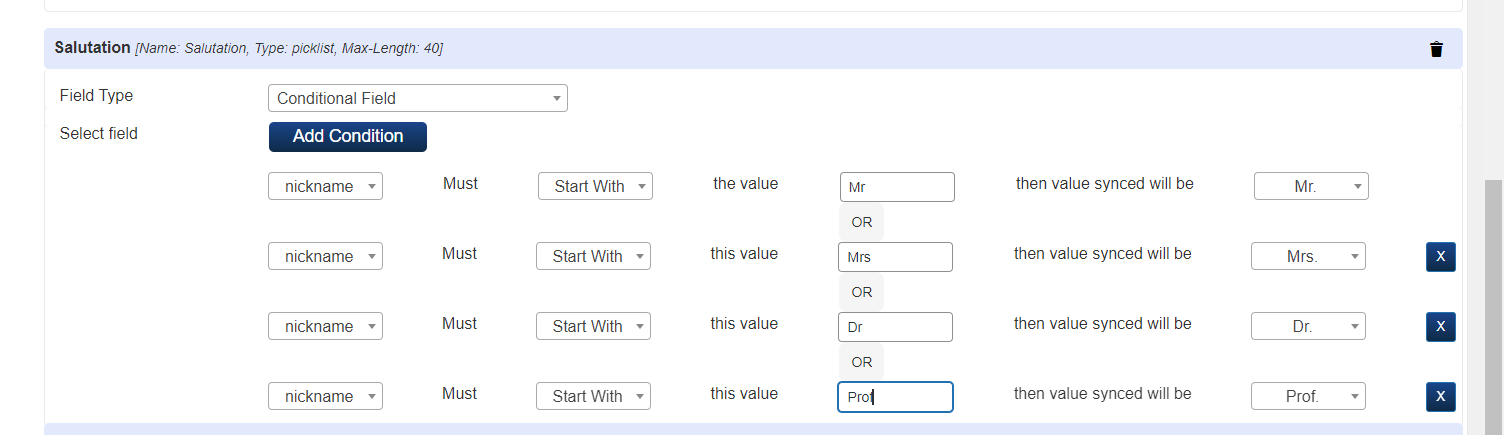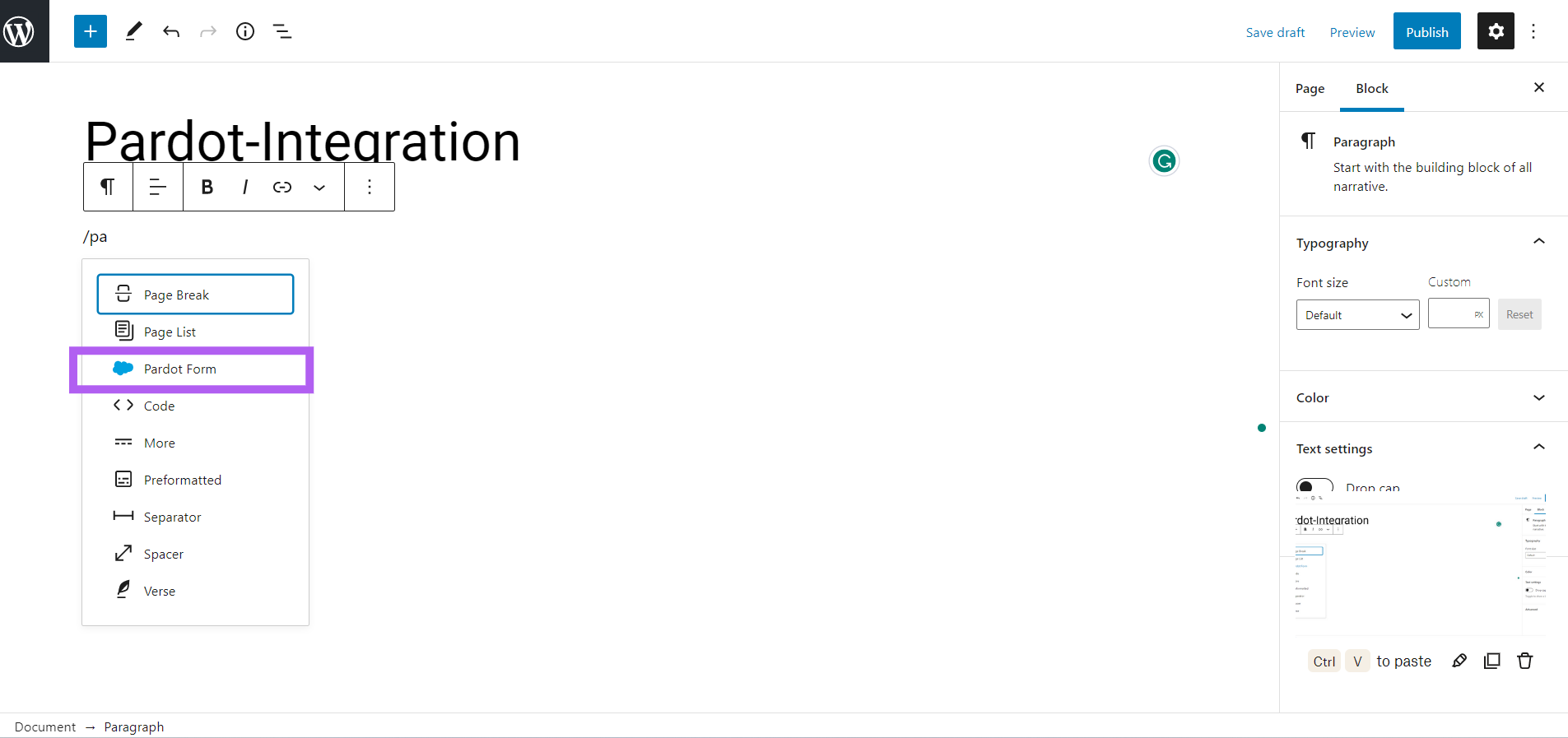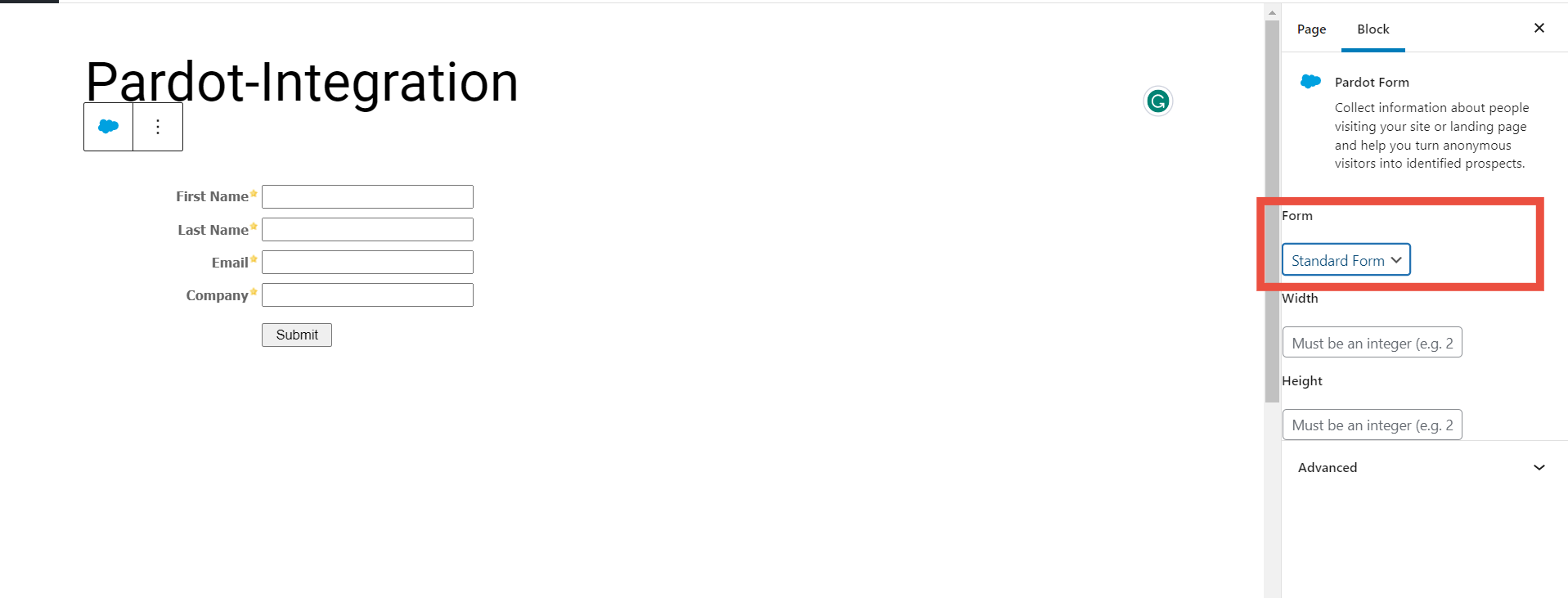Object Data Sync For Salesforce Plugin
Salesforce Integration with WordPress, WooCommerce, ContactForm7, and Gravity Forms. Bidirectional Salesforce user sync for WP, memberships.
🚀 Migration Solution for MinnPost’s Object Sync For Salesforce Plugin
Easily migrate your MinnPost’s Object Sync for Salesforce plugin with our hassle-free solution. Keep your current setup, configurations, and mappings intact, ensuring a seamless transition without any disruption.
If you’re interested in migrating or have questions, feel free to contact our team at [email protected]. We’re here to help! 🌐✨
Salesforce WordPress bi-directional data sync Integration
The plugin allows WordPress objects such as post, page, user, blog, etc. fields, and Salesforce objects to map one another. The records in Salesforce will be created/updated/deleted when the data in WordPress (WP) is saved.
Object Data Sync For Salesforce plugin also provides bidirectional data synchronization between WP and Salesforce objects i.e Salesforce object can also be mapped to a WordPress object thus creating a complete Object Lifecycle Management system, and enabling user data synchronization from WordPress to Salesforce, and vice-versa
Our Object Data Sync For Salesforce plugin allows WooCommerce Integration to sync your WooCommerce orders, checkout details, and user data seamlessly in Salesforce.
Enable Salesforce membership integration within WordPress to connect with Ultimate Members, MemberPress, Paid Memberships Pro, etc. Allow mapping of membership levels in Salesforce, restricting content only to members based on their memberships.
This Salesforce Sync integration plugin also integrates with web-to-lead forms like ContactForm7, Ninja Forms, and Gravity Forms to sync all form data into Salesforce. Sync WordPress leads in your Salesforce CRM. Collect user data from forms and sync them as Salesforce cases for service ticket integration.
DOCUMENTATION
Documentation for Salesforce – WordPress (WP) Object Sync Plugin:
Here you can get the help of the Object Data Sync For Salesforce plugin documentation with ensured content and expectations.
Key features
Real-time Sync: Real-time Sync uses Salesforce APIs and automatically synchronizes record changes from WordPress to Salesforce and Salesforce to WordPress in real time. Salesforce objects will be automatically created/updated/deleted when the data in WordPress is saved and vice-versa.
Field mapping: Map each WordPress Object field from a list of fields belonging to the Salesforce object you selected. The data in WordPress (WP) and Salesforce are in sync when the mapped fields are in sync.
Salesforce Objects: Get a list of Standard Objects such as Accounts, Leads, Contacts, etc., and your Salesforce Custom Objects. Map Salesforce Object fields (e.g. Account Name, Billing Address of Accounts) with WordPress Objects (e.g. Email, First Name, Last Name of WP user).
Bidirectional Sync: The Salesforce to WordPress Object sync can be scheduled at a specific time interval. The plugin retrieves the data from the Salesforce object and overwrites the WordPress object based on the field mapping. Optimally this can be achieved using triggers in Salesforce.
Unlimited custom field mapping: Create unlimited fields with various user data objects and map them to any [ field/user attribute/object/user data object ] in Salesforce for easy synchronization of user data from WordPress to Salesforce.
Push/Pull Existing data between Salesforce and WordPress: Sync your old data to and from Salesforce and WordPress. This enables you to keep all your data in complete sync with both platforms.
Ad-hoc User Sync: Ensure user data consistency with new and existing users by syncing user data on an ad-hoc basis by pushing user data from WordPress to Salesforce for your existing users in the WordPress database.
Supported Integrations for WordPress
- WooCommerce: Map the checkout fields from your WooCommerce WordPress site to Salesforce object fields respectively of Accounts. The checkout details will sync to Salesforce once the user has checked out.
You can also check out the following video for detailed steps on how to integrate WooCommerce with Salesforce:
Ultimate Member: Create User profile with Ultimate Member with the data fetched from the Salesforce CRM. Easily show any data from Salesforce on your user profile.
Paid Memberships Pro: Map Membership levels from Membership Checkout page with a Salesforce object field. Once a user submits and checks out, the data will be saved in the Salesforce object.
MemberPress Integration: Map Membership levels, User credentials, payment information, and billing address from the Membership Sign-up page with a Salesforce object field. Once a user submits and checks out, the data will be saved in the Salesforce object.
Contact Form 7 : Sync data forms filled by your website visitors with Salesforce. With our Contact Form 7 integration, you can immediately sync data to Salesforce when a website visitor registers for an event, subscribes to a newsletter, using a form created by Contact Form 7.
Ninja Forms : Our Ninja Forms integration allows you to sync any data submitted by your users to Salesforce objects, for example, you will be able to immediately create a Lead in Salesforce if someone fills out a contact us form, you can also set up accounts and contacts to be created when user registration happens.
WP Forms: Sync data of any form on your site: your contact forms, lead magnets, webinar sign-up forms, and more with Salesforce objects. Each form on your website can create a different object in Salesforce. And you can map the form fields to the fields in Salesforce however you need to.
Gravity Forms: This allows you to connect WordPress Gravity Forms with Salesforce. To automatically add/update Gravity Forms form submissions to your Salesforce objects, simply integrate your Gravity Forms form with any Salesforce object.
ACF / ACF PRO : Sync data of any custom fields of any type with Salesforce object fields, this integration allows you to extend your normal WordPress data store to cover data of various types as per your needs.
CPT UI : Custom Post Types Integration. Keep all of your custom posts bi-directionally synced with Salesforce, this integration allows you to sync custom posts to and from Salesforce in real-time whenever a custom post is created/updated in WordPress it will be synced to Salesforce and the same for the other way around.
Learndash: The integration allows you to sync all your course data with Salesforce. You can easily manage your course data and student access management based on data stored in Salesforce.
BuddyPress: Sync data of your community site created with BuddyPress with Salesforce, sync BuddyPress attributes of a user like profile content, groups, etc to Salesforce.
Affiliate WP: Connect AffiliateWP to Salesforce and sync all your customer and affiliate data to Salesforce, alternatively you can sync data from Salesforce to AffiliateWP.
Supported Integrations with Salesforce Packages.
- WordPress and Nonprofit Success Pack (NPSP) Integration
- WooCommerce, WP Subscriptions plugin and Program Management Module (PMM) Integration
- WooCommerce, Memberpress, and LearnDash Integration with Nimble AMS
- Pardot ( Marketing Cloud Account Engagement )
- WooCommerce, LearnDash and Student Success Hub for Higher Education Integration
WordPress Salesforce Integration with various plugins:-
Ultimate Member and Salesforce Integration
Sync data from Ultimate Member fields
- WordPress to Salesforce Sync Our plugin maps data from the WordPress Ultimate Member to Salesforce Objects. You can create records in Salesforce using the Ultimate Member’s user data.
- Salesforce to WordPress Sync Our plugin allows you sync Salesforce Object fields to Ultimate Member fields. This allows you to sync data from Salesforce to WordPress in real time using Salesforce Workflows and Flows.
Custom Post type UI and Salesforce Integration
Sync Custom post types created by CPT UI plugin
- WordPress to Salesforce Sync Our plugin allows you to sync data from WordPress Custom Post types to Salesforce objects.
- Salesforce to WordPress Sync Our plugin allows you to sync data from Salesforce Object to WordPress Custom post types in real time using Salesforce Workflows and Flows.
Ninja Form and Salesforce Integration
Sync data collected from Ninja Forms plugin to Salesforce Premium Feature
- WordPress to Salesforce Sync Our premium plugin will allow you to sync data from Ninja Forms to Salesforce objects in real time.
Advanced Custom Field / Advanced Custom Field Pro and Salesforce Integration
Sync data from Custom fields create by Advanced Custom Fields (ACF ) plugin
- WordPress to Salesforce Sync Sync data from custom user’s fields to Salesforce using the Object Data sync for Salesforce Free version. Data for other WordPress Objects like Posts/Comments/Pages can be pushed to Salesforce using our Premium version of the plugin.
- Salesforce to WordPress Sync Sync data from Salesforce to Custom fields created by ACF plugin.
Contact Form 7 Salesforce Integrations
Send Data collected from Contact Form 7 plugin to Salesforce
- WordPress to Salesforce Sync Sync data collected from the forms created by Contact Form 7 plugin to Salesforce in real time. Using our premium version of the Object data sync for Salesforce plugin.
Benefits
Custom Integration: Ability to manage complex queries and large datasets with the greatest control over Salesforce objects and fields. We offer Custom development that is required for more flexibility.
24/7 Active Support: We provide world-class support and customers vouch for our support.
Integrations: miniOrange provides integrations with all types of platforms like MemberPress, WooCommerce, PaidMembership Pro, and many more, etc.
CMS Form WP: We provide the flexibility of submitting data not just to Leads but to other standard or custom objects in Salesforce. Our plugin provides a combination of point-and-click and drag-and-drop user experiences for simple and fast form building. This enables you to map form fields to Salesforce fields, using the simple graphical user interface (GUI).
If you are still bothered about your data sync or synchronization from WordPress (WP) with Salesforce or how the plugin would work for you specifically, customized solutions and Active support are available. You can always contact us through https://www.miniorange.com/contact
or Email us at [email protected] We would be happy to help you out.
Website
Check out our website for other plugins https://plugins.miniorange.com/ or click here to see all our listed WordPress plugins.
For more support or info email us at [email protected] or Contact us. You can also submit your query from the plugin’s configuration page.
Installation
From WordPress.org
- Download miniOrange Object Data Sync For Salesforce.
- Unzip and upload the
Object Data Sync For Salesforcedirectory to your/wp-content/plugins/directory. - Activate Object Data Sync For Salesforce from your Plugins page.
From your WordPress dashboard
- Visit
Plugins > Add New. - Search for
Object Data Sync For Salesforce. Find and InstallObject Data Sync For Salesforce. - Activate the plugin from your Plugins page.
From your Salesforce App
- Go to the Salesforce login page and log in as an Administrator.
- You will be represented with the home screen of Salesforce.
- Navigate to Apps in the left menu, then select the App Manager option.
- In the same tab, select the option New Connected App to create a new application.
- Fill in the required information in the below boxes.
- Under the API (Enable OAuth Settings) tab, check the option of Enable OAuth Settings.
- Enter your WordPress URL in the Callback URL block. Note: Make sure that the URL must be present in https:// format.
- Under the available OAuth scopes users have to select Manage user data via APIs (API) and Perform requests on your behalf at any time (refresh_token, offline_access) options then click on SAVE.
- Now the user will be prompted with a confirmation page, click on Continue.
- After this users will be able to view the app they configured, keep the Consumer Key and Consumer Secret handy you will need them while configuring the plugin.
From Object Data Sync for Salesforce plugin
- Copy the Consumer Key and Consumer Secret from Salesforce App. Navigate to the plugin and under the Basic App Configuration tab paste it.
- Click on Save and Authorize.
- In the Field Mapping tab, select the Salesforce object where you want your WordPress record to be shown.
- From the dropdown select the attribute you want as Username and Email. You can set more attributes and click on SAVE.
- Navigate back to the Manage Application tab, under the Test Connection tab from the dropdown select the user you want to push to the Salesforce and click on PUSH. The user will be created in the Salesforce object you chose. If the user already exists, it will get updated.
- Navigate to Salesforce, under the Object Manager tab search for the Salesforce object you choose, and click on the object.
- Now to view the record from WordPress into the Salesforce object you have to switch the display to Salesforce Classic mode.
- Now you can now view your record into the Salesforce object you chose.
Screenshots
FAQ
Using our Object Data Sync For Salesforce Plugin, you can sync any WordPress object (e.g. comment, page, post, user, etc ) to any Salesforce Object ( contact, account, lead, etc ). Our Salesforce to WP object sync solution enables the automatic creation of objects in Salesforce using the WordPress object data. You can follow this extensive step-by-step guide to configure the same.
Using the Object Data Sync for Salesforce plugin, you can sync data from any Salesforce object like Lead, Account or Custom Objects to any WordPress object. You can follow this extensive step-by-step guide to configure the same.
You can sync data to Salesforce Pardot with the Object Data Sync for Salesforce plugin. The plugin connects to Salesforce Pardot and you can specify mapping between the salesforce object and WordPress object to sync the data.
If you require any help or support, please reach out to [email protected] for assistance.
You can sync data to Salesforce Pardot with the Object Data Sync for Salesforce plugin the plugin connects to Salesforce Pardot and embeds forms and dynamic content. If you require any help or support, please reach out to [email protected] for assistance.
Salesforce can take some time to reflect the changes of connected apps, so you may encounter this error when a new connected app is created/edited in Salesforce.
It could also be that one of the following is empty: Client-ID, Client-Secret, Redirect URI.
Yes, cases can be easily created with this plugin. You can create cases based on user data from web forms like ContactForm7, Ninja Forms, etc. or you can create cases directly from WordPress pages and posts as well.
For additional queries, email us at [email protected] or Contact us.
Changelog
1.2.4
- Bug Fixes.
- Added Compatibility with WordPress 6.6.
1.2.3
- Bug Fixes.
- Code optimization and Improvements
1.2.2
- Added Compatibility with WordPress 6.5.
- Bug Fixes.
1.2.1
- Added Compatibility with WordPress 6.4.
- Bug Fixes.
1.2.0
- Removed restraint on field mapping non-updateable SF fields for object mapping with Salesforce to WordPress sync direction.
- Modified links for plugin plan upgrades.
1.1.9
- Changed the request demo flow.
- Added compatibility with WordPress 6.3.
1.1.8
- Added the feature to embed pardot forms and dynamic content to WordPress.
1.1.7
- WordPress 6.2 Compatibility
1.1.6
- Fixed issues in the field mapping tab of the plugin.
- Fixed issues for the bottom filters present in the users and post tables.
- Fixed issues with import-export plugin’s configurations.
1.1.5
- Fixed bugs for field mapping update flow.
1.1.4
- Added option is users table to sync multiple “WordPress User” data to Salesforce in one click
- Improvements in audit of sync.
- Fixed issues in the License plans.
- Added Filter in Users table, this will allow the administrators to see the successfully synced users to Salesforce in the WordPress users table.
- Bug fixes in the Salesforce to WordPress field mapping.
- UI fixes in the “Advanced Sync options” & “Manage Application” tabs of the plugin.
1.1.3
- WordPress 6.1 Compatibility
1.1.2
- Revamped Field Mapping
- UI/UX Improvements
- Bug Fixes
1.1.1
- Fixed Authorization failure issue due to object caching.
1.1.0
- UI/UX Improvements
- Bug Fixes
- Code optimization and Improvements
- Fix for WordPress to Salesforce post Sync issue.
1.0.9
- Fix for invalid MOSFSYNCERR003, Fallback URL in case, Salesforce Instance type is not saved in the DB due to Caching.
1.0.8
- UI/UX Improvements
- Salesforce to WordPress sync Support
- Salesforce Workflow integration support
- Audit logs for sync transactions
- Free trial feature
- Bug Fixes
1.0.7
- Bug fixes in the Authorization Flow
1.0.6
- UI/UX Improvements
- Automatically add required Salesforce fields for mapping
- Demo Request Feature
- Connect to Salesforce using a pre-integrated app
- miniOrange Account creation
- Salesforce Record information in the User profile for the Admins
- Option to reset the plugin configuration without deactivating/deleting the plugin
- Import/Export plugin configuration
- Optimization to fetch Object fields
- Post Authorization UI fixes for the Safari
1.0.5
- UI Improvements
- Bug fixes
1.0.4
- UI Improvements
- Bug fixes
- Added Extended field mapping
- Added Import-Export and Keep Configuration intact options
1.0.3
- UI Improvements
- Added Guide and Troubleshooting tabs
- Dynamic Field Mapping
- Added error codes
1.0.2
- UI Improvements.