
Music Player for WooCommerce Plugin
Music Player for WooCommerce includes the MediaElement.js music player in the pages of the products with audio files associated.
Features of the Music Player for WooCommerce, Dokan, WCFM Marketplace, and MultivendorX:
♪ Integrate a music player into the WooCommerce products, Dokan, WCFM Marketplace, and MultivendorX
♪ Includes an audio player that supports formats: OGA, MP3, WAV, WMA
♪ Supports M3U, M3U8 playlists
♪ Includes multiple skins for the Music Player
♪ Supports all most popular web browsers and mobile devices
♪ Includes a widget to insert a playlist on sidebars
♪ Includes a block to insert the playlists on pages using Gutenberg
♪ Includes a widget to insert the playlists on pages using Elementor
♪ Includes a widget for inserting the playlists on pages with Page Builder by SiteOrigin
♪ Includes a control for inserting the playlists on pages with BeaverBuilder
♪ Includes an element for inserting the playlists on pages with Visual Composer
♪ Includes a module for inserting the playlists on pages with DIVI
Note: for the other editors, insert directly the playlists’ shortcodes.
Music Player for WooCommerce includes the MediaElement.js music player in the pages of the products with audio files associated, and in the store’s pages. It allows the integration with the multivendor stores generated with Dokan, WCFM Marketplace, and MultivendorX. Furthermore, the plugin allows selecting between multiple skins.
MediaElement.js is an music player compatible with all major browsers: Internet Explorer, Firefox, Opera, Safari, Chrome and mobile devices: iPhone, iPad, Android. The music player is developed following the html5 standard. The music player supports the following file formats: MP3, WAV, WMA and OGA.
The basic version of the plugin, available for free from the WordPress Directory, has the features needed to include a music player in the pages of the products and the store.
Premium Features
- Allows playing the audio files in secure mode to prevent unauthorized downloading of the audio files.
- Allows to define the percent of the audio file’s size to be played in secure mode.
Supports integration with plugins:
- WooCommerce
- Dokan
- WCFM – Marketplace
- WC Vendors
- MultivendorX
- Advanced AJAX Product Filters by berocket
- Load More Products for WooCommerce by berocket
- Themify – WooCommerce Product Filter by Themify
- YITH WooCommerce Ajax Product Filter by YITH
- WOOF – Products Filter for WooCommerce by realmag777
- Product Filter by WooBeWoo
Support post_type like auctions, included by third-party plugins.
And third-party players like:
- Compact Audio Player
- CP Media Player
- HTML5 Audio Player
- MP3 jPlayer
Interface
Global Settings of Music Players
The global settings are accessible through the menu option: “Settings/Music Player for WooCommerce”.
- Include music player in all all products: checkbox to include the music player in all products.
- Include in: radio button to decide where to display the music player, in pages with a single entry, multiple entries, or both (both cases by default).
- Include players in cart: checkbox to include the music players on the cart page or not.
- Merge in grouped products: in grouped products, display the “Add to cart” buttons and quantity fields in the players rows.
- Player layout: list of available skins for the music player.
- Show a single player instead of one player per audio file.
- Preload: to decide if preload the audio files, their metadata, or don’t preload nothing at all.
- Play all: play all players in the page (one after the other).
- Loop: plays the audio player on the product page in a loop.
- Player controls: determines the controls to include in the music player.
- Display the player’s title: show/hide the name associated to the downloadable file.
- Protect the file: checkbox to playback the songs in secure mode (only available in the pro version of the plugin).
- Percent of audio used for protected playbacks: integer number from 0 to 100, that represents the percent of the size of the original audio file that will be used in the audio file for demo (only available in the pro version of the plugin).
- Apply the previous settings to all products pages in the website: tick the checkbox to apply the previous settings to all products overwriting the products’ settings.
Google Analytics Integration
- Tracking id: Enter the tracking id in the property settings of Google Analytics account.
Setting up the Music Players through the products’ pages
The Music Players are configured from the products pages, the Dokan interface, WCFM Marketplace, and MultivendorX.
Settings Interface
- Include music player: checkbox to include the music player in the product’s page, or not.
- Include in: radio button to decide where to display the music player, in pages with a single entry, multiple entries, or both (both cases by default).
- Merge in grouped products: in grouped products, display the “Add to cart” buttons and quantity fields in the players rows.
- Player layout: list of available skins for the music player.
- Show a single player instead of one player per audio file.
- Preload: to decide if preload the audio files, their metadata, or don’t preload nothing at all.
- Play all: play all players in the page (one after the other).
- Loop: plays the audio player on the product page in a loop.
- Player controls: determines the controls to include in the music player.
- Display the player’s title: show/hide the name associated to the downloadable file.
- Protect the file: checkbox to playback the songs in secure mode (only available in the pro version of the plugin).
- Percent of audio used for protected playbacks: integer number from 0 to 100, that represents the percent of the size of the original audio file that will be used in the audio file for demo (only available in the pro version of the plugin).
- Select my own demo files: checkbox to use different audio files for demo, than the audio files for selling (only available in the pro version of the plugin).
- Demo files: section similar to the audio files for selling, but in this case it allows to select different audio files for demo, and their names (only available in the pro version of the plugin).
How the Pro version of the Music Player for WooCommerce protect the audio files?
If the “Protect the file” checkbox was ticked in the product’s page, and was entered an integer number through the attribute: “Percent of audio used for protected playbacks”, the plugin will create a truncated copy of the audio files for selling (or the audio files for demo) into the “/wp-content/plugins/wcmp” directory, to be used as demo. The sizes of the audio files for demo are a percentage of the sizes of the original files (the integer number entered in the player’s settings). So, the users cannot access to the original audio files, from the public pages of the products.
Music Player for WooCommerce – Playlist Widget
The widget allows to include a playlist on sidebars, with the downloadable files associated to all products with the music player enabled, or for only some of the products.
The widget settings:
- Title: the title of the widget on sidebar.
- Products IDs: enter the ids of products to include in the playlist, separated by comma, or the * symbol to include all products.
- Playlist layout: select between the new playlist layout and the original one.
- Player layout: select the layout of music players (the widget uses only the play/pause control)
- Preload: to decide if preload the audio files, their metadata, or don’t preload nothing at all. This attribute has a global scope, and will modify the default settings.
- Play all: play all players in the page (one after the other). This attribute has a global scope, and will modify the default settings.
- Highlight the current product: if the checkbox is ticked, and the user is in the page of a product, and it is included in the playlist, the corresponding item would be highlighted in the playlist.
- Continue playing after navigate: if the checkbox is ticked, and there is a song playing when navigates, the player will continue playing after loading the webpage, in the same position.
Note: In mobiles devices where the direct action of user is required for playing audios and videos, the plugin cannot start playing dynamically.
Music Player for WooCommerce – [wcmp-playlist] shortcode
The [wcmp-playlist] shortcode allows to include a playlist on the pages’ contents, with all products, or for some of them.
The shortcode attributes are:
products_ids: define the ids of products to include in the playlist, separated by comma, or the * symbol to include all products:
[wcmp-playlist products_ids="*"]player_style: select the layout of music players (the playlist displays only the play/pause control):
[wcmp-playlist products_ids="*" player_style="mejs-classic"]highlight_current_product: if the playlist is included in a product’s page, the corresponding item would be highlighted in the playlist:
[wcmp-playlist products_ids="*" highlight_current_product="1"]cover: allows to include the featured images in the playlist. The possible values are: 0 or 1, 0 is the value by default
[wcmp-playlist products_ids="*" cover="1"]continue_playing: if there is a song playing when navigates, the player will continue playing after loading the webpage in the same position:
[wcmp-playlist products_ids="*" continue_playing="1"]controls: allows to define the controls to be used with the players on playlist. The possible values are: track or all, to include only a play/pause button or all player’s controls respectively.
layout: allows to select the new or original layouts with the values: new or classic (“new” is the value by default):
[wcmp-playlist products_ids="*" layout="classic"]purchased_products: generates the list of products purchased by the logged user.
purchased_products="1"[wcmp-playlist purchased_products="1" layout="classic"]
Note: In mobiles devices where the direct action of user is required for playing audios and videos, the plugin cannot start playing dynamically.
Hooks (actions and filters)
- wcmp_before_player_shop_page: action called before the players containers in the shop pages.
- wcmp_after_player_shop_page: action called after the players containers in the shop pages.
- wcmp_before_players_product_page: action called before the players containers in the products pages.
wcmp_after_players_product_page: action called after the players containers in the products pages.
wcmp_audio_tag: filter called when the audio tag is generated. The callback function receives four parameters: the audio tag, the product’s id, the file’s id, URL to the audio file;
wcmp_file_name: filter called when the file’s name is included with the player. The callback function receives three parameters: the file’s name, the product’s id, and the file’s id;
wcmp_widget_audio_tag: filter called when the audio tag is generated as a widget on sidebars. The callback function receives four parameters: the audio tag, the product’s id, the file’s id, URL to the audio file;
wcmp_widget_file_name: filter called when the file’s name is included with the player as a widget on sidebars. The callback function receives three parameters: the file’s name, the product’s id, and the file’s id;
wcmp_purchased_product: filter called to know if the product was purchased or not. The callback function receives two parameters: false and the product’s id.
wcmp_ffmpeg_time: filter called to determine the duration of truncated copies of the audio files for demos when the FFmpeg application is used to generate them.
Other recommended plugins
- If your project is a music store, and WooCommerce is more than you need it is possible to use Music Store plugin
- Or if you need a general purpose music and video player, not especific for WooCommerce, CP Media Player – Audio Player and Video Player plugin
Installation
To install Music Player for WooCommerce, follow these steps:
- Download and unzip the plugin
- Upload the entire “woocommerce_music_player” directory to the “/wp-content/plugins/” directory
- Activate the plugin through the “Plugins” menu in “WordPress”
- Go to the products pages to configure the players.
Screenshots
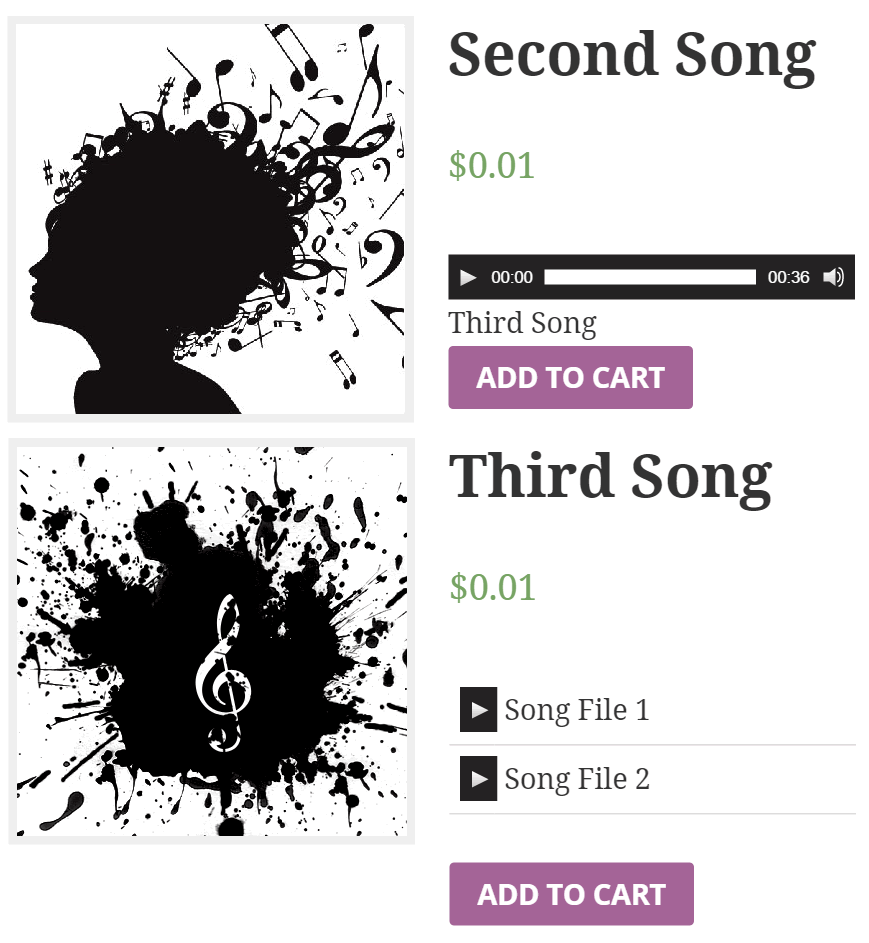
Music players in the store's pages
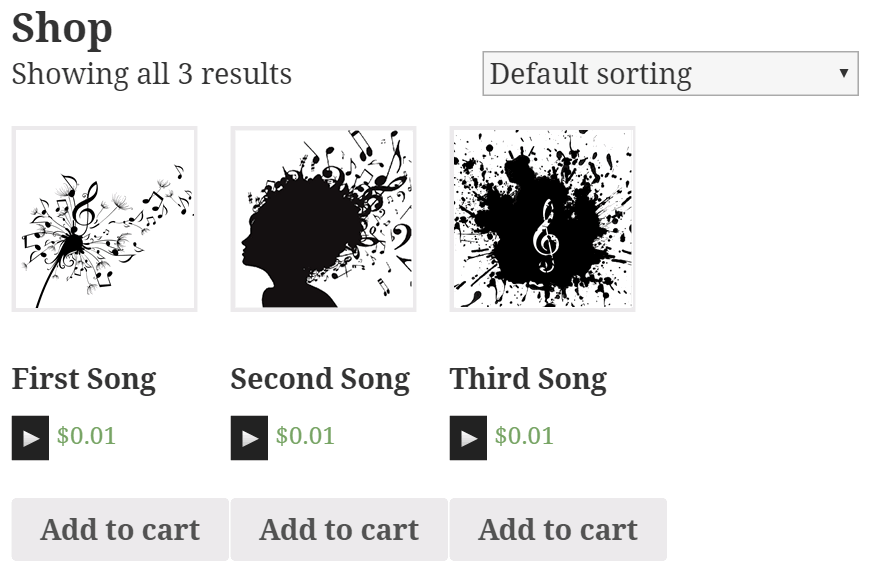
Music player in the products pages
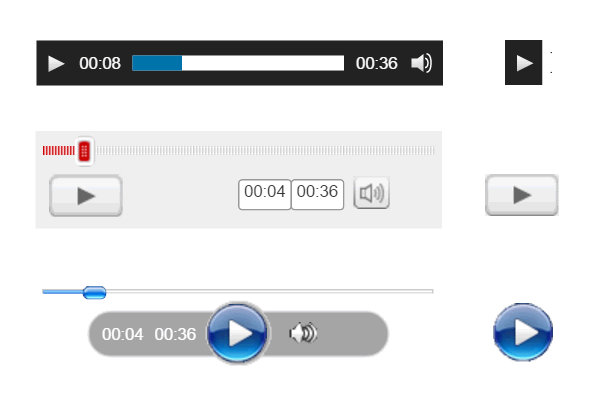
Music player skins

Music player settings
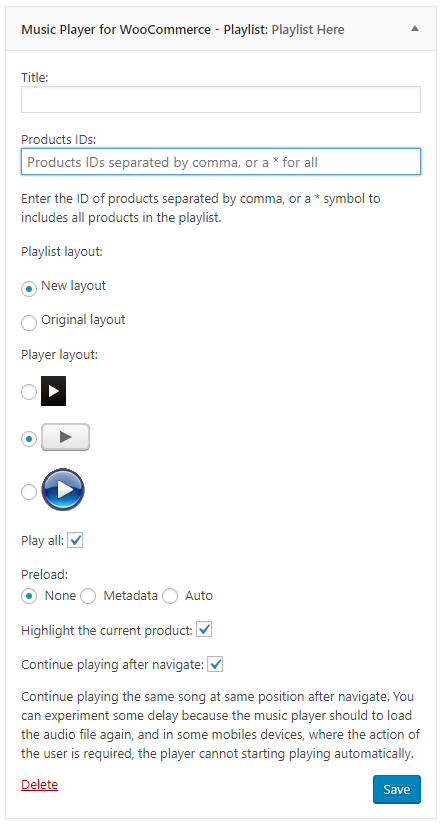
Playlist widget
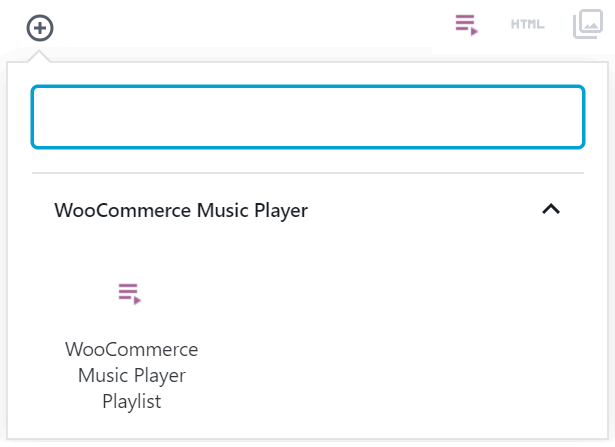
Inserting the playlist in Gutenberg
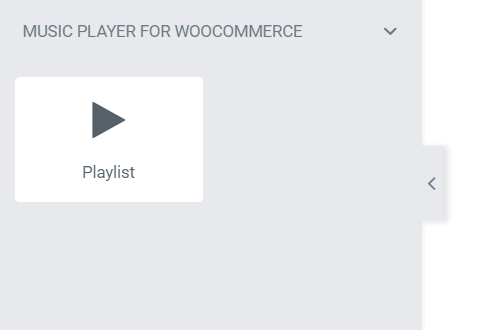
Inserting the playlist in Elementor

Inserting the playlist with Page Builder by SiteOrigin
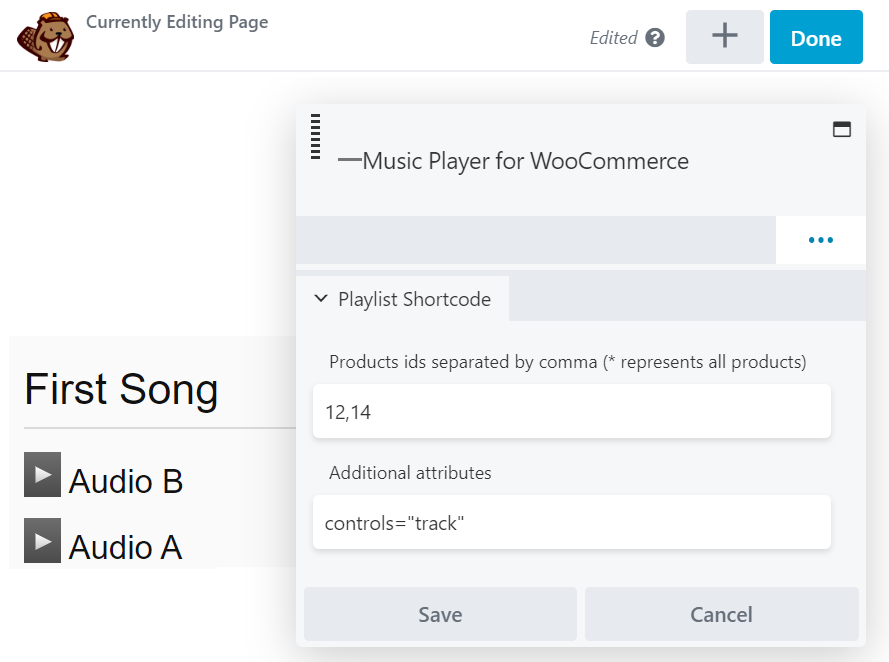
Inserting the playlist BeaverBuilder
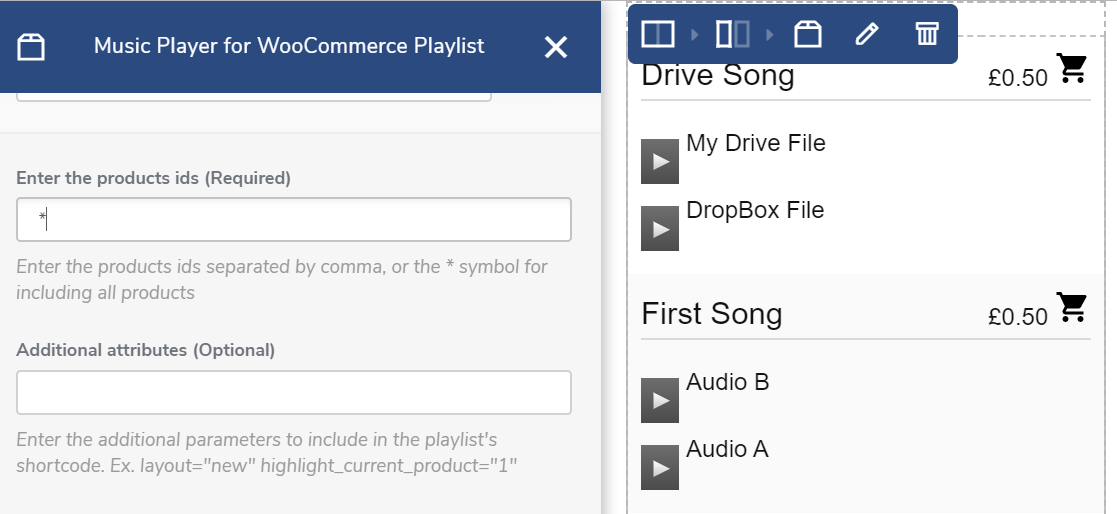
Inserting the playlist Visual Composer
FAQ
A: If you decide to protect the audio files, the plugin creates a truncated version of the file to be used as demo and prevent that the original file be copied by unauthorized users.
A: Verify that the theme used in your website, includes the function wp_footer(); in the template file “footer.php” or the template file “index.php”
A: Go to the plugins section in WordPress, deactivate the free version of Music Player for WooCommerce, and delete it ( Don’t worry, this process don’t modify players configured with the free version of the plugin), and finally install and activate the premium version of plugin.
A: In the pro version of the plugin the files for demo are generated dynamically to prevent the access to the original files.
Each time save the data of a product, the files for demo are deleted and generated again, so, you simply should modify the percentage of the audio file to be used for demo in the product’s page.
Changelog
1.2.8
- Redesign the gray skin to remove pixelate controls.
1.2.7
- The modification ensures that the player is not included when is_admin is true.
1.2.6
- Redesign the third skin the remove the pixelate icons of controls and background.
1.2.5
- Implement validation rules to prevent inserting players twice.
1.2.4
1.2.3
- Implements the integration with WooCommerce Product Table by Barn2 Plugins integration.
1.2.2
- Fixes an issue with the styles of the time and duration on players.
- Modifies the instructions in the players’ settings.
1.2.1
- Allows exporting/importing all players’ metadata when the WooCommerce products are exported/imported.
1.2.0
- Modifies the module that loads the players on the products’ pages.
1.1.11
- Removes deprecated JS code.
1.1.10
1.1.9
- Modifies the plugin settings page.
1.1.8
- Checks if the woocommerce_init action was triggered before displaying the players in the titles of the products.
1.1.7
- Modifies the module that identifies the local files.
1.1.6
- Includes a new column in the products list with the playback counter.
1.1.5
- Fixes an issue with the player seek bar.
- Fixes a warning message when deleting the demo files to create new ones.
1.1.4
- Improves the plugin performance.
1.1.3
- Modifies access to the resources files.
- Fixes an issue when modifying the time interval to play.
- Modifies the editor integration.
- Improves the generation of audio files for demos in the Professional version of the plugin.
1.1.2
- Fixes an issue with classic layouts.
- Applies overflow hidden to the players’ containers.
1.1.1
1.1.0
- Modifies the module that loads the audio files for demos.
1.0.197
- Implements the ‘Show a single player instead of one player per audio file’ option in the players’ settings, to display only one player with the associated playlist on products with multiple audio files instead of a separate player per file.
1.0.196
- Modifies the player on the product cover feature to support other page structures.
- Fixes an issue with the add-to-cart buttons in the playlists.
1.0.195
- Fixes an issue with loop attribute in the products settings.
1.0.194
- Allows entering multiple hook names separate by comma symbols through the ‘WooCommerce hook used to display the players in the shop pages’ and ‘WooCommerce hook used to display the players in the products pages’ attributes in the plugin settings.
1.0.193
- Includes the loop attribute in the player and global plugin settings.
1.0.192
1.0.191
- Modifies the module that identifies locally hosted audio files.
1.0.190
- Implements the MultivendorX integration add-on.
- Fixes an issue in the CP Media Player add-on.
- Make minor changes in the players’ settings.
1.0.189
- Modifies the integration with Elementor to ensure compatibility with the latest version of Elementor.
1.0.188
- Implements the download_links attribute in the playlist shortcode to include download links to the WooCommerce purchased products.
1.0.187
1.0.186
- Improves the integration with WCFM.
1.0.185
- Modifies the global settings.
- Includes a new hook.
1.0.184
- Loads the resources locally.
1.0.183
- Checks if the shell_exec function is available before calling it.
1.0.182
- Modifies the module that reads the audio files.
1.0.181
- Modifies the general settings.
1.0.180
- Improves the plugin feedback.
1.0.179
- Improves the plugin code.
1.0.178
- Modifies the preload behavior to avoid affecting server performance.
1.0.177
- Implements the integration with Google Analytics 4.
1.0.176
- Fixes an issue with the products titles.
1.0.175
- Improves the plugin’s code and its security.
- Allows the integration with popular third-party plugins.
1.0.174
1.0.173
- Improves the plugin’s code and its security.
1.0.172
- Includes the new filter wcmp_is_local that receives two parameters, the file path or false and the original file URL.
1.0.171
- Improves the fade-out effect and the module that calculates the duration of audios.
1.0.170
- Fixes an issue with the volume when the default value is zero.
1.0.169
- Removes the functions deprecated by the latest Elementor update.
1.0.168
- Modifies the FFMpeg integration and settings.
1.0.167
- Include the purchased_times attribute in the playlist shortcode to show how many times a product has been purchased.
1.0.166
- It checks if WooCommerce is installed before running the player’s code.
1.0.165
- Includes a new validation rule to prevent conflicts with third-party plugins.
- Fixes a conflict with PHP 8.1.1
1.0.164
- Implements the integration with the ‘Load More Products for WooCommerce’ plugin by berocket.
1.0.163
- Enables the player in the products titles by default.
- Fixes an issue in the integration with the latest version of Visual Composer.
- Modifies the integration with the other pages builders.
1.0.162
- Implements the integration with the ‘Advanced AJAX Product Filters’ plugin by berocket.
1.0.161
- Fixes an issue with the players in the WooCommerce products list (backend).
1.0.160
- Modifies the Elementor widget.
1.0.159
- Implements the integration with the ‘Themify – WooCommerce Product Filter’ plugin by Themify.
1.0.158
- Implements the integration with the ‘YITH WooCommerce Ajax Product Filter’ plugin by YITH.
1.0.157
- Implements the integration with the ‘WOOF – Products Filter for WooCommerce’ plugin by realmag777.
1.0.156
- Implements the integration with the ‘Product Filter’ plugin by WooBeWoo.
1.0.155
Fixes a conflict with some theme styles.
1.0.154
- Implements support for the loop attribute in the playlist shortcode.
1.0.153
- Modifies the Elementor widget.
1.0.152
- Includes support for the class attribute in the playlist shortcode. The new attribute allows you to assign a class name to the playlist container to customize the appearance of the players easier.
1.0.151
- Accepts other products types like Auctions, included by third-party plugins.
1.0.150
- Includes the purchased_products attribute to generate the list of products purchased by the logged user.
1.0.149
- Modifies the CSS.
1.0.148
- Fixes some compatibility issues with the latest update of WooCommerce.
1.0.147
1.0.146
- Fixes a conflict with third-party themes.
1.0.145
- Modifies the integration with the third-party players, CP Media Player, Compact Audio Player, and HTML5 Audio Player.
- Implement the integration with the third-party player MP3 jPlayer.
1.0.144
- Implements new add-ons to allow using players in third-party plugins active on the website (Like CP Media Player, Compact Audio Player, and HTML5 Audio Player).
1.0.143
- Modifies the global settings. Allows to reset the demos of purchased files.
1.0.142
- Modifies the integration with multivendor plugins (Dokan, WC Vendors, WCFM). Now, the plugin allows disabling the players’ settings from the product’s edition.
1.0.141
- Improves the integration with the Gutenberg Editor.
- Hides the playlist shortcode if WooCommerce is disabled on the website.
1.0.140
- Improves the appearance of players on some themes.
1.0.139
- Modifies the – multiple entries pages – option to load the player when the product is in the related products list.
1.0.138
- Hides the upgrade texts for non-administrator users.
1.0.137
- Modifies the players’ settings.
- In the Professional version of the plugin allows applying watermark audio to the audios for demo.
1.0.136
- Fixes some notices message on the playlist widget.
- Includes additional validations to detect if the WooCommerce plugin is active.
1.0.135
- Includes a new attribute in the plugin’s settings for controlling the fade out effect in the demos.
- Improves the Elementor widget.
- Fixes an issue in the Google Drive add-on (Professional version of the plugin).
1.0.134
- Applies a fade out to the audio files for demo.
1.0.133
- Extends the support to some custom themes.
1.0.132
- Fixes an issue with some Dokan integrations.
1.0.131
- Modifies the integration with the grouping products for accepting additional themes.
1.0.130
- Fixes a conflict between the play all feature and the last version of the MediaElementJS library.
1.0.129
- Includes the new attribute: ‘Forces the audio player to be displayed in the product title.’ in the plugin’s settings page to prevent conflicts with plugins and themes with Ajax Infinite Scroll behavior.
1.0.128
- Includes additional validations to prevent conflicts with custom post types.
1.0.127
- Adds a new attribute in the playlist shortcode to hide the products’ prices and add-to-cart icons: hide_purchase_buttons
1.0.126
- Modifies the playlist shortcode to allow inserting the player in products’ pages.
1.0.125
- Includes a new option in the plugin’s settings to allow multiple players to play simultaneously.
1.0.124
- Removes unnecessary logs.
1.0.123
- Improves the accessibility.
1.0.122
- Improves the plugin’s support for outdated browsers like Internet Explorer.
1.0.121
- Fixes an issue with the m4a files.
1.0.120
- Upgrades the version of MediaElement JS library as its core.
- Includes minor changes in the skins designs (caused by the upgrade of MediaElement JS).
- Includes support for M3U and M3U8 playlists.
1.0.119
- Includes the integration with WC Vendors Pro plugin.
- Fixes an issue in the WCFM Marketplace add-on.
1.0.118
- The plugin checks the existence of the global variable: $GLOBALS[‘wcmp_post_types’] to identify those post types where the music players would be integrated. This new variable allows the developers of plugins related to WooCommerce to include the music players with their custom post types.
1.0.117
- Fixes an issue scrolling the grouped products.
1.0.116
- Loads music players in scrolling events making the music player for WooCommerce compatible with infinite scrolling themes and plugins.
1.0.115
- Includes the volume attribute in the widget settings.
1.0.114
- Includes a new attribute in the player’s settings for entering the default volume, a decimal number between 0 and 1.
1.0.113
- Includes a new section in the plugin’s settings to enable/disable the section for the players’ settings from WCFM and Dokan products.
1.0.112
- Hides the download control of players, when are used the default players of devices.
1.0.111
1.0.110
- Fixes a CSS conflict with themes of thirds.
1.0.109
- Includes the integration with WCFM Marketplace.
1.0.108
- Fixes a conflict with themes of thirds.
1.0.107
- Modifies the module that generates the demo files.
1.0.106
- Includes new options in the troubleshoot area, in the settings page of the plugin, to load the players on iPads and iPhones with the default controls of devices.
1.0.105
- Updates some vendors libraries.
1.0.104
- Modifies the settings page of the plugin.
- Complete the language files.
- Improves the errors detection by including additional error logs.
- Includes a new option to allow playing the original audio files instead the demo versions, if the logged user has bought the product (Professional version).
1.0.103
- Fixes a notice.
- Improves the plugin registration process (Professional version).
1.0.102
- Modifies the integration of player with the new WooCommerce blocks for Gutenberg.
- Fixes a conflict with some theme styles.
1.0.101
- Fixes a conflict with Firefox.
- Includes the integration of player with the new WooCommerce blocks for Gutenberg.
1.0.100
- Increase the timeout while reads the audio files when they are hosted in external domains.
1.0.99
- Modifies the playlist widget.
1.0.98
- Includes the integration with Dokan multivendor store.
1.0.97
- Modifies the script that generates the players for those pages whose contents are loaded with AJAX, and don’t trigger document onready or window onload events.
1.0.96
- Fixes an issue re-positioning the player over covers when the browser is resize.
- If the playlist shortcode is inserted into a WooCommerce product without the products_ids attribute, the playlist will be generated with only the current product.
1.0.95
- Fixes some conflicts with third party plugins.
1.0.94
- Adapts the plugin’s blocks to the new version of the Gutenberg editor.
1.0.93
- Includes two new actions: wcmp_main_player and wcmp_all_players to allow the themes’ developers insert the players in the preferred places of the products’ pages and the stores’ items.
1.0.92
- Includes a new feature, to allow insert the music players only for registered users.
1.0.91
- Fixes some conflict with the styles.
1.0.90
- Modifies the access to the website and documentation.
1.0.89
- Makes easier the access to the WooCommerce hooks.
1.0.88
- Modifies the player’s styles.
1.0.87
- Includes a new option in the troubleshooting section to generate the music players in the page onload event.
1.0.86
- Includes the access to the online demo from the plugin’s interface.
1.0.85
- Includes additional validations to verify that WooCommerce is installed and active.
1.0.84
1.0.83
- Modifies the code that generates the files for demo.
1.0.82
- Modifies the language files.
- Improves the javascript performance.
1.0.81
- Reduces the server workload and the number of redirections required.
1.0.80
- Fixes a conflict between the DIVI module and the Classic WordPress Editor.
1.0.79
- New section for tracking Google Analytics events when the demos are playing.
1.0.78
- Fixes a conflict with third party plugins.
1.0.77
- Implements a basic module to allow the insertion of the playlist module from DIVI.
1.0.76
- Fixes a conflict with third-party plugins.
1.0.75
- Includes new tips about playing files stored in DropBox.
1.0.74
- Includes a Tips section in the player’s interface to help the users configure them properly.
1.0.73
- Implements a specific element to insert the forms using Visual Composer.
1.0.72
- Fixes a minor issue in the playlist shortcode.
1.0.71
- Improves the security sanitizing every parameter used by the plugin.
1.0.70
- Includes the integration with BeaverBuilder.
1.0.69
- Fixes some notices.
1.0.68
- Improves the integration with third-party plugins, and the cloud.
1.0.67
- Includes the cover attribute in the playlist shortcode
[wcmp-playlist]for including the products’ featured images in the playlist.
1.0.66
- Fixes an issue displaying the add to cart icon, in the playlist when the product’s price is less than 1.
1.0.65
- Modifies the plugin to allow the play all feature in iOS.
1.0.64
- Improves the loading of the audio files without affecting the page load.
- Fixes an issue with the play/pause button of one of player’s layout.
- Fixes an issue with the preload attribute of products’ settings.
- Includes new attributes in the troubleshoot section to decide the WooCommerce hooks to use in the pages of the shop and products, in case the theme active on the website does not use the usual WooCommerce hooks.
1.0.63
- Includes the integration with the WooCommerce Product Table plugin by Barn2 Media, including the player in the column for the products’ names.
1.0.62
- Selects the none option as the default value for the Preload attribute in the players settings to prevent errors in web servers with limited resources.
1.0.61
- Improves the module that manages the players in the shopping cart.
1.0.60
- Fixes an issue cause by the previous updates.
1.0.59
- Allows to include the music players in the shopping cart, from a checkbox in the settings page of the plugin.
1.0.58
- Implements a Widget to allow the specific integration with the Page Builder by SiteOrigin.
1.0.57
- Modifies the blocks for the Gutenberg editor, preparing the plugin for WordPress 5.1
1.0.56
- Improves the design of the playlist and players.
- Includes a new attribute in the widget to select the playlist layout.
- Display the products in the playlist following the same order than their ids were entered into the playlist shortcode, or widget.
1.0.55
- Implements a new layout for the playlists inserted with the playlists’ shortcodes, and accepts a new attribute in the shortcode for selecting the previous layout: layout=”old”
- Fixes some CSS conflicts.
- Removes some unneeded attributes from the Widget settings.
1.0.54
- Modifies the language files and plugin headers.
1.0.53
- Implements the specific integration with the Elementor page builder.
1.0.52
- Fixes an issue in the preload attribute in the form’s settings.
- Creates a preview of music players when the playlist shortcode is inserted in the Gutenberg editor.
1.0.51
- Fixes an issue generating the URLs of demo files.
1.0.50
- Fixes an issue determining the files’ types in variable and grouped products.
- Fixes an issue with the CSS rules.
1.0.49
- Fixes an issue between the Promote Banner and the official distribution of WP5.0
1.0.48
- Includes some modifications in the settings.
1.0.47
- Fixes an issue when the URLs of audio files in the products’ settings are relative URLs.
1.0.46
- Fixes a conflict with the “Speed Booster Pack” plugin.
1.0.45
- Includes a troubleshoot area in the settings page of the plugin, to improves the integration with audio files that are stored in the cloud and their types (extensions) are unclear.
1.0.44
- Improves the module that determines the duration of audio files.
- With this update the plugin is able to understand the URLs to the audio files without the schema component.
1.0.43
- Hides the promotion banner for the majority of roles and fixes a conflict between the promotion banner and the Gutenberg editor.
1.0.42
- Implements the integration with the Gutenberg editor.
1.0.41
- Fixes an ambiguity between the “Play All” attribute in the settings page of the plugin and products’ settings.
1.0.40
- Includes a new and experimental feature. In music players defined as play/pause buttons, displays them on the products’ covers.
1.0.39
- Fixes some possible conflicts with other plugins and themes that include to medialementjs player.
1.0.38
- Removes functions that were deprecated in PHP 7.2
1.0.37
- Improves the appearance and behavior of plugin in grouped products.
1.0.36
- Modifies the way the music players are generated.
- Replaces some deprecated functions in WooCommerce.
- The Professional version allows the integration with Google Drive to store the demo files in the cloud.
1.0.35
- Includes some modifications in the grouped products.
1.0.34
- Fixes an issue when the WordPress and the public website include different schemes in their URLs.
1.0.33
- Includes the crossOrigin attribute in the audio tags for playing files in external domains.
1.0.32
- Includes the controls attribute in the
[wcmp-playlist]shortcode, with the possible values: track and all for displaying only the play/pause button or all player’s controls. - The professional version of the plugin allows to define a message to be shown beside the music players with a message describing the use of partial versions of the audio files for selling as demo.
1.0.31
- Includes the music player with a different WooCommerce action to display it even if the product is not for selling (does not includes an “Add to cart” button).
1.0.30
- Modifies the settings page of the plugin.
- The professional version allows to use the FFMpeg application in the server to generate the demo files.
1.0.29
- Fixes an issue with the play all feature.
1.0.28
- Adds the settings page to define the default players’ settings. From the settings page it is possible activate and configure the player in all existent and future products.
1.0.27
- Improved the process that determines the duration of the original audio files.
1.0.26
- For the audio files published in the website, the plugin displays the duration of the original file, even if player was configured to protect the original files creating truncated versions for demo.
1.0.25
- Loads a specific version of the MediaElementJS library to prevent an issue with the next version of WordPress 4.9
1.0.24
- Improves the players’ settings.
1.0.23
- Allows configure all products in the website at the same time.
1.0.22
- Includes a new option to decide the pages where showing the music players: pages with a single entry, with multiple-entries, or both.
1.0.21
- Allows controlling the “preload” attribute of audio tags through the player’s settings.
1.0.20
- Modifies the widget.
- Adds the
[wcmp-playlist]shortcode to include a playlist in the website’s pages.
1.0.19
- Fixes the order of players in grouped and variable products.
1.0.18
- Fixes an issue in the promote banner.
1.0.17
- Modifies the module for accessing the WordPress reviews section.
1.0.16
- Modifies the module that merges the music players with the products titles and the “add to cart” buttons of grouped products.
1.0.15
- Improves the access to the plugin documentation.
- Modifies the module that delete the copies of files used by the player.
1.0.14
- Modifies the plugin to be compatible with the new version of WooCommerce 3.x
1.0.13
- Includes the “Play all” option in the settings, for playing all audio files in the same page, one after the other.
1.0.12
- Fixes an issue accessing to outer-domain audio files.
- Includes a new option in the player’s settings to display the “Add to Cart” buttons, beside each player in the Grouped Products.
- Adds a list of Hooks (actions and filters) to allow developers and designers modify the players section.
1.0.11
- Fixes a conflict with the links to the products pages in the shop’s pages.
1.0.10
- Move the Music Player settings to its own metabox.
- Allows to integrate the players with “Simple”, “Variable”, and “Grouped” products (the previous version was compatible only with “Simple” products).
1.0.9
- Modifies the plugin’s interface.
- Fixes some tags in the music players.
- Clears the generated audio files when the plugin is deactivated.
1.0.8
- Fixes an issue with the products’ ids in the playlist widget.
1.0.7
- Includes some changes in the plugin’s interface.
1.0.6
- Allows show/hide the name of downloadable files beside the player.
- Includes the widget “Music Player for WooCommerce – Playlist”
1.0.5
- Adds a new feature to specify the controls in the music player.
1.0.4
- Modifies the module to determine if the audio file is local to the website or not.
1.0.3
- Allows to play m4a files.
1.0.2
- Fixed some conflicts with styles of the active themes.
1.0.1
- Fixed an issue in the URL of the audio files.
1.0.0
- First version released.