
Author Box, Guest Author and Co-Authors for Your Posts – Molongui Plugin
Easily add an author, a guest author or multiple authors to your posts and display their info in a beautiful and fully customizable author box.
Molongui Authorship provides you with all the tools that WordPress is missing when it comes to giving credit to your content creators. Molongui Authorship helps you to properly credit your authors and one-time contributors for their work. Quick, easy and hassle-free.
✅ Author Box. Author bio section displayed at the end of your posts
✅ Guest Author. Post without creating an account for the author
✅ Co-Authors. Add multiple authors to a single post
Main Features
- Fully customizable author box: styles, content, placement, and display
- Nice looking author box on desktop, laptop, tablet or mobile phones
- 90+ author social icons
Showcase related author posts
Post content from guest contributors
- Just pick the guest author from the dropdown list
- Each guest author has a profile but not an account
The post byline automatically displays the guest author name
Credit everyone adding multiple authors to a single post
- Just pick the authors from the dropdown list in the edit post screen
- The post byline automatically displays all authors name
- Each name on the post byline link to their author page
Premium Features
✨ Premium features only available in Molongui Authorship Pro
- Custom Post Type support
- Additional author box layouts, styling options and display settings
- Support for HTML tags and third party shortcodes and embeds in the author bio
- Handy shortcodes to display the author box, the post byline and any author information anywhere. Know more here
- Author archive page for guest authors
- Author list. 4 different layouts, user role filter and more
- List of posts by author. 5 different layouts, pagination and more
- 1-click user to guest conversion and vice versa
- Allow visitors to search content by author name. Know more
- Disable author pages for registered WordPress users
- Add a post byline anywhere via shortcode. Useful if your theme does not show a byline for your posts
- Byline modifiers so you can prepend and append any string to them (i.e. By)
- Retrieve author information via shortcode. Very useful to use with page builders
- Guest author and co-authored post information available for third-party applications via REST API
Read more about the Molongui Authorship advanced features.
More Info
🆚 Why go Pro? Check here a Free VS Pro feature comparison
🔝 Want to try the Pro version? Click here
🤨 Need help? Click here
✉ Need support Click here
👋 Want to chat with us? Click here
This plugin uses a third-party service to enable live chat communication with our support team, exclusively for administrators in the backend. You can disable this service via the plugin settings page. For more information about the live chat service provider review their privacy policy and terms.
Installation
Automatic Plugin Installation
To install this plugin using the built-in plugin installer:
- Go to: Plugins > Add New
- Type in Molongui Authorship in the Search box
- Click on the Install Now button
- The resulting installation screen will list the installation as successful or note any problems during the install
- If successful, click Activate Plugin to activate it, or Return to Plugin Installer for further actions
Manual Plugin Installation
To install the plugin manually:
- Download the plugin to your computer
- Extract the plugin folder to your desktop
- With your FTP program, upload the extracted plugin folder to the wp-content/plugins/ folder in your WordPress directory
- Go to Plugins screen and find the newly uploaded plugin in the list
- Click on Activate link to activate it
If you need further assistance, please, read the Installing Plugins article on the WordPress documentation or write us an email so we can assist you.
Requirements
In order to run, Molongui Authorship requires:
- PHP version 5.6.20 or greater. Considering WordPress recommends it to be 7.4 or greater, this should not be a problem.
- WordPress 5.2 or later.
Screenshots
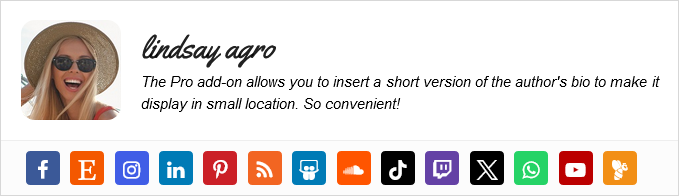
Author Box - Just a sample of the infinite looks you can design
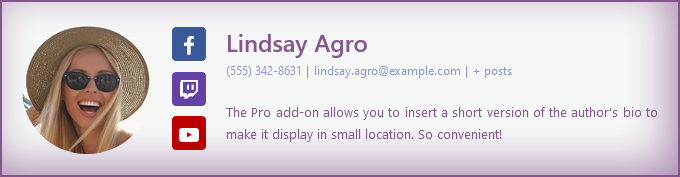
Author Box - Yet another sample of a beautiful design for your author box
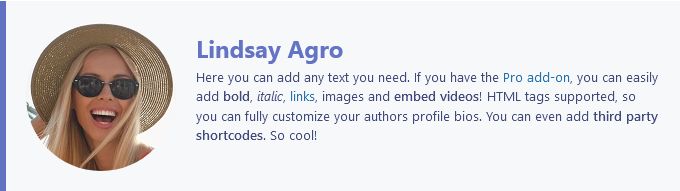
Author Box - You may want to hide author links and author meta
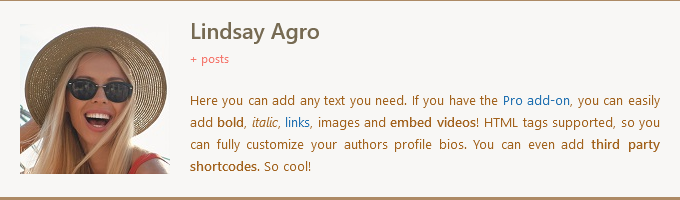
Author Box - You can play around with the box borders to design something different than what you see on other websites
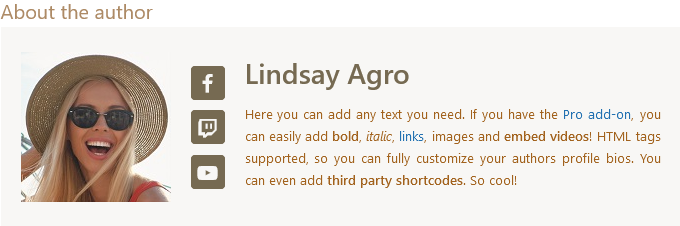
Author Box - Optionally, add a header to the author box
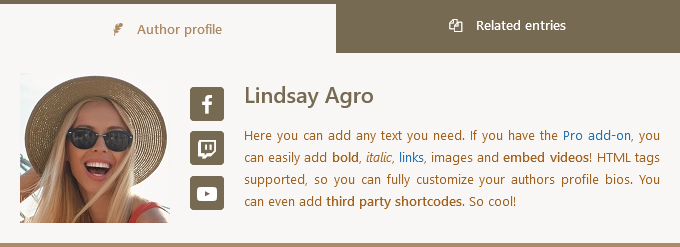
Author Box - Tabbed layout. All styling is customizable
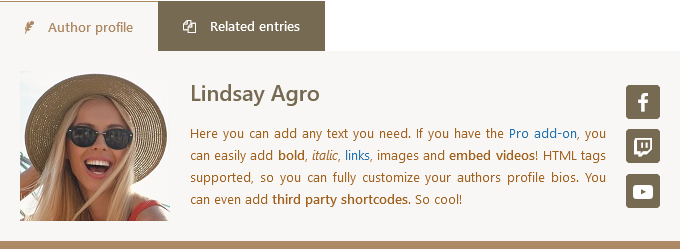
Author Box - Tabbed layout. Tabs placed on the left and social icons on the right
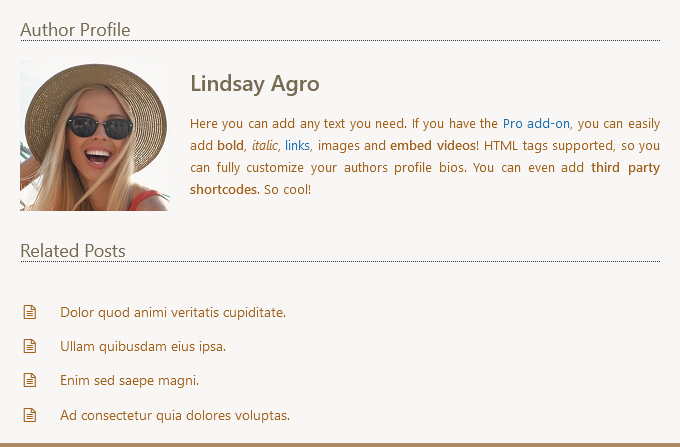
Author Box - Stacked layout showing related author posts at the same time
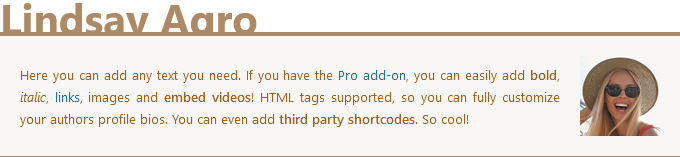
Author Box - Yet another example of how customizable is the author box. Isn't it awesome?

Author Box - Slim design. Make your author box look like a post byline!
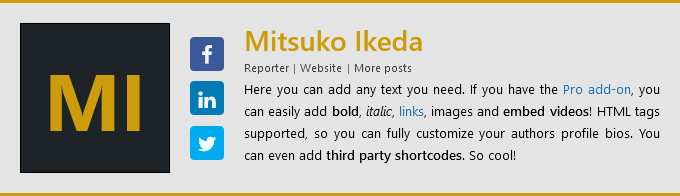
Author Box - Display author's name acronym for those authors who doesn't have a profile image
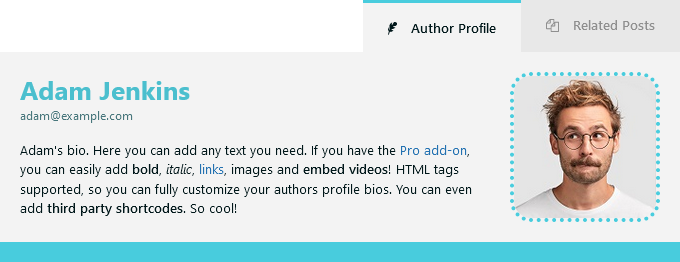
Author Box - Just another example of another design you can do
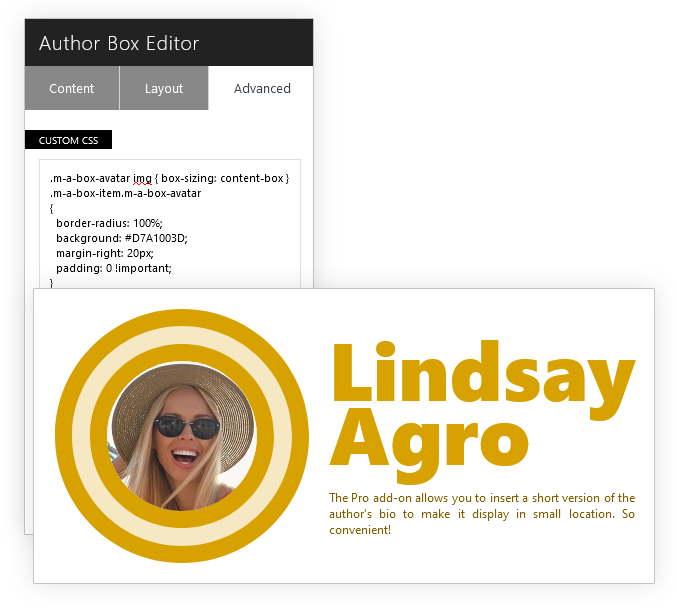
Author Box - Go creative and design awesome author boxes with custom CSS
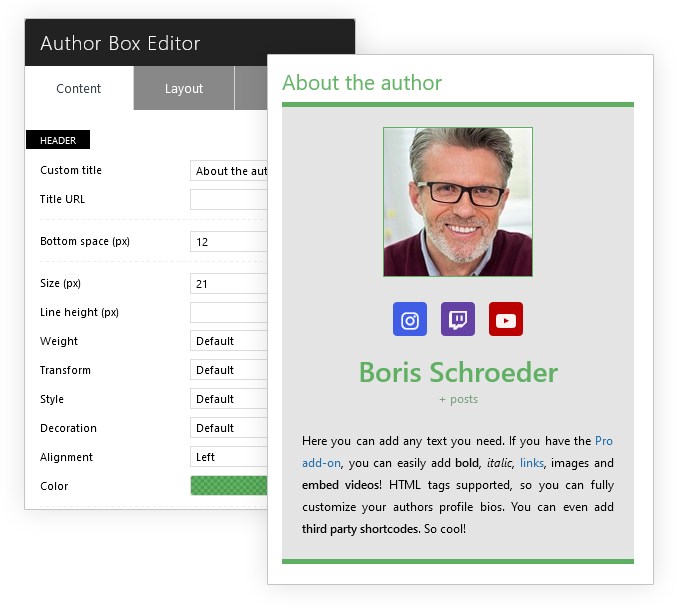
Author Box - Responsive view of the author box
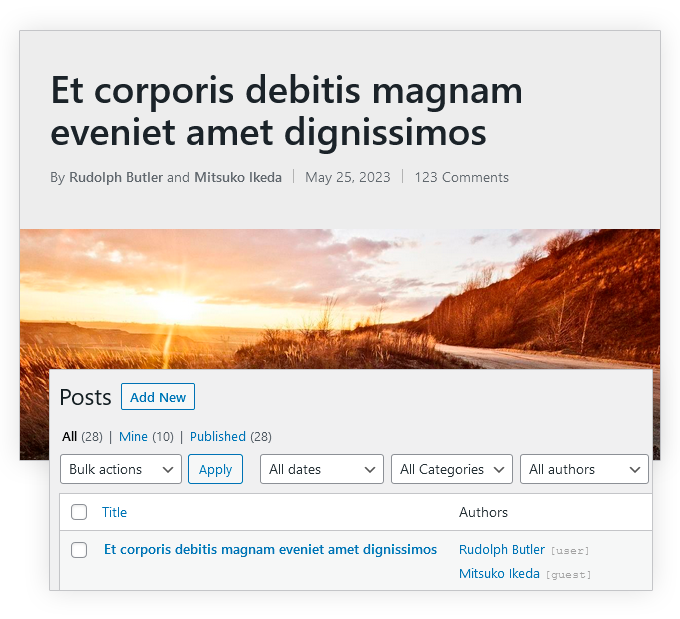
Co-Authors - One post, multiple authors. See how post byline displays all authors name and how they link to their author pages
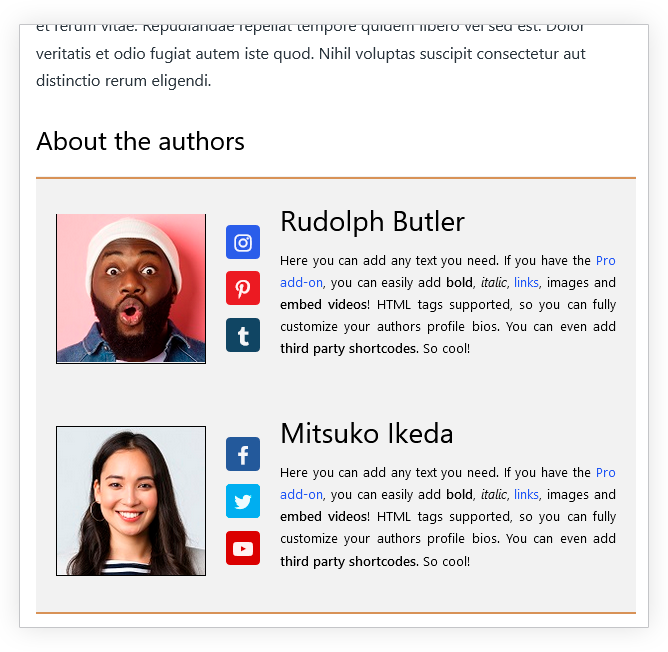
Co-Authors - The author box displays all post authors bio. You decide whether to display all of them in a single author box or in separate boxes
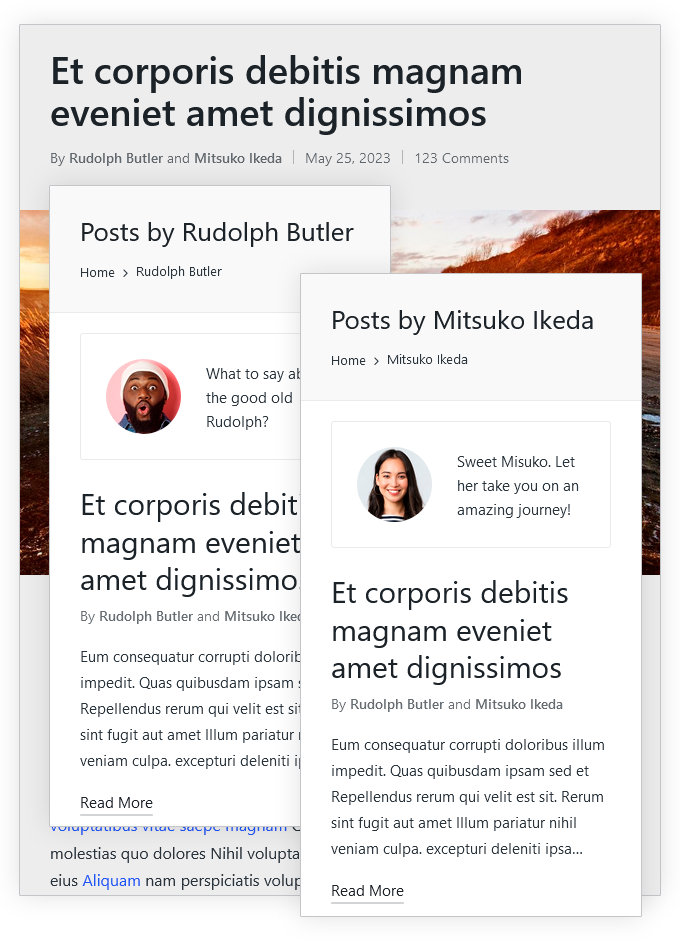
Co-Authors - Author pages display co-authored posts too
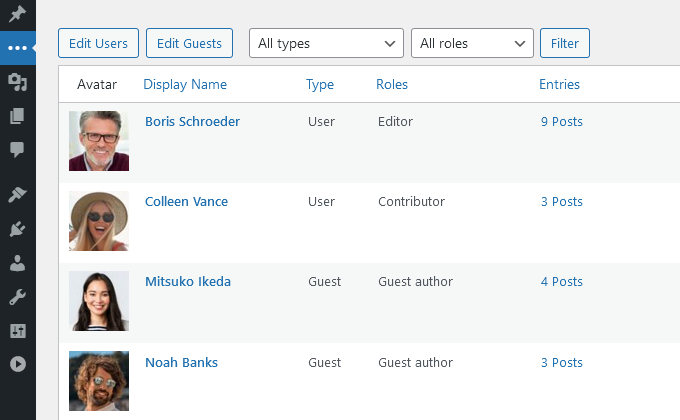
Guest Author - Add as many guest authors as you need without creating an account for them.

Guest Author - Adding an author for your posts is as easy as picking their name from a dropdown list in your edit post screen
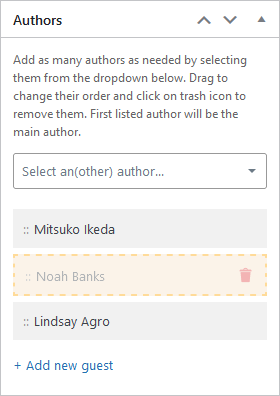
Default WordPress author picker is replaced with an easy-to-use dropdown select. Pick as many authors as people worked in the post and order how they must be displayed just by drag and drop
![[PRO feature] Display a beautiful author list. Different layouts, author filtering and pagination available](https://ps.w.org/molongui-authorship/assets/screenshot-21.png?rev=2980501)
[PRO feature] Display a beautiful author list. Different layouts, author filtering and pagination available
![[PRO feature] Replace your boring bylines with a custom design that wow your readers](https://ps.w.org/molongui-authorship/assets/screenshot-22.png?rev=2980501)
[PRO feature] Replace your boring bylines with a custom design that wow your readers
![[PRO feature] Give visitors more relevant search results and a better user experience allowing them to search content by author display name](https://ps.w.org/molongui-authorship/assets/screenshot-23.png?rev=2980501)
[PRO feature] Give visitors more relevant search results and a better user experience allowing them to search content by author display name
![[PRO feature] 1-click user to guest author and guest author to user converter](https://ps.w.org/molongui-authorship/assets/screenshot-24.png?rev=2980501)
[PRO feature] 1-click user to guest author and guest author to user converter
FAQ
Yes. Molongui Authorship is compatible with any theme. You may face some issues though, like the author box not having a style you configured or the author pages not listing co-authored posts. In such cases, you can open a support ticket with us and we will look into it to find a compatibility fix.
Yes.
By default, the author box is added at the bottom of all your posts. However, Molongui Authorship provides you plenty of display options to change that. You can change the location to make it display at the top of the post content, hide it on some posts or disable the automatic display so you can decide on which handpicked posts it must be shown. The Pro version of the plugin allows you to hide the author box based on the post category.
Yes. Unlike other author box plugins, Molongui Authorship allows you to show the author box on both posts and pages. To be able to display the author box on pages, go to Authors > Settings > Author Box and find the Display panel. There you can configure Molongui Authorship to automatically display the author box on pages.
Yes. You need the Pro version of the plugin to enjoy the features on custom post types.
The second author box might be a theme feature and you will need to turn it off from your theme’s options screen, or hide it with custom CSS. Please refer to this support article to know how to proceed. If that doesn’t help, you can open a support ticket with us so we can assist.
To avoid clutter the edit screen, some social networks are not displayed by default. To configure which networks to display, go to Authors > Settings > More and find the Social Networks panel. There you can pick the ones you need.
Those social media networks which are intended for business and professional networking are only available in the Pro version of the plugin.
For help setting up and configuring this plugin, please refer to our documentation.
We’re following the threads on this plugin public Support Forum and based on them we always try to build up new and better implementations for the plugin.
To help us answer questions as quickly as possible please ensure you provide:
- A link to your site so we can view issues, especially important for issues around appearance of your website
- Screenshots
- Environment Report: This can give us a lot of very useful information. Navigate to Authors > Help! and scroll down to the bottom of the page. There you will see a panel labeled as **System Status Report System Status**, jsut press the Send Report button.
Paying Pro Customers
If you have purchased a Pro plugin at molongui.com, you can get help faster opening a support ticket using this link. As a Pro Customer, you get Premium Support which comes with priority over requests on this plugin public Support Forum.
You can say thank you by leaving us a review here. Or you can give back by recommending this amazing plugin to your friends!
Changelog
Important: If you use a caching plugin, please clear your cache after updating any plugins.
4.9.5 (2024-07-09)
- Fixed load time impact on the post list screen for installations with over 5,000 users
- Added WordPress 6.6 compatibility
4.9.4 (2024-07-03)
- Added ‘WeChat’ social network
- Fixed PHP warning regarding dynamic property
4.9.3 (2024-06-24)
- Fixed users with the ‘contributor’ user role not being selectable as post author
- Removed the ‘edit_posts’ capability requirement to be eligible as post author
- Enhanced compatibility with the Molongui Post Contributors plugin
4.9.2 (2024-06-20)
- The email field is not required any more for quick-adding guest authors from the edit-post screen
- Fixed javascript conflict when editing a post using the old/classic WordPress editor
4.9.1 (2024-06-17)
- Fixed missing author bio on author pages
- Enhanced compatibility with the Jannah theme
- Updated framework files to version 3.0.3
4.9.0 (2024-06-13)
- Reduced number of queries
- Redesigned post author selector
- Refactored some code
- Improved some messages readability
4.8.6 (2024-06-03)
- Fixed some data sanitization
- Fixed misleading debug message
- Updated framework files to version 3.0.2
4.8.5 (2024-05-31)
- Enhanced compatibility with the Avada theme
- Fixed issue with mailto links in the author box
4.8.4 (2024-05-20)
- Fixed deprecated function returning void
4.8.3 (2024-05-20)
- Fixed quick edit hanging on saving
- Fixed typo in constant name
4.8.2 (2024-05-15)
- Fixed missing author validation
4.8.1 (2024-05-14)
- Fixed debug messages showing in browser console
4.8.0 (2024-05-14)
- Added option to allow non-privileged users to publish content on behalf of others
- Added option to disable guest author translations for Polylang
- Fixed issues with the authors assigned to a post
- Fixed email icons in the author box not working properly
- Fixed break line as separator for the author meta not working
- Fixed some PHP warnings
- Minor code refactor
- Updated plugin bootstrap
- Updated framework files to version 3.0.0
- Raised min PHP supported version to 5.6.20… come on
- Added WordPress 6.5 compatibility
4.7.10 (2024-02-28)
- Added hook to allow non-privileged users (user account without administrative privileges) to publish content on behalf of others
- Fixed missing JS variables
- Fixed localized JS variables loaded twice
- Fixed PHP error caused by wrong function name
4.7.9 (2024-02-26)
- Fixed guest post bylines showing weird data with some themes
4.7.8 (2024-02-26)
- Added option to add custom PHP snippets
- Added option to add custom CSS rules
- Fixed author box shadow
- Fixed IDOR vulnerability reported by Patchstack
- Fixed XSS vulnerability reported by Patchstack
- Improved compatibility with the tagDiv Cloud Library plugin
- Updated framework files to version 2.5.0
4.7.7 (2024-01-26)
- Improved compatibility with the Astra theme
- Fixed PHP fatal error when displaying a page where the author box is not displayed
- Fixed some PHP warnings
4.7.6 (2024-01-25)
- Improved compatibility with the tagDiv Composer plugin
- Improved compatibility with the Impreza theme
- Added some new debug messages (only visible when debug mode is enabled)
- Fixed social media schema not being added to the page markup
- Fixed options export not working
4.7.5 (2024-01-09)
- Fixed information exposure issue reported by Wordfence
- Fixed some non-blocking PHP warnings
- Deprecated Stitcher social network
4.7.4 (2023-12-02)
- Fixed wrong Twitter meta tag for creator
- Fixed missing font-display descriptor
- Fixed BAC vulnerability reported by Patchstack
- Added WordPress 6.4 compatibility
4.7.3 (2023-10-18)
- Fixed extra spacing displayed at the bottom of the author bio in the author box
- Fixed author box live preview not working for the author name and meta colors
- Added compatibility with block themes
- Improved compatibility with the Elementor Pro plugin
- Improved compatibility with the Rank Math SEO plugin
- Improved compatibility with the Mailster plugin
- Updated readme file
4.7.2 (2023-09-14)
- Fixed missing separators in multi-authored posts’ byline
- Fixed wrong avatar displayed on guest authors posts
- Fixed byline not linking properly on co-authored posts when first author is a guest
- Fixed posts list displaying post authors twice after a quick edit
- Improved compatibility with the Polylang plugin
4.7.1 (2023-09-07)
- Fixed PHP error thrown by method_exists checking on null
4.7.0 (2023-09-07)
- Fixed weird URLs on page schema that led to 404 errors. Know more here.
- Fixed weird behavior on co-authored post bylines when author name contained the same string used as names separator. Know more here.
- Fixed user local avatar not being saved when additional profile fields disabled
- Improved compatibility with the Uncode Core plugin for the Uncode theme.
- Deprecated ‘authorship/filter_author_link’ filter. Use ‘authorship/pre_author_link’ instead.
- Deprecated ‘_authorship/filter/get_user_by’ filter. Use ‘authorship/pre_get_user_by’ instead.
4.6.22 (2023-08-16)
- Fixed author custom fields being removed under certain circumstances
4.6.21 (2023-08-15)
- Fixed byline displaying co-authors multiple times on Extra theme
- Improved compatibility with the LearnPress Certificates plugin for LearnPress
- Improved compatibility with the LearnPress Students List plugin for LearnPress
4.6.20 (2023-08-09)
- Fixed XSS vulnerability (PSID f13cec368476)
- Fixed post byline showing wrong additional author count on some cases
- Updated links to plugin online documentation
4.6.19 (2023-07-31)
- Added WordPress 6.3 compatibility
- Added global setting to display author email in the author box
- Added global setting to display author phone in the author box
- Added Vero social network
- Added Peepeth social network
- Updated Twitter’s icon. Follow this article to bring back old blue bird logo.
- Some minor code refactor
4.6.18 (2023-07-11)
- Added option to make author name and author avatar in the author box to link to a custom URL
- Added filter hook to control whether automatically add spaces to byline separators
- Improved compatibility with the Top 10 plugin
- Improved compatibility with the Authors List plugin
- Removed obsolete temporary database entries that caused post counters update to fail on some installations
- Fixed authors list not being ordered by user roles
4.6.17 (2023-05-02)
- Improved compatibility with the tagDiv Cloud Library plugin
- Updated Loco Translate XML file
- Fixed show empty related entries not working properly
- Fixed ‘get_the_author_posts’ not working for guest authors
- Fixed post counters not updating for users with no role
- Added WordPress 6.2 compatibility
4.6.16 (2023-02-15)
- Fixed role not displayed for guest authors on the authors admin screen
4.6.15 (2023-02-14)
- Fixed PHP fatal error
4.6.14 (2023-02-14)
- Improved navigation experience for screen reader users
- Improved some UI notifications
- Improved compatibility with the Advanced Access Manager (AAM) plugin
- Added filter to remove HTML comments
- Fixed tabbed layout labels not taking variable tags
- Fixed author box title not being displayed on multi-authored posts
- Fixed some author box rtl styling issues when using a CDN
- Fixed background tasks running simultaneously on plugin activation
- Fixed author filter being overwritten for every post type
- Fixed apostrophes being escaped with backslashes
- Fixed PHP notices when updating a misconfigured plugin
- Fixed issues with author names on post bylines and author pages when using tagDiv Cloud templates
4.6.13 (2022-12-08)
- Added Mastodon social network
- Added filter to allow background tasks having WP_Cron disabled
- Improved compatibility with the Newspaper theme
- Improved compatibility with the WP OAuth Server plugin
- Fixed some PHP warnings
- Added WordPress 6.1 compatibility
4.6.12 (2022-09-06)
- Fixed “Invalid post type” error when adding a new author
4.6.11 (2022-08-11)
- Fixed PHP warning about missing ID property
4.6.10 (2022-07-18)
- Added hook to disable author box responsiveness completely
- Fixed issue with object cache
- Fixed social icons style preview not working properly
4.6.9 (2022-07-07)
- Fixed author pages not working on certain installations
4.6.8 (2022-07-06)
- Fixed PHP warning displayed when global $wp_query not set
4.6.7 (2022-07-06)
- Improved compatibility with the LearnDash plugin
- Improved compatibility with the Premium Addons for Elementor plugin
- Fixed not being able to display social icons once disabled
- Fixed some minor issues
4.6.6 (2022-06-09)
- Improved compatibility with the Newspaper theme
- Fixed wrong main author retrieval on some cases
- Fixed PHP warning
4.6.5 (2022-06-01)
- Fixed default WordPress author field displayed on edit post screen on WP 6.0
- Removed setting to enable plugin template tags. They are enabled now by default
4.6.4 (2022-05-27)
- Fixed author box settings resetting to default
- Fixed some author box styles
- Removed wrong input field on the new author form
4.6.3 (2022-05-18)
- Improved compatibility with the Hootkit plugin
- Fixed author pages showing no posts
- Fixed author avatar and name not linking to author pages
4.6.2 (2022-05-16)
- Fixed author avatar and name links
4.6.1 (2022-05-16)
- Fixed plugin scripts not being loaded
4.6.0 (2022-05-16)
- Added a visual editor to easily customize the author box appearance
- Added many new options to style the author box
- Added option to hide author bio in the author box
- Added option to make author name and avatar link to custom URL
- Added option to provide your own custom CSS for the author box
- Moved many styling options from plugin settings page to the new author box visual editor
- Dropped usage of WP Customizer to customize author box styles. Use the new visual editor
- Reduced stylesheets size.
- Improved compatibility with the Newspaper theme
- Improved compatibility with the Flatsome theme
- Improved compatibility with the The Issue theme
- Improved compatibility with the Mission News theme
- Improved compatibility with the WPML plugin
- Improved compatibility with the The SEO Framework plugin
- Improved compatibility with the Divi FilterGrid plugin
- Fixed ‘Mine’ filter count displaying wrong value
- Fixed default plugin settings not initialized upon installation
- [DEV] Deprecated ‘m-a-box-headline’ CSS class. Replaced with ‘m-a-box-header’
- [DEV] Deprecated ‘m-a-box-string-headline’ CSS class. Replaced with ‘m-a-box-header-title’
- [DEV] Deprecated ‘m-a-box-title’ CSS class. Replaced with ‘m-a-box-name’
- [DEV] Deprecated ‘m-a-box-meta-separator’ CSS class. Replaced with ‘m-a-box-meta-divider’
- [DEV] Deprecated ‘icon-container’ CSS class. Replaced with ‘m-icon-container’
- [DEV] Removed ‘m-a-box-string-about-the-author’ CSS class. Replaced with ‘m-a-box-profile-title’
- [DEV] Removed ‘m-a-box-string-related-posts’ CSS class. Replaced with ‘m-a-box-related-title’
- Added WordPress 6.0 compatibility
See changelog for all versions here.